iOS - Core Animation 核心动画的使用
1、简单使用示例
1.1 时钟
QClockView.h
@interface QClockView : UIView/// 创建时钟界面+ (instancetype)q_clockViewWithFrame:(CGRect)frame;@endQClockView.m
#define CLOCK_WIDTH self.bounds.size.width@interface QClockView ()// 表盘@property (nonatomic, strong) UIImageView *clockView;// 指针@property (nonatomic, strong) CALayer *secondLayer;@property (nonatomic, strong) CALayer *minuteLayer;@property (nonatomic, strong) CALayer *hourLayer;@end@implementation QClockView/// 创建时钟界面+ (instancetype)q_clockViewWithFrame:(CGRect)frame {QClockView *clockView = [[self alloc] initWithFrame:frame];return clockView;}/// 初始化- (instancetype)initWithFrame:(CGRect)frame {if (self = [super initWithFrame:frame]) {// 添加表盘self.clockView = [[UIImageView alloc] init];self.clockView.image = [UIImage imageNamed:@"clock"];[self addSubview:self.clockView];// 添加定时器[NSTimer scheduledTimerWithTimeInterval:1 target:self selector:@selector(timeChange) userInfo:nil repeats:YES];[self timeChange];}return self;}/// 布局子控件- (void)layoutSubviews {[super layoutSubviews];self.clockView.frame = self.bounds;}// 定时器响应事件处理- (void)timeChange {// 获取当前的系统的时间// 获取当前日历对象NSCalendar *calendar = [NSCalendar currentCalendar];// 获取日期的组件:年月日小时分秒NSDateComponents *cmp = [calendar components:NSCalendarUnitSecond |NSCalendarUnitMinute |NSCalendarUnitHourfromDate:[NSDate date]];// 获取秒NSInteger second = cmp.second + 1;// 获取分NSInteger minute = cmp.minute;// 获取小时NSInteger hour = cmp.hour;// 计算秒针转多少度,一秒钟秒针转 6°CGFloat secondA = second * 6;// 计算分针转多少度,一分钟分针转 6°CGFloat minuteA = minute * 6;// 计算时针转多少度,一小时时针转 30°,每分钟时针转 0.5°CGFloat hourA = hour * 30 + minute * 0.5;// 旋转秒针,使用 layer 的隐式动画属性产生动画效果self.secondLayer.transform = CATransform3DMakeRotation(secondA / 180 * M_PI, 0, 0, 1);// 旋转分针self.minuteLayer.transform = CATransform3DMakeRotation(minuteA / 180 * M_PI, 0, 0, 1);// 旋转小时self.hourLayer.transform = CATransform3DMakeRotation(hourA / 180 * M_PI, 0, 0, 1);}// 添加秒针- (CALayer *)secondLayer {if (_secondLayer == nil) {_secondLayer = [CALayer layer];_secondLayer.backgroundColor = [UIColor redColor].CGColor;_secondLayer.anchorPoint = CGPointMake(0.5, 1);_secondLayer.position = CGPointMake(CLOCK_WIDTH * 0.5, CLOCK_WIDTH * 0.5);_secondLayer.bounds = CGRectMake(0, 0, 1, CLOCK_WIDTH * 0.5 - 20);[self.clockView.layer addSublayer:_secondLayer];}return _secondLayer;}// 添加分针- (CALayer *)minuteLayer {if (_minuteLayer == nil) {_minuteLayer = [CALayer layer];_minuteLayer.backgroundColor = [UIColor blackColor].CGColor;_minuteLayer.anchorPoint = CGPointMake(0.5, 1);_minuteLayer.position = CGPointMake(CLOCK_WIDTH * 0.5, CLOCK_WIDTH * 0.5);_minuteLayer.bounds = CGRectMake(0, 0, 4, CLOCK_WIDTH * 0.5 - 20);_minuteLayer.cornerRadius = 2;[self.clockView.layer addSublayer:_minuteLayer];}return _minuteLayer;}// 添加时针- (CALayer *)hourLayer {if (_hourLayer == nil) {_hourLayer = [CALayer layer];_hourLayer.backgroundColor = [UIColor blackColor].CGColor;_hourLayer.anchorPoint = CGPointMake(0.5, 1);_hourLayer.position = CGPointMake(CLOCK_WIDTH * 0.5, CLOCK_WIDTH * 0.5);_hourLayer.bounds = CGRectMake(0, 0, 4, CLOCK_WIDTH * 0.5 - 40);_hourLayer.cornerRadius = 2;[self.clockView.layer addSublayer:_hourLayer];}return _hourLayer;}@endViewController.m
// 创建时钟界面QClockView *clockView = [QClockView q_clockViewWithFrame:CGRectMake(100, 100, 200, 200)];[self.view addSubview:clockView];效果
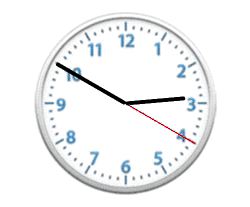
1.2 转盘
QWheelButton.h
@interface QWheelButton : UIButton@endQWheelButton.m
@implementation QWheelButton/// 设置按钮中 imageView 的尺寸- (CGRect)imageRectForContentRect:(CGRect)contentRect {// 计算 imageView 控件尺寸,contentRect 为按钮的尺寸CGFloat W = 40;CGFloat H = 46;CGFloat X = (contentRect.size.width - W) * 0.5;CGFloat Y = 20;return CGRectMake(X, Y, W, H);}/// 设置按钮接收点击事件的区域- (UIView *)hitTest:(CGPoint)point withEvent:(UIEvent *)event {CGFloat btnW = self.bounds.size.width;CGFloat btnH = self.bounds.size.height;// 计算不接收点击事件的区域CGFloat X = 0;CGFloat Y = btnH / 2;CGFloat W = btnW;CGFloat H = Y;CGRect rect = CGRectMake(X, Y, W, H);if (CGRectContainsPoint(rect, point)) {return nil;} else {return [super hitTest:point withEvent:event];}}@endQWheelView.h
@interface QWheelView : UIView/// 创建转盘界面+ (instancetype)q_wheelViewWithFrame:(CGRect)frame;/// 开始转动- (void)q_startAnimating;/// 停止转动- (void)q_stopAnimating;@endQWheelView.m
#import "QWheelButton.h"#define WHEEL_WIDTH self.bounds.size.width@interface QWheelView () <CAAnimationDelegate>/// 转盘控件@property (nonatomic, strong) UIImageView *backImageView;@property (nonatomic, strong) UIImageView *centerImagerView;@property (nonatomic, strong) UIButton *startButton;/// 当前选中的按钮@property (nonatomic, weak) UIButton *selectedButton;/// 显示定时器@property (nonatomic, strong) CADisplayLink *link;@end@implementation QWheelView/// 创建转盘界面+ (instancetype)q_wheelViewWithFrame:(CGRect)frame {QWheelView *wheelView = [[self alloc] initWithFrame:frame];return wheelView;}/// 开始转动- (void)q_startAnimating {self.link.paused = NO;}/// 停止转动- (void)q_stopAnimating {self.link.paused = YES;}/// 初始化转盘控件- (instancetype)initWithFrame:(CGRect)frame {if (self = [super initWithFrame:frame]) {// 添加转盘界面self.backImageView = [[UIImageView alloc] init];self.backImageView.image = [UIImage imageNamed:@"LuckyBaseBackground"];[self addSubview:self.backImageView];self.centerImagerView = [[UIImageView alloc] init];self.centerImagerView.image = [UIImage imageNamed:@"LuckyRotateWheel"];self.centerImagerView.userInteractionEnabled = YES;[self addSubview:self.centerImagerView];// 添加开始选号按钮self.startButton = [[UIButton alloc] init];[self.startButton setBackgroundImage:[UIImage imageNamed:@"LuckyCenterButton"] forState:UIControlStateNormal];[self.startButton setBackgroundImage:[UIImage imageNamed:@"LuckyCenterButtonPressed"] forState:UIControlStateHighlighted];[self.startButton addTarget:self action:@selector(startPicker:) forControlEvents:UIControlEventTouchUpInside];[self addSubview:self.startButton];// 添加号码按钮// 加载大图片UIImage *bigImage = [UIImage imageNamed:@"LuckyAstrology"];UIImage *selBigImage = [UIImage imageNamed:@"LuckyAstrologyPressed"];// 获取当前使用的图片像素和点的比例CGFloat scale = [UIScreen mainScreen].scale;CGFloat imageW = bigImage.size.width / 12 * scale;CGFloat imageH = bigImage.size.height * scale;for (int i = 0; i < 12; i++) {QWheelButton *button = [QWheelButton buttonWithType:UIButtonTypeCustom];[self.centerImagerView addSubview:button];// 设置按钮图片CGRect clipR = CGRectMake(i * imageW, 0, imageW, imageH);[button setImage:[self getImageWithClipRect:clipR fromImage:bigImage] forState:UIControlStateNormal];[button setImage:[self getImageWithClipRect:clipR fromImage:selBigImage] forState:UIControlStateSelected];[button setBackgroundImage:[UIImage imageNamed:@"LuckyRototeSelected"] forState:UIControlStateSelected];// 监听按钮的点击[button addTarget:self action:@selector(buttonClick:) forControlEvents:UIControlEventTouchUpInside];// 默认选中第一个if (i == 0) {[self buttonClick:button];// button.backgroundColor = [UIColor blueColor];}}}return self;}/// 布局子控件- (void)layoutSubviews {[super layoutSubviews];// 转盘界面self.backImageView.frame = CGRectMake(0, 0, WHEEL_WIDTH, WHEEL_WIDTH);self.centerImagerView.layer.position = CGPointMake(WHEEL_WIDTH * 0.5, WHEEL_WIDTH * 0.5);self.centerImagerView.bounds = CGRectMake(0, 0, WHEEL_WIDTH, WHEEL_WIDTH);// 开始选号按钮self.startButton.frame = CGRectMake((WHEEL_WIDTH - WHEEL_WIDTH / 3.5) / 2,(WHEEL_WIDTH - WHEEL_WIDTH / 3.5) / 2,WHEEL_WIDTH / 3.5,WHEEL_WIDTH / 3.5);// 号码按钮CGFloat btnW = 68;CGFloat btnH = 143;for (int i = 0; i < 12; i++) {QWheelButton *button = self.centerImagerView.subviews[i];// 按钮尺寸位置button.bounds = CGRectMake(0, 0, btnW, btnH);button.layer.position = CGPointMake(WHEEL_WIDTH * 0.5, WHEEL_WIDTH * 0.5);button.layer.anchorPoint = CGPointMake(0.5, 1);// 按钮的旋转角度CGFloat radion = (30 * i) / 180.0 * M_PI;button.transform = CGAffineTransformMakeRotation(radion);}}/// 定时器触发事件处理- (void)angleChange {// 每一次调用旋转多少 90 / 60.0CGFloat angle = (90 / 60.0) * M_PI / 180.0;// 持续旋转,需要设置 centerImagerView 的 layer.position 值self.centerImagerView.transform = CGAffineTransformRotate(self.centerImagerView.transform, angle);}/// 按钮选中点击事件处理- (void)buttonClick:(UIButton *)button {// 取消之前的按钮选择状态self.selectedButton.selected = NO;// 设置当前点击的按钮选择状态button.selected = YES;self.selectedButton = button;}/// 点击开始选号的时候- (void)startPicker:(UIButton *)button {// 不需要定时器旋转self.link.paused = YES;// 中间的转盘快速的旋转,并且不需要与用户交互CABasicAnimation *anim = [CABasicAnimation animation];anim.keyPath = @"transform.rotation";anim.toValue = @(M_PI * 2 * 3);anim.duration = 0.5;anim.delegate = self;[self.centerImagerView.layer addAnimation:anim forKey:nil];// 根据选中的按钮获取旋转的度数,通过 transform 获取角度CGFloat angle = atan2(self.selectedButton.transform.b, self.selectedButton.transform.a);// 点击哪个星座,就把当前星座指向中心点上面self.centerImagerView.transform = CGAffineTransformMakeRotation(-angle);}/// 动画协议方法- (void)animationDidStop:(CAAnimation *)anim finished:(BOOL)flag {dispatch_after(dispatch_time(DISPATCH_TIME_NOW, (int64_t)(1 * NSEC_PER_SEC)), dispatch_get_main_queue(), ^{self.link.paused = NO;});}/// 懒加载定时器- (CADisplayLink *)link {if (_link == nil) {_link = [CADisplayLink displayLinkWithTarget:self selector:@selector(angleChange)];[_link addToRunLoop:[NSRunLoop mainRunLoop] forMode:NSDefaultRunLoopMode];}return _link;}/// 裁剪图片- (UIImage *)getImageWithClipRect:(CGRect)clipR fromImage:(UIImage *)image {// 裁剪图片,裁剪区域是以像素为基准CGImageRef cgImage = CGImageCreateWithImageInRect(image.CGImage, clipR);return [UIImage imageWithCGImage:cgImage];}@endViewController.m
// 创建转盘界面QWheelView *wheelView = [QWheelView q_wheelViewWithFrame:CGRectMake(40, 150, 300, 300)];[self.view addSubview:wheelView];self.wheelView = wheelView;// 开始转动[self.wheelView q_startAnimating];// 停止转动[self.wheelView q_stopAnimating];效果
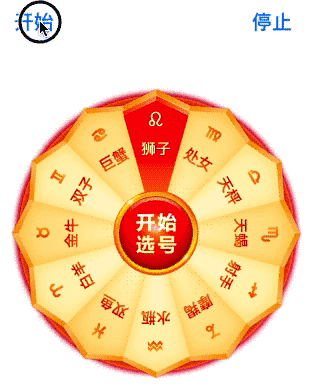
1.3 折叠图片
一张图片必须要通过两个控件展示,旋转的时候,只旋转一部分控件,通过 layer 控制图片的显示内容,可以让一张完整的图片通过两个控件显示。
@interface ViewController ()// 上下两部分图片绘制控件@property (nonatomic, strong) UIImageView *topImageView;@property (nonatomic, strong) UIImageView *bottomImageView;// 触控控件@property (nonatomic, strong) UIView *dragView;// 渐变图层@property (nonatomic, strong) CAGradientLayer *gradientL;@end@implementation ViewController- (void)viewDidLoad {[super viewDidLoad];self.view.backgroundColor = [UIColor cyanColor];// 添加上下两部分图片绘制控件,两个控件叠加在一起,且在位于 drawView 中间self.bottomImageView = [[UIImageView alloc] initWithFrame:CGRectMake(100, 250, 200, 100)];self.bottomImageView.image = [UIImage imageNamed:@"demo"];[self.view addSubview:self.bottomImageView];self.topImageView = [[UIImageView alloc] initWithFrame:CGRectMake(100, 250, 200, 100)];self.topImageView.image = [UIImage imageNamed:@"demo"];[self.view addSubview:self.topImageView];// 设置图片显示的尺寸self.topImageView.layer.contentsRect = CGRectMake(0, 0, 1, 0.5); // 范围 0 ~ 1self.topImageView.layer.anchorPoint = CGPointMake(0.5, 1);self.bottomImageView.layer.contentsRect = CGRectMake(0, 0.5, 1, 0.5);self.bottomImageView.layer.anchorPoint = CGPointMake(0.5, 0);// 添加渐变图层self.gradientL = [CAGradientLayer layer];self.gradientL.frame = self.bottomImageView.bounds;self.gradientL.opacity = 0; // 设置透明度self.gradientL.colors = @[(id)[UIColor clearColor].CGColor,(id)[UIColor blackColor].CGColor]; // 设置渐变颜色// self.gradientL.colors = @[(id)[UIColor redColor].CGColor,// (id)[UIColor greenColor].CGColor,// (id)[UIColor yellowColor].CGColor];// self.gradientL.locations = @[@0.1, @0.4, @0.5]; // 设置渐变定位点// gradientL.startPoint = CGPointMake(0, 1); // 设置渐变开始点,取值 0~1[self.bottomImageView.layer addSublayer:self.gradientL];// 添加触控控件self.dragView = [[UIView alloc] initWithFrame:CGRectMake(100, 200, 200, 200)];UIPanGestureRecognizer *pan = [[UIPanGestureRecognizer alloc] initWithTarget:self action:@selector(pan:)];[self.dragView addGestureRecognizer:pan]; // 添加手势[self.view addSubview:self.dragView];}// 拖动的时候旋转上部分内容- (void)pan:(UIPanGestureRecognizer *)pan {// 获取偏移量CGPoint transP = [pan translationInView:self.dragView];// 旋转角度,往下逆时针旋转CGFloat angle = -transP.y / 200.0 * M_PI;CATransform3D transfrom = CATransform3DIdentity;transfrom.m34 = -1 / 500.0; // 增加旋转的立体感,近大远小,d:距离图层的距离transfrom = CATransform3DRotate(transfrom, angle, 1, 0, 0);self.topImageView.layer.transform = transfrom;// 设置阴影效果self.gradientL.opacity = transP.y * 1 / 200.0;if (pan.state == UIGestureRecognizerStateEnded) { // 反弹// 弹簧效果的动画,SpringWithDamping:弹性系数,越小弹簧效果越明显[UIView animateWithDuration:0.6 delay:0 usingSpringWithDamping:0.2 initialSpringVelocity:10 options:UIViewAnimationOptionCurveEaseInOut animations:^{self.topImageView.layer.transform = CATransform3DIdentity;} completion:nil];}}@end效果
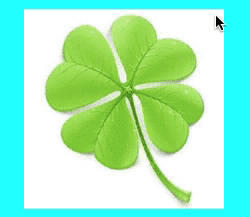
1.4 图片倒影
QRepView.h
@interface QRepView : UIView@endQRepView.m
@implementation QRepView// 设置控件主层的类型+ (Class)layerClass {return [CAReplicatorLayer class];}@endViewController.m
#import "QRepView.h"@interface ViewController ()@property (nonatomic, strong) QRepView *repView;@end@implementation ViewController- (void)viewDidLoad {[super viewDidLoad];self.view.backgroundColor = [UIColor cyanColor];self.repView = [[QRepView alloc] initWithFrame:CGRectMake(100, 100, 150, 150)];[self.view addSubview:self.repView];UIImageView *imageView = [[UIImageView alloc] initWithFrame:self.repView.bounds];imageView.image = [UIImage imageNamed:@"demo.jpg"];[self.repView addSubview:imageView];// 创建复制图层CAReplicatorLayer *repLayer = (CAReplicatorLayer *)self.repView.layer;// 设置子层数量repLayer.instanceCount = 2;// 往下面平移旋转控件CATransform3D translation = CATransform3DMakeTranslation(0, self.repView.bounds.size.height, 0);CATransform3D rotateTranslation = CATransform3DRotate(translation, M_PI, 1, 0, 0);repLayer.instanceTransform = rotateTranslation;// 设置阴影repLayer.instanceAlphaOffset = -0.1;repLayer.instanceRedOffset = -0.1;repLayer.instanceGreenOffset = -0.1;repLayer.instanceBlueOffset = -0.1;}@end效果

1.5 音量振动条
创建音量振动条
@property (nonatomic, strong) UIView *vibrationBarView;self.vibrationBarView = [[UIView alloc] initWithFrame:CGRectMake(100, 100, 200, 200)];self.vibrationBarView.backgroundColor = [UIColor lightGrayColor];[self.view addSubview:self.vibrationBarView];// 创建复制图层CAReplicatorLayer *repLayer = [CAReplicatorLayer layer]; // 可以把图层里面所有子层复制repLayer.frame = self.vibrationBarView.bounds;[self.vibrationBarView.layer addSublayer:repLayer];// 创建震动条图层CALayer *layer = [CALayer layer];layer.anchorPoint = CGPointMake(0.5, 1);layer.position = CGPointMake(30, self.vibrationBarView.bounds.size.height);layer.bounds = CGRectMake(0, 0, 30, 150);layer.backgroundColor = [UIColor whiteColor].CGColor;[repLayer addSublayer:layer];// 设置缩放动画CABasicAnimation *anim = [CABasicAnimation animation];anim.keyPath = @"transform.scale.y";anim.toValue = @0.1;anim.duration = 0.5;anim.repeatCount = MAXFLOAT;anim.autoreverses = YES; // 设置动画反转[layer addAnimation:anim forKey:nil];// 设置复制层中子层repLayer.instanceCount = 4; // 设置复制层里面有多少个子层,包括原始层repLayer.instanceTransform = CATransform3DMakeTranslation(45, 0, 0); // 设置复制子层偏移量,不包括原始层,相对于原始层 x 偏移repLayer.instanceDelay = 0.1; // 设置复制层动画延迟时间repLayer.instanceColor = [UIColor greenColor].CGColor; // 设置复制子层背景色repLayer.instanceGreenOffset = -0.3;效果
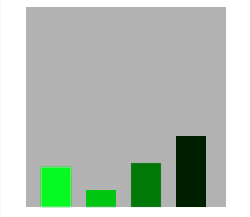
1.6 活动指示器
创建活动指示器
@property (nonatomic, strong) UIView *activityIndicatorView;self.activityIndicatorView = [[UIView alloc] initWithFrame:CGRectMake(100, 100, 200, 200)];self.activityIndicatorView.backgroundColor = [UIColor redColor];[self.view addSubview:self.activityIndicatorView];// 创建复制图层CAReplicatorLayer *repLayer = [CAReplicatorLayer layer]; // 可以把图层里面所有子层复制repLayer.frame = self.activityIndicatorView.bounds;[self.activityIndicatorView.layer addSublayer:repLayer];// 创建指示器图层CALayer *layer = [CALayer layer];layer.transform = CATransform3DMakeScale(0, 0, 0);layer.position = CGPointMake(self.activityIndicatorView.bounds.size.width / 2, 20);layer.bounds = CGRectMake(0, 0, 10, 10);layer.backgroundColor = [UIColor greenColor].CGColor;[repLayer addSublayer:layer];// 设置缩放动画CGFloat duration = 1.0;CABasicAnimation *anim = [CABasicAnimation animation];anim.keyPath = @"transform.scale";anim.fromValue = @1;anim.toValue = @0;anim.duration = duration;anim.repeatCount = MAXFLOAT;[layer addAnimation:anim forKey:nil];// 设置复制层中子层CGFloat count = 20;CGFloat angle = M_PI * 2 / count;repLayer.instanceCount = count; // 设置复制层里面有多少个子层,包括原始层repLayer.instanceTransform = CATransform3DMakeRotation(angle, 0, 0, 1); // 设置复制子层偏移量,不包括原始层,相对于原始层 x 偏移repLayer.instanceDelay = duration / count; // 设置复制层动画延迟时间效果
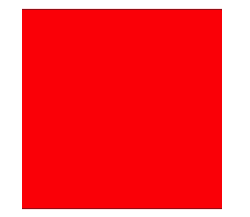
1.7 粒子运动效果
QParticleMotionView.h
@interface QParticleMotionView : UIView/// 创建粒子运动效果界面+ (instancetype)q_particleMotionViewWithFrame:(CGRect)frame;/// 开始运动- (void)q_startAnimating;/// 清除运动- (void)q_clearAnimating;@endQParticleMotionView.m
@interface QParticleMotionView ()/// 贝塞尔路径@property (nonatomic, strong) UIBezierPath *path;/// 复制图层@property (nonatomic, strong) CAReplicatorLayer *repLayer;/// 圆点图层@property (nonatomic, strong) CALayer *dotLayer;/// 圆点个数@property (nonatomic, assign) NSInteger dotCount;@end@implementation QParticleMotionView/// 创建粒子运动效果界面+ (instancetype)q_particleMotionViewWithFrame:(CGRect)frame {QParticleMotionView *particleMotionView = [[self alloc] initWithFrame:frame];particleMotionView.backgroundColor = [UIColor whiteColor];return particleMotionView;}/// 开始运动- (void)q_startAnimating {// 创建关键帧动画CAKeyframeAnimation *anim = [CAKeyframeAnimation animation];anim.keyPath = @"position";anim.path = self.path.CGPath;anim.duration = 3;anim.repeatCount = MAXFLOAT;[self.dotLayer addAnimation:anim forKey:@"dotAnimation"];// 复制子层self.repLayer.instanceCount = self.dotCount;self.repLayer.instanceDelay = 0.2;}/// 清除运动- (void)q_clearAnimating {// 移除动画[self.dotLayer removeAnimationForKey:@"dotAnimation"];// 清空路径self.path = nil;// 清空子层总数self.dotCount = 0;[self setNeedsDisplay];}/// 初始化- (instancetype)initWithFrame:(CGRect)frame {if (self = [super initWithFrame:frame]) {self.dotCount = 0;// 创建复制图层self.repLayer = [CAReplicatorLayer layer];self.repLayer.frame = self.bounds;[self.layer addSublayer:self.repLayer];// 创建圆点图层CGFloat wh = 10;self.dotLayer = [CALayer layer];self.dotLayer.frame = CGRectMake(0, -1000, wh, wh);self.dotLayer.cornerRadius = wh / 2;self.dotLayer.backgroundColor = [UIColor blueColor].CGColor;[self.repLayer addSublayer:self.dotLayer];}return self;}/// 触摸开始- (void)touchesBegan:(NSSet<UITouch *> *)touches withEvent:(nullable UIEvent *)event {// 获取触摸起始点位置CGPoint startPoint = [touches.anyObject locationInView:self];// 设置起点[self.path moveToPoint:startPoint];}/// 触摸移动- (void)touchesMoved:(NSSet<UITouch *> *)touches withEvent:(nullable UIEvent *)event {// 获取触摸点位置CGPoint touchPoint = [touches.anyObject locationInView:self];// 添加线到某个点[self.path addLineToPoint:touchPoint];// 重绘[self setNeedsDisplay];self.dotCount ++;}/// 绘制贝塞尔路径- (void)drawRect:(CGRect)rect {[self.path stroke];}/// 懒加载路径- (UIBezierPath *)path {if (_path == nil) {_path = [UIBezierPath bezierPath];}return _path;}@endViewController.m
@property (nonatomic, strong) QParticleMotionView *particleMotionView;// 创建粒子运动效果界面CGRect frame = CGRectMake(0, 100, self.view.bounds.size.width, self.view.bounds.size.height - 100);self.particleMotionView = [QParticleMotionView q_particleMotionViewWithFrame:frame];[self.view addSubview:self.particleMotionView];// 开始运动[self.particleMotionView q_startAnimating];// 清除运动[self.particleMotionView q_clearAnimating];效果
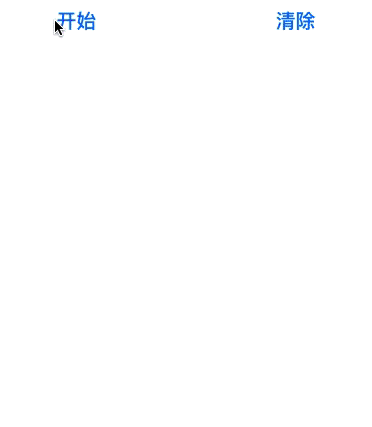
1.8 划定路径移动
DrawView.m
@interface DrawView ()@property (nonatomic, strong) UIBezierPath *path;@end@implementation DrawView/// 触摸开始- (void)touchesBegan:(NSSet<UITouch *> *)touches withEvent:(nullable UIEvent *)event {// 移除上一个动画[self.subviews.firstObject.layer removeAnimationForKey:@"drawAnimation"];// 获取触摸起始点位置CGPoint startPoint = [touches.anyObject locationInView:self];// 创建路径self.path = [UIBezierPath bezierPath];// 设置起点[self.path moveToPoint:startPoint];}/// 触摸移动- (void)touchesMoved:(NSSet<UITouch *> *)touches withEvent:(nullable UIEvent *)event {// 获取触摸点位置CGPoint touchPoint = [touches.anyObject locationInView:self];[self.path addLineToPoint:touchPoint];[self setNeedsDisplay];}/// 触摸结束- (void)touchesEnded:(NSSet<UITouch *> *)touches withEvent:(nullable UIEvent *)event {// 添加关键帧动画CAKeyframeAnimation *anim = [CAKeyframeAnimation animation];anim.keyPath = @"position";// 添加动画路径anim.path = self.path.CGPath;anim.duration = 3;anim.repeatCount = MAXFLOAT;anim.timingFunction = [CAMediaTimingFunction functionWithName:kCAMediaTimingFunctionLinear];// 给子视图添加核心动画[self.subviews.firstObject.layer addAnimation:anim forKey:@"drawAnimation"];}/// 触摸取消- (void)touchesCancelled:(NSSet *)touches withEvent:(nullable UIEvent *)event {[self touchesEnded:touches withEvent:event];}/// 绘图- (void)drawRect:(CGRect)rect {[self.path stroke];}@endViewController.m
DrawView *myDrawView = [[DrawView alloc] initWithFrame:self.view.bounds];myDrawView.backgroundColor = [UIColor whiteColor];[self.view addSubview:myDrawView];UIImageView *imv = [[UIImageView alloc] initWithFrame:CGRectMake(100, 100, 50, 50)];imv.image = [UIImage imageNamed:@"heart2"];[myDrawView addSubview:imv];效果
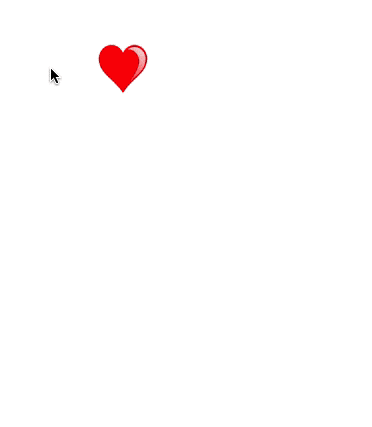
1.9 粘性效果按钮
QGooButton.h
@interface QGooButton : UIButton@endQGooButton.m
/// 最大圆心距离#define MAX_DISTANCE 80#define WIDTH self.bounds.size.width@interface QGooButton ()/// 小圆视图@property (nonatomic, strong) UIView *smallCircleView;/// 不规则矩形@property (nonatomic, strong) CAShapeLayer *shapeLayer;/// 小圆原始半径@property (nonatomic, assign) CGFloat oriSmallRadius;/// 小圆原始中心@property (nonatomic, assign) CGPoint oriSmallCenter;@end@implementation QGooButton/// 懒加载- (CAShapeLayer *)shapeLayer {if (_shapeLayer == nil) {// 展示不规则矩形,通过不规则矩形路径生成一个图层_shapeLayer = [CAShapeLayer layer];_shapeLayer.fillColor = self.backgroundColor.CGColor;[self.superview.layer insertSublayer:_shapeLayer below:self.layer];}return _shapeLayer;}- (UIView *)smallCircleView {if (_smallCircleView == nil) {_smallCircleView = [[UIView alloc] init];_smallCircleView.backgroundColor = self.backgroundColor;// 小圆添加按钮的父控件上[self.superview insertSubview:_smallCircleView belowSubview:self];}return _smallCircleView;}/// 初始化- (instancetype)initWithFrame:(CGRect)frame {if (self = [super initWithFrame:frame]) {// 记录小圆最初始半径和中心self.oriSmallRadius = WIDTH / 2;// 设置按钮圆角self.layer.cornerRadius = WIDTH / 2;// 设置按钮文字颜色和字体大小[self setTitleColor:[UIColor whiteColor] forState:UIControlStateNormal];self.titleLabel.font = [UIFont systemFontOfSize:18];// 添加手势UIPanGestureRecognizer *pan = [[UIPanGestureRecognizer alloc] initWithTarget:self action:@selector(pan:)];[self addGestureRecognizer:pan];}return self;}- (void)layoutSubviews {[super layoutSubviews];static int flag = 1;if (flag) {flag = 0;// 设置小圆位置和尺寸self.smallCircleView.center = self.center;self.smallCircleView.bounds = self.bounds;self.smallCircleView.layer.cornerRadius = WIDTH / 2;}}/// 拖动手势事件处理- (void)pan:(UIPanGestureRecognizer *)pan {// 获取手指偏移量CGPoint transP = [pan translationInView:self];// 移动控件位置CGPoint center = self.center;center.x += transP.x;center.y += transP.y;self.center = center;// 复位[pan setTranslation:CGPointZero inView:self];// 显示后面圆,后面圆的半径,随着两个圆心的距离不断增加而减小// 计算圆心距离CGFloat d = [self circleCenterDistanceWithBigCircleCenter:self.center smallCircleCenter:self.smallCircleView.center];// 计算小圆的半径CGFloat smallRadius = self.oriSmallRadius - d / 10;// 设置小圆的尺寸self.smallCircleView.bounds = CGRectMake(0, 0, smallRadius * 2, smallRadius * 2);self.smallCircleView.layer.cornerRadius = smallRadius;// 当圆心距离大于最大圆心距离if (d > MAX_DISTANCE) { // 可以拖出来// 隐藏小圆self.smallCircleView.hidden = YES;// 移除不规则的矩形[self.shapeLayer removeFromSuperlayer];self.shapeLayer = nil;} else if (d > 0 && self.smallCircleView.hidden == NO) { // 有圆心距离,并且圆心距离不大,才需要展示// 展示不规则矩形,通过不规则矩形路径生成一个图层self.shapeLayer.path = [self pathWithBigCirCleView:self smallCirCleView:self.smallCircleView].CGPath;}// 手指抬起的时候if (pan.state == UIGestureRecognizerStateEnded) {// 当圆心距离大于最大圆心距离if (d > MAX_DISTANCE) {// 展示 gif 动画UIImageView *imageView = [[UIImageView alloc] initWithFrame:self.bounds];NSMutableArray *arrM = [NSMutableArray array];for (int i = 1; i < 9; i++) {UIImage *image = [UIImage imageNamed:[NSString stringWithFormat:@"%d",i]];[arrM addObject:image];}imageView.animationImages = arrM;imageView.animationRepeatCount = 1;imageView.animationDuration = 0.5;[imageView startAnimating];[self addSubview:imageView];self.backgroundColor = [UIColor clearColor];dispatch_after(dispatch_time(DISPATCH_TIME_NOW, (int64_t)(0.4 * NSEC_PER_SEC)), dispatch_get_main_queue(), ^{[self removeFromSuperview];});} else {// 移除不规则矩形,还原[self.shapeLayer removeFromSuperlayer];self.shapeLayer = nil;// 还原位置[UIView animateWithDuration:0.5 delay:0 usingSpringWithDamping:0.2 initialSpringVelocity:0 options:UIViewAnimationOptionCurveLinear animations:^{// 设置大圆中心点位置self.center = self.smallCircleView.center;} completion:^(BOOL finished) {// 显示小圆self.smallCircleView.hidden = NO;}];}}}/// 计算两个圆心之间的距离- (CGFloat)circleCenterDistanceWithBigCircleCenter:(CGPoint)bigCircleCenter smallCircleCenter:(CGPoint)smallCircleCenter {CGFloat offsetX = bigCircleCenter.x - smallCircleCenter.x;CGFloat offsetY = bigCircleCenter.y - smallCircleCenter.y;return sqrt(offsetX * offsetX + offsetY * offsetY);}/// 描述两圆之间一条矩形路径- (UIBezierPath *)pathWithBigCirCleView:(UIView *)bigCirCleView smallCirCleView:(UIView *)smallCirCleView {CGPoint bigCenter = bigCirCleView.center;CGFloat x2 = bigCenter.x;CGFloat y2 = bigCenter.y;CGFloat r2 = bigCirCleView.bounds.size.width / 2;CGPoint smallCenter = smallCirCleView.center;CGFloat x1 = smallCenter.x;CGFloat y1 = smallCenter.y;CGFloat r1 = smallCirCleView.bounds.size.width / 2;// 获取圆心距离CGFloat d = [self circleCenterDistanceWithBigCircleCenter:bigCenter smallCircleCenter:smallCenter];CGFloat sinθ = (x2 - x1) / d;CGFloat cosθ = (y2 - y1) / d;// 坐标系基于父控件CGPoint pointA = CGPointMake(x1 - r1 * cosθ , y1 + r1 * sinθ);CGPoint pointB = CGPointMake(x1 + r1 * cosθ , y1 - r1 * sinθ);CGPoint pointC = CGPointMake(x2 + r2 * cosθ , y2 - r2 * sinθ);CGPoint pointD = CGPointMake(x2 - r2 * cosθ , y2 + r2 * sinθ);CGPoint pointO = CGPointMake(pointA.x + d / 2 * sinθ , pointA.y + d / 2 * cosθ);CGPoint pointP = CGPointMake(pointB.x + d / 2 * sinθ , pointB.y + d / 2 * cosθ);UIBezierPath *path = [UIBezierPath bezierPath];// A[path moveToPoint:pointA];// AB[path addLineToPoint:pointB];// 绘制 BC 曲线[path addQuadCurveToPoint:pointC controlPoint:pointP];// CD[path addLineToPoint:pointD];// 绘制 DA 曲线[path addQuadCurveToPoint:pointA controlPoint:pointO];return path;}@end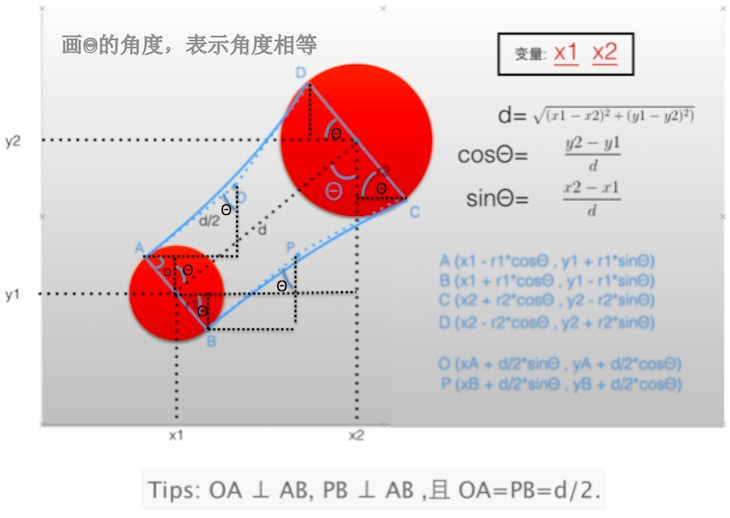
ViewController.m
// 创建粘性按钮QGooButton *gooButton = [[QGooButton alloc] initWithFrame:CGRectMake(200, 200, 50, 50)];[gooButton setBackgroundColor:[UIColor redColor]];[gooButton setTitle:@"10" forState:UIControlStateNormal];[self.view addSubview:gooButton];效果
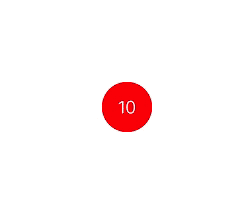
1.10 启动动画
QWelcomeView.h
@interface QWelcomeView : UIView/// 创建欢迎视图+ (instancetype)q_weicomeView;@endQWelcomeView.m
@interface QWelcomeView ()@property (weak, nonatomic) IBOutlet UIImageView *backView;@property (weak, nonatomic) IBOutlet UIImageView *sloganView;@property (weak, nonatomic) IBOutlet UIImageView *iconView;@property (weak, nonatomic) IBOutlet UILabel *textView;@end@implementation QWelcomeView/// 创建欢迎视图+ (instancetype)q_weicomeView{return [[NSBundle mainBundle] loadNibNamed:NSStringFromClass(self)owner:niloptions:nil].firstObject;}/// 初始化- (void)awakeFromNib {[super awakeFromNib];self.backView.image = [UIImage imageNamed:@"ad_background"];self.sloganView.image = [UIImage imageNamed:@"compose_slogan"];self.iconView.image = [UIImage imageNamed:@"QianChia0123"];self.textView.text = @"欢迎回来";}/// 已经添加到父视图上- (void)didMoveToSuperview {[super didMoveToSuperview];// 设置头像圆角self.iconView.layer.cornerRadius = 50;self.iconView.layer.masksToBounds = YES;// 头像下移self.iconView.transform = CGAffineTransformMakeTranslation(0, 50);dispatch_after(dispatch_time(DISPATCH_TIME_NOW, (int64_t)(1.0 * NSEC_PER_SEC)), dispatch_get_main_queue(), ^{[UIView animateWithDuration:1.0 animations:^{// 文字图片慢慢消失self.sloganView.alpha = 0;} completion:^(BOOL finished) {// 显示头像self.iconView.hidden = NO;[UIView animateWithDuration:1.0 delay:0 usingSpringWithDamping:0.3initialSpringVelocity:0options:UIViewAnimationOptionCurveLinearanimations:^{// 头像往上移动的动画,弹簧效果self.iconView.transform = CGAffineTransformIdentity;} completion:^(BOOL finished) {self.textView.alpha = 0;self.textView.hidden = NO;// 文字慢慢显示[UIView animateWithDuration:0.5 animations:^{// 欢迎回来 的文字慢慢显示self.textView.alpha = 1;} completion:^(BOOL finished) {dispatch_after(dispatch_time(DISPATCH_TIME_NOW, (int64_t)(0.5 * NSEC_PER_SEC)),dispatch_get_main_queue(), ^{// 移除[self removeFromSuperview];});}];}];}];});}@endAppDelegate.m
#import "QWelcomeView.h"- (BOOL)application:(UIApplication *)application didFinishLaunchingWithOptions:(NSDictionary *)launchOptions {// 创建窗口self.window = [[UIWindow alloc] initWithFrame:[UIScreen mainScreen].bounds];UIStoryboard *stroyboard = [UIStoryboard storyboardWithName:@"Main" bundle:nil];UIViewController *vc = [stroyboard instantiateInitialViewController];self.window.rootViewController = vc;[self.window makeKeyAndVisible];// 显示欢迎界面QWelcomeView *welcomeV = [QWelcomeView q_weicomeView];welcomeV.frame = self.window.bounds; // 注意:一定要给界面设置 Frame[self.window addSubview:welcomeV];return YES;}效果
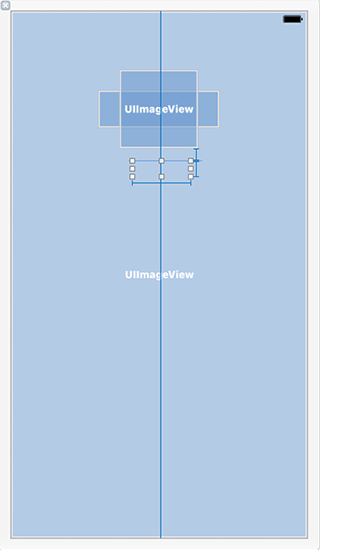
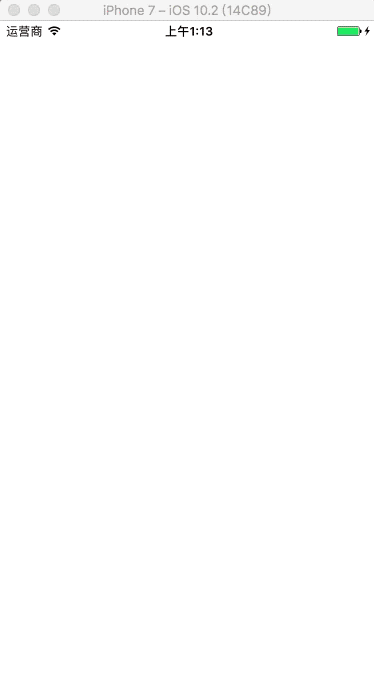
1.11 菜单按钮动画
QMenuItemModel.h
@interface QMenuItemModel : NSObject@property (nonatomic, strong) NSString *title;@property (nonatomic, strong) UIImage *image;+ (instancetype)q_menuItemWithTitle:(NSString *)title image:(UIImage *)image;@endQMenuItemModel.m
@implementation QMenuItemModel+ (instancetype)q_menuItemWithTitle:(NSString *)title image:(UIImage *)image {QMenuItemModel *itme = [[self alloc] init];itme.title = title;itme.image = image;return itme;}@endQMenuItemButton.h
@interface QMenuItemButton : UIButton@endQMenuItemButton.m
#define kImageRatio 0.8@implementation QMenuItemButton- (void)awakeFromNib {[super awakeFromNib];[self setUp];}- (instancetype)initWithFrame:(CGRect)frame {if (self = [super initWithFrame:frame]) {[self setUp];}return self;}- (void)setUp {self.imageView.contentMode = UIViewContentModeCenter;self.titleLabel.textAlignment = NSTextAlignmentCenter;[self setTitleColor:[UIColor blackColor] forState:UIControlStateNormal];}/// 布局子控件- (void)layoutSubviews {[super layoutSubviews];// UIImageViewCGFloat imageX = 0;CGFloat imageY = 0;CGFloat imageW = self.bounds.size.width;CGFloat imageH = self.bounds.size.height * kImageRatio;self.imageView.frame = CGRectMake(imageX, imageY, imageW, imageH);// UILabelCGFloat labelY = imageH;CGFloat labelH = self.bounds.size.height - labelY;self.titleLabel.frame = CGRectMake(imageX, labelY, imageW, labelH);}@endQComposeItemViewController.h
@interface QComposeItemViewController : UIViewController@endQComposeItemViewController.m
#import "QMenuItemModel.h"#import "QMenuItemButton.h"@interface QComposeItemViewController ()@property (nonatomic, strong) NSArray *items;@property (nonatomic, strong) NSTimer *timer;@property (nonatomic, assign) int btnIndex;@property (nonatomic, strong) NSMutableArray *itemButtons;@end@implementation QComposeItemViewController///- (void)viewDidLoad {[super viewDidLoad];// 添加所有 item 按钮[self setUpAllBtns];// 按钮按顺序的从下往上偏移self.timer = [NSTimer scheduledTimerWithTimeInterval:0.1target:selfselector:@selector(timeChange)userInfo:nilrepeats:YES];}/// 添加所有 item 按钮- (void)setUpAllBtns {int cols = 3;int col = 0;int row = 0;CGFloat x = 0;CGFloat y = 0;CGFloat wh = 100;CGFloat margin = ([UIScreen mainScreen].bounds.size.width - cols * wh) / (cols + 1);CGFloat oriY = 300;for (int i = 0; i < self.items.count; i++) {UIButton *btn = [QMenuItemButton buttonWithType:UIButtonTypeCustom];col = i % cols;row = i / cols;x = margin + col * (margin + wh);y = row * (margin + wh) + oriY;btn.frame = CGRectMake(x, y, wh, wh);// 设置按钮的图片和文字QMenuItemModel *item = self.items[i];[btn setImage:item.image forState:UIControlStateNormal];[btn setTitle:item.title forState:UIControlStateNormal];// 偏移到底部btn.transform = CGAffineTransformMakeTranslation(0, self.view.bounds.size.height);[btn addTarget:self action:@selector(btnClick:) forControlEvents:UIControlEventTouchDown];[btn addTarget:self action:@selector(btnClick1:) forControlEvents:UIControlEventTouchUpInside];[self.itemButtons addObject:btn];[self.view addSubview:btn];}}/// 给所有的按钮做动画- (void)setUpAllBtnAnim {for (UIButton *btn in self.itemButtons) {[self setUpOneBtnAnim:btn];}}/// 给一个按钮做动画- (void)setUpOneBtnAnim:(UIButton *)btn {[UIView animateWithDuration:0.8 delay:0 usingSpringWithDamping:0.7initialSpringVelocity:0options:UIViewAnimationOptionCurveEaseInanimations:^{btn.transform = CGAffineTransformIdentity;} completion:nil];}/// 定时器响应事件处理- (void)timeChange {// 让一个按钮做动画if (self.btnIndex == self.itemButtons.count) {// 定时器停止[self.timer invalidate];return;}// 获取按钮UIButton *btn = self.itemButtons[self.btnIndex];[self setUpOneBtnAnim:btn];self.btnIndex++;}/// 按钮按下响应事件处理- (void)btnClick:(UIButton *)btn {[UIView animateWithDuration:0.5 animations:^{btn.transform = CGAffineTransformMakeScale(1.2, 1.2);}];}/// 按钮点击响应事件处理- (void)btnClick1:(UIButton *)btn {[UIView animateWithDuration:0.5 animations:^{btn.transform = CGAffineTransformMakeScale(2.0, 2.0);btn.alpha = 0;}];NSLog(@"%s", __func__);}/// 懒加载- (NSArray *)items {if (_items == nil) {// 创建模型对象QMenuItemModel *item1 = [QMenuItemModel q_menuItemWithTitle:@"点评"image:[UIImage imageNamed:@"tabbar_compose_review"]];QMenuItemModel *item2 = [QMenuItemModel q_menuItemWithTitle:@"更多"image:[UIImage imageNamed:@"tabbar_compose_more"]];QMenuItemModel *item3 = [QMenuItemModel q_menuItemWithTitle:@"拍摄"image:[UIImage imageNamed:@"tabbar_compose_camera"]];QMenuItemModel *item4 = [QMenuItemModel q_menuItemWithTitle:@"相册"image:[UIImage imageNamed:@"tabbar_compose_photo"]];QMenuItemModel *item5 = [QMenuItemModel q_menuItemWithTitle:@"文字"image:[UIImage imageNamed:@"tabbar_compose_idea"]];QMenuItemModel *item6 = [QMenuItemModel q_menuItemWithTitle:@"签到"image:[UIImage imageNamed:@"tabbar_compose_review"]];_items = @[item1, item2, item3, item4, item5, item6];}return _items;}- (NSMutableArray *)itemButtons {if (_itemButtons == nil) {_itemButtons = [NSMutableArray array];}return _itemButtons;}@endViewController.m
// 点击加号按钮- (IBAction)btnClick:(id)sender {QComposeItemViewController *vc = [[QComposeItemViewController alloc] init];[self presentViewController:vc animated:YES completion:nil];}效果
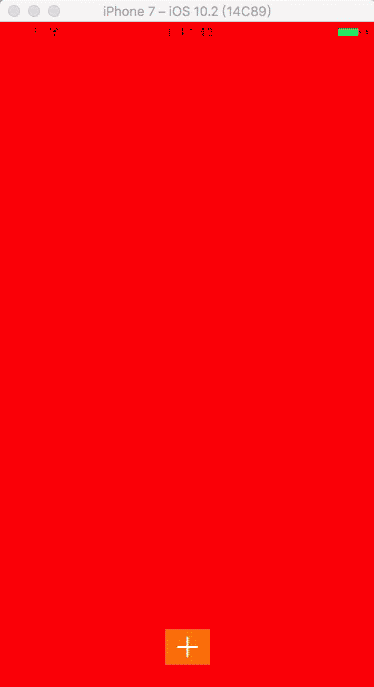
1.12 引导页动画
ViewController.m
@interface ViewController () <UIScrollViewDelegate>@property (weak, nonatomic) IBOutlet UIImageView *sunView;@property (weak, nonatomic) IBOutlet UIImageView *personView;@end@implementation ViewController- (void)viewDidLoad {[super viewDidLoad];UIImage *bgImage = [UIImage imageNamed:@"520_userguid_bg"];// ScrollViewUIScrollView *scorollView = [[UIScrollView alloc] initWithFrame:self.view.bounds];scorollView.contentSize = bgImage.size;scorollView.delegate = self;scorollView.decelerationRate = 0.5;[self.view insertSubview:scorollView atIndex:0];// bgUIImageView *bgImageView = [[UIImageView alloc] initWithImage:bgImage];CGRect rect = bgImageView.frame;rect.size.height = self.view.bounds.size.height;bgImageView.frame = rect;[scorollView addSubview:bgImageView];// cgUIImage *cgImage = [UIImage imageNamed:@"520_userguid_cg"];UIImageView *cgImageView = [[UIImageView alloc] initWithImage:cgImage];rect = cgImageView.frame;rect.size.height = self.view.bounds.size.height;cgImageView.frame = rect;[bgImageView addSubview:cgImageView];// fgUIImage *fgImage = [UIImage imageNamed:@"520_userguid_fg"];UIImageView *fgImageView = [[UIImageView alloc] initWithImage:fgImage];rect = cgImageView.frame;rect.size.height = self.view.bounds.size.height;fgImageView.frame = rect;[bgImageView addSubview:fgImageView];// cloudUIImage *cloudImage = [UIImage imageNamed:@"520_userguid_cloud"];UIImageView *cloudImageView = [[UIImageView alloc] initWithImage:cloudImage];[bgImageView addSubview:cloudImageView];}// 只要一滚动就会调用- (void)scrollViewDidScroll:(UIScrollView *)scrollView {// 获取 scrollView 偏移量CGFloat offsetX = scrollView.contentOffset.x;int intOffsetX = (int)offsetX;// 切换人物的图片NSString *imageName = [NSString stringWithFormat:@"520_userguid_person_taitou_%d", (intOffsetX % 2 + 1)];self.personView.image = [UIImage imageNamed:imageName];// 旋转小太阳self.sunView.transform = CGAffineTransformRotate(self.sunView.transform, 5 / 180.0 * M_PI);}@end效果
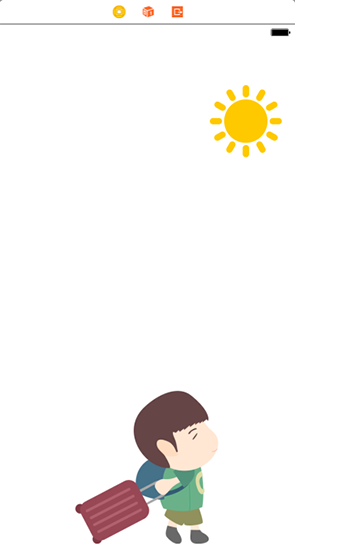
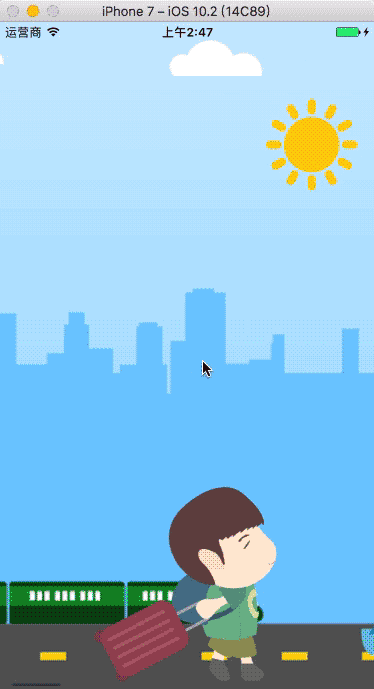
iOS - Core Animation 核心动画的使用相关推荐
- iOS - Core Animation 核心动画
1.UIView 动画 具体讲解见 iOS - UIView 动画 2.UIImageView 动画 具体讲解见 iOS - UIImageView 动画 3.CADisplayLink 定时器 具体 ...
- iOS开发 - Core Animation 核心动画
Core Animation Core Animation,中文翻译为核心动画,它是一组非常强大的动画处理API,使用它能做出非常炫丽的动画效果,而且往往是事半功倍.也就是说,使用少量的代码就可以实现 ...
- Core Animation(核心动画)
iOS开发UI篇-核心动画简介 一.简单介绍 Core Animation,中文翻译为核心动画,它是一组非常强大的动画处理API,使用它能做出非常炫丽的动画效果,而且往往是事半功倍.也就是说,使用少量 ...
- 五 iOS之 Core Animation(核心动画)
核心动画继承结构 开发步骤 1.首先得有CALayer 2.初始化一个CAAnimation对象,并设置一些动画相关属性 3.通过调用CALayer的addAnimation:forKey:方法,增加 ...
- Core Animation核心动画的使用
什么是核心动画 核心动画就是CoreAnimation直译过来的中文,它是一组非常强大的动画处理API,只需要使用少量代码就能实现炫酷的动画效果. 核心动画的好处 核心动画可以跨平台使用,Mac OS ...
- ios开发——使用CALayer和Core Animation做动画效果
一. CALayer (一). CALayer简介 在iOS中,你能看得见摸得着的东西基本上都是UIView,比如一个按钮.一个文本标签.一个文本输入框.一个图标等等,这些都是UIView,其实UIV ...
- iOS图层配合核心动画详解
Core Animation Core Animation,中文翻译为核心动画,它是一组非常强大的动画处理API,使用它能做出非常炫丽的动画效果,而且往往是事半功倍.也就是说,使用少量的代码就可以实现 ...
- iOS-Core Animation 核心动画
Core AnimationCore Animation,中文翻译为核心动画,它是一组非常强大的动画处理API,使用它能做出非常炫丽的动画效果,而且往往是事半功倍.也就是说,使用少量的代码就可以实现非 ...
- 图层几何学 -- iOS Core Animation 系列二
<图层树和寄宿图 -- iOS Core Animation 系列一>介绍了图层的基础知识和一些属性方法.这篇主要内容是学习下图层在父图层上怎么控制位置和尺寸的. 1.布局 首先看一张例图 ...
最新文章
- java criteria限制条数_java架构—Oracle SQL性能优化
- 你的微笑,拂过我的心海
- Spring 事务原理和使用
- MarkdownPad2添加目录(输出为HTML时可用)
- 数据结构与算法 | Leetcode 19. Remove Nth Node From End of List
- BZOJ 2243: [SDOI2011]染色(树链剖分)
- 视频教程-Linux从入门到精通(全套系列)-Linux
- js字符串分割处理的几种方法
- 模糊综合评价(清风建模学习笔记)
- OLED12864(SSD1306)驱动代码
- 世界上第一块商用微型处理器4004
- 知识小结------数据分析------Cox比例风险回归模型(proportional hazards model)
- [转载]OFDM基本原理及系统框图
- 【开始报名】第二届中国移动“梧桐杯”大数据应用创新大赛邀你夺52w大奖
- 安卓TV开发(九) Android模拟事件 遥控器变身成鼠标来操作TV
- 我们要做杨百万,不做杨白劳
- Spring boot 子模块不同包名下controller接口404问题解决方案
- C语言sum函数不接受一个参数,函数不接受2个参数怎么解决
- ATF原生篇(十九):Components-安全分区管理器(MM)(Secure Partition Manager (MM))(下)
- 计算机考研跨设计,浅谈2012年计算机跨考视觉转达设计考研经历
