翻译BonoboService官网的安装教程
This page covers simple Bonobo Git Server installation. Be sure to check prerequisites page before installation and for other sections visit the documentation page.
此页包括简单的Bonobo Git 服务安装。在安装和查看文档页之前要先查看系统要求页。
The following steps covers an installation with Windows 2008 Server and IIS 7. They are exactly the same for any higher platforms (Windows Server 2012 and IIS 8.0+).
接下来的步骤涵盖在Windows 2008和IIS 7上安装Bonobo Git 服务。在更高的平台上(Windows Server 2012和IIS 8.0及以上)也是一样的。
- Download the latest version of Bonobo Git Server from the front page
从首页上下载最新版本的Bonobo Git 服务
- Extract the files from the installation archive to
C:\inetpub\wwwroot
将压缩包解压到“C:\inetpub\wwwroot”
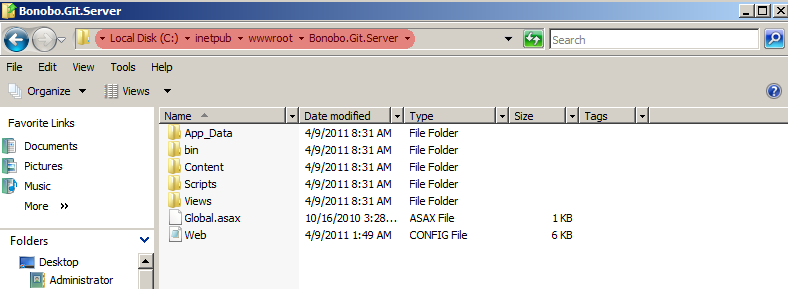
- Allow IIS User to modify
C:\inetpub\wwwroot\Bonobo.Git.Server\App_Datafolder. To do so(允许IIS用户修改“C:\inetpub\wwwroot\Bonobo.Git.Server\App_Data”文件夹。操作步骤如下:)- select Properties of App_Data folder(右击“App_Data”文件夹,选择“属性”),
- go to Security tab(切换到“安全”选项卡),
- click edit(点击“编辑”按钮),
- select IIS user (in my case IIS_IUSRS) and add Modify and Write permission(选择“IIS_IUSRS”并赋予“修改”和“写入”权限),
- confirm these settings with Apply button(点击“应用”按钮来确认这些设置).
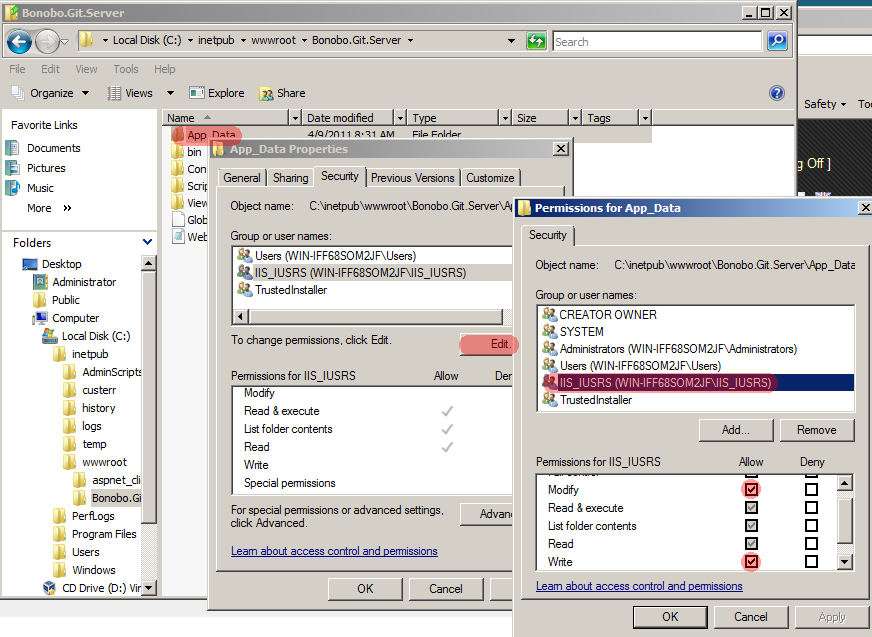
如果没有“”这个用户,请先添加该用户,操作如下:
- Convert Bonobo.Git.Server to Application in IIS(在IIS中将Bonobo.Git.Server转换为应用程序)
- Run IIS Manager and navigate to Sites -> Default Web Site. You should see Bonobo.Git.Server(打开IIS并导航到默认网站。你将看到“Bnobo.Git.Server”).
- Right click on Bonobo Git Server and convert to application(在“Bnobo.Git.Server”右击,并选择“转换为应用程序”).
- Check if the selected application pool runs on .NET 4.0 and convert the site(检查选中的应用池是否运行在.NET 4.0上,如果不是,则切换到.NET 4.0).
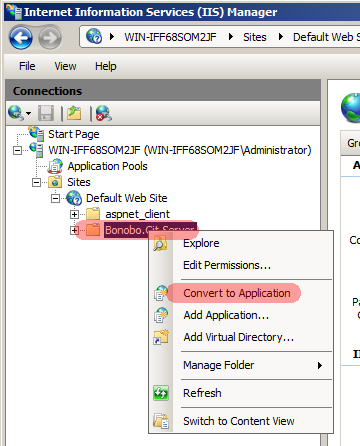
- Configure Authentication(配置身份验证)
Enable Anonymous Authentication in IIS and disable the others. To do so, select the application, click on the authentication icon and set the value to of Anonymous Authentication to Enabled. The configuration should look like the following screenshot.
在IIS中启用匿名身份验证并禁用其他身价验证。要这么做,选择“Bonobo.Git.Server”应用,点击“身份验证”图标并设置“匿名身份验证”为启用。最终配置应同下面的快照一样:
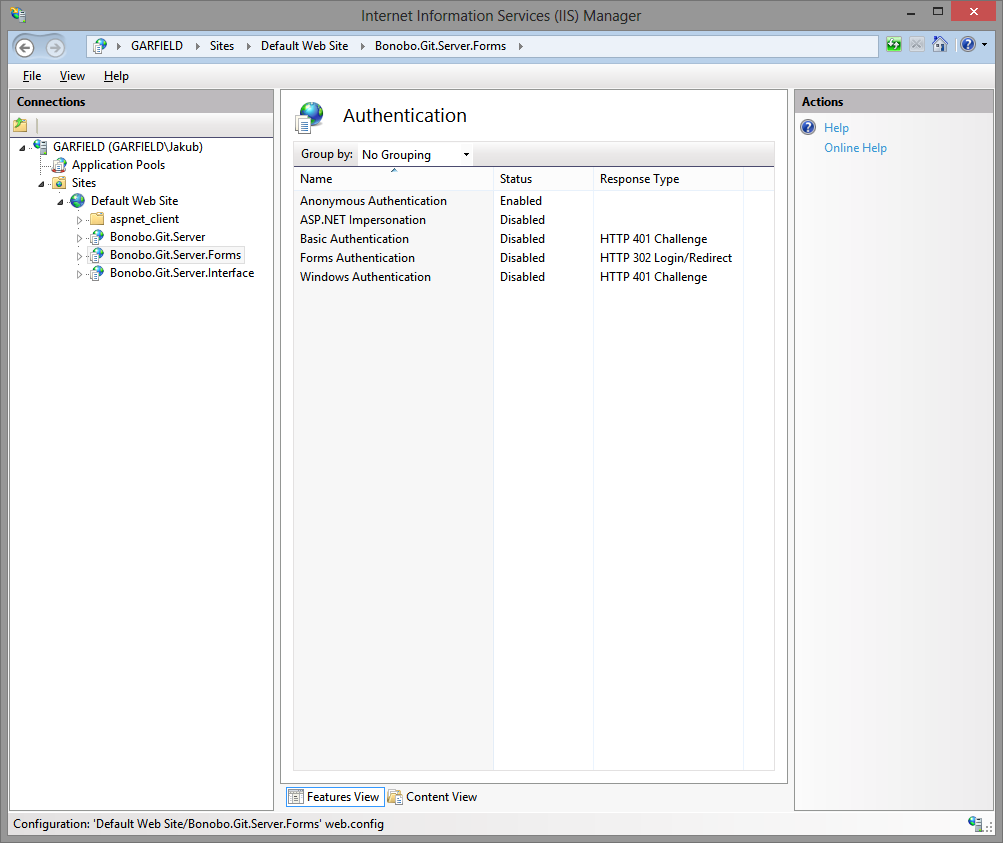
- Launch your browser and go to http://localhost/Bonobo.Git.Server. Now you can see the initial page of Bonobo Git Server and everything is working(打开浏览器并浏览“http://localhost/Bonobo.Git.Server”。现在你能看到Bonobo Git服务的起始页和正在运行的所有工作).
- Default credentials are username: admin password: admin(默认证书是用户名:admin,密码:admin)
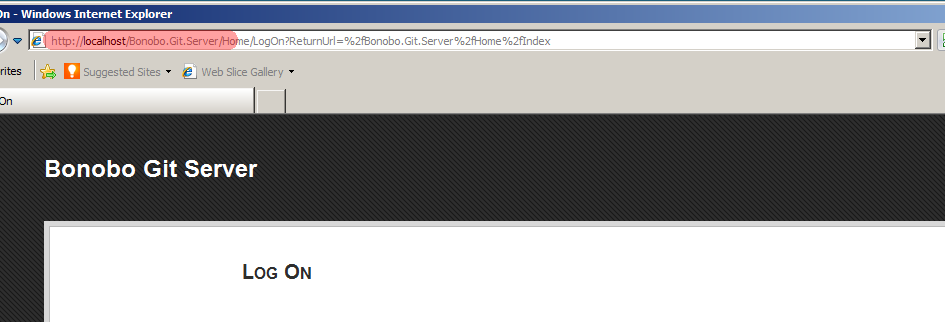
The authentication and membership service functions have been split up into separate configurable modules in the latest version of Bonobo Git Server. By default, it is configured to use Cookie Authentication and the Internal Membership Service. Please follow up on how to use the different methods using the following sites.
在最新版本的Bonobo Git服务中,身份验证和成员资格服务功能被分离到单独的配置模块。默认情况下,它们分别用“Cookie身份验证”和“集成成员资格服务”来配置。关于“怎样使用不同的方式”,请继续看下面的网站。
Authentication Providers(身份验证提供程序)
- Cookie Authentication(Cookie身份验证)
- Windows Authentication(Windows身份验证)
- Federation Authentication(联合验证)
Membership Services(成员资格服务)
- Internal Membership Service(集成成员资格服务)
- Active Directory Membership Service(活动目录成员资格服务)
If you are have a previous version installed, you should review these migration notes.
如果你安装过以前的版本,你应该查看这些迁移注意事项。
If you have any issues with the installation try to search FAQ and forum.
如果你在安装时遇到问题,可以查找常见问题和论坛。
转载于:https://www.cnblogs.com/sad-bird/p/Bonobo_Git_Service_Install.html
翻译BonoboService官网的安装教程相关推荐
- eclipse官网下载安装教程
eclipse官网下载安装教程 eclipse下载地址 方法一:直接输入网址 方法二:浏览器搜索 方法三:国内镜像下载网址 eclipse安装步骤 注意事项: 需要先安装好jdk环境才能打开eclip ...
- CCNA-Cisco-Packet-Tracerchs(思科官网)安装教程以及使用
Cisco-Packet-Tracerchs 思科官网模拟器,各大高校与中职都在使用. 但是由于支持的命令不太多,适用于NA阶段以及入门阶段的人群使用. 以下是免费百度网盘链接: https://pa ...
- python官网下载安装教程-各种版本的Python下载安装教程
python从17年开始大火,自然想学python的同学就多了,小编整理了这篇文章,从python的功能介绍.各系统最新版本python下载.python全部版本下载.python下载后安装教程以及p ...
- 官网python安装教程_Python安装教程
1.python3.7官网下载 1. 在python的官网下载python版本,需要下载对应版本(在计算机-属性中查看自己是32位操作系统还是64位操作系统),我是64位的,就下载64位对应的安装包了 ...
- python官网下载安装教程-Python和Anoconda和Pycharm安装教程
简介 Python是一种跨平台的计算机程序设计语言.是一种面向对象的动态类型语言,最初被设计用于编写自动化脚本(shell),随着版本的不断更新和语言新功能的添加,越多被用于独立的.大型项目的开发. ...
- 社区版pycharm官网下载安装教程
1.官网下载安装包 官网地址:https://www.jetbrains.com/pycharm/ 选择所需版本 2.安装 安装前确认已完成python软件安装 建议不要安装到C盘,路径不要出现中 ...
- UiPath官网下载安装教程
一.官网下载UiPath 1.打开官网https://www.uipath.com.cn,点击开始试用或点击免费试用: 2.点击社区版下立即试用按钮: 3.填写"姓.名 ...
- python官网下载安装教程
1.进入官网,选择自己所需要的版本 官网地址:https://www.python.org/downloads/ 2.选择对应系统的安装包下载 3.下载完成,点击安装包进行安装.配置 不建议安装在 ...
- Linux 基于官网快速安装zabbix5.0图文教程
基于官网快速安装zabbix5.0图文教程 前言 1选择下载zabbix的版本和配置 访问官网下载地址 2.安装和配置zabbix 安装zabbix资源库 安装Zabbix server,Web前端, ...
最新文章
- 【队列源码研究】消息队列beanstalkd源码详解
- Android 进程常驻(使用第三方MarsDaemon)(虽然不可用,但是还是保留下。)
- [译]Visual Studio 2008 Code Metrics
- mysql 5.x数据库安装_手把手教你进行Mysql5.x版本的安装及解决安装过程中的bug
- 关于主键的设计、primary key
- 国嵌c语言深度,国嵌C语言3部全
- STM32工作笔记0029---认识电路原理图中的VCC,VDD,VEE,VSS
- linux驱动初探之字符驱动
- 【知识点总结】电力系统基础
- 反编译软件JD-GUI
- 网络营销推广实战宝典 软文推广
- 第三部分 数据结构 -第一章 栈-1357:车厢调度(train)
- 考研数学第三章复习:曲率、曲率圆、曲率半径
- 2022采用Uni-app开发的多端圈子社区论坛系统
- css中的各种选择器
- 天猫精灵接入ESP8266+DHT11(blink)
- 唯品会狂飙突进的去向
- python 自动化运维——实战 (一)
- 批量输出dwg文件中的文本
- [渝粤教育] 广东-国家-开放大学 21秋期末考试大学英语210262k2 (2)
