SQL Server 2019概述和安装
On September 24th, 2018, Microsoft launched SQL Server 2019 preview version (SQL Server vNext 2.0) in the ignite 2018 event. As you know, SQL Server 2017 is still being adopted by the organizations, we are now ready with this preview version.
2018年9月24 日 ,Microsoft在ignite 2018活动中启动了SQL Server 2019预览版(SQL Server vNext 2.0)。 如您所知,组织仍在使用SQL Server 2017,我们现在已经准备好使用此预览版本。
As we know, SQL Server 2017works on the cross-platform operating system for both Windows and Linux operating systems. As per SQL Server blog,
众所周知,SQL Server 2017在Windows和Linux操作系统的跨平台操作系统上均可运行。 根据SQL Server博客 ,
” SQL Server 2019 creates a unified data platform with Apache SparkTM and Hadoop Distributed File System (HDFS) packaged together with SQL Server as a single, integrated solution.”
“ SQL Server 2019通过将Apache Spark TM和Hadoop分布式文件系统(HDFS)与SQL Server打包在一起作为一个单一的集成解决方案,创建了一个统一的数据平台。”
Microsoft SQL Server 2019 is built on the concept to move the artificial intelligence a further step in with improvement over database services, security, integration to big data clusters etc.
Microsoft SQL Server 2019建立在此概念之上,旨在通过改进数据库服务,安全性,集成到大数据集群等来进一步推动人工智能发展。
The graphic below shows highlighted features
下图显示了突出显示的功能
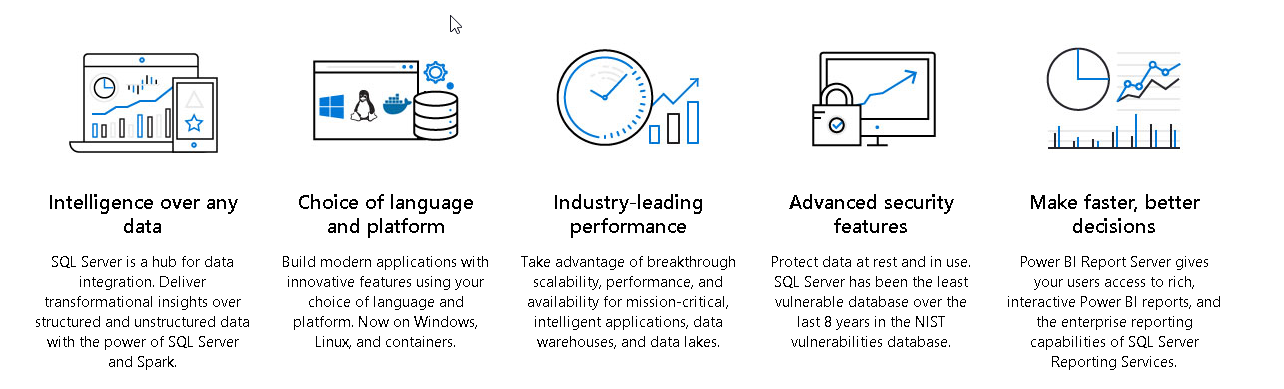
重要功能 (Important features)
Some of the important features of SQL Server 2019 are:
SQL Server 2019的一些重要功能包括:
- Big Data clusters with SQL Server 使用SQL Server的大数据群集
- Resumable online index create 可恢复在线索引创建
- Row mode memory grant feedback 行模式内存授予反馈
- Online Clustered ColumnStore Indexes rebuild 联机群集的ColumnStore索引重建
- New DMV sys.dm_db_page_info 新的DMV sys.dm_db_page_info
- Up to 5 synchronous replicas in Always On Availability Groups Always On可用性组中的多达5个同步副本
- Enhanced Polybase connectors for SQL Server, Oracle, Teradata, and MongoDB 用于SQL Server,Oracle,Teradata和MongoDB的增强的Polybase连接器
- Data Virtualization 数据虚拟化
- Extended support for persistent memory devices. 对持久性存储设备的扩展支持。
- Database-scoped default setting for online and resumable DDL operations 在线和可恢复DDL操作的数据库范围默认设置
- Certificate Management in Configuration Manager 配置管理器中的证书管理
- Data Classification and Auditing 数据分类与审核
- Graph DB enhancements and support to UTF-8 Graph DB增强功能和对UTF-8的支持
- Always Encrypted with secure enclaves 始终使用安全的区域加密
We will review each enhancement in detail over the next few articles. In this article, we will see how to install SQL Server 2019 in windows.
在接下来的几篇文章中,我们将详细审查每个增强功能。 在本文中,我们将看到如何在Windows中安装SQL Server 2019。
Windows上SQL Server 2019安装 (SQL Server 2019 installation on Windows )
We can install SQL Server 2019 on Windows, Linux, Docker containers and Big data analytics container images with Kubermetes. Go to SQL Server 2019 and we get below download options
我们可以使用Kubermetes在Windows,Linux,Docker容器和大数据分析容器映像上安装SQL Server 2019。 转到SQL Server 2019 ,我们获得以下下载选项
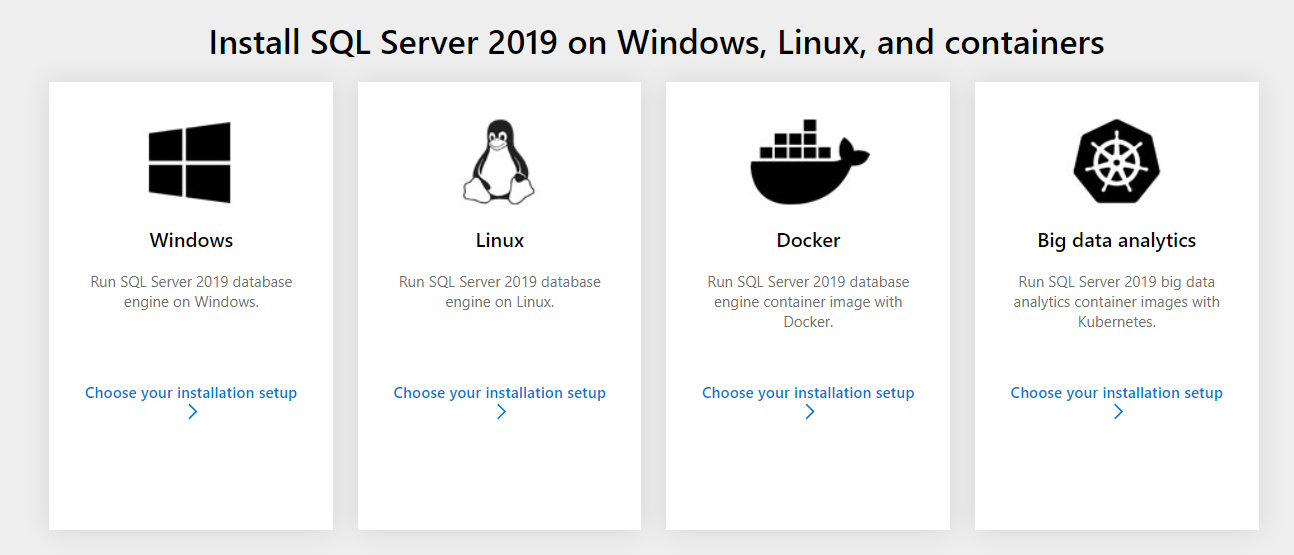
In this article, we are going to install SQL Server 2019 on windows so click on windows and it now opens a screen with only windows operation system set up.
在本文中,我们将在Windows上安装SQL Server 2019,因此单击Windows,它现在将打开一个仅设置Windows操作系统的屏幕。

Click on ‘Preview SQL Server 2019 for Windows’ and it lands on the product family page. We need to provide basic details like Name, Company name, email address, contact number, and country name.
单击“预览适用于WindowsSQL Server 2019”,它将登陆产品系列页面。 我们需要提供基本详细信息,例如姓名,公司名称,电子邮件地址,联系电话和国家/地区名称。

Once you provide details, click on ‘Continue’ and it starts the download.
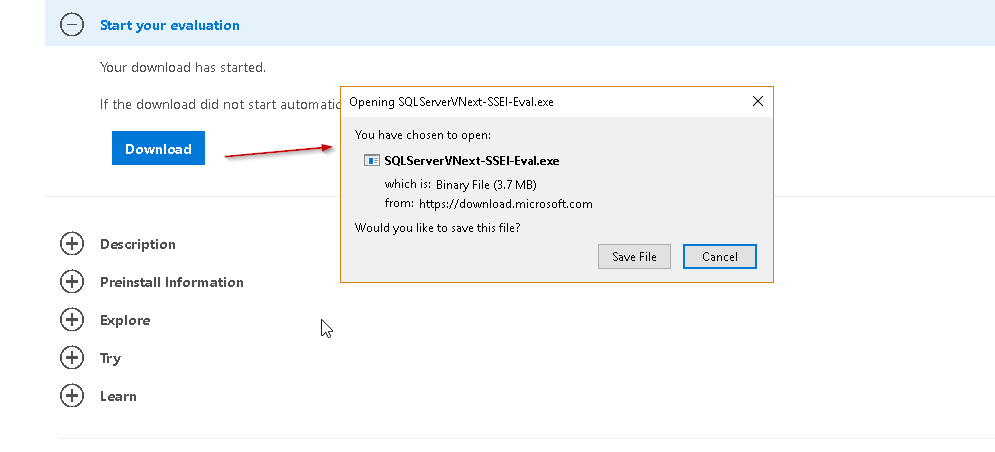
提供详细信息后,单击“继续”,它开始下载。
Once the download is complete, click on SQLServerVNext-SSEI-Eval.exe file and you get below options for the installation of SQL 2019.
下载完成后,单击SQLServerVNext-SSEI-Eval.exe文件,您会获得以下用于安装SQL 2019的选项。
It gives three options to choose:
它提供了三种选择:
- Basic: To install the database engine with default settings. 基本:使用默认设置安装数据库引擎。
- Custom: in this option, we will go through the installation steps and configure SQL Server as per our requirement. 自定义:在此选项中,我们将按照安装要求完成安装步骤并配置SQL Server。
- Download Media: If we just want to download the set up, choose this option. We can choose ISO\CAB format to download. 下载媒体:如果我们只想下载设置,请选择此选项。 我们可以选择ISO \ CAB格式进行下载。

Let us choose the Custom mode for the installation. Once you click on the custom mode, it asks for the SQL Server media download target location. This path should have sufficient free space to download media.
让我们选择安装的自定义模式。 单击自定义模式后,它将要求提供SQL Server媒体下载目标位置。 此路径应具有足够的可用空间来下载媒体。
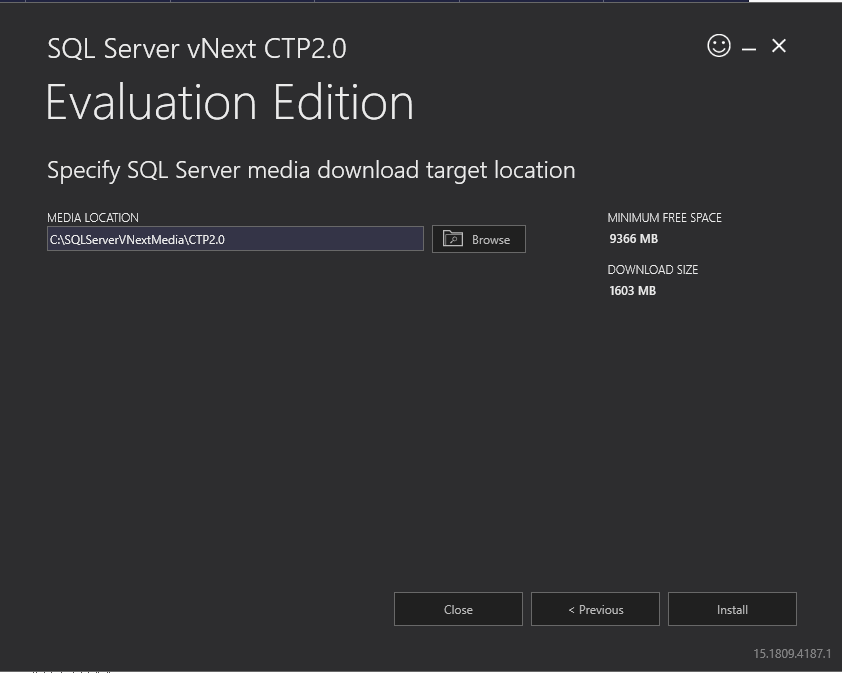
Click on Install to move further. It downloads the media and starts the installation.
单击安装以进一步移动。 它下载媒体并开始安装。

While the download is in progress, we can a few messages to give us some important information.
在下载过程中,我们可以通过一些消息为我们提供一些重要信息。
- here. 此处 。

- Microsoft GitHub repository link for code samples for SQL Server Database. Microsoft GitHub存储库链接,用于SQL Server数据库的代码示例。
- samples and reference Implementation. 示例和参考实现。
Once SQL Server CTP 2.0 media download is complete, it extracts the setup files to start the installation.
SQL Server CTP 2.0媒体下载完成后,它将提取安装文件以开始安装。

We need to wait while SQL Server vNext CTP 2.0 set up process the current operation.
在SQL Server vNext CTP 2.0设置过程中,我们需要等待当前操作。

It launches the SQL Server installer page that contains links for below pages:
它会启动SQL Server安装程序页面,其中包含以下页面的链接:
- Planning: for SQL Server documentation, release notes, upgrade documentation etc. 计划 :用于SQL Server文档,发行说明,升级文档等。
- Installation: Install SQL Server services on stand-alone and cluster instance; install SQL Server Reporting service, Management tools, data tools etc. 安装 :在独立实例和群集实例上安装SQL Server服务; 安装SQL Server报告服务,管理工具,数据工具等。
- Maintenance: Edition upgrade, repair, remove a node from clusters. 维护 :版本升级,修复,从集群中删除节点。
- Tools: System configuration checker, SQL Server feature discovery report, Microsoft Assessment and Planning Toolkit 工具 :系统配置检查器,SQL Server功能发现报告,Microsoft评估和计划工具包
- Resources: SQL Server resources, books online, license agreement, privacy statement. 资源 :SQL Server资源,在线预订,许可协议,隐私声明。
- Advanced: install SQL Server on the configuration file, advanced cluster preparation, image preparation and completion of the standalone instance 高级 :在配置文件上安装SQL Server,高级群集准备,映像准备和独立实例的完成
- Option: Specify architecture (x64 or x86) and installation media root directory. 选项 :指定体系结构(x64或x86)和安装媒体根目录。
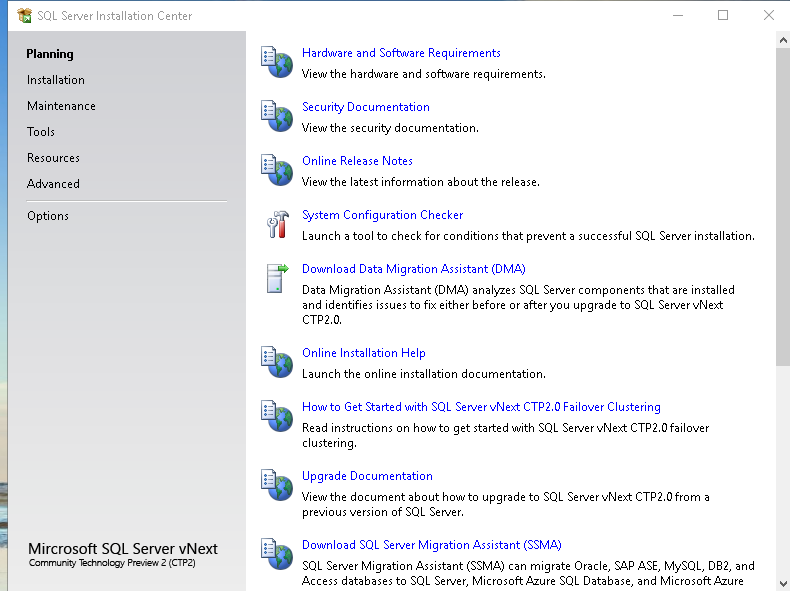
Click on Installation page and then on ‘New SQL Server stand-alone installation or add features to an existing installation’
单击“安装”页面,然后单击“新SQL Server独立安装或向现有安装添加功能”

Since we are installation evaluation edition of SQL Server vNext CTP2.0, we will move will default option ‘Evaluation’ and click Next
由于我们是SQL Server vNext CTP2.0的安装评估版,因此我们将移动默认选项“评估”,然后单击“下一步”。

Accept the license terms and conditions. Please note the message written here that SQL Server
接受许可条款和条件。 请注意此处写的消息,即SQL Server
Transmits information about installation experience in performance data to Microsoft to help improve the product.
将性能数据中有关安装经验的信息传输到Microsoft,以帮助改进产品。
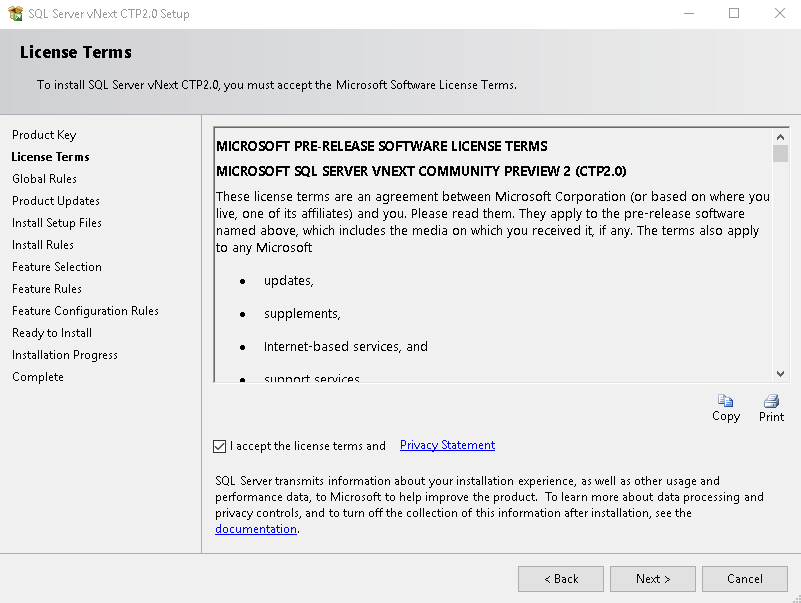
Click on Next. In the next page, it checks for the Global rules and give status information about successful, failed rules. If there are any failed rules, we need to fix those before proceeding with the installation.
单击下一步。 在下一页中,它将检查全局规则,并提供有关成功,失败规则的状态信息。 如果有任何失败的规则,我们需要在继续安装之前将其修复。
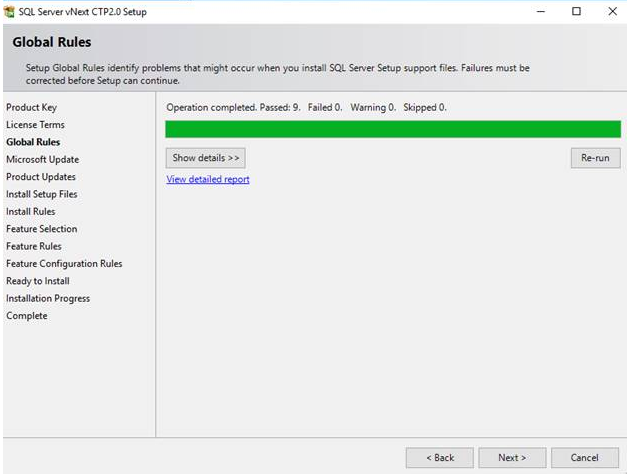
In the next step, it downloads the setup files. If SQL Server installation is already there on the server, it might skip the steps.
在下一步中,它将下载安装文件。 如果服务器上已经有SQL Server安装,则可能会跳过这些步骤。

In the next screen, it checks for setting up rules that might cause issues in the SQL Server installation. We can see the warning message against the Windows Firewall but it can be ignored. Click next to move further.
在下一个屏幕中,它将检查设置规则,这些规则可能会导致SQL Server安装中出现问题。 我们可以看到针对Windows防火墙的警告消息,但可以忽略它。 单击下一步继续。
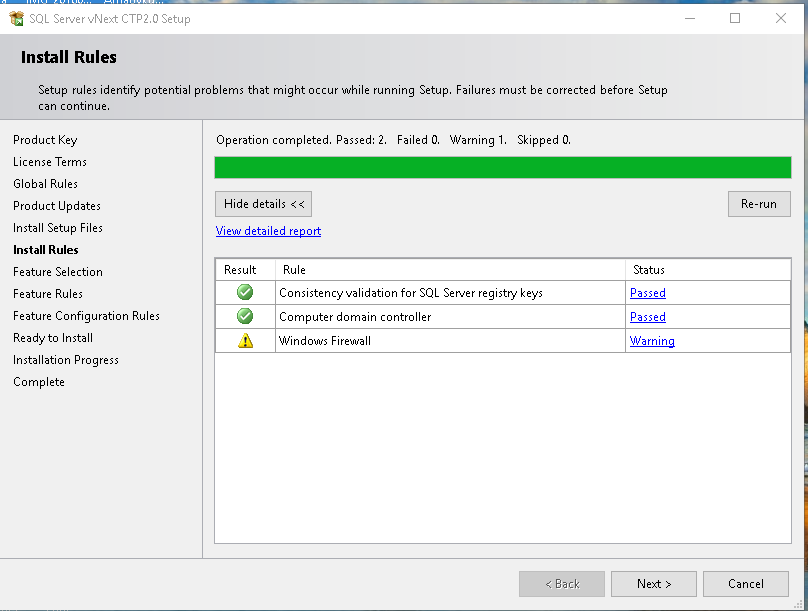
Now we need to select the features, we need to install with this installation. We can a new option ‘Java connector for HDFS data sources’ as compared with SQL Server 2017 installation.
现在我们需要选择功能,我们需要使用此安装程序进行安装。 与SQL Server 2017安装相比,我们可以使用新选项``用于HDFS数据源的Java连接器'' 。
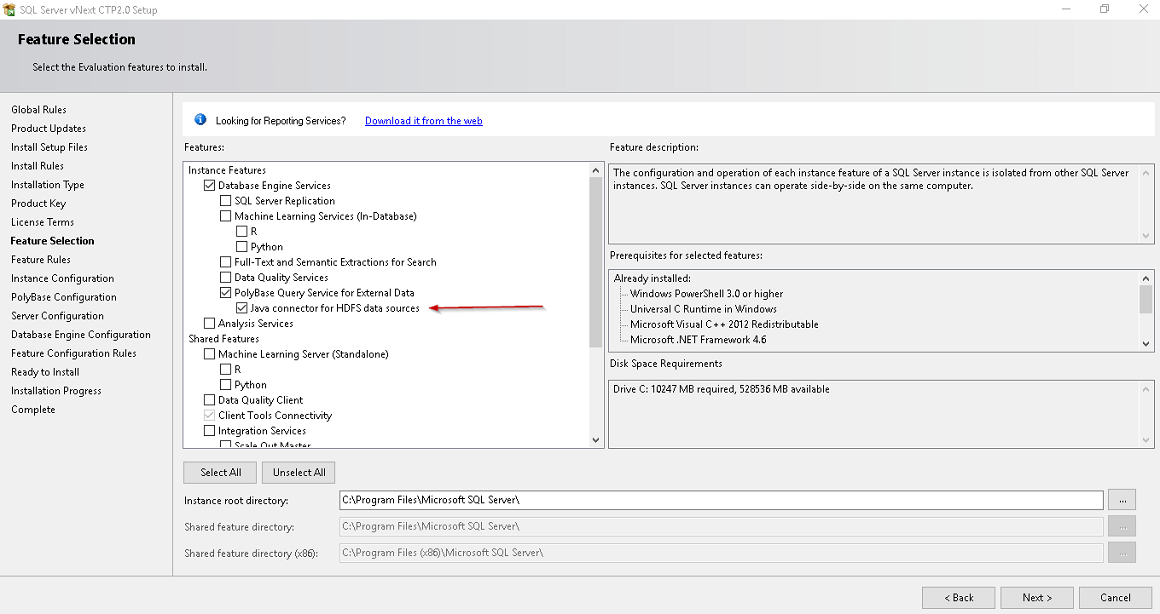
You can choose to install a default or named instance name. If a default instance is already present on the machine, we can only install named instance. Provide an appropriate name for the named instance. For example, I specified SQL 2019.
您可以选择安装默认名称或命名实例名称。 如果计算机上已经存在默认实例,则我们只能安装命名实例。 为命名实例提供适当的名称。 例如,我指定了SQL 2019。
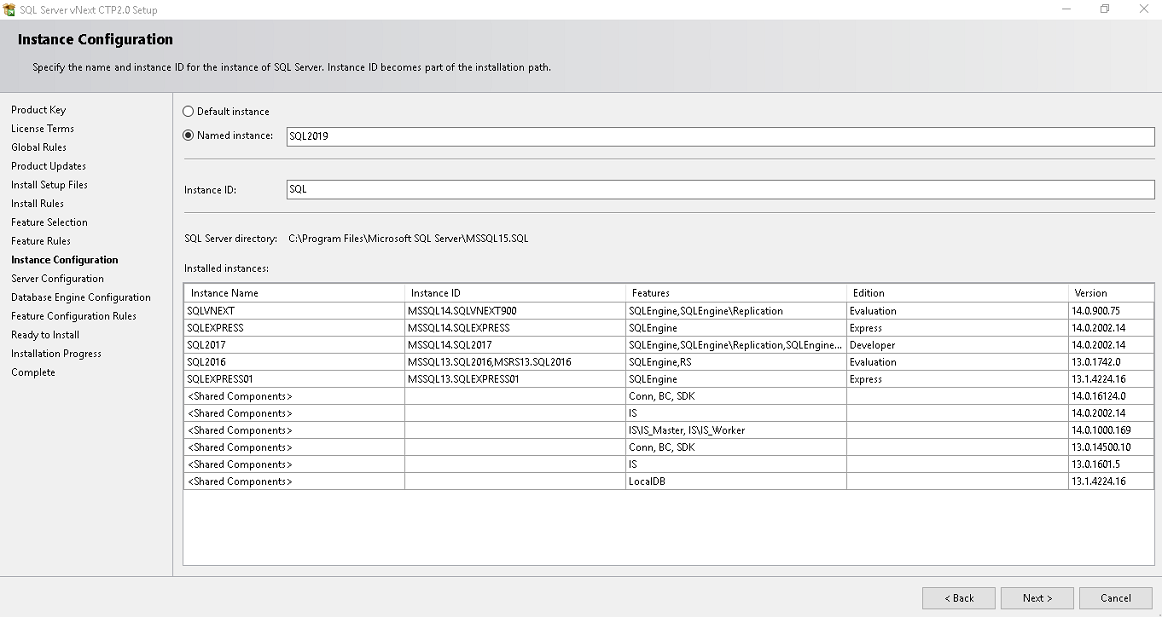
In the next page, Server configuration, you can specify service account to use for SQL Server services along with the Collation. In this article, let us move with default service account and collation. We can change service accounts later from SQL Server configuration manager
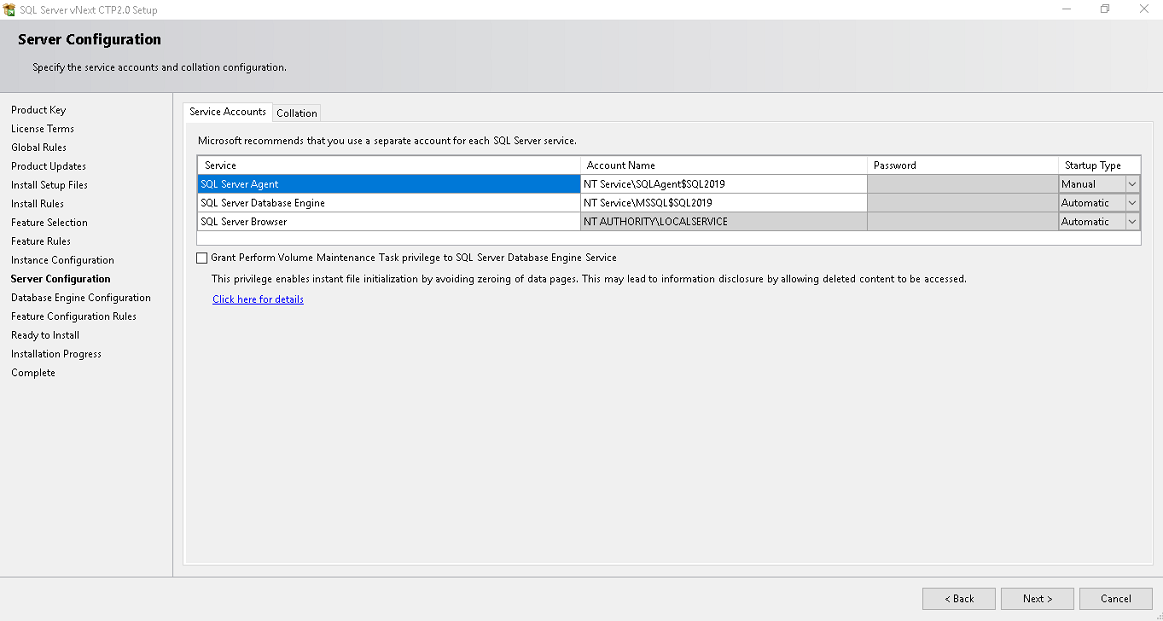
在下一页“服务器配置”中,您可以指定用于归类SQL Server服务的服务帐户。 在本文中,让我们使用默认的服务帐户和排序规则。 我们可以稍后通过SQL Server配置管理器更改服务帐户
If we want to change the collation, click on customize and choose the required collation. We need to be cautious while changing Collation.
如果要更改排序规则,请单击“定制”并选择所需的排序规则。 更改归类时,我们需要谨慎。

Specify Authentication modes (Windows or Mixed mode) and add users to have SQL Server administrators.
指定身份验证模式(Windows或混合模式),然后添加用户以具有SQL Server管理员。
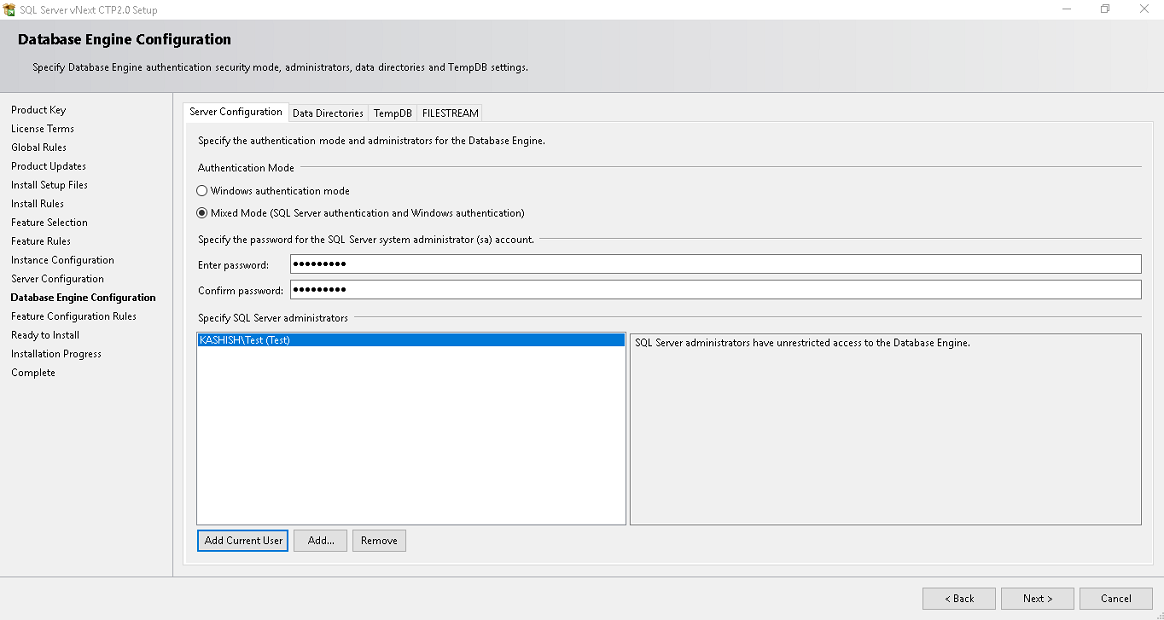
Click on Data Directories and we can specify the data, log files, backup directories here.
单击数据目录,我们可以在此处指定数据,日志文件,备份目录。
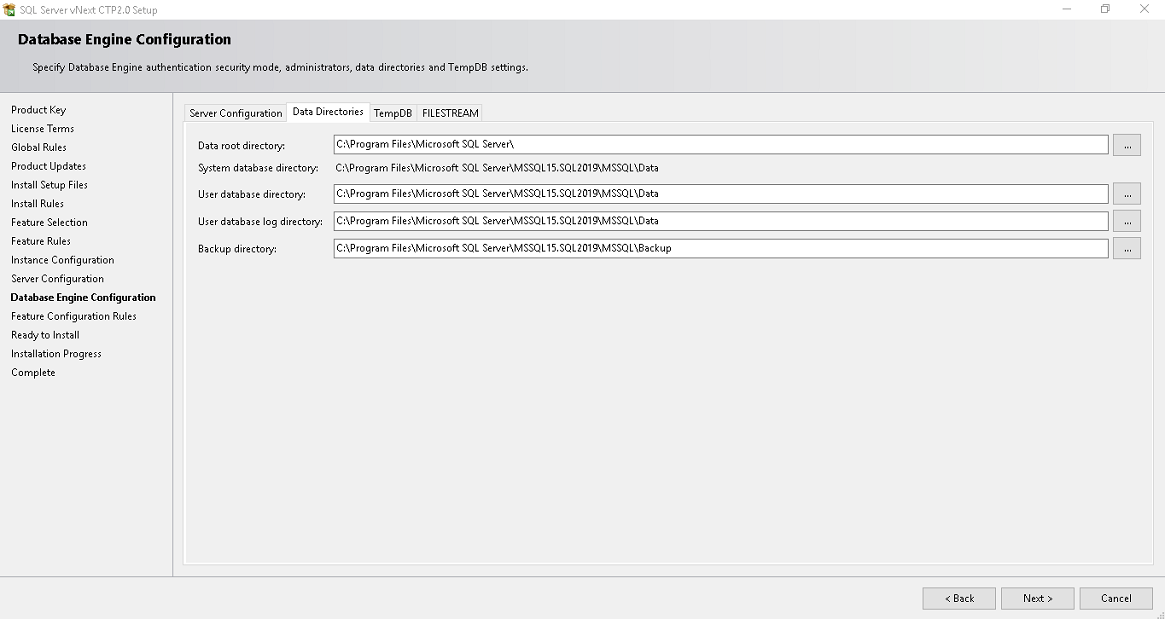
Click on TempDB to configure the TempDB configurations. We will move with the default configuration suggested by the installer.
单击TempDB以配置TempDB配置。 我们将使用安装程序建议的默认配置。
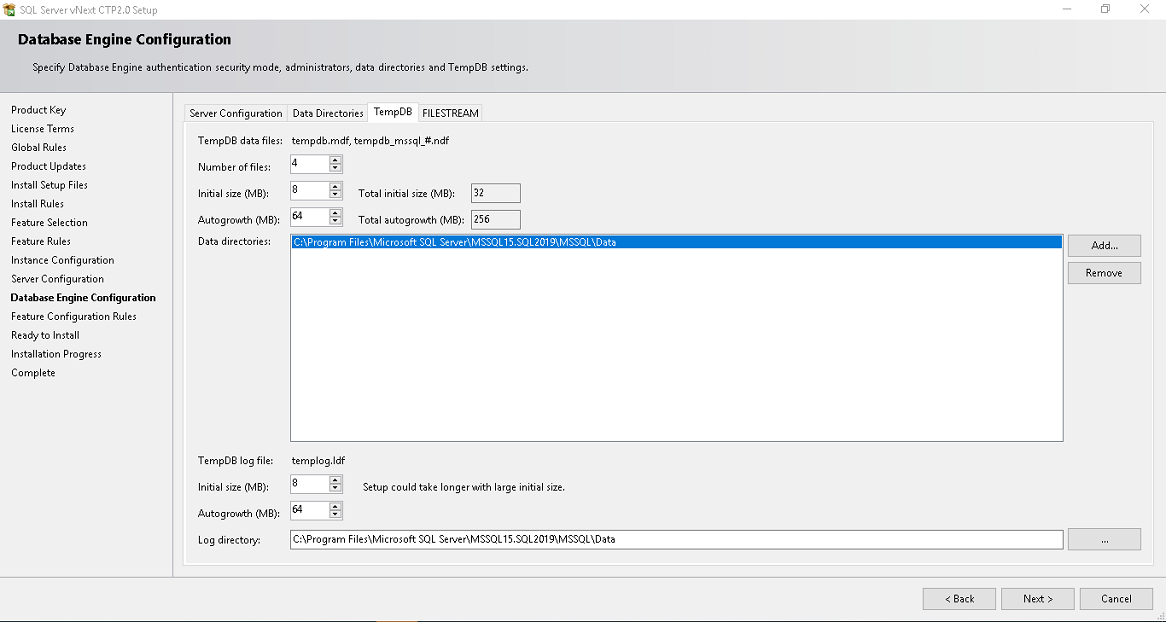
If we want to enable Filestream, enable this option else to leave and click on Next.
如果我们要启用Filestream,请启用此选项,否则请单击“下一步”。
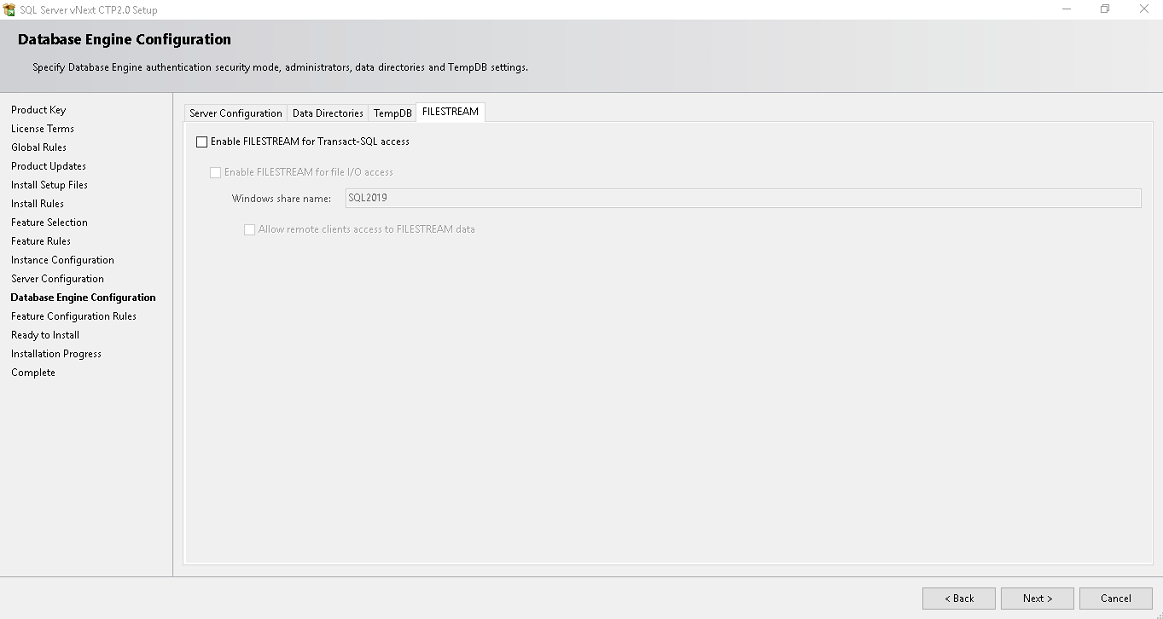
We get an overview of the SQL Server configurations from the Ready to install page. Review the information and click on next to start the installation process.
我们可以从“准备安装”页面获得有关SQL Server配置的概述。 查看信息,然后单击下一步以开始安装过程。
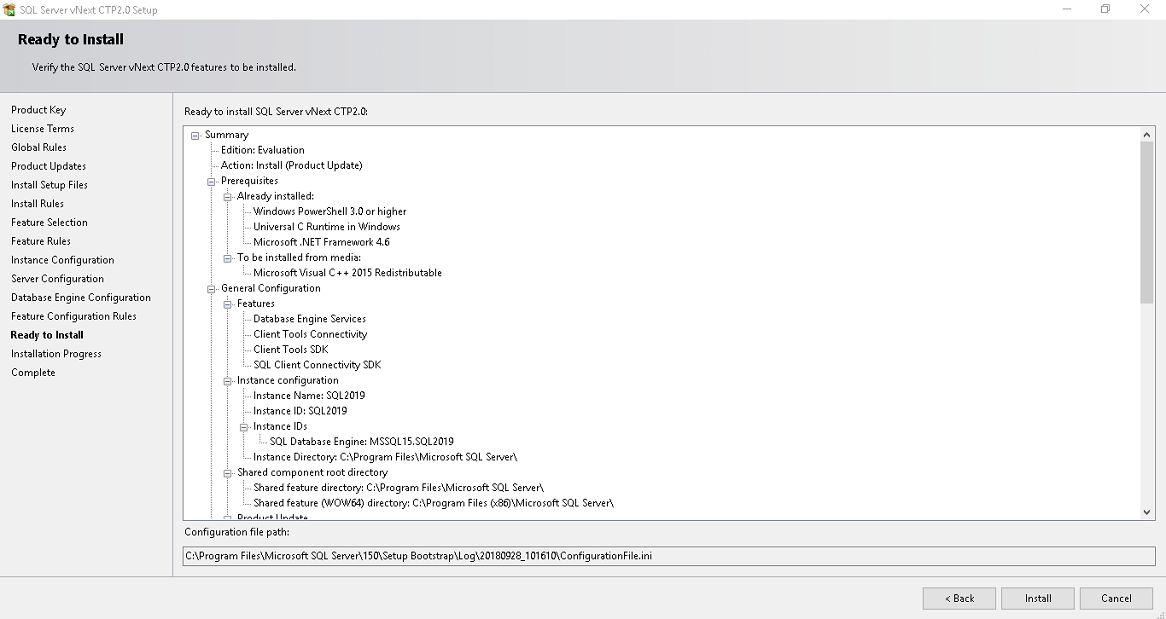
Once the installation is completed, launch SSMS 18.0 preview to connect with SQL Server.
安装完成后,启动SSMS 18.0预览版以连接SQL Server。
下载并安装SSMS Release 18 Preview 4 (Download and install SSMS Release 18 Preview 4)
We need to install SSMS 18.0 preview 4 to connect to SQL Server 2019 and explore full features. To install SSMS 18.0 preview. Download from link.
我们需要安装SSMS 18.0 Preview 4才能连接到SQL Server 2019并探索全部功能。 要安装SSMS 18.0预览版。 从链接下载。

Download the SSMS release 18.0 preview 4 and start the installation. It just completes without any user input.
下载SSMS 18.0版预览版4并开始安装。 它只是在没有任何用户输入的情况下完成。
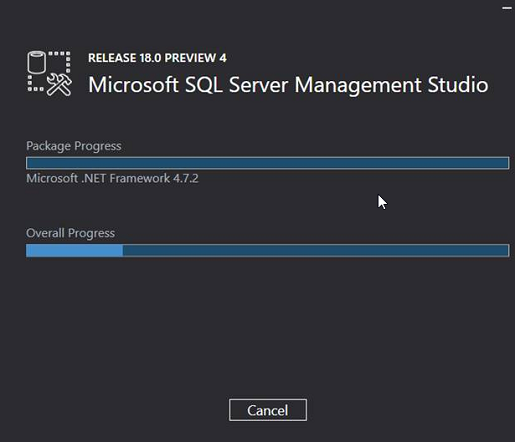
It gives below message to restart the system to complete setup.
它给出以下消息以重启系统以完成设置。
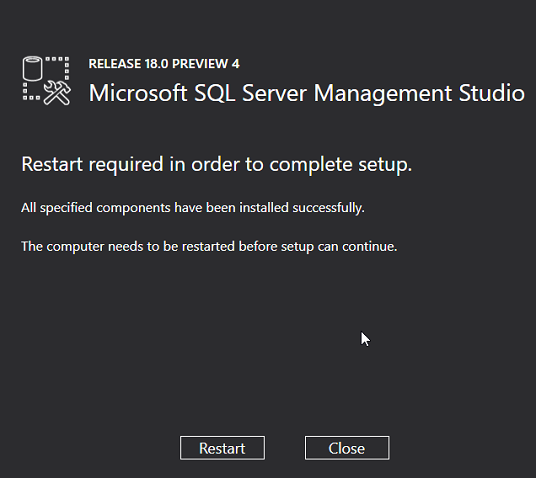
Now launch SSMS and connect to SQL Server to check the version and edition details.
现在启动SSMS并连接到SQL Server以检查版本和版本详细信息。

Connect to the instance and right click ->properties
连接到实例并右键单击-> properties

We can check the edition, product version and ProductLevel from query as well as shown below.
我们可以从查询中检查版本,产品版本和ProductLevel,如下所示。

结论 (Conclusion)
SQL Server 2019 looks promising to deliver the next generation of SQL Server with many new features, enhancements, integration with big data clusters, AI enabled relational database engine. Keep exploring new features to get pace with Microsoft new release.
SQL Server 2019看起来有望提供具有许多新功能,增强功能,与大数据群集集成,支持AI的关系数据库引擎的下一代SQL Server。 继续探索新功能,以与Microsoft新版本保持同步。
翻译自: https://www.sqlshack.com/sql-server-2019-overview-and-installation/
SQL Server 2019概述和安装相关推荐
- SQL SERVER 2019卸载和安装
一.卸载过程 删除SQL Server2019包括sql server这个数据库和它的管理工具SQLServer Management Studio以及他们的注册表信息和安装的目录,以上,最重要的是一 ...
- SQL Server 2019 的下载安装及后续与Java的连接
SQL Server 2019 下载安装详解 一.下载网址 二.安装 1.在弹出的窗口选择安装类型 基本(B) 2. 选择语言 中文(简体),并点击 接受 . 3.选择安装位置,根据个人需要决定,点击 ...
- 手把手教你SQL Server 2019的下载安装配置
下载 官网地址:https://www.microsoft.com/zh-cn/sql-server/sql-server-downloads 选择Developer版下载(免费的,白嫖真香~) 安装 ...
- Microsoft SQL Server 2019开发版安装配置教程
一.安装cn_sql_server_2019_developer_x64 双击setup.exe进行安转. 点击[安装]. 点击[全新SQL Server独立按住啊或向现有安装添加功能]. 点击[下一 ...
- Microsoft SQL Server 2019 下载、安装及Java JDBC配置连接数据库(多图详解 超详细)
一.下载 下载链接Microsoft SQL Server 二.安装 1.找到刚刚下载的文件,双击打开后,选择基本并接受 2.选择接受 3.选择安装位置,并点击安装,然后等待下载安装完成 4.正在安装 ...
- SQL截断增强功能:SQL Server 2019中的静默数据截断
In this article, we'll take a look into SQL truncate improvement in SQL Server 2019. 在本文中,我们将研究SQL S ...
- 在没有Docker容器的Ubuntu上安装SQL Server 2019
Until now, we learned to install and configure SQL Server 2019 using the Docker container. In this a ...
- 【最新最详细】SQL Server 2019 安装教程{超详细 附网盘下载链接}
开始安装 百度网盘SQLserver下载地址:https://pan.baidu.com/s/1c3JqdS6p-21EXf3r70Grfw?pwd=2019 提取码:2019 迅雷网盘SQLserv ...
- SQL Server 2019 Express 及 SSMS18 下载安装配置教程
目录 Microsoft SQL Server 介绍 SQL Server 2019 Express下载安装 下载 安装 SSMS18 下载安装 下载 安装 附1:SSMS18图标桌面显示 附2:认识 ...
最新文章
- PAT甲级1029 Median:[C++题解]贪心、二路归并
- Python基础-作用域和命名空间(Scope and Namespace)
- 如何将ffmpeg在windows编译和使用
- 如何制作扫描版的文档
- 64位和32位的区别
- python中的字典操作_python中的字典以及相关操作
- Jenkins集群搭建
- android horizontalscrollview 动画,Android 用HorizontalScrollView实现滑动标签tabView
- 《大秦帝国三:崛起》 剧情简介和最新进展
- bam文件读取_检测bam文件的完整度-流程之殇
- 阅读笔记-微表情心理学
- linux终端分屏显示tmux,screen和tmux分屏
- 搬上小板凳,听嵌入式大牛讲解硬核单片机编程思想!
- DB2 with的定义与用法
- Prometheus学习系列(四十)之报警模板参考
- 用java实现五子棋
- 【Pandas入门教程】如何读取和写入表格数据
- ei会议被检索的时间一般多久,中文期刊论文有doi吗
- Java程序设计(2021春)——第三章类的重用笔记与思考
- idea git 拉取代码特别慢解决方案
