WPF中的3D Wireframe
WPF不支持画三维线,但开发人员提供了ScreenSpaceLines3D 类用于实现这个功能。我已经在程序中实现并成功显示3D Wireframe,并能够进行3D Solid和3D Wireframe的切换。
我在熟悉这个类的基础上,自己定义了3D Wireframe xml文件的格式,用于保存3D Wireframe数据。
格式如下:
<Wireframe>
<ScreenSpaceLines3D
Form="Generic"
Color="#00FF00"
Thickness="1.0"
Points="1540.681396, 706.149353, 449.837555, 1540.681396, 706.149353, 466.246826" />
<ScreenSpaceLines3D
Form="Generic"
Color="#00FF00"
Thickness="1.0"
Points="1460.956909, 792.438416, 51.958309, 1460.877686, 784.031250, 54.853123" />
..................................................
</Wireframe>
然后,解析这个xml文件,遍历points属性,并将每个点按照一定规则加到ScreenSpaceLines3D .Points里面,这样有了点wireframe就有了内容,然后将ScreenSpaceLines3D ._model应用到视图就可以正常显示了。具体方法以后有空再总结。
下面是我看到有关wireframe的一些文章,摘录一下。
How to Draw WPF 3D Wireframe Graphics
A question I periodically see on forums and discussions with WPF 3D graphics users is, "how do I draw wireframe" content for 3D. This isn't supported out of the box, but couple strategies I would suggest are:
- The out of band 3DTools library from members of the WPF 3D team includes "ScreenSpaceLines" which allows for wireframe rendering of lines.
http://www.codeplex.com/3DTools
- Charles Petzold has also posted about wireframe rendering with his own implementation.
(as below)
As Eric Sink pointed out recently, "WPF 3D doesn't know how to draw lines.". Fortunately, the WPF 3D team at Microsoft has made available the 3DTools library that includes the ScreenSpaceLines3D class that derives from ModelVisual3D and draws lines in a 3D scene. The "screen space" in the name of this class indicates that you specify the thickness of the lines in terms of device-independent units, which are 1/96th inch and hence often pixels.
What's really nice is that the source code to ScreenSpaceLines3D is also available so you can see the clever techniques at work to make this happen: Basically, each line is a pair of triangles arranged in a long thin rectangle. While you specify the begin point and end point of this "line" in 3D coordinates, the ScreenSpaceLines3D class must determine the thickness of this "line" at each end so that after the various transforms have been applied to it (including the camera transforms — see Chapter 7 of my book 3D Programming for Windows) it ends up on the screen with a uniform thickness with a surface that is always oriented perpendicularly to the viewer.
This job requires that ScreenSpaceLines3D know about all the transforms that are applied to the visual because it must invert the transform chain to determine the dimensions and orientation of the line that it renders. What makes this job particularly tricky is that these transforms can be animated. For that reason, ScreenSpaceLines3D installs a handler for the CompositionTarget.Rendering event, and walks the parent/child chain up to Viewport3D on each vertical retrace of the video display. As Eric notes, this is a problem.
I spent a lot of time studying ScreenSpaceLines3D because I knew I wanted to implement something similar in my own Petzold.Media3D library (available here). At one point I derived from Viewport3D specifically to provide support for my "wire" classes (as I began thinking of them), but I eventually abandoned that approach.
Instead, my abstract WireBase class installs a handler for CompositionTarget.Rendering but it does so from a static constructor, so regardless how many WireBase objects you have, there's only one call to this handler per vertical retrace. Each instance of WireBase puts itself into a static collection that the CompositionTarget.Rendering handler enumerates for each call, at that point essentially performing the same logic as ScreenSpaceLines3D. However, if a particular WireBase instance discovers that its chain of visual parents no longer ends in a Window object, then it removes itself from this collection and is abandoned. This is how I hope my implementation is a little less insane than ScreenSpaceLines3D.
I had decided that I would be using XAML files to create all the illustrations in my book. Many of the illustrations were created from 400 DPI bitmaps that I generated from XamlCruncher 2.0. At that resolution, ScreenSpaceLines3D had some limitiations I simply couldn't tolerate. Not only did I need to shamelessly copy the technique of ScreenSpaceLines3D but I had to enhance it.
The "wire" classes I eventually created for the Petzold.Media3D begin with WireBase and are shown here roughly in increasing levels of complexity:
- Object
DispatcherObject
DependencyObject
Visual3D
ModelVisual3D
WireBase
WireLine
WireLines
WirePolyline
WirePath
WireText
Axes
For me, the most serious problem with ScreenSpaceLines3D was the line joins. Here's a ScreenSpaceLines3D element with a width of 40 device-independent units:
- <tools:ScreenSpaceLines3D
Points="-1 0 0, 0 0.5 0, 0 0.5 0, 0.5 0 0"
Thickness="40" Color="Blue" />
In ScreenSpaceLines3D you set the Points property to an even number of Point3D objects; each pair of points define one line. And here's what it looks like:
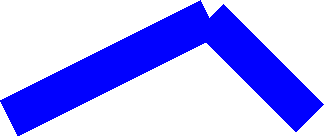
It's obviously two lines rather than a connected line. The class in the Petzold.Media3D library that's closest in syntax to ScreenSpaceLines3D is WireLines except the property is named Lines rather than Points:
- <cp:WireLines Lines="-1 0 0, 0 0.5 0, 0 0.5 0, 0.5 0 0"
Thickness="40" Color="Blue" />
The image produced by that markup is the same as the ScreenSpaceLines3D example. However, I've also provided a property in WireBase named Rounding of type int that lets you specify the number of little pie slices used to approximate the rounding of the ends of each line:
- <cp:WireLines Lines="-1 0 0, 0 0.5 0, 0 0.5 0, 0.5 0 0"
Thickness="40" Color="Blue" Rounding="10" />
And now the lines are rendered like this:
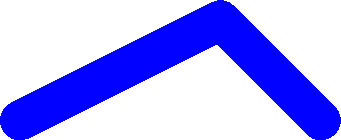
You can alternatively use the WirePolyline class and just specify the three points that make up this particular figure:
- <cp:WirePolyline Points="-1 0 0, 0 0.5 0, 0.5 0 0"
Thickness="40" Color="Blue"
Rounding="10" />
Or, to draw a single straight line, you can use WireLine and set the Point1 and Point2 properties. The WireBase class also defines ArrowEnds, ArrowLength, and ArrowAngle properties to draw arrows at the end of the line (handy for symbolizing vectors in 3D space.)
Similar to the WPF 2D Path class, my WirePath class has a Data property of type PathGeometry3D, and if you check the Paths directory of the Petzold.Media3D source code, you'll find that my PathGeometry3D class defines a Figures property of type PathFigure3DCollection, and PathFigure3D defines a StartPoint property and a Segments property of type PathSegment3DCollection, and PathSegment3D is parent to the four classes LineSegment3D, PolyLineSegment3D, BezierSegment3D, and PolyBezierSegment3D. In other words, I've tried to duplicate the 2D path geometry classes in 3D. (What I didn't get around to doing was a PathGeometry3DConverter that would let you specify a whole path as an encoded text string, but it's high on my to-do list.)
For example, these classes allowed me to create the following XAML file for a figure in Chapter 6 of 3D Programming for Windows:
LongitudeAndLatitude.xaml
You can run that XAML file in XamlCruncher 2.0 if you have the Petzold.Media3D library loaded, or you can just run an XBAP created from the XAML file:
LongitudeAndLatitude.xbap
It looks like this:
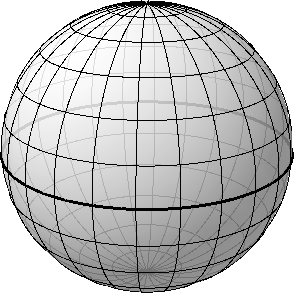
It looks better in the book (page 240) because that image was created at 400 DPI rather than 96 DPI as it is here. (It also looks better on the screen with a Tier 2 graphics board because you get anti-aliasing. You don't get anti-aliasing when you're rendering 3D scenes on bitmaps.) All the lines of longitude and latitude are WirePath objects, but inside is a sphere colored with a translucent brush to make the lines around the back a little less dark.
The WireText text class is based around the polylines from the ancient Windows plotter fonts. You set the Font property to a member of the Font enumeration (Modern, Roman, or Script) and FontSize to an approximate character height in 3D units. Set the Origin property to a Point3D where the text is to begin, and HorizontalAlignment (default is Left) and VerticalAlignment (default is Top) to indicate the meaning of that origin. You'll also need to set two vectors: BaselineDirection (default is (1, 0, 0)) and UpDirection (default is (0, 1, 0)). The cross product of BaselineDirection and UpDirection indicates the direction from which the text appears normal. Set the Text property to the text you wish to display.
The size of the text characters will get smaller as the text recedes to the background, but the actual strokes that make up the characters will not. Those are governed by the Thickness property defined by WireBase.
Finally, the Axes class combines lines and text to display the 3D coordinate axes:
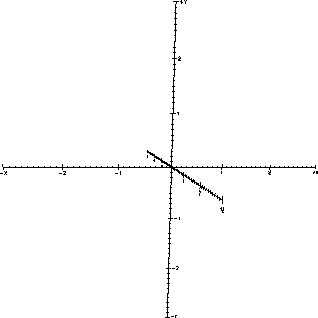
Of course, several properties let you set the Extent of the axes (the default is 3), whether it will ShowNumbers, the length of LargeTick and SmallTick, and you can even replace the Labels from X, Y, and Z to something else, such as shown on page 317 of my book.
The Petzold.Media3D Library: The "Wire" Classes
WPF中的3D Wireframe相关推荐
- VS2017 WPF 中插入3D模型
WPF 虽然说算得上一门老技术了,反正在我学的时候(2018年1月)在百度或者谷歌上查,最早甚至能找到10年以前的东西.不过就我现在学习掌握的WPF类库的使用来说,如果避开c#的内存占用不谈的话,它真 ...
- WPF中对三维模型的控制
原文:WPF中对三维模型的控制 (以下选自南开大学出版社出版的<WPF和Silverlight教程>) 3Dmax中的建模模型可以导出为obj文件格式,将此文件导入WPF项目中,由WPF完 ...
- 在WPF中进行碰撞检测
前文我简要的介绍了在WPF中,如何控制摄像头移动,已达到动画的效果.也带来了一个新的问题:摄像头移动的时候,毫无阻拦,这就是所谓的"穿墙模式".有没有什么办法解决这个问题呢?有,就 ...
- WPF中制作立体效果的文字或LOGO图形
WPF中制作立体效果的文字或LOGO图形 原文:WPF中制作立体效果的文字或LOGO图形 较久之前,我曾写过一篇:"WPF绘制党徽(立体效果,Cool) "的博文.有感兴趣的朋友来 ...
- WPF中嵌套charts图表查询数据
~~~~~~~~~~~~~~~~~~~~~~~~~~~~~~~~~~~~~~~~~~~~~~~~~~~~~~~~~~~~~~ 开发工具与关键技术:WPF .Charts 撰写日期:2020年09月16 ...
- 3DMax模型输入到WPF中运行
3DMax模型输入到WPF中运行 原文:3DMax模型输入到WPF中运行 其实看看笔者文章之前,可以在网上搜索下将3Dmax模型输入到WPF的办法,大部分结果都是这篇文章.这篇文章呢?有点麻烦,就是我 ...
- WPF程序加入3D模型
随着计算机显示性能的提高,很多程序都加入了3D的元素使得程序具有更酷炫的成果.其实,程序中加入三维模型的方法都大同小异,首先应用某种3维建模软件把模型建好,接着贴图渲染,然后导出成某种可直接用于编程的 ...
- 【小沐学C#】WPF中嵌入web网页控件(WebBrowser、WebView2、CefSharp)
文章目录 1.简介 1.1 WPF简介 1.2 WPF 体系结构 1.3 WPF入门开发 2.WebBrowser 2.1 WebBrowser特点 2.2 WebBrowser常用的属性.方法和事件 ...
- c4d中的3D插图制作视频教程 Skillshare – 3D Illustration in Cinema 4D
技能分享--C4D的3D插图 教程大小解压后:1.33G 1920X1080 mp4 语言:英语+中英文字幕(根据原英文字幕机译更准确) C4D是众所周知的平易近人的软件,也是进入3D艺术梦幻世界的理 ...
最新文章
- 学习如何在AutoCad土木工程中绘制建筑设计图
- 2020年人工神经网络第二次作业-参考答案第三题
- java对比python的优势_Java相比Python3有哪些优势?
- android小程序备忘录,撸一个会话备忘录的小程序
- 06_特征选择,特征选择的原因,sklearn特征选择API
- Gridview应用技巧——如何为行添加事件
- 【TeeChart .NET教程】(七)使用函数
- python教材答案第六章_python第六章{输入和输出}
- Codeforces Round #402 D String Game(二分)
- 北京 | Aibee 爱笔智能 招聘 计算机视觉算法实习生
- Python分析5000+抖音大V,发现大家都喜欢这类视频
- 1.2w 星!火爆 GitHub 的 Python 学习 100 天
- android重写返回按钮点击事件,Android Fragment监听返回键
- 对语音通话占用带宽的理解
- BS 和CS的区别
- 怎么样才能查看别人的IP地址
- html a标签鼠标聚焦,html怎么实现鼠标悬停提示A标签内容
- tilemap 导入unity_Unity2019基础教程:TileMap搭建像素画场景关卡
- 【windows】win10如何安装使用bitlocker
- 孤单还是对你最好的惩罚
