【SLAM十四讲】 第一讲习题
slam十四讲--习题一
习题1 Ax=b, 已知A,b要如何解x?
若A可逆,rank(A)=rank(A,b)=n. x=A^-1 * b 即A满秩(/ 非奇异 / det(A)不等于0),可以解出x的唯一解
若rank(A)<rank(A,b) x无解。
若rank(A)=rank(A,b)<n, x多解。
习题2 高斯分布
正态分布(Normal distribution)又名高斯分布(Gaussian distribution),是一个在数学、物理及工程等领域都非常重要的概率分布,在统计学的许多方面有着重大的影响力。
若随机变量X服从一个数学期望为μ、标准方差为σ2的高斯分布,记为:
X∼N(μ,σ2),
则其概率密度函数为
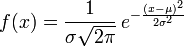
代表在均值为 ,方差为
的情况下,需要标准化一下:
,标准化之后方差变为1,标准化的意义在于将数据点
到均值
的距离转化为数据点
到均值的距离等于多少个总体的标准差
,这样,就消除了数据分布差异和量纲对概率计算的影响,此时的概率密度函数为:
可见,高斯分布的概率密度计算核心在于计算数据点到中心的距离,并且除以标准差将这个绝对距离转化为相对距离,然后通过距离平方的指数衰减计算概率密度。
它的高维形式:

习题3
c++ 类: http://www.cnblogs.com/mr-wid/archive/2013/02/18/2916309.html
STL : http://www.runoob.com/cplusplus/cpp-stl-tutorial.html
习题7
Linuc目录结构: http://www.cnblogs.com/JCSU/articles/2770249.html
习题9 vim的使用:
------------------------------
Lesson 1 SUMMARY
1. The cursor is moved using either the arrow keys or the hjkl keys.
h (left) j (down) k (up) l (right)
2. To start Vim from the shell prompt type: vim FILENAME <ENTER>
3. To exit Vim type: <ESC> :q! <ENTER> to trash all changes.
OR type: <ESC> :wq <ENTER> to save the changes.
4. To delete the character at the cursor type: x
5. To insert or append text type:
i type inserted text <ESC> insert before the cursor
A type appended text <ESC> append after the line
NOTE: Pressing <ESC> will place you in Normal mode or will cancel
an unwanted and partially completed command
-------------------------------
Lesson 2 SUMMARY
1. To delete from the cursor up to the next word type: dw
2. To delete from the cursor to the end of a line type: d$
3. To delete a whole line type: dd
4. To repeat a motion prepend it with a number: 2w
5. The format for a change command is:
operator [number] motion
where:
operator - is what to do, such as d for delete
[number] - is an optional count to repeat the motion
motion - moves over the text to operate on, such as w (word),
$ (to the end of line), etc.
6. To move to the start of the line use a zero: 0
7. To undo previous actions, type: u (lowercase u)
To undo all the changes on a line, type: U (capital U)
To undo the undo's, type: CTRL-R
--------------------------------
Lesson 3 SUMMARY
1. To put back text that has just been deleted, type p . This puts the deleted text AFTER the cursor (if a line was deleted it will go on the line below the cursor).
2. To replace the character under the cursor, type r and then the character you want to have there.
3. The change operator allows you to change from the cursor to where the motion takes you.
eg. Type ce to change from the cursor to the end of the word,
c$ to change to the end of a line.
4. The format for change is:
c [number] motion
---------------------------------------------
Lesson 4 SUMMARY
1. CTRL-G displays your location in the file and the file status.
G moves to the end of the file.
number G moves to that line number.
gg moves to the first line.
2. Typing / followed by a phrase searches FORWARD for the phrase.
Typing ? followed by a phrase searches BACKWARD for the phrase.
After a search type n to find the next occurrence in the same direction
or N to search in the opposite direction.
CTRL-O takes you back to older positions, CTRL-I to newer positions.
3. Typing % while the cursor is on a (,),[,],{, or } goes to its match.
4. To substitute new for the first old in a line type :s/old/new
To substitute new for all 'old's on a line type :s/old/new/g
To substitute phrases between two line #'s type :#,#s/old/new/g
To substitute all occurrences in the file type :%s/old/new/g
To ask for confirmation each time add 'c' :%s/old/new/gc
----------------
Lesson 5 SUMMARY
1. :!command executes an external command.
Some useful examples are:
(MS-DOS) (Unix)
:!dir :!ls - shows a directory listing.
:!del FILENAME :!rm FILENAME - removes file FILENAME.
2. :w FILENAME writes the current Vim file to disk with name FILENAME.
3. v motion :w FILENAME saves the Visually selected lines in file FILENAME.
4. :r FILENAME retrieves disk file FILENAME and puts it below the cursor position.
5. :r !dir reads the output of the dir command and puts it below the cursor position.
------------------
Lesson 6 SUMMARY
1. Type o to open a line BELOW the cursor and start Insert mode.
Type O to open a line ABOVE the cursor.
2. Type a to insert text AFTER the cursor.
Type A to insert text after the end of the line.
3. The e command moves to the end of a word.
4. The y operator yanks (copies) text, p puts (pastes) it.
5. Typing a capital R enters Replace mode until <ESC> is pressed.
6. Typing ":set xxx" sets the option "xxx". Some options are:
'ic' 'ignorecase' ignore upper/lower case when searching
'is' 'incsearch' show partial matches for a search phrase
'hls' 'hlsearch' highlight all matching phrases
You can either use the long or the short option name.
7. Prepend "no" to switch an option off: :set noic
-----------------
Lesson 7 SUMMARY
1. Type :help or press <F1> or <Help> to open a help window.
2. Type :help cmd to find help on cmd .
3. Type CTRL-W CTRL-W to jump to another window
4. Type :q to close the help window
5. Create a vimrc startup script to keep your preferred settings.
6. When typing a : command, press
参考文献:
维基百科
知乎--李亮德:https://www.zhihu.com/question/36339816/answer/385944057
【SLAM十四讲】 第一讲习题相关推荐
- 《视觉slam十四讲从理论到实践》第一讲习题自测解答
0x00 前言 <视觉slam十四讲从理论到实践>第一讲习题自测解析. 借助自身知识储备和搜索引擎后完成习题,仅供参考. 部分答案会觉得没有说明的必要就会略 0x01 习题部分 1.有 ...
- 视觉SLAM十四讲CH8代码解析及课后习题详解
第一版的代码: direct_semidense.cpp #include <iostream> #include <fstream> #include <list> ...
- 【视觉SLAM十四讲】第一讲 概述与预备知识
课程内容与预备知识 计算机视觉 物体识别 (2D/3D) 物体跟踪 物体检测 语义分割 --应用 SLAM 现实世界中的相机 单目 双目 深度 视频序列 计算机视觉任务 应用:手持设备定位,自动驾驶定 ...
- SLAM十四讲:第三讲习题
三维空间刚体的运动 Eigen练习 Eigen几何模块 习题答案 习题1 验证旋转矩阵是正交矩阵 习题2 Rodrigues' Rotation Formula证明[2, 3] 习题3 四元数旋转某个 ...
- 《视觉SLAM十四讲 第二版》课后习题
本文为<视觉SLAM十四讲>(第二版)的课后习题解答,为本人学习时参考着网上的资源所写的答案,可能有所纰漏,希望大家指出. 文章目录 第1讲 预备知识 第2讲 初始SLAM 第3讲 三维空 ...
- 视觉SLAM十四讲学习记录 第一讲
2022年6月16日,现在是大学本科毕业准研一的暑假,老师开组会让我们确定了研究方向,我的研究方向是协同探测与自动驾驶.与师兄交流后建议我阅读一本书<视觉SLAM十四讲从理论到实践>.怕自 ...
- 视觉SLAM十四讲CH6代码解析及课后习题详解
gaussNewton.cpp #include <iostream> #include <chrono> #include <opencv2/opencv.hpp> ...
- 《视觉SLAM十四讲 第二版》笔记及课后习题(第七讲)
读书笔记:视觉里程计1 之前的内容,介绍了运动方程和观测方程的具体形式,并讲解了以非线性优化为主的求解方法.从本讲开始,我们结束了基础知识的铺垫,开始步入正题:按照第二讲的内容,分别介绍视觉里程计.优 ...
- 视觉SLAM十四讲CH10代码解析及课后习题详解
g2o_viewer问题解决 在进行位姿图优化时候,如果出现g2o_viewer: command not found,说明你的g2o_viewer并没有安装上,打开你之前安装的g2o文件夹,打开bi ...
最新文章
- 制作 Swift 和 Objective-C Mixed 的 Pod
- oracle物理备份与恢复,Oracle 备份与恢复概念原理学习
- 【转】IAR与Keil两款开发工具区别
- C++ map 使用详解(含C++20新特性)
- JavaFX技巧6:使用透明颜色
- (案例)使用Cookie保存用户最后一次访问的时间
- python环境下载_Python for Windows 64位下载
- Xcode下的中文乱码问题
- mysql导入社工库文件_社工库-数据表结构设计和数据导入
- 了解一些常用的牛逼编译器(不限制编程语言, 不限制平台)
- Eclipse用法和技巧九:自动添加try/catch块2
- grafana将自己的数据库(hbase)设置为数据源
- neo4j︱Cypher 查询语言简单案例(二)
- JS实现各种页面的刷新
- Windows 10 全新界面来了:焕然一新!
- java课题研究方法和技术途径_课题研究的基本方法有哪些?
- 时间标准 GMT, UTC, CST
- harmonyos2.0是什么,HarmonyOS 2.0 Beta是什么?HarmonyOS 2.0 简介
- 异或为什么满足结合律,布尔代数与布尔环简介
- luogu4061 大吉大利,晚上吃鸡!
热门文章
- Java、JSP基于java web的宠物用品商店
- java毕业设计宠物用品商城服务系统Mybatis+系统+数据库+调试部署
- Chrome谷歌浏览器开启多线程下载
- H265/H264/Mjpeg/mpeg
- 20145202马超《网络对抗》免杀
- ma5822是什么设备_ma5822是什么设备_华为MA5821-24 - AC远端光接入ONU光纤设备24口 全新原装...
- HP LaserJet Pro MFP M226dw无线打印
- Gerber Output Options - from A.D. Company offical forum
- 如何做好企业IT资产管理?一键带你加入IT高效管理时代
- 前端js控制点击切换效果且刷新浏览器不会重置
