翻译:Pong Game Tutorial
各位阅读本节之前,请先阅读这两个网址:
http://blog.csdn.net/u013147872/article/details/75212817
http://blog.csdn.net/u013147872/article/details/75137125
Introduction¶
This tutorial will teach you how to write pong using Kivy. We’ll start witha basic application like the one described in theCreate an application and turnit into a playable pong game, describing each step along the way.
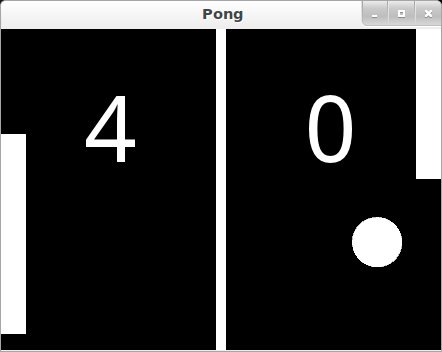
Here is a check list before starting this tutorial:
- You have a working Kivy installation. See the Installationsection for detailed descriptions
- You know how to run a basic Kivy application. See Create an applicationif you don’t.
If you have read the programming guide, and understand both basic Widgetconcepts (A Simple Paint App) and basic concepts of the kv language(Kv language), you can probably skip the first 2steps and go straight to step 3.
Note
You can find the entire source code, and source code files for each step inthe Kivy examples directory undertutorials/pong/
Ready? Sweet, let’s get started!
Getting Started¶
Let’s start by getting a really simple Kivy app up and running. Create adirectory for the game and a file namedmain.py
123456789 10 11 12 13 14 15 |
from kivy.app import App from kivy.uix.widget import Widgetclass PongGame(Widget):passclass PongApp(App):def build(self):return PongGame()if __name__ == '__main__':PongApp().run() |
Go ahead and run the application. It should just show a black window at thispoint. What we’ve done is create a very simple KivyApp,which creates an instance of ourPongGame Widget class and returns it asthe root element for the applications UI, which you should imagine at thispoint as a hierarchical tree of Widgets. Kivy places this widget-tree in thedefault Window. In the next step, we will draw thePong background and scores by defining how thePongGame widget looks.
运行这个文件,它应该只是展示一个黑色窗口。我们刚刚做的只是一个最简单的app,它创建了我们的PongGame Widget类和返回这个类为根元素widget,在这里你应该想象成Widget的分层树。Kivy把这个widget类放在默认的Window。下一步,我们将绘制Pong的背景并且定义PongGame widget得分的样子
Add Simple Graphics¶添加一个简单的图
We will use a .kv file to define the look and feel of the PongGame class.Since our App class is calledPongApp, we can simply create a filecalledpong.kv in the same directory that will be automatically loadedwhen the application is run. So create a new file called``pong.kv`` and addthe following contents.
我们将使用kv文件去定义PongGame类的样子和感官。自从我们的App类被PongApp call了以来,我们可以简单地在同样目录下创建一个文件(pong.kv),它将会在应用运行的时候自动地去加载。所以创建一个新的文件命名为pong.kv并且添加接下来的内容:
123456789 10 11 12 13 14 15 16 17 18 19 |
#:kivy 1.0.9<PongGame>: canvas:Rectangle:pos: self.center_x - 5, 0size: 10, self.heightLabel:font_size: 70 center_x: root.width / 4top: root.top - 50text: "0"Label:font_size: 70 center_x: root.width * 3 / 4top: root.top - 50text: "0" |

Note
COMMON ERROR: The name of the kv file, e.g. pong.kv, must match the name of the app,e.g. PongApp (the part before the App ending).
If you run the app now, you should see a vertical bar in the middle, and twozeros where the player scores will be displayed.
一般性错误:kv文件的名称,例如pong.kv,必须映射app的名称,例如PongApp(App前头的部分Pong)。如果你现在运行这个app,你应该看见一个垂直的菜单栏在中间,并且有两个0的得分。
Explaining the Kv File Syntax¶解释Kv文件的语句
Before going on to the next step, you might want to take a closer look atthe contents of the kv file we just created and figure out what is going on.If you understand what’s happening, you can probably skip ahead to the nextstep.
在进行下一步之前,你可能想要更加深入了解kv文件的内容并搞懂发生了什么。
On the very first line we have:
#:kivy 1.0.9
This first line is required in every kv file. It should start with #:kivyfollowed by a space and the Kivy version it is intended for (so Kivy can makesure you have at least the required version, or handle backwards compatibilitylater on).
After that, we begin defining rules that are applied to all PongGameinstances:
在那之后,我们开始定义规则,这个规则将应用到PongGame的所有实例:
<PongGame>:...
Like Python, kv files use indentation to define nested blocks. A block definedwith a class name inside the< and > characters is aWidget rule. It will be applied to any instance ofthe named class. If you replaced PongGame with Widget in our example, allWidget instances would have the vertical line and the two Label widgets insidethem because it would define these rules for all Widget instances.
如Python那样,kv文件使用了缩进去定义嵌套语句块。一个语句块用<>定义的是一个 Widget规则。它将会被应用到任何这个类命名的实例。如果在这个例子中你用Widget代替PongGame,所有的widget实例将会有竖线并且两个Label widget在里面。因为它会定义这些规则给所有widgets实例。
Inside a rule section, you can add various blocks to define the style andcontents of the widgets they will be applied to. You can:
在rule 这一部分,你可以添加大量的语句块去定义样式和widgets的内容。
- set property values,设置属性值
- add child widgets添加子widget
- define a canvas section in which you can add Graphics instructions thatdefine how the widget is rendered.定义canvas画布里边你可以加个图形说明,定义widget如何表达。
The first block inside the <PongGame> rule we have is acanvas block:
第一个块是一个canvas块:
<PongGame>:canvas:Rectangle:pos: self.center_x - 5, 0size: 10, self.height
So this canvas block says that the PongGame widget should draw somegraphics primitives. In this case, we add a rectangle to the canvas. We setthe pos of the rectangle to be 5 pixels left of the horizontal center ofthe widget, and 0 for y. The size of the rectangle is set to 10 pixelsin width, and the widget’s height in height. The nice thing about defining thegraphics like this, is that the rendered rectangle will be automaticallyupdated when the properties of any widgets used in the value expression change.
所以这个canvas块表示PongGame widget应该画一些图形原型。在这个情况,我们加了个长方形给到canvas。我们设置它的pos(位置和尺寸的单位是像素)在widget视图中心的左移5个像素点,y就等于0.长方形的大小设置为10 像素点的宽度,使用widget的宽度作为宽度。好玩的是像这样定义图形,就是已给的长方形,会自动地随着任意widget使用的属性值变化而变化
Note
Try to resize the application window and notice what happens. That’sright, the entire UI resizes automatically. The standard behaviour of theWindow is to resize an element based on its propertysize_hint. Thedefault widget size_hint is (1,1), meaning it will be stretched 100% in bothx-direction and y-direction and hence fill the available space.Since the pos and size of the rectangle and center_x and top of the scorelabels were defined withinthe context of the PongGame class, these properties will automaticallyupdate when the corresponding widget properties change. Using the Kvlanguage gives you automatic property binding. :)
试着重置应用窗口的大小并观察有什么事情发生。这就对啦,整个ui 也会自动的改变大小。窗口调整大小的基准基于它的属性:size_hint.默认的widget size_hint是(1,1),意味着它在x方向和y方向延伸100%并且因此充满剩余空间。自从长方形的pos和size,center_x 和得分label的顶部被定义在PongGame类的语境,这些属性将在widget 属性改变的时候自动更新。使用KV语言,给你自动化的属性绑定
The last two sections we add look pretty similar. Each of them adds a Labelwidget as a child widget to thePongGame widget. For now, the text onboth of them is just set to“0”. We’ll hook that up to the actualscore once we have the logic implemented, but the labels alreadylook good since we set a bigger font_size, and positioned them relativelyto the root widget. Theroot keyword can be used inside the child block torefer back to the parent/root widget the rule applies to (PongGame in thiscase):
最后我们添加的两个部分看起来简洁美观。它们每一个都加了个Label widget 作为子widget 给到PongGame widget。眼下,它们两个的文本仅设置成0.一旦有逻辑执行,我们将会hook它到实际的得分,但是自从我们设置了一个更大的font_size,并相对地安置它们到根widget,labels看起来 已经很好。root 这个 keyword可被用作子语句块里头,以至于转至parent/root widget。
<PongGame>:# ...Label:font_size: 70center_x: root.width / 4top: root.top - 50text: "0"Label:font_size: 70center_x: root.width * 3 / 4top: root.top - 50text: "0"
Add the Ball¶添加个球
Ok, so we have a basic pong arena to play in, but we still need the players anda ball to hit around. Let’s start with the ball. We’ll add a newPongBallclass to create a widget that will be our ball and make it bounce around.
好,我们有了基本pong表演场地去玩,但是我们仍需要玩家和球来打。先从球开始,我们将会增加一个 新的PongBall类去创建一个widget,它会是我们的球并且会反弹
PongBall Class¶
Here is the Python code for the PongBall class:
123456789 10 11 12 13 14 |
class PongBall(Widget):# velocity of the ball on x and y axis球在x轴与y轴的速率velocity_x = NumericProperty(0)velocity_y = NumericProperty(0)# referencelist property so we can use ball.velocity as# a shorthand, just like e.g. w.pos for w.x and w.y参考列表属性,我们可以使用 ball.velocity作为速记,例如 velocity = ReferenceListProperty(velocity_x, velocity_y) # ``move`` function will move the ball one step. This # will be called in equal intervals to animate the ball。move方法将移动球一步,这个会在相同的间隔时间被call去让球运动起来 def move(self): self.pos = Vector(*self.velocity) + self.pos |
And here is the kv rule used to draw the ball as a white circle:
kv语言用白色的圆作为球:
<PongBall>:size: 50, 50canvas:Ellipse:pos: self.possize: self.size
To make it all work, you also have to add the imports for theProperties Property classes used and theVector.
为了让其工作起来,你也必须添加一个导入动作:Properties Property classes used and theVector.
Here is the entire updated python code and kv file for this step:
整个代码
- main.py:
-
123456789 10 11 12 13 14 15 16 17 18 19 20 21 22 23 24 25 26
from kivy.app import App from kivy.uix.widget import Widget from kivy.properties import NumericProperty, ReferenceListProperty from kivy.vector import Vectorclass PongBall(Widget):velocity_x = NumericProperty(0)velocity_y = NumericProperty(0)velocity = ReferenceListProperty(velocity_x, velocity_y)def move(self):self.pos = Vector(*self.velocity) + self.posclass PongGame(Widget):passclass PongApp(App):def build(self):return PongGame()if __name__ == '__main__':PongApp().run()
- pong.kv:
-
123456789 10 11 12 13 14 15 16 17 18 19 20 21 22 23 24 25 26 27 28 29 30
#:kivy 1.0.9<PongBall>:size: 50, 50 canvas:Ellipse:pos: self.possize: self.size <PongGame>:canvas:Rectangle:pos: self.center_x-5, 0size: 10, self.heightLabel:font_size: 70 center_x: root.width / 4top: root.top - 50text: "0"Label:font_size: 70 center_x: root.width * 3 / 4top: root.top - 50text: "0"PongBall:center: self.parent.center
Note that not only a <PongBall> widget rule has been added, but also achild widgetPongBall in the <PongGame> widget rule.
Adding Ball Animation¶
Cool, so now we have a ball, and it even has a move function… but it’s notmoving yet. Let’s fix that.
球没有动啊!
Scheduling Functions on the Clock¶时间安排功能
We need the move method of our ball to be called regularly. Luckily, Kivymakes this pretty easy by letting us schedule any function we want using theClock and specifying the interval:
我们需要这个球的 move方法被call,幸运地是,kivy 把他做的很简单,通过让我们对方法做出适合我们自己的时间安排,使用的是clock并且定义时间间隔:
Clock.schedule_interval(game.update, 1.0/60.0)
This line for example, would cause the update function of the game object tobe called once every 60th of a second (60 times per second)
这行举个例,将导致这个game对象的 update方法以每秒60次的频率被call
Object Properties/References¶对象属性/引用
We have another problem though. We’d like to make sure the PongBall has itsmove function called regularly, but in our code we don’t have any referencesto the ball object since we just added it via the kv fileinside the kv rule for the PongGame class. The only reference to ourgame is the one we return in the applications build method.
尽管我们有其他的问题产生。我们更愿意确定PongBall有它自己的方法被常规地call,但是在我们的代码中,自从我们只是通过kv文件里头的kv规则添加它给PongGame类,我们不会有任何的引用到这个ball对象。唯一的引用到我们的game就是我们应用内置方法的一个返回项。
Since we’re going to have to do more than just move the ball (e.g.bounce it off the walls and later the players racket), we’ll probably needanupdate method for ourPongGame class anyway. Furthermore, given thatwe have a reference to the game object already, we can easily schedule its newupdate method when the application gets built:
自从我们打算必须做更多的动作(不仅仅是移动球),例如到墙反弹并且之后玩家拍打,我们很可能需要update方法给我们的PongGame类。而且,我们已经有个到game对象的引用给到它,我们很容易在应用得到建立的时候可以时间规划它的update方法
123456789 10 11 12 |
class PongGame(Widget):def update(self, dt):# call ball.move and other stuffpassclass PongApp(App):def build(self):game = PongGame()Clock.schedule_interval(game.update, 1.0/60.0)return game |
However, that still doesn’t change the fact that we don’t have a reference to thePongBall child widget created by the kv rule. To fix this, we can add anObjectPropertyto the PongGame class, and hook it up to the widget created inthe kv rule. Once that’s done, we can easily reference the ball propertyinside theupdate method and even make it bounce off the edges:
但是,还是无法改变事实:我们没有一个引用指向kv文件创建的PongBall 的子widget ,为了解决这,我们可以添加一个ObjectProperty到这个PongGame 类,并且连接它到这个widget(kv文件创建的PongBall 的子widget)。一旦完成这步,我们很容易可以引用ball的属性到update方法体,并且甚至做成墙面反弹:
123456789 10 11 12 13 |
class PongGame(Widget):ball = ObjectProperty(None)def update(self, dt):self.ball.move()# bounce off top and bottomif (self.ball.y < 0) or (self.ball.top > self.height):self.ball.velocity_y *= -1# bounce off left and rightif (self.ball.x < 0) or (self.ball.right > self.width):self.ball.velocity_x *= -1 |
Don’t forget to hook it up in the kv file, by giving the child widget an idand setting the PongGame’sball ObjectProperty to that id:
别忘了在kv文件里头的连接,给与这个子widget 一个id,并 设置PongGame的ball ObjectProperty到这个 id
<PongGame>:ball: pong_ball# ... (canvas and Labels)PongBall:id: pong_ballcenter: self.parent.center
Note
At this point everything is hooked up for the ball to bounce around. Ifyou’re coding along as we go, you might be wondering why the ball isn’tmoving anywhere. The ball’s velocity is set to 0 on both x and y.In the code listing below, aserve_ball method isadded to thePongGame class and called in the app’sbuild method. It sets arandom x and y velocity for the ball, and also resets the position, so wecan use it later to reset the ball when a player has scored a point.
在这里,所有都已经连接了这个ball去做反弹。如果你随着我们来敲代码,可能想知道为什么ball 并没移动。这ball的速率在x轴和y轴上速率被设置成0。下面的代码显示,一个serve_ball方法体被添加到PongGame类,并被app的build方法call。它设置随机的x轴和y轴上的速率给到ball,而且也重置它的位置,所以我们之后当一个玩家得分后,使用它去重置。
Here is the entire code for this step:
- main.py:
-
123456789 10 11 12 13 14 15 16 17 18 19 20 21 22 23 24 25 26 27 28 29 30 31 32 33 34 35 36 37 38 39 40 41 42 43 44 45 46 47
from kivy.app import App from kivy.uix.widget import Widget from kivy.properties import NumericProperty, ReferenceListProperty,\ObjectProperty from kivy.vector import Vector from kivy.clock import Clock from random import randintclass PongBall(Widget):velocity_x = NumericProperty(0)velocity_y = NumericProperty(0)velocity = ReferenceListProperty(velocity_x, velocity_y)def move(self):self.pos = Vector(*self.velocity) + self.posclass PongGame(Widget):ball = ObjectProperty(None)def serve_ball(self):self.ball.center = self.centerself.ball.velocity = Vector(4, 0).rotate(randint(0, 360))def update(self, dt):self.ball.move()# bounce off top and bottomif (self.ball.y < 0) or (self.ball.top > self.height):self.ball.velocity_y *= -1# bounce off left and rightif (self.ball.x < 0) or (self.ball.right > self.width):self.ball.velocity_x *= -1class PongApp(App):def build(self):game = PongGame()game.serve_ball()Clock.schedule_interval(game.update, 1.0 / 60.0)return gameif __name__ == '__main__':PongApp().run()
- pong.kv:
-
123456789 10 11 12 13 14 15 16 17 18 19 20 21 22 23 24 25 26 27 28 29 30 31 32 33
#:kivy 1.0.9<PongBall>:size: 50, 50 canvas:Ellipse:pos: self.possize: self.size <PongGame>:ball: pong_ballcanvas:Rectangle:pos: self.center_x-5, 0size: 10, self.heightLabel:font_size: 70 center_x: root.width / 4top: root.top - 50text: "0"Label:font_size: 70 center_x: root.width * 3 / 4top: root.top - 50text: "0"PongBall:id: pong_ballcenter: self.parent.center
Connect Input Events¶
Sweet, our ball is bouncing around. The only things missing now are the movableplayer rackets and keeping track of the score. We won’t go over all thedetails of creating the class and kv rules again, since those concepts werealready covered in the previous steps. Instead, let’s focus on how to move thePlayer widgets in response to user input. You can get the whole code and kvrules for thePongPaddle class at the end of this section.
In Kivy, a widget can react to input by implementing theon_touch_down, theon_touch_move and theon_touch_upmethods. By default, the Widget classimplements these methods by just calling the corresponding method on all itschild widgets to pass on the event until one of the children returnsTrue.
Pong is pretty simple. The rackets just need to move up and down. In fact it’sso simple, we don’t even really need to have the player widgets handle theevents themselves. We’ll just implement theon_touch_move function for thePongGame class and have it set the position of the left or right player basedon whether the touch occurred on the left or right side of the screen.
Check the on_touch_move handler:
1 2 3 4 5 |
def on_touch_move(self, touch):if touch.x < self.width/3:self.player1.center_y = touch.yif touch.x > self.width - self.width/3:self.player2.center_y = touch.y |
We’ll keep the score for each player in aNumericProperty. The score labels of the PongGameare kept updated by changing the NumericPropertyscore, which in turnupdates thePongGame child labels text property. This bindingoccurs because Kivyproperties automatically bind to any referencesin their corresponding kv files. When the ballescapes out of the sides, we’ll update the score and serve the ballagain by changing the update method in thePongGame class. ThePongPaddleclass also implements abounce_ball method, so that the ball bouncesdifferently based on where it hits the racket. Here is the code for thePongPaddle class:
1 2 3 4 5 6 7 8 9 |
class PongPaddle(Widget):score = NumericProperty(0)def bounce_ball(self, ball):if self.collide_widget(ball):speedup = 1.1offset = 0.02 * Vector(0, ball.center_y-self.center_y)ball.velocity = speedup * (offset - ball.velocity) |
Note
This algorithm for ball bouncing is very simple, but will have strange behaviorif the ball hits the paddle from the side or bottom…this is something you couldtry to fix yourself if you like.
And here it is in context. Pretty much done:
- main.py:
-
123456789 10 11 12 13 14 15 16 17 18 19 20 21 22 23 24 25 26 27 28 29 30 31 32 33 34 35 36 37 38 39 40 41 42 43 44 45 46 47 48 49 50 51 52 53 54 55 56 57 58 59 60 61 62 63 64 65 66 67 68 69 70 71 72 73 74
from kivy.app import App from kivy.uix.widget import Widget from kivy.properties import NumericProperty, ReferenceListProperty,\ObjectProperty from kivy.vector import Vector from kivy.clock import Clockclass PongPaddle(Widget):score = NumericProperty(0)def bounce_ball(self, ball):if self.collide_widget(ball):vx, vy = ball.velocityoffset = (ball.center_y - self.center_y) / (self.height / 2)bounced = Vector(-1 * vx, vy)vel = bounced * 1.1ball.velocity = vel.x, vel.y + offsetclass PongBall(Widget):velocity_x = NumericProperty(0)velocity_y = NumericProperty(0)velocity = ReferenceListProperty(velocity_x, velocity_y)def move(self):self.pos = Vector(*self.velocity) + self.posclass PongGame(Widget):ball = ObjectProperty(None)player1 = ObjectProperty(None)player2 = ObjectProperty(None)def serve_ball(self, vel=(4, 0)):self.ball.center = self.centerself.ball.velocity = veldef update(self, dt):self.ball.move()# bounce of paddlesself.player1.bounce_ball(self.ball)self.player2.bounce_ball(self.ball)# bounce ball off bottom or topif (self.ball.y < self.y) or (self.ball.top > self.top):self.ball.velocity_y *= -1# went of to a side to score point?if self.ball.x < self.x:self.player2.score += 1self.serve_ball(vel=(4, 0))if self.ball.x > self.width:self.player1.score += 1self.serve_ball(vel=(-4, 0))def on_touch_move(self, touch):if touch.x < self.width / 3:self.player1.center_y = touch.yif touch.x > self.width - self.width / 3:self.player2.center_y = touch.yclass PongApp(App):def build(self):game = PongGame()game.serve_ball()Clock.schedule_interval(game.update, 1.0 / 60.0)return gameif __name__ == '__main__':PongApp().run()
pong.kv:
Where To Go Now?¶
Well, the pong game is pretty much complete. If you understood all of thethings that are covered in this tutorial, give yourself a pat on the back andthink about how you could improve the game. Here are a few ideas of thingsyou could do:
- Add some nicer graphics / images. (Hint: check out the
sourceproperty onthe graphics instructions likecircleorRectangle, to set an image as thetexture.) - Make the game end after a certain score. Maybe once a player has 10points, you can display a large “PLAYER 1 WINS” label and/or add a main menuto start, pause and reset the game. (Hint: check out the
ButtonandLabelclasses, and figure out how to use their add_widget and remove_widgetfunctions to add or remove widgets dynamically. - Make it a 4 player Pong Game. Most tablets have Multi-Touch support, sowouldn’t it be cool to have a player on each side and have fourpeople play at the same time?
- Fix the simplistic collision check so hitting the ball with an end ofthe paddle results in a more realistic bounce.
Note
You can find the entire source code and source code files for each step inthe Kivy examples directory under tutorials/pong/
翻译:Pong Game Tutorial相关推荐
- Rasa 文档 中英文翻译版本 3 - Tutorial: Building Assistants
Rasa 文档 中英文翻译版本 3 - Tutorial: Building Assistants https://rasa.com/docs/rasa/user-guide/building-ass ...
- GStreamer Tutorial 中文翻译:Basic tutorial 3: Dynamic pipelines
GStreamer Tutorial 3中文翻译 文章目录 GStreamer Tutorial 3中文翻译 前言 [Basic tutorial 3: Dynamic pipelines](http ...
- 收藏 | 49 个 Python 学习资源
点击⬆️"小詹学Python",选择"星标"公众号 重磅干货,第一时间送达 本文为不同阶段的Python学习者从不同角度量身定制了49个学习资源. 初学者 We ...
- Magicodes.IE 3.0重磅设计畅谈
Magicodes.IE 3.0重磅设计畅谈 总体设计图 Magicodes.IE导入导出通用库,支持Dto导入导出.模板导出.花式导出以及动态导出,支持Excel.Csv.Word.Pdf和Html ...
- 49个学习Python的国外资源
[导读]本文为不同阶段的Python学习者从不同角度量身定制了49个学习资源. 初学者 Welcome to Python.org https://www.python.org/ 官方Python站点 ...
- iOS 9 Storyboard 教程(一上)
原文链接 本文翻译自 Storyboards Tutorial in iOS 9: Part 1 原文作者:Caroline Begbie Storyboard是在iOS5之后新增的一个令人兴奋的功能 ...
- sec2-GObject
1 类和实例 GObject实例用函数g_object_new创建.GObject不仅仅有实例,也有类. 一个GObject类在第一次访问g_object_new时候创建,只有有一个GObject类存 ...
- 视频特效制作:如何给视频添加边框、水印、动画以及3D效果
from : http://www.cocoachina.com/ios/20141208/10542.html 本文内容来自raywenderlich的这篇文章的翻译:AVFoundation Tu ...
- OPEN3D Document-()Geometry-Point cloud
Introduction(介绍) Open3d是一个支持解决3D数据快速处理软件开发的一个开源库.Open3D 前端在 C++ 和 Python 中公开了一组精心挑选的数据结构和算法.后端被高度优化, ...
最新文章
- jsp重定向与请求转发的路径404问题
- Eclipse下git如何创建分支
- SQL连接:where子句与on子句
- Linux中的MySql数据库远程连接
- 智能建筑进入新的十年
- 如何使用JavaScript开发AR(增强现实)移动应用 (一)
- mp4(H264容器)的详细文件格式分析
- 李洋疯狂C语言之break和continue的区别
- 路由信息协议工作原理
- Win10白色图标制作及替换
- 计算机安全超级工具集
- 王源就抽烟致歉 | 大数据分析禁烟对烟草行业的影响有多大
- Image Matting 图像抠图技术与深度学习抠图
- 利用Python取出excel数据并生成统计图
- Linux必备工具————虚拟机
- 小游戏开发指南及过程中的难点问题
- python切割图片地图切图脚本
- 经济学模型1-循环流向图
- 你手里期权值多少钱?写给上市公司的同学
- e语言mysql怎么放在超级列表框,『易语言怎么将超级列表框的内容保存到excel或者Access!』...
