从网络启动恢复RG750Gr3
摘录自https://blog.ligos.net/2016-12-27/Recover-A-Broken-Mikroik-Device.html
Recover a Broken Mikrotik Device
2016-12-27
Your Mikrotik doesn’t boot. Netinstall to the resuce!
Background
I was preparing a new Mikrotik hEX router for church. There was a recent product update which improved the CPU and RAM by 4x compared to previous revision. But the device still only has 16MB of flash memory (a micro SD card can be installed for more storage), with under 6MB free out-of-the-box.
In an effort to remove packages it won’t ever need (eg: wireless and hotspot) and free up space, I aggressively removed pretty much all packages and tried to install everything from scratch.
Apparently, removing the base routeros-mmips package isn’t a wise move.
My brand new router no longer booted.
And it was three days before Christmas. So no hope of sending it back to Duxtel to get a replacement (and I’m not sure if my pride would cope with that kind of RMA anyway).
Steps
I tried various ways of resetting the device. None worked except netinstall.
0. Gotchas
There were two things which caused me problems:
My router was power cycling every 30 seconds, so Windows didn’t see the ethernet port up for long enough for me to set an IP address. I needed to plug my ethernet into another switch to set the IP first. (This affects step 2).
I had Hyper-V installed (for phone development) and needed to remove it first. The router never deteted the netinstall program and never connected to the bootp server while Hyper-V was running. Seems netinstall and the Hyper-V virtual switch don’t play nice together. (This affects step 5).
1. Download Netinstall and Firmware
You may be offline while you do the netinstall procedure, so download netinstall and correct packages for your router before hand. I used the MMIPS Main Package for my rev 3 hEX device (RB750Gr3).
If you are unsure of your router’s specific model, try the netinstall process and it should identify your device.
If, by chance, you can still connect to your router, you can find the exact model in System -> Routerboard -> Model.
2. Set Static IP on your Computer
You need to set a static IP address on your computer for a netinstall. I used 10.0.0.50/24, but any IP separate from your main network is OK.
In Windows 10, the adapter settings are in Control Panel -> Network and Internet -> Network and Sharing Centre
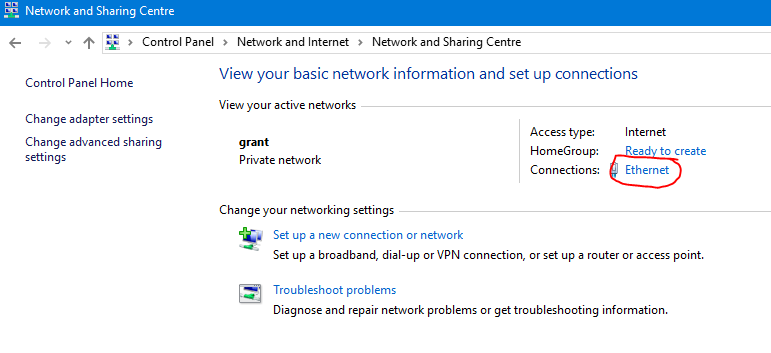
Then Properties -> Internet Protocol Version 4 -> Properties -> Use the following IP address.
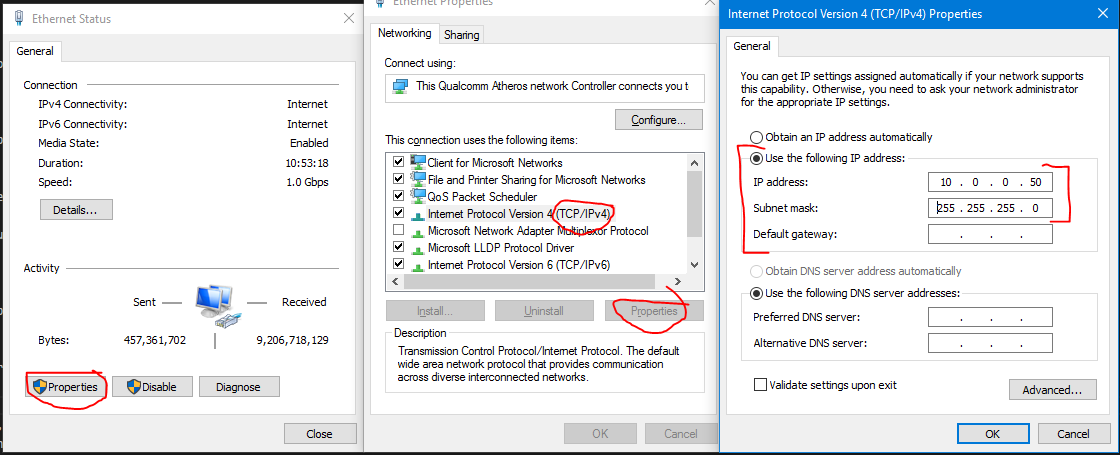
3. Configure Netinstall
Start the Netinstall program.
You will need to run as an elevated user.
You will need to allow netinstall through your firewall to all IP addresses (public scope for the Windows Firewall).
Click Net booting and enter a different IP address, which will be assigned to the router during the boot process. I used 10.0.0.51.
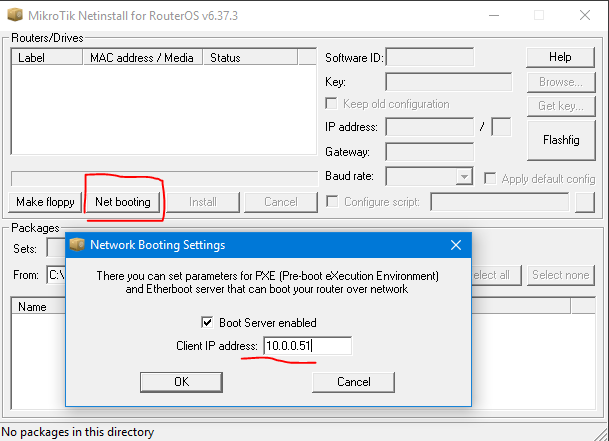
4. Connect The Router
Connect your router port 1 directly to your computer’s ethernet port.
I could only make netinstall work with port 1; other ports just didn’t work.
5. Reboot The Router with Reset Button Held Down
Power off your router.
Click the tiny reset button down (labelled RES on my hEX router) and hold it down. You’ll need a sharp pencil, pen or paper clip for this.
Power your router on.
Wait for up to 30 seconds. With the reset button still held down.
If everything is configured correctly, you should see the device listed in netinstall. Once it is in netinstall, you can release the reset button.
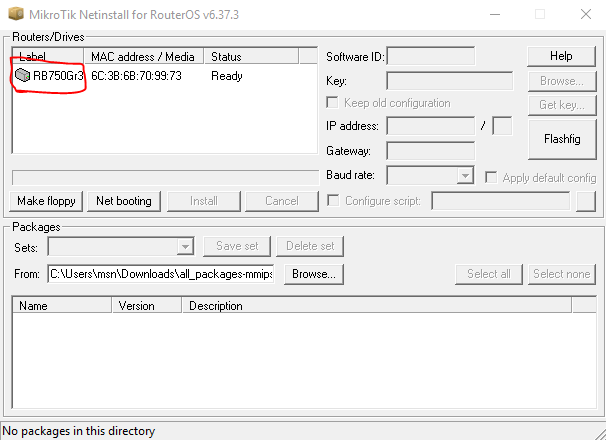
The Label column shows the model of the device (if you didn’t know which it was when downloading a package).
Select the device.
6. Select Package to Install
Browse to the folder you downloaded the RouterOS package(s).
You should see compatible packages listed below. If nothing is listed, you have downloaded the incorrect packages.
Select the package(s) you want to install (at minimum, you’ll need the system package; the base package will have everything to get your device working again).
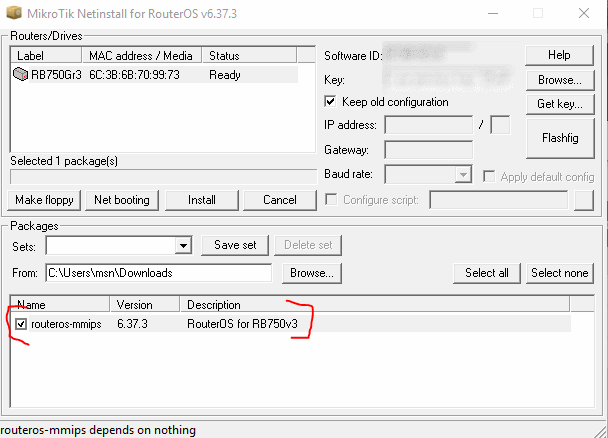
7. Keep your Configuration?
If you tick the Keep old configuration checkbox, any configuration you have done (eg: IP addresses, passwords, firewall rules, etc) will be retained.
Untick the box, and you get an out-of-the-box configuration (router on 192.168.88.1 with no password).
Depending on what is keeping your router from booting, the former may not work (although it did in my case), the later should work no matter what.
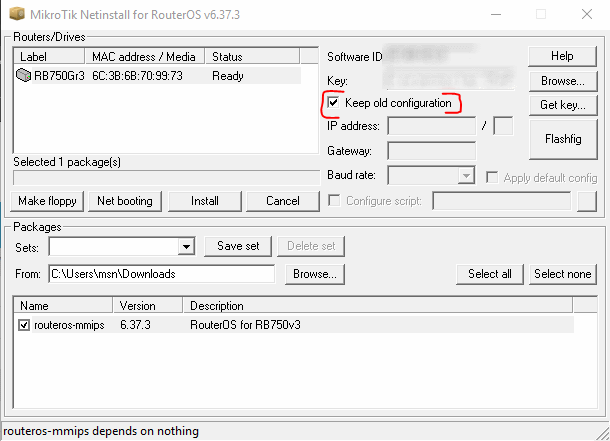
8. Hit the Go Button
Click Install to begin the reset, reconfigure and reinstall.
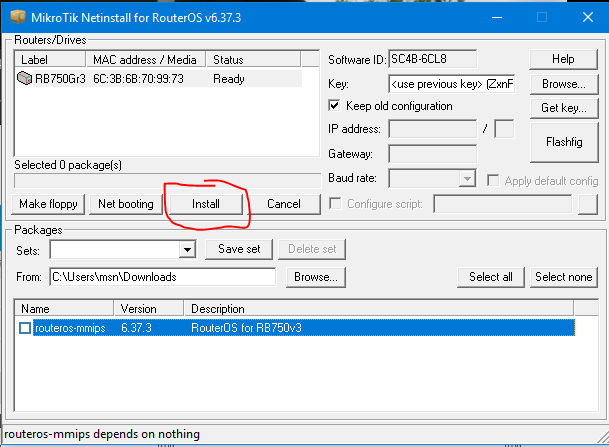
You’ll get a progress bar, which sits on partitioning and formating harddrive for a minute or so with no other indication of progress.
Then it will transfer each of your packages.
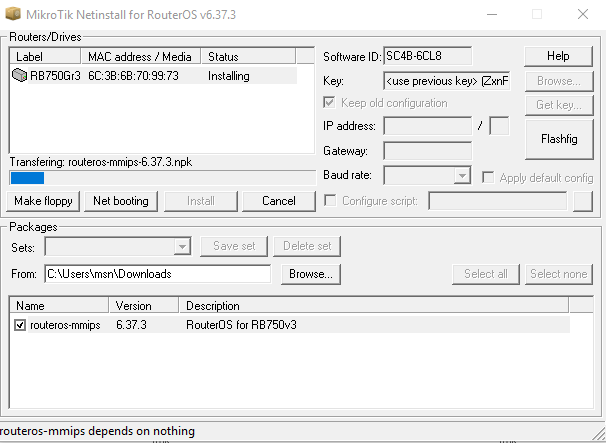
If all goes well, it will say Installation finished successfully. And your router will automatically reboot.
9. Set Your Ethernet Back to DHCP
Remember to remove the static IP configuration on your ethernet port and re-enable DHCP.
(Many years ago, I forgot this step and had the very unusual scenario of working IPv6 but non-working IPv4. Google was reachable, but pretty much all the rest of the Internet was dark. Made for interesting troubleshooting!)
Conclusion
If you manage to get your Mikrotik device into a non-bootable state, you can try a netinstall to fix it.
Netinstall should be usable and able to recover most software related problems. (Faulty hardware should be returned or replaced).
转载于:https://www.cnblogs.com/tiger9637/p/9535293.html
从网络启动恢复RG750Gr3相关推荐
- 锐捷服务器无系统如何进pe,没有u盘怎么进入pe系统,网络启动进PE做系统教程...
经常五六台电脑同时做系统,U盘实在做不过来,这个U盘用着下台电脑就得等着,效率太低,丢U盘是常事,于是突发奇想找了台配置还算可以的电脑安装了sever2012服务器系统,添加了WDS部署服务,找个带网 ...
- 服务器系统如用pe和做镜像,微软WDS网络启动PE做系统的服务器配置和PE修改教程...
本帖最后由 金正电脑 于 2018-10-19 15:45 编辑 继续主楼内容 三·网络PE的修改定制 1.PE的来源 我用的是PE大神hhh333的PE修改的,这个PE自带网卡驱动进入PE自动安装好 ...
- tightvnc viewer 传文件_丢掉U盘,TinyPXESever网络启动WinPE,TightVNC远程控制(无人值守)装系统(无显示器也可测试)...
远程连接成功预览: 写在最前: 1.本教程主要讨论的是PXE网络启动与远程控制,装系统只是其中一种应用方式 2.本次教程使用WMware Player模拟远程计算机来进行演示 3.测试机内存设置480 ...
- HTTP网络启动安装原版系统ISO镜像
HTTP网络启动安装原版系统ISO镜像 原文:http://tieba.baidu.com/p/2953513275?red_tag=z1674516395&traceid= 无需优盘,无需开 ...
- 通过PXE从网络启动安装Windows
系统不幸中招,系统时间被改,杀毒软件一打开就自动关闭,只要是杀毒相关的程序,一打开就都自动关闭了,打开进程管理器,发现不断有一系列名字类似(一个系统文件名加上不断递增的数字,具体名字想不起来了)的进程 ...
- 通过pxe从网络启动安装Windows XP - dragonbbc的专栏 - CSDNBlog
导读: 新一篇: 光盘的文件复用 | 旧一篇: 如何在stdin(键盘)中输入EOF呢?版权声明:本文是在参考了互联网上一些文章,并以这些文章为指导在本地环境下进行操作实践,并根据操作实际情况写出来的 ...
- 使用gPXE网络启动引导ISO和安装ESXi5
用过syslinux的人应该都知道,可以实现PXE网络启动DOS和网络安装各种Linux(Redhat.CentOS.Debian等),但老版本的syslinux基于TFTP来传输所有的文件,这个传输 ...
- linux7网卡启动的过程,linux网络启动
1. 概述 设备开启后通过网络加载操作系统启动. 需网络服务器一台,网络服务器安装syslinux.dhcp.tftp.ftp.nfs等等服务. syslinux实现网络启动功能 dhcp为设备分配i ...
- mongodb数据库恢复 mongo数据库无法启动恢复 mongodb数据库断电数据恢复
mongodb数据库恢复 mongo数据库无法启动恢复 mongodb数据库断电数据恢复 数据类型 mongodb 3.x 数据容量 140 GB 故障类型 服务器断电导致WiredTiger.wt文 ...
- 【12c】12c RMAN新特性之通过网络远程恢复数据库(RESTORE/Recover from Service)
[12c]12c RMAN新特性之通过网络远程恢复数据库(RESTORE/Recover from Service) 通过网络远程恢复数据库(Restore/Recover from Service) ...
最新文章
- 智能+制造,聪明的公司都走上了智能制造的道路
- Flask-admin 使用总结
- 手动设计简单的Token验证
- 深度学习(一)——MP神经元模型, BP算法, 神经元激活函数, Dropout
- docker配置 nacos_Docker下Nacos配置应用开发
- VALSE学习(十八):复杂视频的深度高效分析与理解方法
- 图像匹配之序贯相似性检测法匹配
- 单片机基础——C语言
- 领域驱动设计(DDD)入门概要
- python视频教程唐学韬-python
- 怎样挖掘搜索关键词?
- excel文件运行报错(xx.xlsx)不是有效的win32应用程序
- OMV搭建系列教程[5] – 安装Aria2
- Java——继承的概念
- linux下查找占空间大的文件,Linux中查找当前目录下占用空间最大的前10个文件
- Linux平台上文件同步——rsync+inotify之定时同步
- 单向链表—在单向链表的尾部插入一个元素
- python控制软件操作流程_python入门篇之介绍和流程控制(一)
- 舵机PWM信号转互斥继电器开关信号
- 凌华服务器维护手册,鸿鹄专业电脑 成功修复台湾凌华ADLINK工控设备。
