docker 的mysql镜像使用手册 官网原文 日期2017-05-25
官网地址点击这里
Supported tags and respective Dockerfile links
8.0.1,8.0,8(8.0/Dockerfile)5.7.18,5.7,5,latest(5.7/Dockerfile)5.6.36,5.6(5.6/Dockerfile)5.5.56,5.5(5.5/Dockerfile)
Quick reference
Where to get help:
the Docker Community Forums,the Docker Community Slack, or Stack OverflowWhere to file issues:
https://github.com/docker-library/mysql/issuesMaintained by:
the Docker Community and the MySQL TeamPublished image artifact details:
repo-info repo'srepos/mysql/directory (history)
(image metadata, transfer size, etc)Image updates:
official-images PRs with labellibrary/mysql
official-images repo'slibrary/mysqlfile (history)Source of this description:
docs repo'smysql/directory (history)Supported Docker versions:
the latest release (down to 1.6 on a best-effort basis)
What is MySQL?
MySQL is the world's most popular open source database. With its proven performance, reliability and ease-of-use, MySQL has become the leading database choice for web-based applications, covering the entire range from personal projects and websites, via e-commerce and information services, all the way to high profile web properties including Facebook, Twitter, YouTube, Yahoo! and many more.
For more information and related downloads for MySQL Server and other MySQL products, please visitwww.mysql.com.
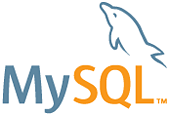
How to use this image
Start a mysql server instance
Starting a MySQL instance is simple:
$ docker run --name some-mysql -e MYSQL_ROOT_PASSWORD=my-secret-pw -d mysql:tag
... where some-mysql is the name you want to assign to your container,my-secret-pw is the password to be set for the MySQL root user and tag is the tag specifying the MySQL version you want. See the list above for relevant tags.
Connect to MySQL from an application in another Docker container
This image exposes the standard MySQL port (3306), so container linking makes the MySQL instance available to other application containers. Start your application container like this in order to link it to the MySQL container:
$ docker run --name some-app --link some-mysql:mysql -d application-that-uses-mysql
Connect to MySQL from the MySQL command line client
The following command starts another mysql container instance and runs the mysql command line client against your original mysql container, allowing you to execute SQL statements against your database instance:
$ docker run -it --link some-mysql:mysql --rm mysql sh -c 'exec mysql -h"$MYSQL_PORT_3306_TCP_ADDR" -P"$MYSQL_PORT_3306_TCP_PORT" -uroot -p"$MYSQL_ENV_MYSQL_ROOT_PASSWORD"'
... where some-mysql is the name of your original mysql container.
This image can also be used as a client for non-Docker or remote MySQL instances:
$ docker run -it --rm mysql mysql -hsome.mysql.host -usome-mysql-user -p
More information about the MySQL command line client can be found in the MySQL documentation
Container shell access and viewing MySQL logs
The docker exec command allows you to run commands inside a Docker container. The following command line will give you a bash shell inside yourmysql container:
$ docker exec -it some-mysql bash
The MySQL Server log is available through Docker's container log:
$ docker logs some-mysql
Using a custom MySQL configuration file
The MySQL startup configuration is specified in the file /etc/mysql/my.cnf, and that file in turn includes any files found in the/etc/mysql/conf.d directory that end with .cnf. Settings in files in this directory will augment and/or override settings in/etc/mysql/my.cnf. If you want to use a customized MySQL configuration, you can create your alternative configuration file in a directory on the host machine and then mount that directory location as/etc/mysql/conf.d inside the mysql container.
If /my/custom/config-file.cnf is the path and name of your custom configuration file, you can start yourmysql container like this (note that only the directory path of the custom config file is used in this command):
$ docker run --name some-mysql -v /my/custom:/etc/mysql/conf.d -e MYSQL_ROOT_PASSWORD=my-secret-pw -d mysql:tag
This will start a new container some-mysql where the MySQL instance uses the combined startup settings from/etc/mysql/my.cnf and /etc/mysql/conf.d/config-file.cnf, with settings from the latter taking precedence.
Note that users on host systems with SELinux enabled may see issues with this. The current workaround is to assign the relevant SELinux policy type to your new config file so that the container will be allowed to mount it:
$ chcon -Rt svirt_sandbox_file_t /my/custom
Configuration without a cnf file
Many configuration options can be passed as flags to mysqld. This will give you the flexibility to customize the container without needing acnf file. For example, if you want to change the default encoding and collation for all tables to use UTF-8 (utf8mb4) just run the following:
$ docker run --name some-mysql -e MYSQL_ROOT_PASSWORD=my-secret-pw -d mysql:tag --character-set-server=utf8mb4 --collation-server=utf8mb4_unicode_ci
If you would like to see a complete list of available options, just run:
$ docker run -it --rm mysql:tag --verbose --help
Environment Variables
When you start the mysql image, you can adjust the configuration of the MySQL instance by passing one or more environment variables on thedocker run command line. Do note that none of the variables below will have any effect if you start the container with a data directory that already contains a database: any pre-existing database will always be left untouched on container startup.
MYSQL_ROOT_PASSWORD
This variable is mandatory and specifies the password that will be set for the MySQLroot superuser account. In the above example, it was set to my-secret-pw.
MYSQL_DATABASE
This variable is optional and allows you to specify the name of a database to be created on image startup. If a user/password was supplied (see below) then that user will be granted superuser access (corresponding to GRANT ALL) to this database.
MYSQL_USER, MYSQL_PASSWORD
These variables are optional, used in conjunction to create a new user and to set that user's password. This user will be granted superuser permissions (see above) for the database specified by theMYSQL_DATABASE variable. Both variables are required for a user to be created.
Do note that there is no need to use this mechanism to create the root superuser, that user gets created by default with the password specified by theMYSQL_ROOT_PASSWORD variable.
MYSQL_ALLOW_EMPTY_PASSWORD
This is an optional variable. Set to yes to allow the container to be started with a blank password for the root user.NOTE: Setting this variable to yes is not recommended unless you really know what you are doing, since this will leave your MySQL instance completely unprotected, allowing anyone to gain complete superuser access.
MYSQL_RANDOM_ROOT_PASSWORD
This is an optional variable. Set to yes to generate a random initial password for the root user (usingpwgen). The generated root password will be printed to stdout (GENERATED ROOT PASSWORD: .....).
MYSQL_ONETIME_PASSWORD
Sets root (not the user specified in MYSQL_USER!) user as expired once init is complete, forcing a password change on first login.NOTE: This feature is supported on MySQL 5.6+ only. Using this option on MySQL 5.5 will throw an appropriate error during initialization.
Docker Secrets
As an alternative to passing sensitive information via environment variables, _FILE may be appended to the previously listed environment variables, causing the initialization script to load the values for those variables from files present in the container. In particular, this can be used to load passwords from Docker secrets stored in /run/secrets/<secret_name> files. For example:
$ docker run --name some-mysql -e MYSQL_ROOT_PASSWORD_FILE=/run/secrets/mysql-root -d mysql:tag
Currently, this is only supported for MYSQL_ROOT_PASSWORD, MYSQL_ROOT_HOST, MYSQL_DATABASE, MYSQL_USER, andMYSQL_PASSWORD.
Initializing a fresh instance
When a container is started for the first time, a new database with the specified name will be created and initialized with the provided configuration variables. Furthermore, it will execute files with extensions.sh, .sql and .sql.gz that are found in /docker-entrypoint-initdb.d. Files will be executed in alphabetical order. You can easily populate your mysql services bymounting a SQL dump into that directory and provide custom images with contributed data. SQL files will be imported by default to the database specified by theMYSQL_DATABASE variable.
Caveats
Where to Store Data
Important note: There are several ways to store data used by applications that run in Docker containers. We encourage users of themysql images to familiarize themselves with the options available, including:
- Let Docker manage the storage of your database data by writing the database files to disk on the host system using its own internal volume management. This is the default and is easy and fairly transparent to the user. The downside is that the files may be hard to locate for tools and applications that run directly on the host system, i.e. outside containers.
- Create a data directory on the host system (outside the container) and mount this to a directory visible from inside the container. This places the database files in a known location on the host system, and makes it easy for tools and applications on the host system to access the files. The downside is that the user needs to make sure that the directory exists, and that e.g. directory permissions and other security mechanisms on the host system are set up correctly.
The Docker documentation is a good starting point for understanding the different storage options and variations, and there are multiple blogs and forum postings that discuss and give advice in this area. We will simply show the basic procedure here for the latter option above:
- Create a data directory on a suitable volume on your host system, e.g.
/my/own/datadir. Start your
mysqlcontainer like this:$ docker run --name some-mysql -v /my/own/datadir:/var/lib/mysql -e MYSQL_ROOT_PASSWORD=my-secret-pw -d mysql:tag
The -v /my/own/datadir:/var/lib/mysql part of the command mounts the/my/own/datadir directory from the underlying host system as /var/lib/mysql inside the container, where MySQL by default will write its data files.
Note that users on host systems with SELinux enabled may see issues with this. The current workaround is to assign the relevant SELinux policy type to the new data directory so that the container will be allowed to access it:
$ chcon -Rt svirt_sandbox_file_t /my/own/datadir
No connections until MySQL init completes
If there is no database initialized when the container starts, then a default database will be created. While this is the expected behavior, this means that it will not accept incoming connections until such initialization completes. This may cause issues when using automation tools, such as docker-compose, which start several containers simultaneously.
Usage against an existing database
If you start your mysql container instance with a data directory that already contains a database (specifically, amysql subdirectory), the $MYSQL_ROOT_PASSWORD variable should be omitted from the run command line; it will in any case be ignored, and the pre-existing database will not be changed in any way.
Creating database dumps
Most of the normal tools will work, although their usage might be a little convoluted in some cases to ensure they have access to themysqld server. A simple way to ensure this is to use docker exec and run the tool from the same container, similar to the following:
$ docker exec some-mysql sh -c 'exec mysqldump --all-databases -uroot -p"$MYSQL_ROOT_PASSWORD"' > /some/path/on/your/host/all-databases.sql
Docker Pull Command
docker 的mysql镜像使用手册 官网原文 日期2017-05-25相关推荐
- docker查看mysql镜像版本_Docker 查看镜像信息
欢迎关注博主的微信公众号: 小哈学Java, 文末分享阿里 P8 资深架构师吐血总结的 <Java 核心知识整理&面试.pdf>资源链接!! 文章首发个人网站: https://w ...
- Docker构建MySQL镜像并初始化
文章目录 Docker构建MySQL镜像并初始化 Dockerfile 的一些常用语法 FROM RUN CMD ENV COPY ADD WORKDIR EXPOSE 构建自带初始化的 MySQL ...
- docker下载mysql镜像并启动容器
docker下载mysql镜像并启动容器 下载mysql镜像 运行一个mysql容器 命令 参数含义 查看当前运行的容器状态 进入容器 使用root登录mysql 重启mysql容器 下载mysql镜 ...
- OpenCV Mat类详解和用法(官网原文)
参考文章:OpenCV Mat类详解和用法 我马克一下,日后更 官网原文链接:https://docs.opencv.org/3.2.0/d6/d6d/tutorial_mat_the_basic_i ...
- 【官网原文】Android 7.0 行为变更
Android 7.0(官网原文地址) 除了提供诸多新特性和功能外,还对系统和 API 行为做出了各种变更.本文重点介绍您应该了解并在开发应用时加以考虑的一些主要变更. 如果您之前发布过 Androi ...
- 使用docker的mysql镜像
2019独角兽企业重金招聘Python工程师标准>>> 环境 macOS 10.13.2 docker 17.12.0 mysql镜像版本 5.7.21 确保docker运行 安装m ...
- Docker 制作 MySQL 镜像并使用 `/docker-entrypoint-initdb.d/` 机制初始化数据
需求 制作一个 MySQL Docker 镜像并初始化数据库信息 环境 win 11 Docker-Desktop 4.14.0 (91374) 分析 启动一个MySQL容器很容易.如何初始化数据呢? ...
- Docker学习笔记 [声明:基于官网教程的学习笔记]
前言 对于我博客近来一直没有更新的原因,从2020年11月左右吧,开始忙着找工作的事情,11月底左右,学校举办了2021届校招,来学校的校招企业其实没几个比较好的(根据上一届学长得知,有的企业是培训机 ...
- docker下载mysql镜像很慢_docker下载镜像太慢的解决方案
docker下载镜像卡死或太慢 找了网上很多方法,使用镜像中国也是下载卡死. 最后一种成功了,下载速度很满意 1.先再阿里云注册账号,不需要绑定什么,直接注册就可以了,有账号的直接登录就好. 地址:h ...
最新文章
- 刨根问底儿 -- intVal($str) 跟 (int) $str 的运算结果有什么区别
- python怎么读取txt文件内容然后保存到excel-Python实现读取txt文件并转换为excel的方法示例...
- python逐行读取json_如何用python读取json文件里指定的数据
- 不可逆的类初始化过程
- 医保费用监控指标体系建立(四)医疗机构指标分析
- 在Spring + Hibernate中使用二级缓存配置步骤
- k64 datasheet学习笔记25--Multipurpose Clock Generator (MCG)
- VS2008找不到MFC90d.dll错误解决方法
- IIS 无法显示图片
- 用命令行快速打开软件
- 开源linux 二进制工具,谷歌开源二进制文件对比工具 BinDiff
- 快逸报表之在IE打印问题
- 计算机如何删除用不到的打印机驱动程序,win7卸载不了打印机驱动怎么办
- java 遍历所有文件夹名_Java遍历文件夹下所有文件并重新命名
- vscode更换主题颜色(护眼色)
- 评职称自费出书多少钱
- 各纬度气候分布图_【地理】气候类型的分布规律及分布图的判读 [图片]
- 靠写文章,我在CSDN赚了1.27万!
- kafka消费模型,分区,偏移量等
- Flutter2.10开始支持Windows
