怎样在SQL Server上部署SSIS包 2
源网址:https://www.sqlshack.com/deploying-packages-to-sql-server-integration-services-catalog-ssisdb/
-------------------------------------
Starting with SQL Server 2012, Integration Services (SSIS) packages can now be deployed to a single source for managing execution in multiple environments. The SSIS Catalog is a single database container for all deployed packages. The configuration files are replaced with Environments. Deployed versions are tracked historically and a package can be reverted to a previous deployment. On top of these features, internal reports with a dashboard help when debugging errors or examining performance over time.
To use this feature, the SSIS Catalog must be created. The System Administrator of the SQL Server instance needs to create the Catalog or a user with elevated permissions for creating databases. Figure 1 shows the menu after right-clicking on the Integration Services Catalog folder in SQL Server Management Studio (SSMS).
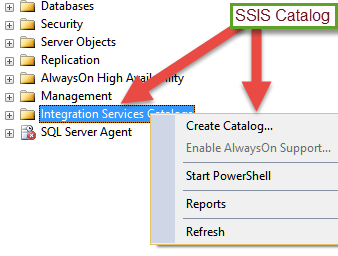
<img style="margin: 0px auto; display: block;" src="/wp-content/uploads/2017/01/word-image-89.png" />Figure 1 – Integration Services Catalog
The Create Catalog… meu option will launch the Create Catalog window. Some configuration takes place during its creation. CLR Integration will need to be enabled on this instance. On SQL Server Startup, the automatic execution of SSIS stored procedure(s) can be enabled or not. The most important part is to provide a strong password for the management of this new database container.
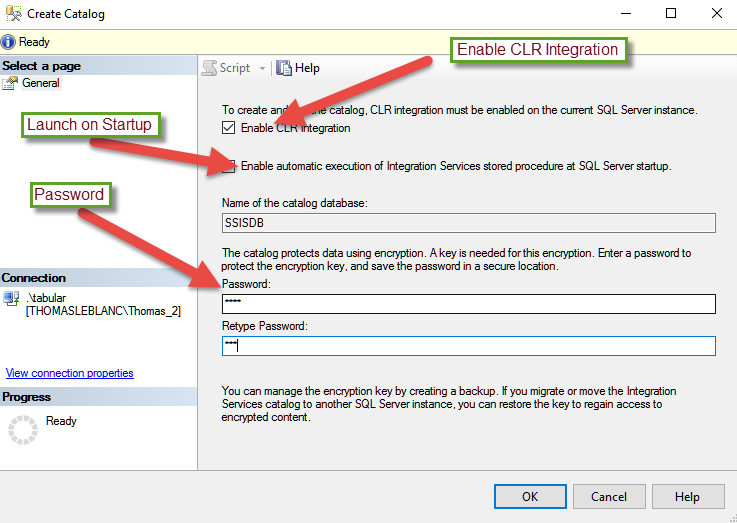
<img style="margin: 0px auto; display: block;" src="/wp-content/uploads/2017/01/word-image-90x1.png" />Figure 2: Create Catalog window
When the configuration is complete, a new database is created on this instance: SSISDB. The database needs the same maintenance as any other production database on this system. Maintenance items include backups, index rebuild/reorganize and update statistics. The recovery mode of the database inherits the properties from the Model database just like all new databases. Simple recovery mode is adequate for SSISDB because of the infrequent deployments.
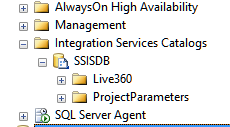
<img style="margin: 0px auto; display: block;" src="/wp-content/uploads/2017/01/word-image-91.png" />Figure 3: SSIS Catalog Projects Deployed
A user does not need to be a SysAdmin to deploy projects (and packages) to the Catalog. There is a Database Role named ssis_admin in the SSISDB database. This role contains the permissions to deploy projects from Visual Studio. A developer’s Active Directory (AD) account or an AD group can be added to this role.
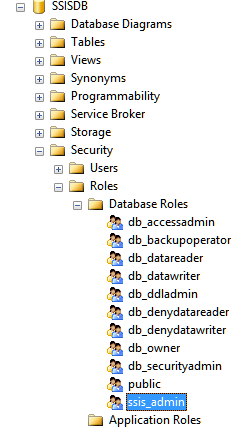
<img style="margin: 0px auto; display: block;" src="/wp-content/uploads/2017/01/word-image-92.png" />
Figure 4: ssis_admin Database Role in SSISDB
Deploying SSIS projects, along with the project’s package(s), was added in SQL Server 2012 as well as the SSIS Catalog. This organization of packages in a SSIS Project enables objects, properties and values to be shared among the packages in a project. Figure 5 shows the project.param file associated with a SSIS Project.

<img style="margin: 0px auto; display: block;" src="/wp-content/uploads/2017/01/word-image-93.png" />Figure 5: Project Parameters
This project has multiple packages. The Source Database and Source Server is shared with packages like DimProduct and DimCategory. The connection is created under the Connection Manager in the Project’s solution as seen in Figure 6. Not only can the packages can share parameter values, it also shares these database connections. This example contains staging, source and destination databases. The prefix (project) is added to the Package Connection Managers’ connections as seen in Figure 6 under the objects of the package.
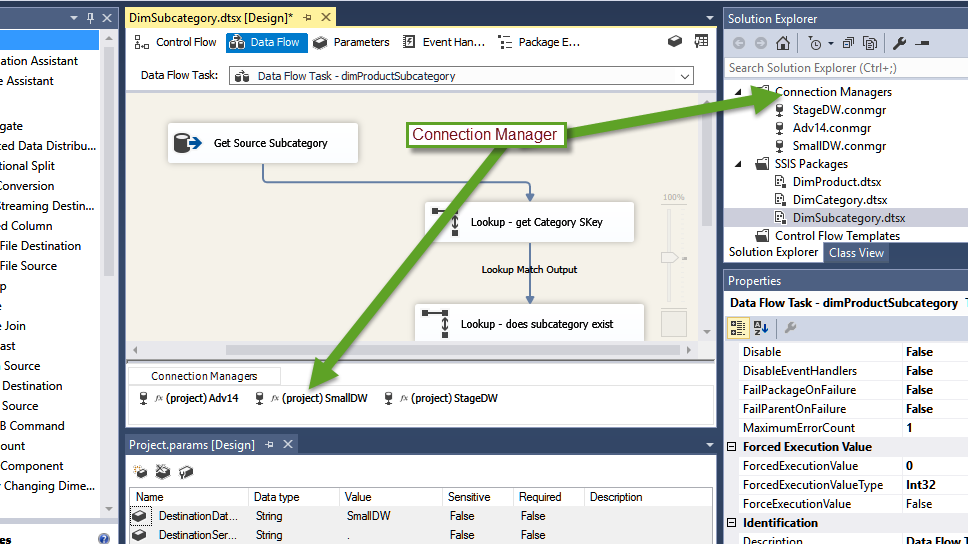
<img src="/wp-content/uploads/2017/01/word-image-94.png" />Figure 6: Project Connection Managers
In this environment, the development team uses a separate server as the testing team and production system. The use of Project Parameter enables a single change to effect multiple packages in the project. To deploy the project to the SSIS Catalog, right-click the project in the solution explorer of Visual Studio.
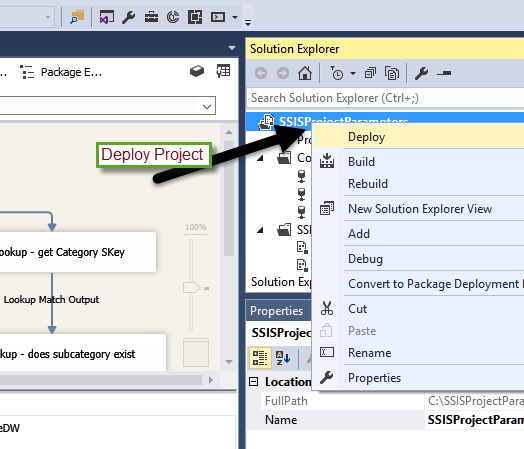
<img style="margin: 0px auto; display: block;" src="/wp-content/uploads/2017/01/word-image-95.png" />Figure 7: Deploy Project and Packages
The Integration Services Deployment Wizard will show a welcome screen. You can disable this screen for future deployments. The Select Source will default to the project selected while in Visual Studio. The wizard first brings you to the Select Destination page, but you can use the back button to go to the Select Source page. The Source Selection can be changed, but usually the deployment wizard is launched from the project being deployed. Figure 8 shows the Select Destination screen where the Server Name and Path in the SSIS Catalog are selected.
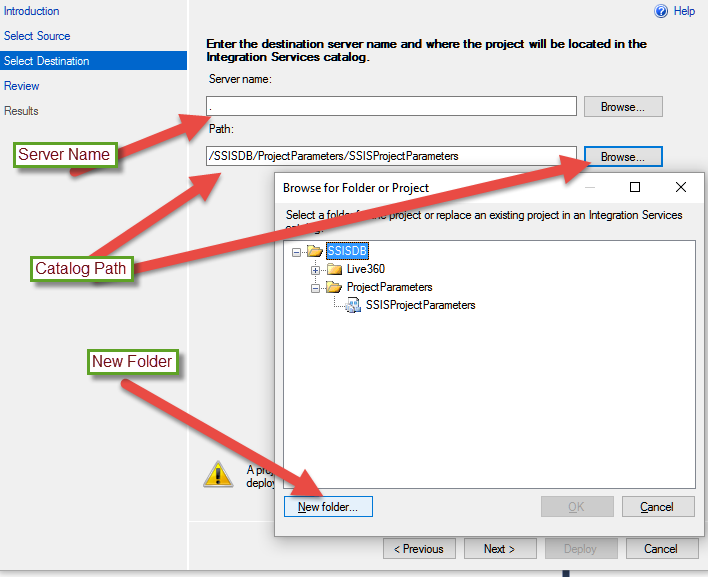
<img style="margin: 0px auto; display: block;" src="/wp-content/uploads/2017/01/word-image-96.png" />Figure 8: Select Destination Screen of SSIS Deployment Wizard
The Server name will be the instance the Catalog was created. The Path can be an existing one or a New Path can be created. The same path can be used for different projects. All project packages will be together under the project in the Path.
The Review screen gives the options to view the selected source and destination. Once the Deploy button is selected on the Review screen, the Results screen will show the success list or an indication of what failed during deployment.
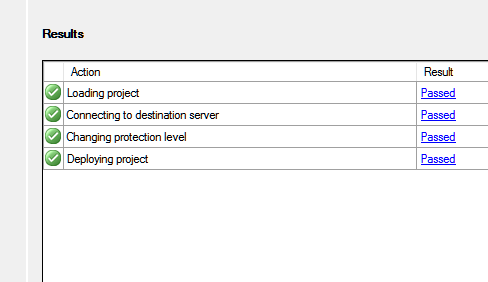
<img style="margin: 0px auto; display: block;" src="/wp-content/uploads/2017/01/word-image-97.png"/>Figure 9: Results screen of SSIS Deployment Wizard
A package can be launched in several ways. In SQL Server Management Server (SSMS), the Integration Services Catalog folder can be expanded to see the Paths created in the Catalog. Figure 10 shows the menu from right-clicking the package DimCategory in the SSIS Catalog.

<img style="margin: 0px auto; display: block;" src="/wp-content/uploads/2017/01/word-image-98.png" />Figure 10: Executing a Package from SSIS Catalog
After selecting Execute… from the menu, the execution prompts for Parameters, Connection Managers and Advanced options. Figure 11 show the Parameters that can be changed before the DimCategory package is executed. This is where we can change the server or database names for the Project Parameters before the package is executed.
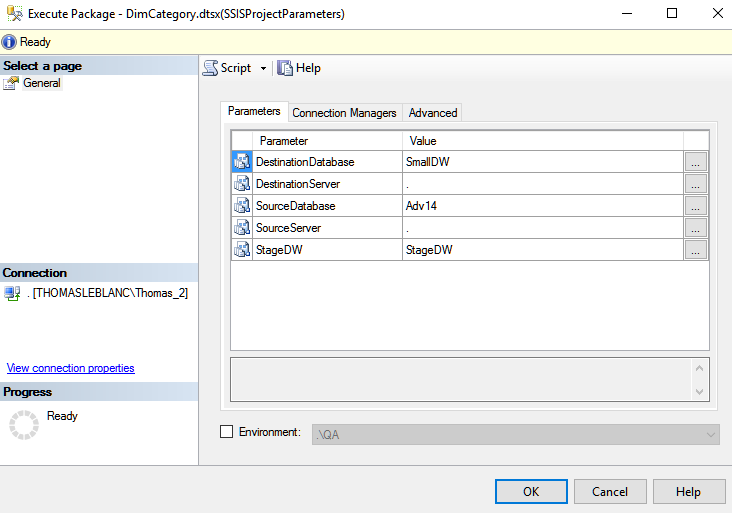
<img style="margin: 0px auto; display: block;" src="/wp-content/uploads/2017/01/word-image-99.png" />Figure 11: Executing a Package from SSIS Catalog
One of the cool features of the SSIS Catalog are free reports. Figure 12 shows the execution report that can be displayed after launching the package. There is a prompt to view or not view the report. There are two additional links to drill down into Messages and Performance. Individual Tasks can be drilled into to show messages from different steps of the package.
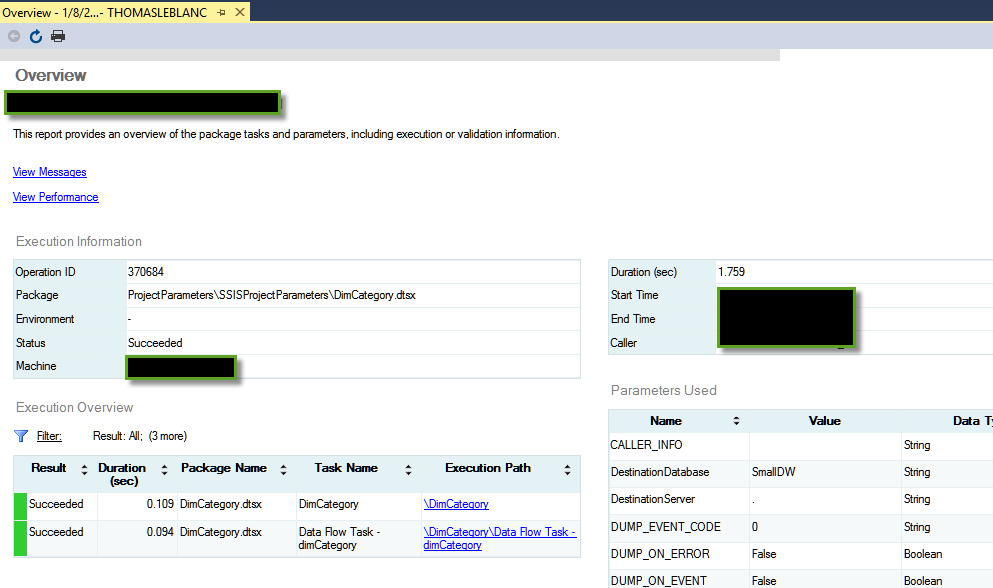
<img src="/wp-content/uploads/2017/01/word-image-100.png" />Figure 12: Report Overview of Package Execution
If there is an error, the messages are the best place to start to debug a package. To see the performance of this package over time, click the View Performance drill down report.
There is a main Dashboard that can be used to see an overview of all packages running from the Catalog. This dashboard is launched from SSMS by right-clicking on the SSISDB folder under the Integration Services Catalog. Figure 13 shows the path to the report.
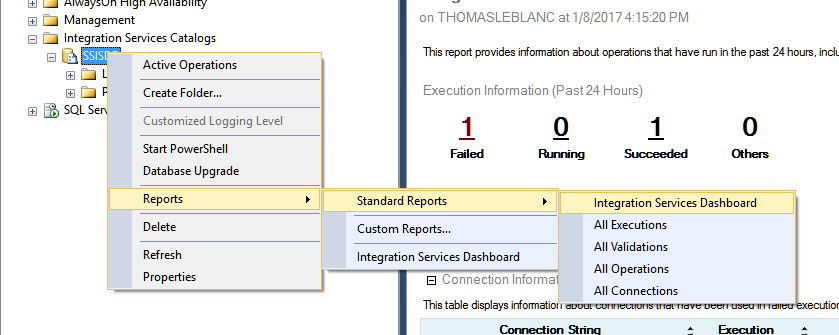
<img style="margin: 0px auto; display: block;" src="/wp-content/uploads/2017/01/word-image-101.png" />Figure 13: Launching the Integration Services Dashboard
Figure 14 shows for today one package has executed successfully and another has failed.
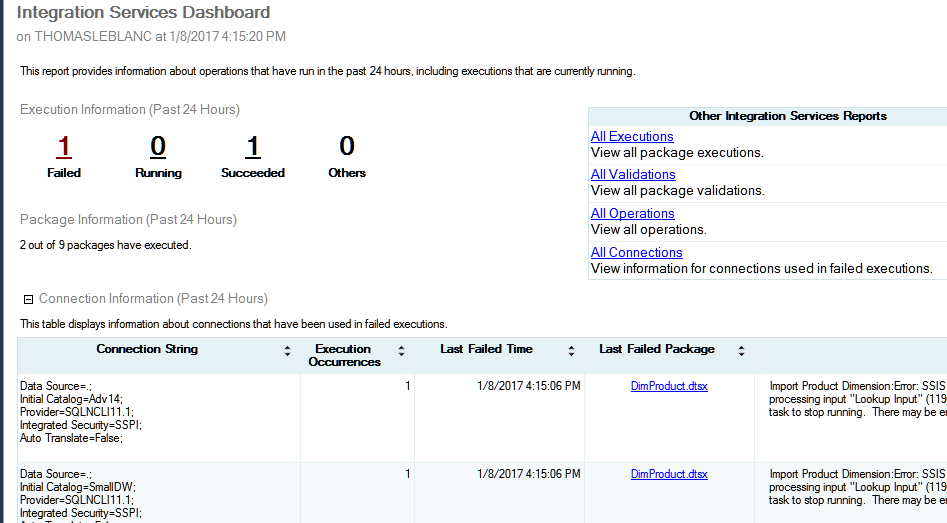
<img src="/wp-content/uploads/2017/01/word-image-102.png" />Figure 14: Integration Services Dashboard
By clicking on the Failed number, the next report gives the ability to drill into the Messages returned from the success and fail steps of the package like in Figure 15
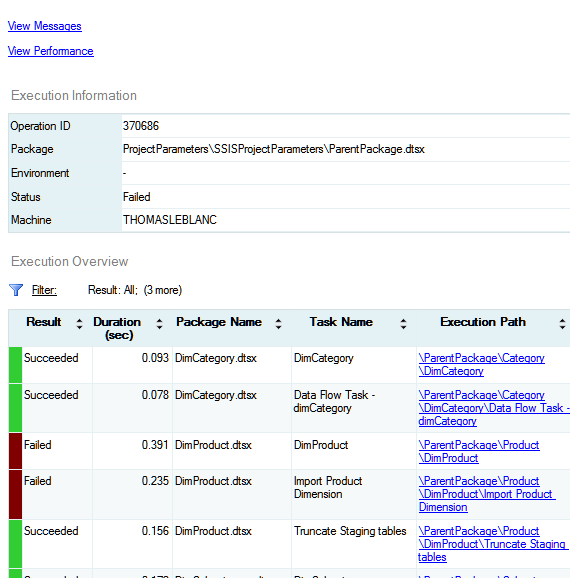
<img style="margin: 0px auto; display: block;" src="/wp-content/uploads/2017/01/word-image-103.png" />Figure 15: Failed Package Messages report
As you can see, the SSIS Catalog has a wealth of information and management for SSIS projects and packages. The reports and drill down capabilities help with debugging problems before opening the package in Visual Studio. Performance reports can give an idea if a package is taking longer to run in the last execution than previous executions. History can be configured and is explained more in the side note at the end of this article. The Catalog is a great place to store and manage SSIS package deployment and execution.
Useful links
- Catalog Reports
- Project and Package Parameters
- Project Connection Managers
Side Note
Other configuration options are available by going to the properties of the Integration Services Catalog from SSMS. Clean Logs Periodically can be set to true or false. This enables or disables a SQL Server Agent Job that is run on a scheduled time. Retention Period (days) indicates to the job how long to keep history of the execution of the packages.
The descriptions of the Server-wide Default Logging Level options can be seen at the following link: Enable Logging for Package Execution on the SSIS Server. The Maximum Number of Version per Project indicates how many deployments will be saved to the catalog of a project. Purging these versions can be controlled by the property Periodically Remove Old Versions.
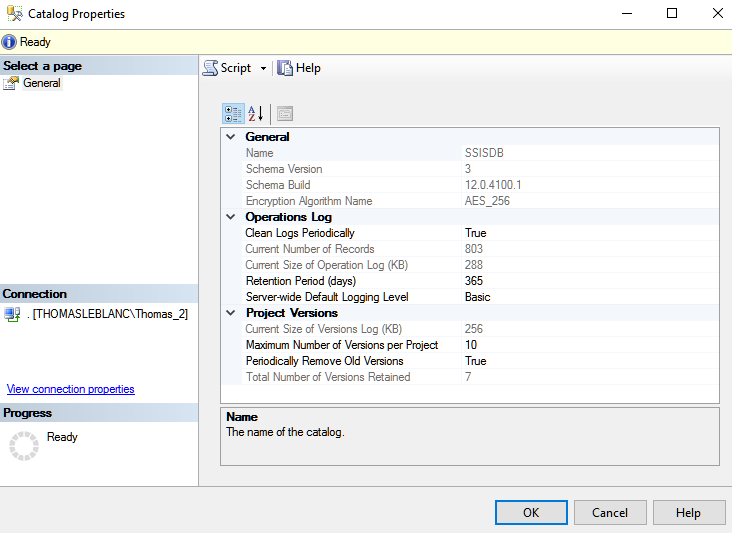
<img style="margin: 0px auto; display: block;" src="/wp-content/uploads/2017/01/word-image-104x.png" />Figure 16: Catalog Properties
转载于:https://www.cnblogs.com/ziqiumeng/p/9429813.html
怎样在SQL Server上部署SSIS包 2相关推荐
- aws rds监控慢sql_在AWS RDS SQL Server上使用SSIS包
aws rds监控慢sql In the first part of the article, Explore SQL Server Integration Services (SSIS) on AW ...
- SQL Server Integration Services(SSIS) 包配置与部署
SSIS配置 此处的配置方式,主要针对到正式服务器上要修改服务器名,和连接服务器等配置 注意:1. 包配置在windows2008上生成后,在windows2003上mysql的配置无法使用,总是报错 ...
- Weblogic Server上部署War包
利用各种IDE工具,将项目打成War包(当然,也可以直接在IDE中将服务器配置成Weblogic Server),部署到 Weblogic上,有多种方法: 1.利用Console控制台: ...
- aws rds监控慢sql_探索AWS RDS SQL Server上SQL Server集成服务(SSIS)
aws rds监控慢sql In the previous article, Deploy tabular databases in SSAS on AWS RDS SQL Server, we ex ...
- Sql Server 部署SSIS包完成远程数据传输
本篇介绍如何使用SSIS和作业完成自动更新目标数据任务. ** 温馨提示:如需转载本文,请注明内容出处.** 本文链接:https://www.cnblogs.com/grom/p/9018978.h ...
- aws rds监控慢sql_在AWS RDS SQL Server上的SSAS中部署表格数据库
aws rds监控慢sql In this article, we are going to explore Analysis Service for AWS RDS SQL Server in de ...
- 如何在多个SQL Server上运行备份
介绍 ( Introduction ) If you are a DBA and you have one single server with SQL Server to administer, b ...
- SQL Server高可用性部署实施 SQL server 群集
SQL Server高可用性部署实施 SQL server 群集 2010-09-27 11:15:23| 分类: 数据库 | 标签:无 |字号大中小 订阅 SQL Server高可用性部署实施 ...
- Microsoft SQL Server数据库部署过程
介绍 (Introduction) Database deployments are critical tasks that can affect negative in on performance ...
最新文章
- Crystal Reports中的字段
- Kubernetes源码分析之kubelet
- json和jsonp(json是目的,jsonp是手段)
- python yield和yieldfrom,Python:对于yield与yield from 的理解
- PyCairo 中的透明度
- CABR:Beamer的内容自适应速率控制算法
- 为什么盯一个字看久了,反而感觉不认识了?
- nvidia-smi‘ 不是内部或外部命令,也不是可运行的程序 或批处理文件
- 复化梯形公式matlab程序_【HPC】高性能数值计算-梯形面积法
- Bootstrap 滚动监听插件Scrollspy 的方法
- 让我们深入了解PP YOLO做出的贡献
- 咦?Storyboard在WPF变换中怎么不能用了?
- linux怎么查看进程的套接字,linux – 如何找到哪个进程绑定套接字而不是监听?...
- BZOJ3270 博物馆(高斯消元+概率期望)
- Join的实现步骤 以及连接的概念
- SpringBoot+Vue项目外卖点餐系统
- 论合伙企业相对有限责任公司的比较优势
- android studio 圆形头像,Android Studio实现带边框的圆形头像
- matlab中marker太密,Matlab画图时Marker过多的解决方法.pdf
- 「镁客早报」苹果将在德国停售iPhone 7&8;“刘强东事件”正式结案...
