fusion按照多个centos,设置静态ip
2019独角兽企业重金招聘Python工程师标准>>> 
Set a Static IP Address in VMware Fusion 7
Posted on Thursday April 2, 2015
Update: This technique also works in VMware Fusion 8!
I am an OSX user, and I run a lot of VMs using VMware Fusion 7 which I have been very happy with since I purchased it. One thing that always bugged me is that Fusion allocated a different IP address to each VM every time it started up, or resumed from a suspend. Applications that I use that have references to those IP addresses always had to be reconfigured each time I wanted to use them.
More recently, I’ve been testing out lot of different type 1 Hypervisors (ESXi/vSphere, Proxmox, XenServer etc) which usually make the assumption that they will be given a static IP (which they should in the real world).
So imagine my delight when I discovered that you can indeed allocate static IP addresses to VMs simply by editing a single config file.
Step 1: Get your VM’s virtual MAC address
Open the VM’s Settings and select “Network Adapter”. Then expand the “Advanced options” section at the bottom and copy the MAC address that you see there. Note: if the VM is powered on, the MAC address box will be greyed out.
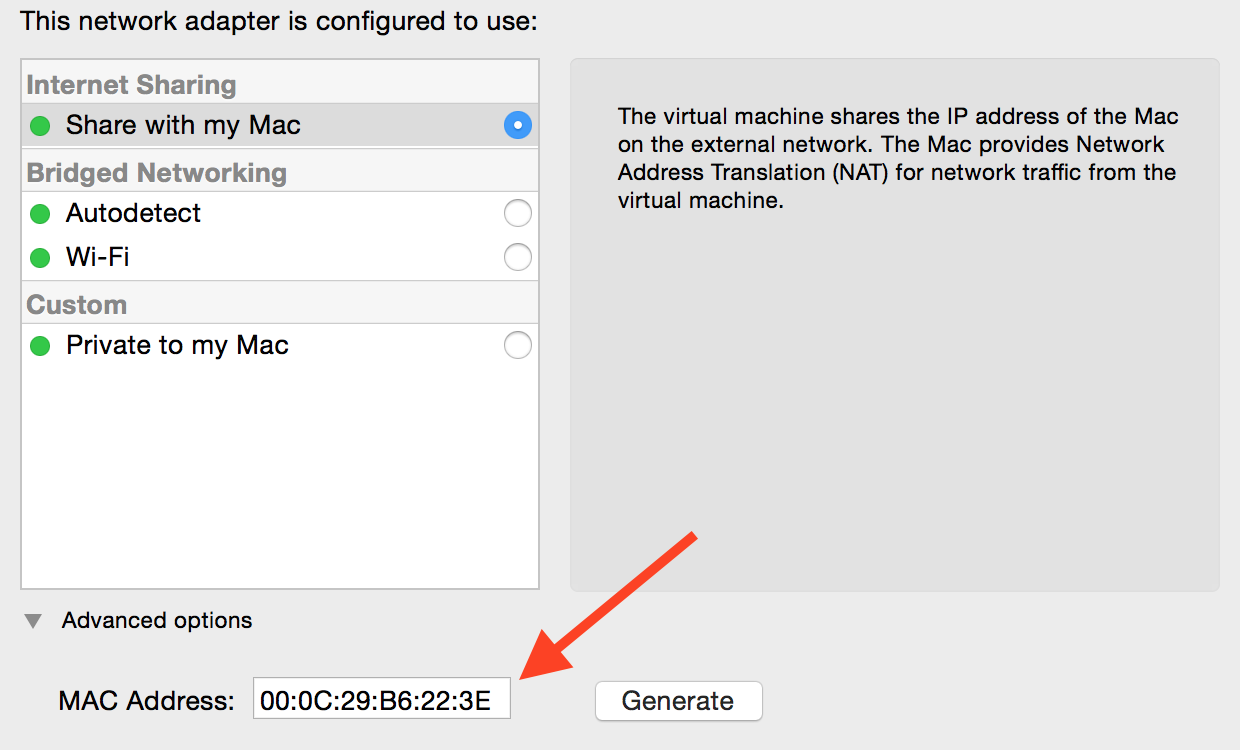
Copying the MAC address of my VM
Step 2: Modify dhcpd.conf
On my system, this file is located in /Library/Preferences/VMware Fusion/vmnet8, so edit the file (use sudo):
sudo nano /Library/Preferences/VMware\ Fusion/vmnet8/dhcpd.conf
Now, after where it says End of "DO NOT MODIFY SECTION" enter the following lines:
host Windows8x64 {hardware ethernet 00:0C:29:B6:22:3E;fixed-address 192.168.167.80;
}
Important: My VM’s name is actually “Windows 8 x64” so in the dhcpd.conf file you must refer to it with no spaces in the name, so Windows8x64.
Important: You must allocate an IP address that is outside the range defined inside the DO NOT MODIFY SECTION section. My range was set to range 192.168.167.128 192.168.167.254 so I can allocate any address under 192.168.167.128 (which means 192.168.167.1 to 192.168.167.127 are available).
Step 3: Restart VMware Fusion
To get this new setting to stick, perform a full quit of VMware Fusion.app (⌘Q or right-click on the icon and click Quit). Start it up again so that it picks up the new DHCP settings.
Step 4: Start the VM
Next time the VM boots (or you do a DHCP renewal) your machine should be given the IP address you configured:
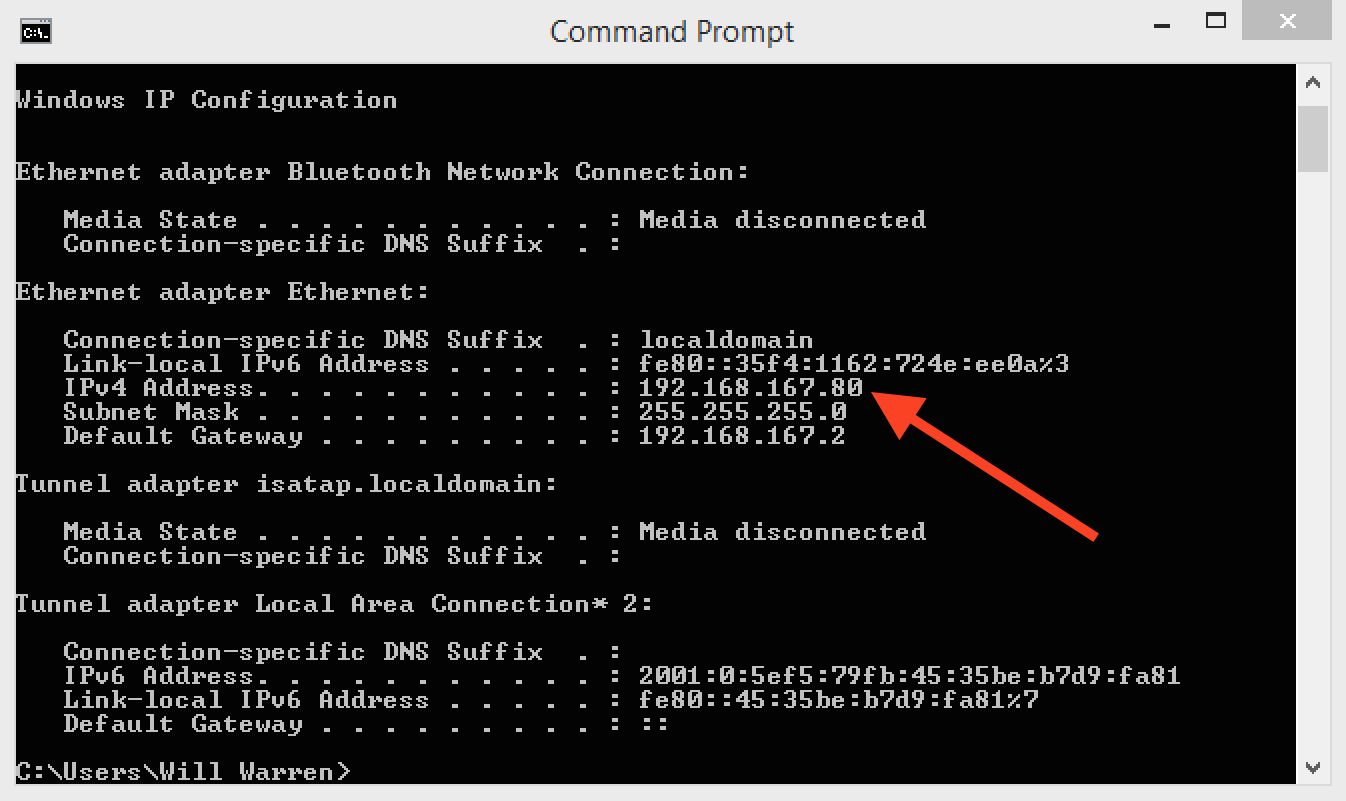
Next time you start the VM, the IP address will be set
This same IP will always be allocated to the VM now. Hopefully this can be helpful to other people who have had the same challenges with VMware Fusion 7!
转载于:https://my.oschina.net/u/1170450/blog/1615663
fusion按照多个centos,设置静态ip相关推荐
- Centos设置静态IP及修改Centos配置文件
Centos设置静态IP及修改Centos配置文件 - 51CTO.COM Centos设置静态IP及修改Centos配置文件 2010-01-13 10:48 佚名 CSDN 我要评论(0) 字号: ...
- (转)CentOs 设置静态IP 方法
在做项目时由于公司局域网采用自动获取IP的方式,导到每次服务器重启主机IP都会变化.为了解决这个问题,我参考了http://blog.sina.com.cn/s/blog_537977e50100qh ...
- CentOs 设置静态IP 方法[测试没问题]
在做项目时由于公司局域网采用自动获取IP的方式,导到每次服务器重启主机IP都会变化.为了解决这个问题,我参考了http://blog.sina.com.cn/s/blog_537977e50100qh ...
- RedHat、CentOS设置静态IP、主机名、关闭防火墙(虚拟机VMware客户机)
设置静态IP.主机名 1. /etc/sysconfig/network [root@hadoop ~]# vi /etc/sysconfig/network NETWORKING=yes HOSTN ...
- VMware中CentOS设置静态IP
因为之前搭建的MongoDB分片没有采用副本集,最近现网压力较大,所以准备研究一下,于是在自己电脑的虚拟机中搭建环境,但是发现之前VMware设置的是DHCP,所以每次重新resume后虚拟机中IP都 ...
- CentOS设置静态IP
为什么80%的码农都做不了架构师?>>> 一.查看当前系统网卡名 ifconfig 我这里的网卡是enp0s3 二.修改配置文件/etc/sysconfig/network-s ...
- WinServer2012中怎样设置静态IP
场景 CentOS7中怎样设置静态IP: https://blog.csdn.net/BADAO_LIUMANG_QIZHI/article/details/119242495 使用VMWare搭建的 ...
- centOS 7设置静态IP,使用Xshell远程连接
背景 在正式生产环境中,通常需要使用Xshell等终端软件,通过固定IP地址远程连接生产服务器进行管理,所以需要给生产服务器分配一个静态的IP地址,以方便本地计算机远程连接. 目的 本文目的在于模仿生 ...
- centos 7.3 设置静态IP
注:本文来源:张亮博客 的 <centos 7.3 设置静态IP或ping 报name or service not known> 首先把虚拟机配置为桥接模式,然后开启 再你打算修改虚拟 ...
- 【Linux Note】centos 7 / 8 通过修改网络配置文件 ifcfg-ens33来设置静态IP
centos 7 / 8 通过修改网络配置文件 ifcfg-ens33来设置静态IP ifcfg-ens33所在的目录 /etc/sysconfig/network-scripts/ vi /etc/ ...
最新文章
- Java HashMap、Hashset、ArrayList和函数间调用的练习
- 效率神器!开源快捷启动工具
- python安装失败0x80070570_固态硬盘装win7出现错误代码0x80070570怎么办
- 用CURD来拯救前端的一切的一切
- 浅析ProcessBuilder
- 阿里的技术愿景_技术技能的另一面:领域知识和长期愿景
- RabbitMQ消息队列———安装(一)
- 那么多人吹Python,但我真怕你不知道是为什么!
- 合理设置域名TTL值给网站加速
- 关于tp框架token
- red hat linux没有库文件libiconv.so,libiconv库链接问题一则(备忘)
- Jemalloc源码解析_源码剖析
- Edsger W. Dijkstra -- 巨人的肩膀
- 鸿蒙系统是怎样一种系统,鸿蒙系统pc版怎么安装 鸿蒙系统pc版安装教程
- FreeMarker标签使用以及精度数字的处理
- magicbookpro做php开发,荣耀MagicBook Pro测评:全面屏专业生产力工具
- 【微信小程序】微信小程序开发(一)
- 使用SQLyog将Excel数据导入mysql数据库
- BUUCTF:[GKCTF2020]Sail a boat down the river
- YOLOv5全面解析教程③:更快更好的边界框回归损失
