android RTMP直播流媒体支持
软硬件环境
- ubuntu 16.04
- Android Studio 2.1.3
- OTT BOx with android 5.1.1
- nginx 1.11.3
- nginx-rtmp-module
- vitamio
前言
当下,直播已经成为网络热词,它不单单是指传统广播电视的实时播放,更是更为广泛的音视频实时分享的延伸。早先,直播数据源只可能来自于电视台及节目制作中心,但是放眼现在,基于计算机技术的高速发展,任何人都可以独自完成内容的制作,再利用身边的终端设备完成分享,你不仅仅是受众,同样可以成为主角。可以说,时下流行的”网红”文化,直播技术立下了汗马功劳。本文旨在搭建一个最简单的视频直播系统,包括服务器端及Android客户端,采用了nginx、nginx-rtmp、vitamio及ffmpeg。
rtmp协议
RTMP是Real Time Messaging Protocol的缩写,是被设计用来进行实时数据通信的网络协议。它是一个协议族,包括rtmpe、rtmpt、rtmps等,是直播技术中常用的协议
服务端配置
nginx添加rtmp支持
从http://nginx.org/en/download.html下载最新版1.11.3,然后从https://github.com/arut/nginx-rtmp-module下载nginx的rtmp补丁,下载的文件都放在目录/home/djstava(请根据实际情况自行修改)下,重新编译nginx
tar xvf nginx-1.11.3.tar.gz
cd nginx-1.11.3
mkdir build
./configure --prefix=/home/djstava/nginx-1.11.3/build --add-module=/home/djstava/nginx-rtmp-module
make
make install
修改配置文件nginx.conf
编辑/home/djstava/nginx-1.11.3/build/conf/nginx.conf,在文件末尾添加如下内容
rtmp {server {listen 1935;ping 30s;notify_method get;application myapp {live on;# sample play/publish handlers#on_play http://localhost:8080/on_play;#on_publish http://localhost:8080/on_publish;# sample recorder#recorder rec1 {# record all;# record_interval 30s;# record_path /tmp;# record_unique on;#}# sample HLS#hls on;#hls_path /tmp/hls;#hls_sync 100ms;}# Video on demand#application vod {# play /var/Videos;#}# Video on demand over HTTP#application vod_http {# play http://localhost:8080/vod/;#}}
}
启动nginx服务
/home/djstava/nginx-1.11.3/build/sbin/nginx
ffmpeg推送rtmp
找一个本地的视频文件进行推送,命令为
ffmpeg -re -i 大话西游之月光宝盒.BD1280超清国粤双语中英双字.mp4 -c copy -f flv rtmp://localhost/myapp/mystream
ffplay播放测试
如果没有安装ffplay的话,也可以用vlc
ffplay rtsmp://localhost/myapp/mystream
后记
前面的步骤都是在本机中进行的。可是在实际应用中,情况会复杂的多,nginx可能是一台服务器,ffmpeg推流的可能就是另一台服务器,这样的话,可将localhost换成对应的IP地址。如果数据源来自摄像头,同样可以通过ffmpeg进行推送,命令如下
ffmpeg -f dshow -i video="Integrated Camera" -vcodec libx264 -preset:v ultrafast -tune:v zerolatency -f flv rtmp://10.10.10.84/myapp/mystream1
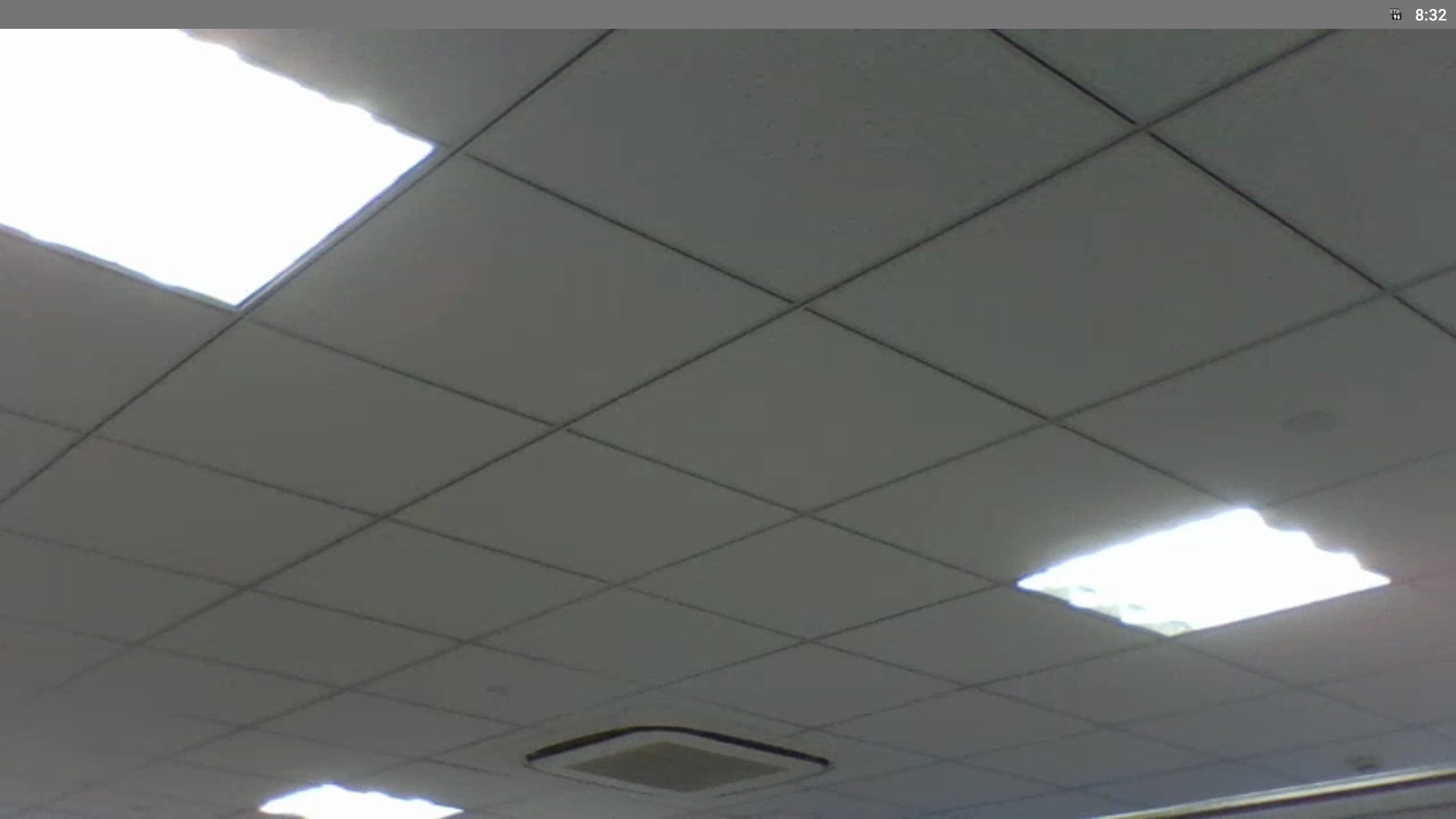
Android客户端播放
之前已经写过一个基于vitamio的视频播放器,地址是https://github.com/djstava/DJMediaPlayer,我们就在它的基础上进行修改,找到MainActivity.Java
private String[] files = {"rtmp demo","apple demo"};
在listview的item被点击后发送包含播放地址的intent
Intent intent = new Intent(MainActivity.this, VitamioVideoViewActivity.class);
intent.putExtra("movieUrl", "rtmp://10.10.10.84/myapp/mystream");
startActivity(intent);

HLS
前言
之前的一篇博文http://www.xugaoxiang.com/2016/08/20/android-rtmp%E7%9B%B4%E6%92%AD/已经简单的介绍了如何利用nginx、nginx-rtmp-module和ffmpeg实现基于rtmp协议的直播.今天这篇继续直播这个话题,聊聊hls的应用.
HLS
HLS(Http Live Streaming)是由Apple公司定义的用于实时流传输的协议,HLS基于HTTP协议实现,传输内容包括两部分,一是M3U8描述文件,二是TS媒体文件。
m3u8文件
#EXTM3U
#EXT-X-VERSION:3
#EXT-X-MEDIA-SEQUENCE:6119
#EXT-X-TARGETDURATION:14
#EXTINF:10.625,
6119.ts
#EXTINF:13.667,
6120.ts
#EXTINF:10.000,
6121.ts- 1
- 2
- 3
- 4
- 5
- 6
- 7
- 8
- 9
- 10
- 1
- 2
- 3
- 4
- 5
- 6
- 7
- 8
- 9
- 10
如上,m3u8文件是一个描述文件,必须以#EXTM3U开头,之后是切片TS文件的序列.对于直播来讲,m3u8文件需要进行实时的更新,只保留若干个TS切片序列,防止本地存储撑爆硬盘.
多码率支持
针对应用网络多变及不稳定的情况,多数直播都会提供多码率支持,播放器会根据用户当前的网络状况,自动切换到对应的码率上,大大提升用户体验.在服务器端.为了提供多码率的支持,就需要多级m3u8文件.在主m3u8文件不再有TS序列,而是二级m3u8文件,如下所示
#EXTM3U
#EXT-X-STREAM-INF:PROGRAM-ID=1,BANDWIDTH=1280000
low.m3u8
#EXT-X-STREAM-INF:PROGRAM-ID=1,BANDWIDTH=2560000
mid.m3u8
#EXT-X-STREAM-INF:PROGRAM-ID=1,BANDWIDTH=7680000
hi.m3u8- 1
- 2
- 3
- 4
- 5
- 6
- 7
- 1
- 2
- 3
- 4
- 5
- 6
- 7
nginx-rtmp对HLS的支持
nginx-rtmp-module本身对rtmp和hls都有很好的支持,只需要在nginx.conf配置下就ok了
#user nobody;
worker_processes auto;rtmp_auto_push on;error_log logs/error.log;
error_log logs/error.log notice;
error_log logs/error.log info;#pid logs/nginx.pid;events {worker_connections 1024;
}rtmp {server {listen 1935;chunk_size 4000;# TV mode: one publisher, many subscribers#application mytv {# enable live streaming#live on;# record first 1K of stream#record all;#record_path /tmp/av;#record_max_size 1K;# append current timestamp to each flv#record_unique on;# publish only from localhost#allow publish 127.0.0.1;#deny publish all;#allow play all;#}# Transcoding (ffmpeg needed)#application big {# live on;# On every pusblished stream run this command (ffmpeg)# with substitutions: $app/${app}, $name/${name} for application & stream name.## This ffmpeg call receives stream from this application &# reduces the resolution down to 32x32. The stream is the published to# 'small' application (see below) under the same name.## ffmpeg can do anything with the stream like video/audio# transcoding, resizing, altering container/codec params etc## Multiple exec lines can be specified.# exec ffmpeg -re -i rtmp://localhost:1935/$app/$name -vcodec flv -acodec copy -s 32x32#-f flv rtmp://localhost:1935/small/${name};#}#application small {# live on;# # Video with reduced resolution comes here from ffmpeg#}#application webcam {# live on;# Stream from local webcam# exec_static ffmpeg -f video4linux2 -i /dev/video0 -c:v libx264 -an#-f flv rtmp://localhost:1935/webcam/mystream;#}# application mypush {# live on;# Every stream published here# is automatically pushed to# these two machines#push rtmp1.example.com;#push rtmp2.example.com:1934;
# }# application mypull {# live on;# Pull all streams from remote machine# and play locally#pull rtmp://rtmp3.example.com pageUrl=www.example.com/index.html;
# }# application mystaticpull {# live on;# Static pull is started at nginx start#pull rtmp://rtmp4.example.com pageUrl=www.example.com/index.html name=mystream static;
# }# video on demand
# application vod {# play /opt/www/vod;
# }# application vod2 {# play /var/mp4s;
# }# Many publishers, many subscribers# no checks, no recording#application videochat {# live on;# The following notifications receive all# the session variables as well as# particular call arguments in HTTP POST# request# Make HTTP request & use HTTP retcode# to decide whether to allow publishing# from this connection or not# on_publish http://localhost:8080/publish;# Same with playing# on_play http://localhost:8080/play;# Publish/play end (repeats on disconnect)# on_done http://localhost:8080/done;# All above mentioned notifications receive# standard connect() arguments as well as# play/publish ones. If any arguments are sent# with GET-style syntax to play & publish# these are also included.# Example URL:# rtmp://localhost/myapp/mystream?a=b&c=d# record 10 video keyframes (no audio) every 2 minutes# record keyframes;# record_path /tmp/vc;# record_max_frames 10;# record_interval 2m;# Async notify about an flv recorded# on_record_done http://localhost:8080/record_done;#}# HLS# For HLS to work please create a directory in tmpfs (/tmp/hls here)# for the fragments. The directory contents is served via HTTP (see# http{} section in config)## Incoming stream must be in H264/AAC. For iPhones use baseline H264# profile (see ffmpeg example).# This example creates RTMP stream from movie ready for HLS:## ffmpeg -loglevel verbose -re -i movie.avi -vcodec libx264# -vprofile baseline -acodec libmp3lame -ar 44100 -ac 1# -f flv rtmp://localhost:1935/hls/movie## If you need to transcode live stream use 'exec' feature.#application hls {live on;hls on;hls_path /opt/www/live;}# MPEG-DASH is similar to HLS#application dash {# live on;# dash on;# dash_path /tmp/dash;#}}
}# HTTP can be used for accessing RTMP stats
http {server {listen 8081;location / {root /opt/www/;}# This URL provides RTMP statistics in XMLlocation /stat {rtmp_stat all;# Use this stylesheet to view XML as web page# in browserrtmp_stat_stylesheet stat.xsl;}location /stat.xsl {# XML stylesheet to view RTMP stats.# Copy stat.xsl wherever you want# and put the full directory path hereroot /home/djstava/Workshop/Web/nginx-rtmp-module/;}location /hls {# Serve HLS fragmentstypes {application/vnd.apple.mpegurl m3u8;video/mp2t ts;}root /opt/www/;add_header Cache-Control no-cache;}#location /dash {# Serve DASH fragments# root /tmp;# add_header Cache-Control no-cache;#}}
}- 1
- 2
- 3
- 4
- 5
- 6
- 7
- 8
- 9
- 10
- 11
- 12
- 13
- 14
- 15
- 16
- 17
- 18
- 19
- 20
- 21
- 22
- 23
- 24
- 25
- 26
- 27
- 28
- 29
- 30
- 31
- 32
- 33
- 34
- 35
- 36
- 37
- 38
- 39
- 40
- 41
- 42
- 43
- 44
- 45
- 46
- 47
- 48
- 49
- 50
- 51
- 52
- 53
- 54
- 55
- 56
- 57
- 58
- 59
- 60
- 61
- 62
- 63
- 64
- 65
- 66
- 67
- 68
- 69
- 70
- 71
- 72
- 73
- 74
- 75
- 76
- 77
- 78
- 79
- 80
- 81
- 82
- 83
- 84
- 85
- 86
- 87
- 88
- 89
- 90
- 91
- 92
- 93
- 94
- 95
- 96
- 97
- 98
- 99
- 100
- 101
- 102
- 103
- 104
- 105
- 106
- 107
- 108
- 109
- 110
- 111
- 112
- 113
- 114
- 115
- 116
- 117
- 118
- 119
- 120
- 121
- 122
- 123
- 124
- 125
- 126
- 127
- 128
- 129
- 130
- 131
- 132
- 133
- 134
- 135
- 136
- 137
- 138
- 139
- 140
- 141
- 142
- 143
- 144
- 145
- 146
- 147
- 148
- 149
- 150
- 151
- 152
- 153
- 154
- 155
- 156
- 157
- 158
- 159
- 160
- 161
- 162
- 163
- 164
- 165
- 166
- 167
- 168
- 169
- 170
- 171
- 172
- 173
- 174
- 175
- 176
- 177
- 178
- 179
- 180
- 181
- 182
- 183
- 184
- 185
- 186
- 187
- 188
- 189
- 190
- 191
- 192
- 193
- 194
- 195
- 196
- 197
- 198
- 199
- 200
- 201
- 202
- 203
- 204
- 205
- 206
- 207
- 208
- 209
- 210
- 211
- 212
- 213
- 214
- 215
- 216
- 217
- 218
- 219
- 220
- 221
- 222
- 223
- 224
- 225
- 226
- 227
- 228
- 229
- 230
- 231
- 1
- 2
- 3
- 4
- 5
- 6
- 7
- 8
- 9
- 10
- 11
- 12
- 13
- 14
- 15
- 16
- 17
- 18
- 19
- 20
- 21
- 22
- 23
- 24
- 25
- 26
- 27
- 28
- 29
- 30
- 31
- 32
- 33
- 34
- 35
- 36
- 37
- 38
- 39
- 40
- 41
- 42
- 43
- 44
- 45
- 46
- 47
- 48
- 49
- 50
- 51
- 52
- 53
- 54
- 55
- 56
- 57
- 58
- 59
- 60
- 61
- 62
- 63
- 64
- 65
- 66
- 67
- 68
- 69
- 70
- 71
- 72
- 73
- 74
- 75
- 76
- 77
- 78
- 79
- 80
- 81
- 82
- 83
- 84
- 85
- 86
- 87
- 88
- 89
- 90
- 91
- 92
- 93
- 94
- 95
- 96
- 97
- 98
- 99
- 100
- 101
- 102
- 103
- 104
- 105
- 106
- 107
- 108
- 109
- 110
- 111
- 112
- 113
- 114
- 115
- 116
- 117
- 118
- 119
- 120
- 121
- 122
- 123
- 124
- 125
- 126
- 127
- 128
- 129
- 130
- 131
- 132
- 133
- 134
- 135
- 136
- 137
- 138
- 139
- 140
- 141
- 142
- 143
- 144
- 145
- 146
- 147
- 148
- 149
- 150
- 151
- 152
- 153
- 154
- 155
- 156
- 157
- 158
- 159
- 160
- 161
- 162
- 163
- 164
- 165
- 166
- 167
- 168
- 169
- 170
- 171
- 172
- 173
- 174
- 175
- 176
- 177
- 178
- 179
- 180
- 181
- 182
- 183
- 184
- 185
- 186
- 187
- 188
- 189
- 190
- 191
- 192
- 193
- 194
- 195
- 196
- 197
- 198
- 199
- 200
- 201
- 202
- 203
- 204
- 205
- 206
- 207
- 208
- 209
- 210
- 211
- 212
- 213
- 214
- 215
- 216
- 217
- 218
- 219
- 220
- 221
- 222
- 223
- 224
- 225
- 226
- 227
- 228
- 229
- 230
- 231
在rtmp标签下,指定hls application的根路径/opt/www/live,所有的TS切片文件都存放在这里
ffmpeg推流
推送本地文件
ffmpeg -re -i /opt/www/vod/dhxy1.mp4 -vcodec copy -acodec copy -f flv -y rtmp://192.168.1.88/hls/livestream1- 1
- 1
推送成功后,你可以通过如下2个url播放对应的模拟实时流,请确保nginx服务已启动.
rtmp://192.168.1.88/hls/livestream1
http://192.168.1.88:8081/live/livestream1.m3u8- 1
- 2
- 1
- 2
另外http://192.168.1.88:8081/stat页面可以显示当前服务的一些信息,如接入的客户端数量,音频 视频的信息等等,见下图
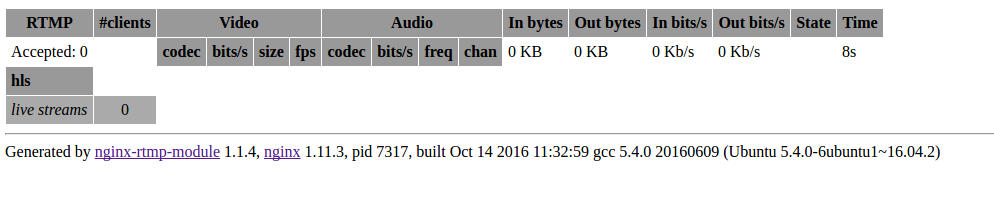
推送UDP组播数据
ffmpeg -i udp://@224.0.0.2:9000 -vcodec libx264 -acodec aac -strict -2 -f flv -s 1280x720 -q 10 -ac 1 -ar 44100 rtmp://192.168.1.88/hls/livestream- 1
- 1
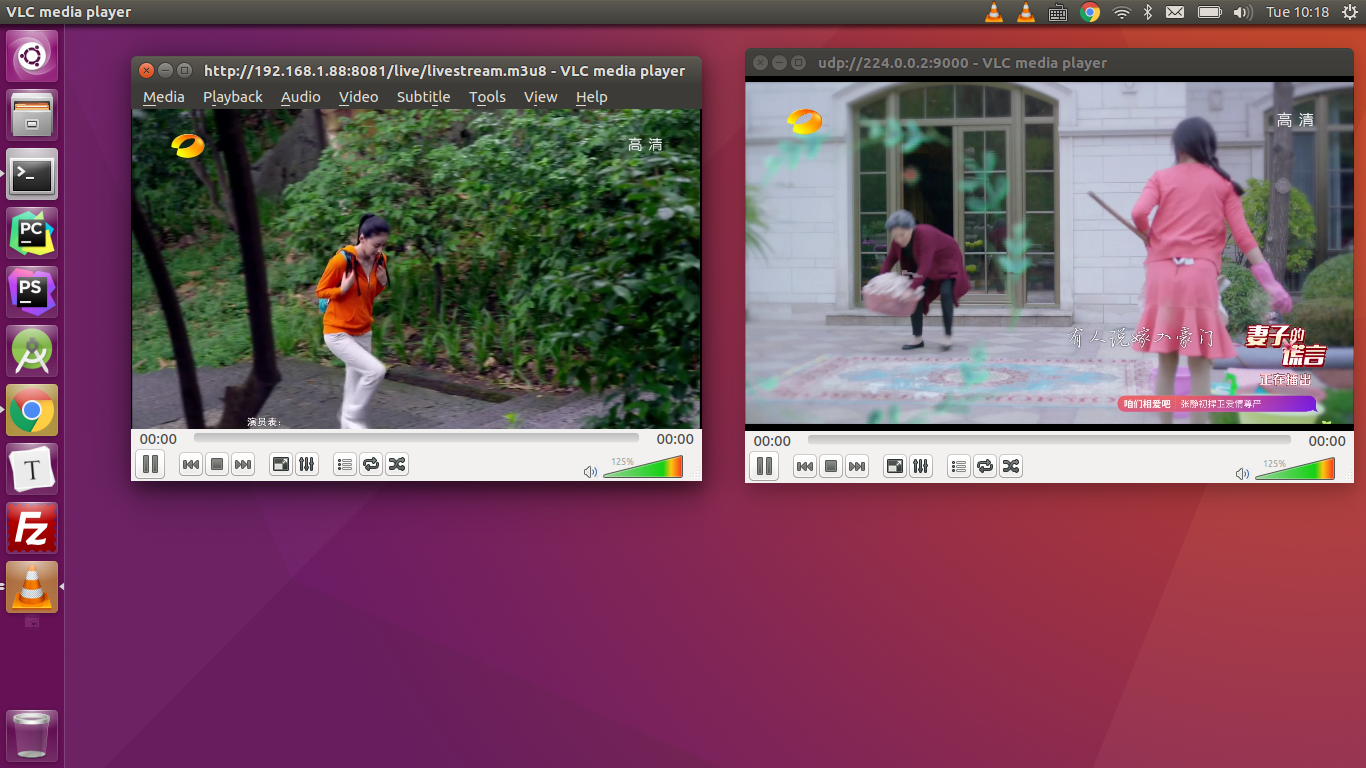
在以UDP数据为输入源时,ffmpeg会报如下图中的错误信息
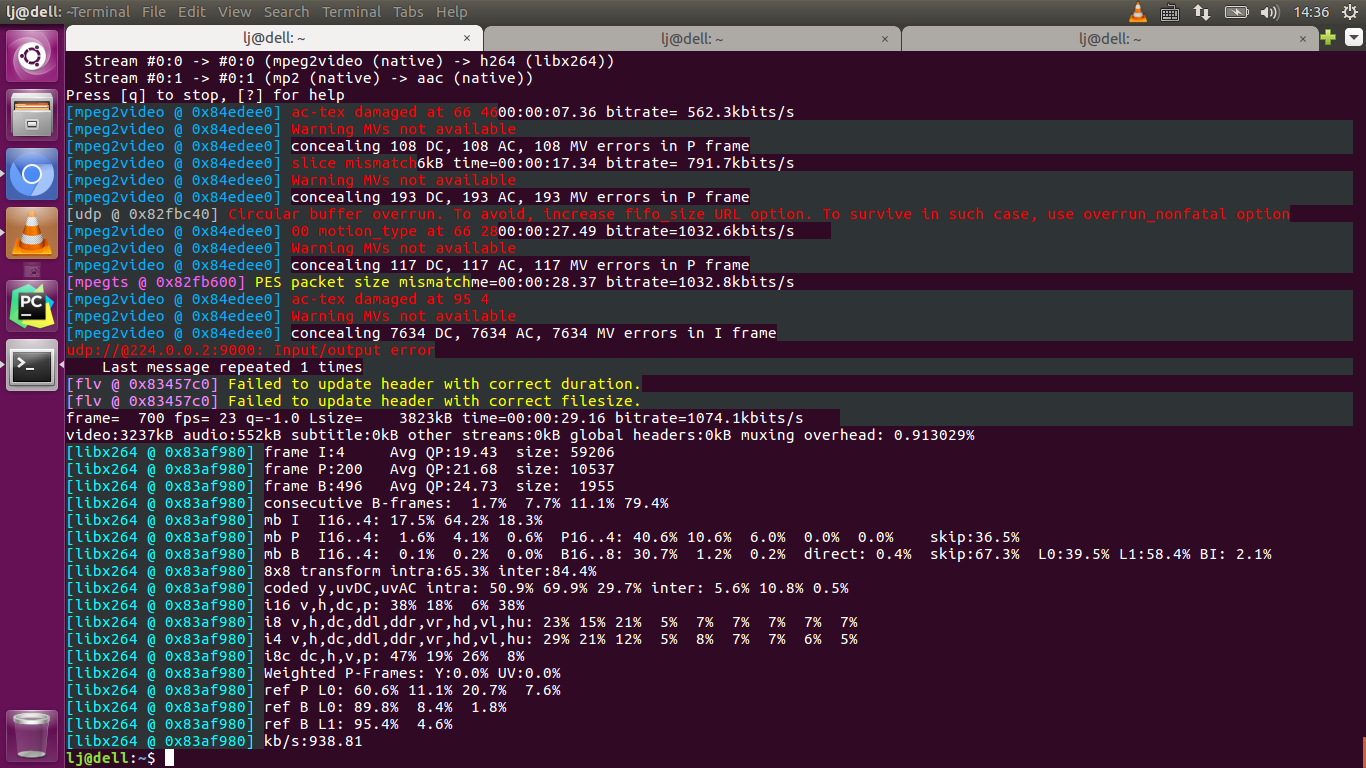
这时只需要重新修改下ffmpeg的推流命令就可以,如下
ffmpeg -i 'udp://@224.0.0.2:9000?fifo_size=2000000&overrun_nonfatal=1' -vcodec libx264 -acodec aac -strict -2 -f flv -s 1280x720 -q 10 -ac 1 -ar 44100 rtmp://192.168.1.88/hls/livestream- 1
- 1
fifo_size的单位是字节,自己酌情增减.
前言
Android RTMP直播(续)介绍了HLS协议相关的基础内容,本文将继续深入学习HLS的其它高级特性.
服务端多码率支持
nginx.conf
#user nobody;
worker_processes auto;rtmp_auto_push on;error_log logs/error.log;
error_log logs/error.log notice;
error_log logs/error.log info;#pid logs/nginx.pid;events {worker_connections 1024;
}rtmp {server {listen 1935;chunk_size 4000;# TV mode: one publisher, many subscribers#application mytv {# enable live streaming#live on;# record first 1K of stream#record all;#record_path /tmp/av;#record_max_size 1K;# append current timestamp to each flv#record_unique on;# publish only from localhost#allow publish 127.0.0.1;#deny publish all;#allow play all;#}# Transcoding (ffmpeg needed)#application big {# live on;# On every pusblished stream run this command (ffmpeg)# with substitutions: $app/${app}, $name/${name} for application & stream name.## This ffmpeg call receives stream from this application &# reduces the resolution down to 32x32. The stream is the published to# 'small' application (see below) under the same name.## ffmpeg can do anything with the stream like video/audio# transcoding, resizing, altering container/codec params etc## Multiple exec lines can be specified.# exec ffmpeg -re -i rtmp://localhost:1935/$app/$name -vcodec flv -acodec copy -s 32x32#-f flv rtmp://localhost:1935/small/${name};#}#application small {# live on;# # Video with reduced resolution comes here from ffmpeg#}#application webcam {# live on;# Stream from local webcam# exec_static ffmpeg -f video4linux2 -i /dev/video0 -c:v libx264 -an#-f flv rtmp://localhost:1935/webcam/mystream;#}# application mypush {# live on;# Every stream published here# is automatically pushed to# these two machines#push rtmp1.example.com;#push rtmp2.example.com:1934;
# }# application mypull {# live on;# Pull all streams from remote machine# and play locally#pull rtmp://rtmp3.example.com pageUrl=www.example.com/index.html;
# }# application mystaticpull {# live on;# Static pull is started at nginx start#pull rtmp://rtmp4.example.com pageUrl=www.example.com/index.html name=mystream static;
# }# video on demand
# application vod {# play /opt/www/vod;
# }# application vod2 {# play /var/mp4s;
# }# Many publishers, many subscribers# no checks, no recording#application videochat {# live on;# The following notifications receive all# the session variables as well as# particular call arguments in HTTP POST# request# Make HTTP request & use HTTP retcode# to decide whether to allow publishing# from this connection or not# on_publish http://localhost:8080/publish;# Same with playing# on_play http://localhost:8080/play;# Publish/play end (repeats on disconnect)# on_done http://localhost:8080/done;# All above mentioned notifications receive# standard connect() arguments as well as# play/publish ones. If any arguments are sent# with GET-style syntax to play & publish# these are also included.# Example URL:# rtmp://localhost/myapp/mystream?a=b&c=d# record 10 video keyframes (no audio) every 2 minutes# record keyframes;# record_path /tmp/vc;# record_max_frames 10;# record_interval 2m;# Async notify about an flv recorded# on_record_done http://localhost:8080/record_done;#}# HLS# For HLS to work please create a directory in tmpfs (/tmp/hls here)# for the fragments. The directory contents is served via HTTP (see# http{} section in config)## Incoming stream must be in H264/AAC. For iPhones use baseline H264# profile (see ffmpeg example).# This example creates RTMP stream from movie ready for HLS:## ffmpeg -loglevel verbose -re -i movie.avi -vcodec libx264# -vprofile baseline -acodec libmp3lame -ar 44100 -ac 1# -f flv rtmp://localhost:1935/hls/movie## If you need to transcode live stream use 'exec' feature.#application hls {live on;hls on;hls_path /opt/www/live;hls_nested on;hls_variant _low BANDWIDTH=800000;hls_variant _mid BANDWIDTH=1200000;hls_variant _hi BANDWIDTH=2000000;}# MPEG-DASH is similar to HLS#application dash {# live on;# dash on;# dash_path /tmp/dash;#}}
}# HTTP can be used for accessing RTMP stats
http {server {listen 8081;location / {root /opt/www/;}# This URL provides RTMP statistics in XMLlocation /stat {rtmp_stat all;# Use this stylesheet to view XML as web page# in browserrtmp_stat_stylesheet stat.xsl;}location /stat.xsl {# XML stylesheet to view RTMP stats.# Copy stat.xsl wherever you want# and put the full directory path hereroot /home/djstava/Workshop/Web/nginx-rtmp-module/;}location /hls {# Serve HLS fragmentstypes {application/vnd.apple.mpegurl m3u8;video/mp2t ts;}root /opt/www/;add_header Cache-Control no-cache;}#location /dash {# Serve DASH fragments# root /tmp;# add_header Cache-Control no-cache;#}}
}- 1
- 2
- 3
- 4
- 5
- 6
- 7
- 8
- 9
- 10
- 11
- 12
- 13
- 14
- 15
- 16
- 17
- 18
- 19
- 20
- 21
- 22
- 23
- 24
- 25
- 26
- 27
- 28
- 29
- 30
- 31
- 32
- 33
- 34
- 35
- 36
- 37
- 38
- 39
- 40
- 41
- 42
- 43
- 44
- 45
- 46
- 47
- 48
- 49
- 50
- 51
- 52
- 53
- 54
- 55
- 56
- 57
- 58
- 59
- 60
- 61
- 62
- 63
- 64
- 65
- 66
- 67
- 68
- 69
- 70
- 71
- 72
- 73
- 74
- 75
- 76
- 77
- 78
- 79
- 80
- 81
- 82
- 83
- 84
- 85
- 86
- 87
- 88
- 89
- 90
- 91
- 92
- 93
- 94
- 95
- 96
- 97
- 98
- 99
- 100
- 101
- 102
- 103
- 104
- 105
- 106
- 107
- 108
- 109
- 110
- 111
- 112
- 113
- 114
- 115
- 116
- 117
- 118
- 119
- 120
- 121
- 122
- 123
- 124
- 125
- 126
- 127
- 128
- 129
- 130
- 131
- 132
- 133
- 134
- 135
- 136
- 137
- 138
- 139
- 140
- 141
- 142
- 143
- 144
- 145
- 146
- 147
- 148
- 149
- 150
- 151
- 152
- 153
- 154
- 155
- 156
- 157
- 158
- 159
- 160
- 161
- 162
- 163
- 164
- 165
- 166
- 167
- 168
- 169
- 170
- 171
- 172
- 173
- 174
- 175
- 176
- 177
- 178
- 179
- 180
- 181
- 182
- 183
- 184
- 185
- 186
- 187
- 188
- 189
- 190
- 191
- 192
- 193
- 194
- 195
- 196
- 197
- 198
- 199
- 200
- 201
- 202
- 203
- 204
- 205
- 206
- 207
- 208
- 209
- 210
- 211
- 212
- 213
- 214
- 215
- 216
- 217
- 218
- 219
- 220
- 221
- 222
- 223
- 224
- 225
- 226
- 227
- 228
- 229
- 230
- 231
- 232
- 233
- 234
- 235
- 236
- 1
- 2
- 3
- 4
- 5
- 6
- 7
- 8
- 9
- 10
- 11
- 12
- 13
- 14
- 15
- 16
- 17
- 18
- 19
- 20
- 21
- 22
- 23
- 24
- 25
- 26
- 27
- 28
- 29
- 30
- 31
- 32
- 33
- 34
- 35
- 36
- 37
- 38
- 39
- 40
- 41
- 42
- 43
- 44
- 45
- 46
- 47
- 48
- 49
- 50
- 51
- 52
- 53
- 54
- 55
- 56
- 57
- 58
- 59
- 60
- 61
- 62
- 63
- 64
- 65
- 66
- 67
- 68
- 69
- 70
- 71
- 72
- 73
- 74
- 75
- 76
- 77
- 78
- 79
- 80
- 81
- 82
- 83
- 84
- 85
- 86
- 87
- 88
- 89
- 90
- 91
- 92
- 93
- 94
- 95
- 96
- 97
- 98
- 99
- 100
- 101
- 102
- 103
- 104
- 105
- 106
- 107
- 108
- 109
- 110
- 111
- 112
- 113
- 114
- 115
- 116
- 117
- 118
- 119
- 120
- 121
- 122
- 123
- 124
- 125
- 126
- 127
- 128
- 129
- 130
- 131
- 132
- 133
- 134
- 135
- 136
- 137
- 138
- 139
- 140
- 141
- 142
- 143
- 144
- 145
- 146
- 147
- 148
- 149
- 150
- 151
- 152
- 153
- 154
- 155
- 156
- 157
- 158
- 159
- 160
- 161
- 162
- 163
- 164
- 165
- 166
- 167
- 168
- 169
- 170
- 171
- 172
- 173
- 174
- 175
- 176
- 177
- 178
- 179
- 180
- 181
- 182
- 183
- 184
- 185
- 186
- 187
- 188
- 189
- 190
- 191
- 192
- 193
- 194
- 195
- 196
- 197
- 198
- 199
- 200
- 201
- 202
- 203
- 204
- 205
- 206
- 207
- 208
- 209
- 210
- 211
- 212
- 213
- 214
- 215
- 216
- 217
- 218
- 219
- 220
- 221
- 222
- 223
- 224
- 225
- 226
- 227
- 228
- 229
- 230
- 231
- 232
- 233
- 234
- 235
- 236
主要看看application hls的内容
application hls {live on;hls on;hls_path /opt/www/live;hls_nested on;hls_variant _low BANDWIDTH=800000;hls_variant _mid BANDWIDTH=1200000;hls_variant _hi BANDWIDTH=2000000;}- 1
- 2
- 3
- 4
- 5
- 6
- 7
- 8
- 9
- 10
- 1
- 2
- 3
- 4
- 5
- 6
- 7
- 8
- 9
- 10
这里设定当带宽分别为800k 1200k 2000k的时候,终端都播放相对应的m3u8索引文件
ffmpeg推流
这里需要利用ffmpeg推送3路不同的流,对应上面提到的低 中 高
ffmpeg -re -i ~/Videos/xjcy.mp4 -vcodec copy -acodec copy -b:v 800k -b:a 32k -f flv rtmp://10.10.10.59/hls/livestream_low- 1
- 1
ffmpeg -re -i ~/Videos/xjcy.mp4 -vcodec copy -acodec copy -b:v 1200k -b:a 64k -f flv rtmp://10.10.10.59/hls/livestream_mid- 1
- 1
ffmpeg -re -i ~/Videos/xjcy.mp4 -vcodec copy -acodec copy -b:v 2000k -b:a 128k -f flv rtmp://10.10.10.59/hls/livestream_hi- 1
- 1
推送开始后,hls的root目录下就会生成相应的文件内容,如下图所示

此时livestream.m3u8文件内容为
#EXTM3U
#EXT-X-VERSION:3
#EXT-X-STREAM-INF:PROGRAM-ID=1,BANDWIDTH=800000
livestream_low/index.m3u8
#EXT-X-STREAM-INF:PROGRAM-ID=1,BANDWIDTH=1200000
livestream_mid/index.m3u8
#EXT-X-STREAM-INF:PROGRAM-ID=1,BANDWIDTH=2000000
livestream_hi/index.m3u8- 1
- 2
- 3
- 4
- 5
- 6
- 7
- 8
- 1
- 2
- 3
- 4
- 5
- 6
- 7
- 8
相应的,播放链接为 http://10.10.10.59:8081/live/livestream.m3u8,播放器需要做的就是根据自身的网络状况,切换到其它的索引文件.
直播节目的录制
直播进行的同时一般都会有本地录制的需求,nginx-rtmp-module提供了这个功能,接下来实践一下.还是看nginx.conf配置文件
application hls {live on;hls on;hls_path /opt/www/live;hls_nested on;hls_variant _low BANDWIDTH=800000;hls_variant _mid BANDWIDTH=1200000;hls_variant _hi BANDWIDTH=2000000;recorder all {record all;record_suffix -%Y-%m-%d-%H_%M_%S.flv;record_max_size 200000K;record_path /opt/www/record;}}- 1
- 2
- 3
- 4
- 5
- 6
- 7
- 8
- 9
- 10
- 11
- 12
- 13
- 14
- 15
- 16
- 17
- 1
- 2
- 3
- 4
- 5
- 6
- 7
- 8
- 9
- 10
- 11
- 12
- 13
- 14
- 15
- 16
- 17
record all录制所有内容,也可以只录音频或者视频.
推流后/opt/www/record路径下就会自动生成带对应时间戳的flv文件,用vlc测试播放OK.
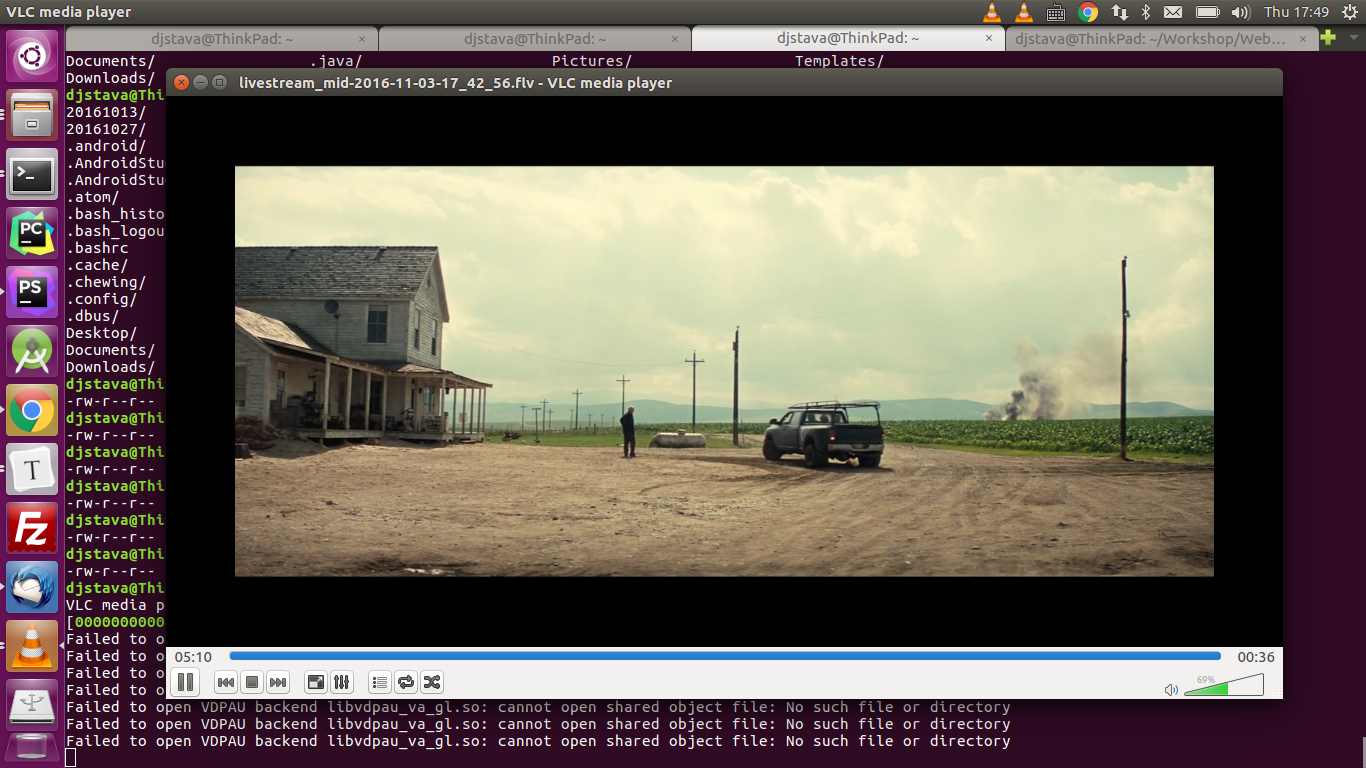
时移电视
要想实现时移电视(这里指的是服务器端)的话,首先需要在服务器上保留足够的切片文件,比如说你提供1小时的时移,就意味着要有1小时的切片文件,而且索引文件中包含前1小时的切片序列.
application hls {live on;hls on;hls_path /opt/www/live;hls_continuous on;hls_sync 100ms;hls_nested on;hls_playlist_length 5m;hls_fragment 10s;hls_variant _low BANDWIDTH=800000;hls_variant _mid BANDWIDTH=1200000;hls_variant _hi BANDWIDTH=2000000;#exec /home/djstava/Workshop/Web/nginx-1.11.3/build/test.sh;#exec_kill_signal term;#recorder all {# record all;# record_suffix -%Y-%m-%d-%H_%M_%S.flv;# record_max_size 6200000K;# record_path /opt/www/record;#}}- 1
- 2
- 3
- 4
- 5
- 6
- 7
- 8
- 9
- 10
- 11
- 12
- 13
- 14
- 15
- 16
- 17
- 18
- 19
- 20
- 21
- 22
- 23
- 24
- 1
- 2
- 3
- 4
- 5
- 6
- 7
- 8
- 9
- 10
- 11
- 12
- 13
- 14
- 15
- 16
- 17
- 18
- 19
- 20
- 21
- 22
- 23
- 24
hls_fragment指的是切片文件的长度,这里是10秒,hls_playlist_length指的是索引文件的长度,我这里设的是5分钟.推流开始后,你到切片生成的目录,会发现*.m3u8文件包含了30个ts序列.所以,在上面这种情况下,就只能进行5分钟的时移,当播放进度到达当前直播点时则继续回到直播状态.
执行外部shell脚本
比如有个脚本test.sh,内容如下
#!/bin/bash
on_die ()
{# kill all childrenpkill -KILL -P $$
}trap 'on_die' TERM
ffmpeg -re -i /home/djstava/Videos/ygdx.mp4 -vcodec copy -acodec copy -f flv rtmp://10.10.10.48/hls/ygdx &
wait- 1
- 2
- 3
- 4
- 5
- 6
- 7
- 8
- 9
- 10
- 11
- 1
- 2
- 3
- 4
- 5
- 6
- 7
- 8
- 9
- 10
- 11
我这里把它放在hls application中执行,则nginx.conf应如下
application hls {live on;hls on;hls_path /opt/www/live;hls_continuous on;hls_sync 100ms;hls_nested on;hls_playlist_length 5m;hls_fragment 10s;hls_variant _low BANDWIDTH=800000;hls_variant _mid BANDWIDTH=1200000;hls_variant _hi BANDWIDTH=2000000;exec /home/djstava/Workshop/Web/nginx-1.11.3/build/test.sh;exec_kill_signal term;#recorder all {# record all;# record_suffix -%Y-%m-%d-%H_%M_%S.flv;# record_max_size 6200000K;# record_path /opt/www/record;#}}- 1
- 2
- 3
- 4
- 5
- 6
- 7
- 8
- 9
- 10
- 11
- 12
- 13
- 14
- 15
- 16
- 17
- 18
- 19
- 20
- 21
- 22
- 23
- 24
- 1
- 2
- 3
- 4
- 5
- 6
- 7
- 8
- 9
- 10
- 11
- 12
- 13
- 14
- 15
- 16
- 17
- 18
- 19
- 20
- 21
- 22
- 23
- 24
当hls服务正常启动时(如上面写过的ffmpeg推流动作),外部脚本test.sh也被执行了.脚本中捕捉了退出的中断信号,也就说,如果ffmpeg推流动作中断了,那么test.sh脚本也就不再执行了.
制作RAMDISK
为了提高HLS的读写效率,可以把切片和索引文件操作放在内存中进行.
mount -t tmpfs -o size=512m tmpfs /opt/www/live- 1
- 1
android RTMP直播流媒体支持相关推荐
- 基于SRS搭建RTMP直播流媒体服务器
软件定位 SRS 定位是运营级的互联网直播服务器集群,追求更好的概念完整性和最简单实现的代码. 运营级:商业运营追求极高的稳定性.良好的系统对接.错误排查和处理机制.譬如日志文件格式.reload.系 ...
- 【Android RTMP】RTMP 直播推流服务器搭建 ( Ubuntu 18.04.4 虚拟机 )
文章目录 安卓直播推流专栏博客总结 一. Android RTMP 直播推流简介 二. Nginx.RTMP Module 编译环境源码准备 三. pcre.OpenSSL.zlib 函数库安装 四. ...
- 【Android RTMP】安卓直播推流总结 ( 直播服务器搭建 | NV21 图像采集 | H.264 视频编码 | PCM 音频采集 | AAC 音频编码 | RTMP 包封装推流 )
文章目录 一. 安卓直播推流专栏博客总结 二. 相关资源介绍 三. GitHub 源码地址 四. 整体 Android 直播推流数据到服务器并观看直播演示过程 Android 直播推流流程 : 手机采 ...
- 【Android RTMP】NV21 图像旋转处理 ( 快速搭建 RTMP 服务器 Shell 脚本 | 创建 RTMP 服务器镜像 | 浏览器观看直播 | 前置 / 后置摄像头图像旋转效果展示 )
文章目录 安卓直播推流专栏博客总结 一. 编写快速搭建 RTMP 服务器 Shell 脚本 二. RTMP 快速搭建方法 三.创建阿里云 RTMP 服务器镜像 四.浏览器查看直播内容 五.前置 / 后 ...
- 【Android RTMP】RTMP 直播推流阶段总结 ( 服务器端搭建 | Android 手机端编码推流 | 电脑端观看直播 | 服务器状态查看 )
文章目录 安卓直播推流专栏博客总结 一. 服务器搭建 二. 手机端推流 三. 电脑端观看直播 四. RTMP 服务器端状态 安卓直播推流专栏博客总结 Android RTMP 直播推流技术专栏 : 0 ...
- 【Android RTMP】RTMP 直播推流 ( 阿里云服务器购买 | 远程服务器控制 | 搭建 RTMP 服务器 | 服务器配置 | 推流软件配置 | 直播软件配置 | 推流直播效果展示 )
文章目录 安卓直播推流专栏博客总结 一. 阿里云服务器购买 二. 远程服务器控制软件 三. 配置 Ubuntu 服务器 1 . 更新 apt 源 2 . 安装 pcre.OpenSSL.zlib 库 ...
- 【Android RTMP】音频数据采集编码 ( FAAC 头文件与静态库拷贝到 AS | CMakeList.txt 配置 FAAC | AudioRecord 音频采样 PCM 格式 )
文章目录 安卓直播推流专栏博客总结 一. FAAC 头文件与静态库拷贝到 Android Studio 二. CMakeList.txt 构建脚本配置 三. Java 层 AudioRecord 音频 ...
- 【Android RTMP】x264 编码器初始化及设置 ( 获取 x264 编码参数 | 编码规格 | 码率 | 帧率 | B帧个数 | 关键帧间隔 | 关键帧解码数据 SPS PPS )
文章目录 安卓直播推流专栏博客总结 一. x264 编码器参数设置引入 二. 获取 x264 编码器参数 三. 设置 x264 编码器编码规格 四. 设置 x264 编码器编码图像数据格式 五. 设置 ...
- 【Android RTMP】Android Camera 视频数据采集预览 ( 视频采集相关概念 | 摄像头预览参数设置 | 摄像头预览数据回调接口 )
文章目录 安卓直播推流专栏博客总结 一. Android 端数据采集涉及到的相关概念 二. Camera 预览图像尺寸设置 三. 获取摄像头采集的数据格式 安卓直播推流专栏博客总结 Android R ...
最新文章
- 高阶函数-lambda表达式
- linux检查文件一致性,3.20 fsck(检查并修复Linux 文件系统)
- FATAL ERROR: Could not find ./bin/my_print_defaults
- 英伟达RTX 30系列卖得太好,财报业绩创新高,老黄:Arm收购完成时间已确定
- Kotlin协程简介(一)
- 李沐老师的《动手学深度学习PyTorch》中的d2lzh_python包的安装
- CVPR2021 视频超分辨率中的时空蒸馏方案
- 由浅入深,逐步了解 Java 并发编程中的 Synchronized!
- java.lang.IllegalArgumentException: Request header is too large的解决方法
- 比大小 log_2^3 与 log_3^5
- Comet入门及最简单的Java Demo
- idea导入一个工程后只显示pom文件_P1搭建第一个springboot应用
- selenium控制浏览器获取数据(java 版本)
- opencv 中函数的一相关说明,如:cvtColor和cvCvtColor区别
- 固态硬盘用硬盘盒外接但是不显示盘符
- deb 中标麒麟_中标麒麟6安装google chrome浏览器遇到的问题及解决
- 软考高级信息系统项目管理师考试技巧,附软考备考资料
- 如何删除日期中的不必要字段
- python破解email-protected(爬虫那点事)
- android程序qq登陆,手把手带你实现QQ登录
