在SQL Server中导入和使用CSV文件
介绍 (Introduction)
CSV (comma separated values) is one of the most popular formats for datasets used in machine learning and data science. MS Excel can be used for basic manipulation of data in CSV format. We often need to execute complex SQL queries on CSV files, which is not possible with MS Excel. See this article for what is possible with Power BI.
CSV(逗号分隔值)是机器学习和数据科学中使用的数据集最流行的格式之一。 MS Excel可用于CSV格式的基本数据处理。 我们经常需要对CSV文件执行复杂SQL查询,而MS Excel无法做到。 有关Power BI的功能,请参阅本文。
However, before we can execute complex SQL queries on CSV files, we need to convert CSV files to data tables.
但是,在可以对CSV文件执行复杂SQL查询之前,我们需要将CSV文件转换为数据表。
There are many methods of converting CSV data into a database table format. One of the ways is to create a new table and copy all the data from the CSV file to the table. However, copy and pasting data can be extremely cumbersome and time-consuming if the dataset is very large.
有很多方法可以将CSV数据转换为数据库表格式。 一种方法是创建一个新表并将所有数据从CSV文件复制到该表。 但是,如果数据集很大,则复制和粘贴数据可能会非常繁琐且耗时。
Another way is to write a script that reads the CSV data and inserts it into the corresponding data table. This method is faster than copy-pasting but it still requires a manual script. There is a better way to achieve this if you are lucky enough to use SQL Server. In SQL Server, you can simply import and convert CSV files into data tables with a few mouse clicks using SSMS (SQL Server Management Studio).
另一种方法是编写一个脚本,以读取CSV数据并将其插入相应的数据表中。 此方法比复制粘贴要快,但仍需要手动脚本。 如果您足够幸运地使用SQL Server,则有更好的方法来实现此目的。 在SQL Server中,只需单击几下,即可使用SSMS(SQL Server Management Studio)将CSV文件导入并转换为数据表。
In this article, we will see how we can import CSV data into SQL server using SSMS, convert it into data tables, and execute SQL queries on the tables that we generate.
在本文中,我们将看到如何使用SSMS将CSV数据导入SQL Server,如何将其转换为数据表以及如何对生成的表执行SQL查询。
导入CSV文件 (Importing a CSV file)
The file that we are going to import contains 178 records of wine information. The file can be downloaded from this Github repository. I have named the file “wine.csv”, you can give it any name.
我们将要导入的文件包含178条葡萄酒信息记录。 可以从此Github存储库下载文件。 我已将文件命名为“ wine.csv”,您可以使用任何名称。
You can import a CSV file into a specific database. Let’s first create a dummy database named ‘Bar’ and try to import the CSV file into the Bar database.
您可以将CSV文件导入特定的数据库。 让我们首先创建一个名为“ Bar”的虚拟数据库,然后尝试将CSV文件导入Bar数据库。
In the SSMS, execute the following script to create the database:
在SSMS中,执行以下脚本来创建数据库:
CREATE DATABASE Bar
Now follow these steps to import CSV file into SQL Server Management Studio. This process is valid for all different types of flat files, however for the sake of this demonstration we will use a CSV file.
现在,请按照以下步骤将CSV文件导入SQL Server Management Studio。 此过程对所有不同类型的平面文件均有效,但是出于演示目的,我们将使用CSV文件。
Step 1: Selecting the database
步骤1:选择数据库
The first step is to go to the Object Explorer -> [Database] -> Tasks and click the “Import Flat File …” as shown in the following figure:
第一步是转到对象资源管理器-> [数据库]->任务,然后单击“导入平面文件…”,如下图所示:

Once you select the “Import Flat File …” option, you will see a new window containing brief information about how to import the flat files, as shown below:
选择“导入平面文件...”选项后,您将看到一个新窗口,其中包含有关如何导入平面文件的简要信息,如下所示:
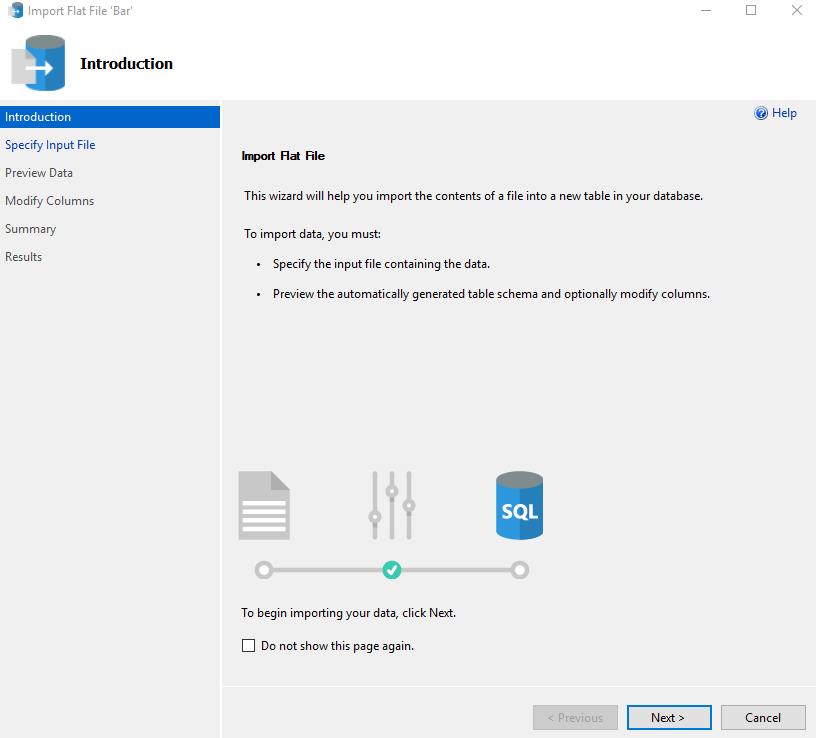
Simply click the “Next” button.
只需单击“下一步”按钮。
Step 2: Select the file to import
步骤2:选择要导入的文件
When you click the “Next” button, a window will appear, prompting you to select the file to import and to specify the corresponding table name. Select the file and enter the name that you want to give to the table that will contain data from your CSV file. I named the table as “wine” (which is the default name) as shown in the figure below:
当您单击“下一步”按钮时,将出现一个窗口,提示您选择要导入的文件并指定相应的表名。 选择文件,然后输入要提供给表的名称,该表将包含来自CSV文件的数据。 我将表命名为“ wine”(这是默认名称),如下图所示:

Click the “Next” button again.
再次单击“下一步”按钮。
If your file is already open or being used by any other application, you will see the following error:
如果您的文件已经打开或正在被任何其他应用程序使用,您将看到以下错误:

Simply close the CSV file and/or any other application that has access to the CSV file, go to the previous screen and click the “Next” button again to fix this.
只需关闭CSV文件和/或有权访问CSV文件的任何其他应用程序,转到上一个屏幕,然后再次单击“下一步”按钮即可解决此问题。
Step 3: Preview the data
步骤3:预览资料
If your file has loaded successfully, a new window will appear containing a preview of your file, as shown in the following figure:
如果文件已成功加载,则会出现一个新窗口,其中包含文件预览,如下图所示:

You can see that the preview contains data from our CSV file. Click the “Next” button.
您可以看到预览中包含来自CSV文件的数据。 点击“下一步”按钮。
Step 4: Modify columns
步骤4:修改栏
Once you click the “Next” button on the “Preview Data” screen, you will see the “Modify Columns” screen where you can modify the details of the columns of your table, as shown in the following screenshot:
单击“预览数据”屏幕上的“下一步”按钮后,将看到“修改列”屏幕,您可以在其中修改表的列的详细信息,如以下屏幕截图所示:

In the above figure, you can see that each column in the CSV file has been assigned a default data type. The default types should work in the most cases. However, if you want, you can change the data type by simply clicking the drop-down list in front of each column as shown below:
在上图中,您可以看到CSV文件中的每一列都被分配了默认数据类型。 在大多数情况下,默认类型应适用。 但是,如果需要,您可以通过单击每列前面的下拉列表来更改数据类型,如下所示:
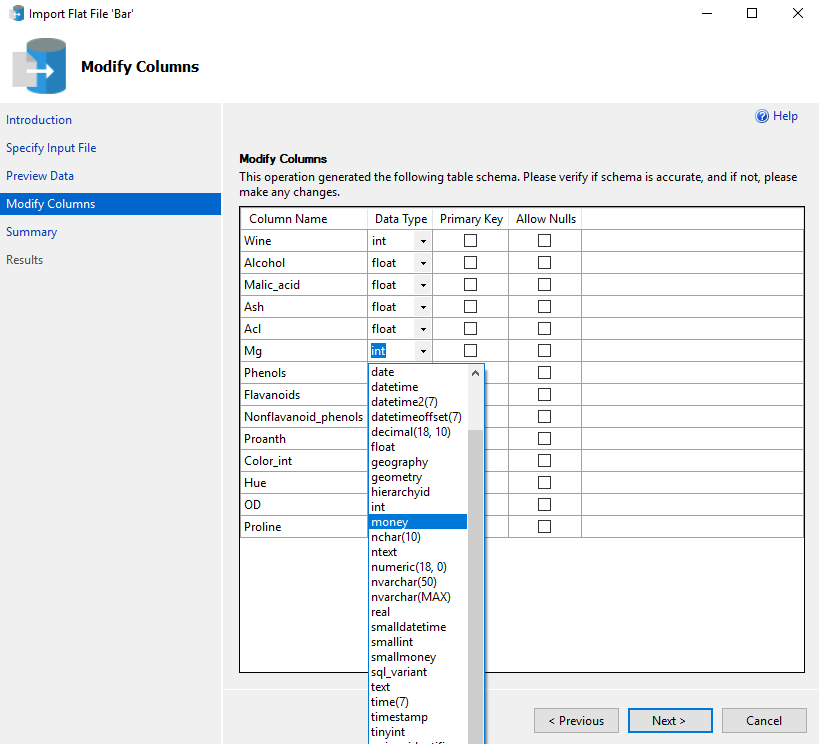
Furthermore, you can also set a column as the Primary key and allow Null values for any column. Once you are done with modifying the columns, click the “Next” button.
此外,您还可以将一列设置为主键,并为任何列允许Null值。 修改完列后,单击“下一步”按钮。
Step 5: Viewing the summary
步骤5:查看摘要
A new window displaying the summary of the operation including the name of the Server, Database, Table and the file that is being imported will be displayed. This is shown in the following screenshot:
将显示一个新窗口,其中显示操作摘要,包括服务器名称,数据库名称,表名称和要导入的文件。 在下面的屏幕快照中显示了此内容:

Click the “Finish” button.
点击“完成”按钮。
Step 6: Process completion
步骤6:流程完成
Depending upon the size of the file, the SQL Server will take some time to import the file. Once the file is successfully imported, without any errors, you will see the following screen:
根据文件的大小,SQL Server将花费一些时间来导入文件。 成功导入文件后,没有任何错误,您将看到以下屏幕:

Working with a CSV file
使用CSV文件
We have successfully imported our CSV file to our SQL Server data table. We can now execute SQL queries on this table.
我们已成功将CSV文件导入到SQL Server数据表中。 现在,我们可以在此表上执行SQL查询。
Since we imported the file into our “Bar” database in the “wine” table, the “Bar” database should contain a table named “wine”. Go to Object Explorer-> Databases -> Bar-> Tables, here you should see your data table “dbo.wine”, as shown below:
由于我们已将文件导入“葡萄酒”表中的“酒吧”数据库,因此“酒吧”数据库应包含一个名为“葡萄酒”的表。 转到“对象资源管理器”->“数据库”->“栏”->“表”,在这里您应该看到数据表“ dbo.wine”,如下所示:

Execute the following query to SELECT all the records from the newly created “wine” table.
执行以下查询,以从新创建的“葡萄酒”表中选择所有记录。
USE Bar
SELECT * FROM wine
The output looks like this:
输出看起来像这样:
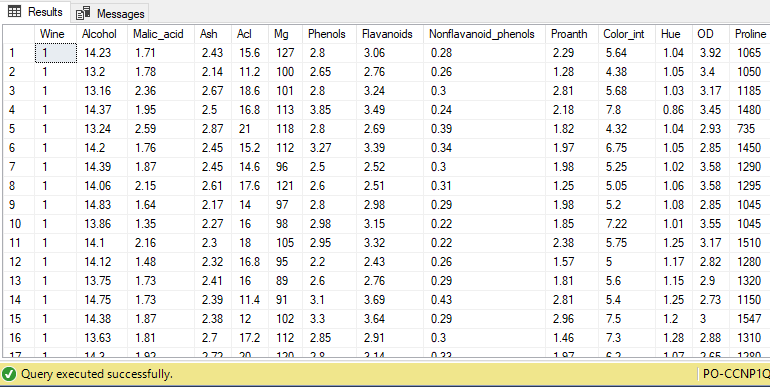
Similarly, we can filter records based on the value in one more column. Let’s filter all those records where “Phenols” has a value greater than 3.5.
同样,我们可以根据另一栏中的值过滤记录。 让我们过滤所有那些“苯酚”值大于3.5的记录。
USE Bar
SELECT * FROM wine
WHERE Phenols > 3.5
The output looks like this:
输出看起来像这样:

You can see that only those records are retrieved where the value of “Phenols” column is greater than 3.5.
您可以看到只有“酚”列的值大于3.5的那些记录才被检索到。
In short, you can perform all the operations on the imported “wine” table that you perform on any SQL table, which you create from scratch in SQL Server.
简而言之,您可以对在任何SQL表上执行的导入“ wine”表执行所有操作,该表是在SQL Server中从头开始创建的。
结论 (Conclusion)
CSV is a very common format, especially for machine learning and data science datasets. SQL Server can be used to preprocess CSV data more effectively than MS Excel. In this article, we saw how a CSV file can be imported into SQL Server via SSMS and how basic SQL operations can be performed on the table that is created as a result of importing the CSV file.
CSV是一种非常常见的格式,尤其是对于机器学习和数据科学数据集而言。 与MS Excel相比,SQL Server可更有效地预处理CSV数据。 在本文中,我们了解了如何通过SSMS将CSV文件导入到SQL Server中,以及如何对由于导入CSV文件而创建的表执行基本SQL操作。
本的其他精彩文章 (Other great articles from Ben)
| Machine Learning Services – Configuring R Services in SQL Server |
| Importing and Working with CSV Files in SQL Server |
| 机器学习服务–在SQL Server中配置R服务 |
| 在SQL Server中导入和使用CSV文件 |
翻译自: https://www.sqlshack.com/importing-and-working-with-csv-files-in-sql-server/
在SQL Server中导入和使用CSV文件相关推荐
- 向SQL Server 中导入长文本
向SQL Server 中导入长文本数据(如小说.报告)进行分析时,有一些细节需要注意,这里将流程做一个梳理: 文章目录 以每个段落作为一行进行导入 新建表 导入数据 数据源设置 映射设置 完成 截断 ...
- 解决Myeclipse下Debug出现Source not found以及sql server中导入数据报错
前言:在空间里回顾了我的2014,从生活.技术.家庭等各方面对自己进行总结剖析,也是给自己一个交代.也想在博客上专门写一篇2014年度菜鸟的技术路回忆录,但是因为各种事一再耽搁了,现在来写也就更显得不 ...
- sql server 中后缀为.mdf的文件是干什么用的??
在微软的SQL Server 2000 数据库有三种类型的文件: 1)主要数据文件(扩展名.mdf是 primary data file 的缩写) 主要数据文件包含数据库的启动信息,并指向数据库中的其 ...
- 如何在SQL Server中导入具有不同列数的平面文件
Ever been as frustrated as I have when importing flat files to a SQL Server and the format suddenly ...
- SQL Server如何导入mdf,ldf文件
http://jingyan.baidu.com/article/09ea3ede21258cc0afde3943.html 打开SQL Server,可以选择Windows方式连接. 2 打开数据库 ...
- sql机器学习服务_机器学习服务–在SQL Server中配置R服务
sql机器学习服务 The R language is one of the most popular languages for data science, machine learning ser ...
- 转载-SQL Server各种导入导出数据方式的比较
注:本文转载自 http://blog.csdn.net/nokiaguy/article/details/4684822 当我们建立一个数据库时,并且想将分散在各处的不同类型的数据库分类汇总在这个新 ...
- SQL Server中的数据层应用程序简介
In this article, I'm going to introduce the data-tier applications in SQL Server. As the official do ...
- SQL Server中的bcp实用工具(批量复制程序)简介
介绍 (Introduction) The Bulk copy program aka bcp is the console application used to export and import ...
最新文章
- SCI论文的时态、主动语句和被动语句总结
- Acwing 216. Rainbow的信号
- 抱歉,程序员的工作不能用时间来衡量
- 通过ping命令查看服务器是linux还是windows系列
- C# 大文件分块下载
- MySQL数据库是什么?有什么优点?
- 事态升级是什么意思_俗语“头不顶桑脚不踩槐;生不睡柳死不睡杨”啥意思 有道理吗...
- ClassLoader背景知识
- Django学习笔记二
- unity去掉物体的阴影
- laravel 商城_Laravel使用初心
- Jupyter的安装和使用(windows)
- 当你发现自己U盘里文件夹有了“.exe”后缀该怎么办
- 2023计算机考研专业课参考书目(408)
- xdg在Linux中的用法,linux-如何使用sudo获取XDG变量?
- 一个字的伤感网名又是一个伤感的故事
- mysql数据库行列矩阵调换位置(行与列调换)
- Output tensors to a Model must be the output of a TensorFlow `Layer`
- vue 动态渲染图片 不出来
- 树莓派Pico直流步进电机接口技术及电机运动控制MicroPython+pioasm编程方法
