Exploit WRDS Cloud via Python
因为有了自建博客,所以以后博文都是英文,不过我的 Chinglish 应该很好理解 = =。
个人博客地址在这里 https://mengjiexu.com/。
文章目录
- Motivation
- Connect to WRDS using SSH
- Mac OS
- Windows
- Open IPython in the Cloud
- Initiating a WRDS connection in Python
- Explore WRDS Libraries and Tables
- Submit Queries
- Transfer Data through Dropbox
- Files in your WRDS Cloud
- Data Storage Locations
- Permanent Storage - Home Directory
- Temporary Storage - Scratch Directory
- Link WRDS with Dropbox
- Transfer Files From WRDS to Dropbox
- Transfer Files From Dropbox to WRDS
- Batch Jobs on the WRDS Cloud
- References
Motivation
The WRDS-SAS Studio seems to be suspended soon. As a big fan of this cloud platform, I have to find something alternative to make my data extraction from WRDS replicable. Compiled from a series of WRDS guidances (you can find them in the Reference part), this blog will introduce how to exploit WRDS cloud via Python.
The biggest advantage of WRDS Cloud is that you don’t have to download everything to your computer but just deal with the massive data using the computing source of WRDS Cloud. Following this blog, one can quickly establish a python-wrds cloud workflow without checking various manuals.
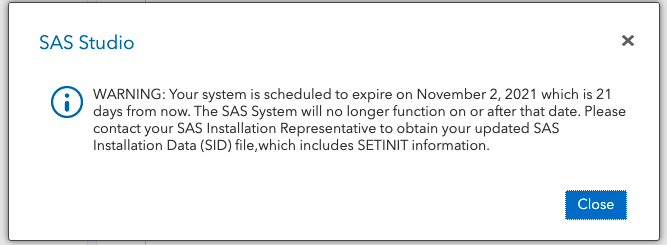
Connect to WRDS using SSH
Mac OS
MacOS computers come with a utility called Terminal that has SSH functionality built-in that can be used to connect to the WRDS Cloud. You can initiate an SSH connection to the WRDS Cloud as follows:
- Type
ssh wrdsusername@wrds-cloud.wharton.upenn.eduwhere wrdsusername is your WRDS username: the same username you use to log onto the WRDS website. - When prompted, enter your WRDS password.
- Once you have connected to the WRDS Cloud, you will be given a prompt – which indicates that the server is ready for your commands.
- You can disconnect from the WRDS Cloud at anytime by typing
logoutor using the key combination CTL-D.
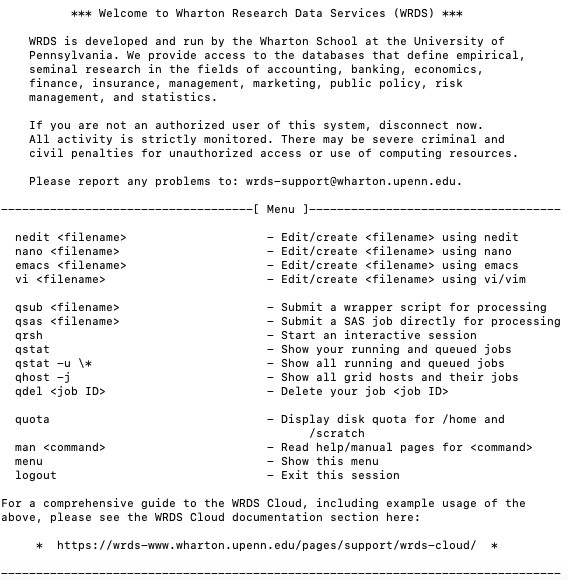
Windows
If you are on Windows, you will need to download and install SSH client software (e.g., PuTTY, WinSCP) to your computer.
Once you have downloaded and installed one of the above, you can initiate an SSH connection to the WRDS Cloud. Suppose you use PuTTY and want to configure PuTTY for SSH:
- In Host Name, enter
wrds-cloud.wharton.upenn.edu - In Port (skip if there is no Port field), enter
22 - When prompted, enter your WRDS username.
- When prompted, enter your WRDS password.
Open IPython in the Cloud
Interactive Python jobs allow you to run code in serial, and receive a response to each command as you enter it. To run interactive Python jobs, you will need to schedule an interactive job with the WRDS Cloud Grid Engine by entering qrsh and then enter ipython3 to enter an interactive python enviornment, which is exactly what you get in Jupyter. Don’t forget to insert pip install wrds before you connect to the WRDS library list.
[xumj2019@wrds-cloud-login2-w ~]$ qrsh
Last login: Tue Oct 12 14:53:16 2021 from wrds-cloud-login2-w.wharton.private
[xumj2019@wrds-sas7-w ~]$ pip install wrds
Requirement already satisfied: wrds in /usr/local/sas/grid/python2-2.7.17/lib/python2.7/site-packages (3.0.8)
[xumj2019@wrds-sas7-w ~]$ ipython
Python 3.9.5 (default, May 6 2021, 14:32:00)
Type 'copyright', 'credits' or 'license' for more information
IPython 7.23.1 -- An enhanced Interactive Python. Type '?' for help.
In [1]:
Initiating a WRDS connection in Python
First, as with every Python program that intends to connect to WRDS, you must import the wrds module. Then you can make the connection and set up a pgpass file.
In [4]: db = wrds.Connection()
Enter your WRDS username [xumj2019]:xumj2019
Enter your password:
WRDS recommends setting up a .pgpass file.
Create .pgpass file now [y/n]?: y
Created .pgpass file successfully.
Loading library list...
Done
Explore WRDS Libraries and Tables
You can analyze the structure of the data through its metadata using the wrds module, as outlined in the following steps:
List all available libraries at WRDS using
list_libraries()Select a library to work with, and list all available datasets within that library using
list_tables()Select a dataset, and list all available variables (column headers) within that dataset using
describe_table()
In [5]: db.list_libraries()
Out[5]:
['aha','aha_sample','ahasamp','audit','auditsmp','auditsmp_all','bank','blab','block','block_all','boardex','boardex_trial','boardsmp','bvd',...]
In [7]: db.list_tables(library='taqmsec')
Out[7]:
['cqm_20030910','cqm_20030911','cqm_20030912','cqm_20030915','cqm_20030916','cqm_20030917','cqm_20030918','cqm_20030919','cqm_20030922','cqm_20030923','cqm_20030924','cqm_20030925','cqm_20030926','cqm_20030929','cqm_20070829',...]
In [9]: db.describe_table(library='taqmsec', table='cqm_20070822')
The row count will return 0 due to the structure of TAQ
There was a problem with retrievingthe row count: 'NoneType' object is not subscriptable
Approximately 0 rows in taqmsec.cqm_20070822.
Out[9]: name nullable type
0 date True DATE
1 time_m True TIME
2 ex True VARCHAR(1)
3 sym_root True VARCHAR(6)
4 sym_suffix True VARCHAR(10)
5 bid True NUMERIC
6 bidsiz True NUMERIC
7 ask True NUMERIC
8 asksiz True NUMERIC
9 qu_cond True VARCHAR(1)
10 bidex True VARCHAR(1)
11 askex True VARCHAR(1)
12 qu_seqnum True NUMERIC
13 natbbo_ind True VARCHAR(1)
14 nasdbbo_ind True VARCHAR(1)
15 qu_cancel True VARCHAR(1)
16 qu_source True VARCHAR(1)
Submit Queries
Now that you know how to query the metadata and understand the structure of the data, you are ready to query WRDS data directly. The wrds module provides several methods that are useful in gathering data:
get_table()- fetches data by matching library and dataset, with the ability to filter using different parameters. This is the easiest method of accessing data.raw_sql()- executes a SQL query against the specified library and dataset, allowing for highly-granular data queries.get_row_count()- returns the number of rows in a given dataset.
For parameters, and further explanation of each, use the built-in help: e.g., help(db.get_table).
Here are some examples.
In [10]: data = db.get_table(library='djones', table='djdaily', columns=['date', 'dji'], obs=10)In [11]: data
Out[11]: date dji
0 1896-05-26 40.94
1 1896-05-27 40.58
2 1896-05-28 40.20
3 1896-05-29 40.63
4 1896-06-01 40.60
5 1896-06-02 40.04
6 1896-06-03 39.77
7 1896-06-04 39.94
8 1896-06-05 40.32
9 1896-06-08 39.81In [12]: parm = {'tickers': ('0015B', '0030B', '0032A', '0033A', '0038A')}In [13]: data = db.raw_sql('SELECT datadate,gvkey,cusip FROM comp.funda WHERE tic in %(tickers)s', params=parm)...: In [14]: data
Out[14]: datadate gvkey cusip
0 1982-10-31 002484 121579932
1 1983-10-31 002484 121579932
2 1984-10-31 002484 121579932
3 1985-10-31 002484 121579932
4 1986-10-31 002484 121579932
.. ... ... ...
208 2009-12-31 179519 61847Z002
209 2010-12-31 179519 61847Z002
210 2010-12-31 179519 61847Z002
211 2011-12-31 179519 61847Z002
212 2011-12-31 179519 61847Z002[213 rows x 3 columns]In [15]: data = db.get_row_count('djones', 'djdaily')In [16]: data
Out[16]: 27933In [17]: db.raw_sql("select a.gvkey, a.datadate, a.tic, a.conm, a.at, a.lt, b.prccm, b.cshoq from comp.funda a join comp.secm b on ...: a.gvkey = b.gvkey and a.datadate = b.datadate where a.tic = 'IBM' and a.datafmt = 'STD' and a.consol = 'C' and a.indfmt = ...: 'INDL'")...:
Out[17]: gvkey datadate tic conm at lt prccm cshoq
0 006066 1962-12-31 IBM INTL BUSINESS MACHINES CORP 2112.301 731.700 389.999567 NaN
1 006066 1963-12-31 IBM INTL BUSINESS MACHINES CORP 2373.857 782.119 506.999353 NaN
2 006066 1964-12-31 IBM INTL BUSINESS MACHINES CORP 3309.152 1055.072 409.499496 NaN
....
In [42]: data=db.raw_sql("SELECT * FROM taqmsec.cqm_20170829 WHERE sym_root = 'A...: APL' AND time_m>='04:00:00.084000' and time_m <= '04:01:00.084000'")In [43]: data
Out[43]: date time_m ex ... finra_adf_mquo_ind sym_root sym_suffix
0 2017-08-29 04:00:00.084000 Q ... None AAPL None
1 2017-08-29 04:00:00.084000 Q ... None AAPL None
2 2017-08-29 04:00:00.203000 P ... None AAPL None
3 2017-08-29 04:00:00.203000 P ... None AAPL None
4 2017-08-29 04:00:00.203000 P ... None AAPL None
.. ... ... .. ... ... ... ...
89 2017-08-29 04:00:57.213000 P ... None AAPL None
90 2017-08-29 04:00:57.288000 P ... None AAPL None
91 2017-08-29 04:00:57.293000 P ... None AAPL None
92 2017-08-29 04:00:59.543000 P ... None AAPL None
93 2017-08-29 04:00:59.543000 P ... None AAPL None[94 rows x 24 columns]
In [44]: data.to_csv("test.csv")
Transfer Data through Dropbox
Files in your WRDS Cloud
Insert ls in your ssh command line, you will find the files you’ve saved in your Wrds Cloud. Seems that you have got the files you desire but the files are stored in WRDS Cloud. The next step is to determine how to exchange files between your personal computer and the WRDS Cloud.
After testing several alternatives (e.g., adopt an FTP server Cyberduck), I personally found linking WRDS with Dropbox is the most efficient way to do this job. Transferring files using SCP is also a good idea but it doesn’t automatically backup your workflows as Dropbox does.
[xumj2019@wrds-sas7-w ~]$ ls
autoexec.sas testaq.sas WRDS_batch_ticker_ctm.sas
evt_taqinput.txt test.csv WRDS_batch_ticker_ct.sas
myProgram.csv WRDS_batch_ticker_cqm.sas
Data Storage Locations
Having a big picture about how WRDS Cloud stores our files can make our file transferring job more intuitive. As the WRDS Cloud is a shared resource, with many hundreds of users accessing at any one time, this storage space is managed by a quota. Typically, there are two separate quota for your, depending on the storage locations and how long the WRDS Cloud keeps the data for you. Type quota in your command line, you will find how much storage you’ve used.
[xumj2019@wrds-cloud-login2-w xmj]$ quota
Current disk usage for xumj2019 (frankfurt):DIRECTORY USED / LIMITHome: 548KB / 10GBScratch: 220KB / 500GB** Remember that the Scratch directory quota is shared **
** with all other members of your subscribing institution **NOTE: Quota usage is updated every 30 minutes.
Last updated: 10/13/21 at 05:00 EDTPermanent Storage - Home Directory
All users are given 10 GB dedicated permanent storage in their home directory in the WRDS Cloud.
Your home directory is located at:
/home/[group name]/[username]
- You may store up to 10GB of data in this directory.
- Files in this directory are never deleted by WRDS.
- Files in this directory are backed up via snapshots created on a regular basis (see the File Recovery section, below)
Note: To determine your group name, use the id command on the WRDS Cloud: the name in the second set or parenthesis is your group name. From my case below, it’s easy to find my group name in WRDS is frankfurt
[xumj2019@wrds-cloud-login2-w xmj]$ id
uid=323854(xumj2019) gid=60052(frankfurt) group=60052(frankfurt)
Temporary Storage - Scratch Directory
All subscribing institutions are given 500 GB shared temporary storage in the scratch directory. Generally, users should direct your larger output result data to this directory for staging before downloading, or before loading into subsequent programs. The scratch directory is located at:
/scratch/[group name]
- Members of your institution may store up to 500GB of data in this directory, shared between all members.
- Files in your shared scratch directory are deleted after one week (168 hours).
- Files in this directory are not backed up anywhere, and should be downloaded shortly after being generated by your programs.
Link WRDS with Dropbox
WRDS provides the dbxcli command on the WRDS cloud login nodes to transfer data directly between WRDS and your dropbox shares. dbxcli is a simple, ftp like transfer client; it only transfers files between dropbox and clients.
To do this, you need:
Login to the WRDS cloud via ssh
- If you are in the IPython enviornment, you need to insert
quitto quit IPython, and thenlogoutto exit the Interactive Jobs
- If you are in the IPython enviornment, you need to insert
Run the
dbxcli accountcommand.[xumj2019@wrds-cloud-login2-w ~]$ dbxcli account 1. Go to https://www.dropbox.com/1/oauth2/authorize?client_id=07o23gulcj8qi69&response_type=code&state=state 2. Click "Allow" (you might have to log in first). 3. Copy the authorization code. Enter the authorization code here: NMdc-gHdd7AAAAAAAAAEL3CRL_GpJce0RQ Logged in as xx xx <xx@xx.com>Account Id: dbid:AAB4yqaueMTEfU4-8 Account Type: pro Locale: en Referral Link: https://www.dropbox.com/referrals/AABnCSjxOA?src=app9-934508 Profile Photo Url: https://dl-web.dropbox.com/account_photo/get/dbaphid%3AAAAgMQf5azIHq65no?size=128x128&vers=1561290642421 Paired Account: falseFollow the instructions the command gives and paste in the authorization code.
 Figure 3: Connect WRDS Cloud to Dropbox
Figure 3: Connect WRDS Cloud to Dropbox
Once you’ve successfully link the wrds with your Dropbpox account, you could create a new folder in the Dropbox, say testdir1013
[xumj2019@wrds-cloud-login2-w ~]$ dbxcli mkdir testdir1013
At the same time, you could also create a directory in your institution’s scratch volume with a unique name. I would use xmj
[xumj2019@wrds-cloud-login2-w ~]$ mkdir /scratch/frankfurt/xmj/
Transfer Files From WRDS to Dropbox
Files can be transferred to Dropbox with the put subcommand.
Make a directory in your institution’s scratch volume with a unique name, such as your username. (I’ve introduced this part in Data Storage Locations section)
Run your job and save your output to this directory. For example, I save a csv file
test1013.csvand a graph filetestgraph1013.pnginto the scratch direcory I’ve created before /scratch/frankfurt/xmj/In [7]: import matplotlib.pyplot as pltIn [8]: data = db.raw_sql("select date,dji from djones.djdaily", date_cols=['dat...: e'], index_col=['date'])In [9]: plt.plot(data) Out[9]: [<matplotlib.lines.Line2D at 0x2ba61364ad90>]In [10]: plt.xlabel('date') Out[10]: Text(0.5, 0, 'date')In [11]: plt.ylabel('dji') Out[11]: Text(0, 0.5, 'dji')In [12]: plt.show()In [13]: plt.show()In [14]: plt.savefig('/scratch/frankfurt/xmj/testgraph1013.png') In [14]: data.to_csv("/scratch/frankfurt/xmj/test1013.csv")When you are done go to the login node and
cdto your scratch directory.In [15]: quit() [xumj2019@wrds-sas5-w ~]$ logout [xumj2019@wrds-cloud-login2-w xmj]$ cd /scratch/frankfurt/xmj/Once here transfer your file(s) from WRDS to Dropbox with
dbxcli put.[xumj2019@wrds-cloud-login2-w xmj]$ dbxcli put test1013.csv /testdir1013/test1013.csv Uploading 25 KiB/25 KiB [xumj2019@wrds-cloud-login2-w xmj]$ dbxcli put testgraph1013.png /testdir1013/testgraph1013.png Uploading 21 KiB/21 KiBThen you will find the files show up in your Dropbox
 Figure 4: Transfer Files From WRDS to Dropbox
Figure 4: Transfer Files From WRDS to Dropbox
Transfer Files From Dropbox to WRDS
Files can be transferred to WRDS Cloud with the get subcommand.
cdto your scratch directory or home directory, depending on whether you want the files to be stored permanently or temporarily in the Cloud.[xumj2019@wrds-cloud-login2-w xmj]$ cd /scratch/frankfurt/xmj/Once here transfer your file(s) to WRDS with
dbxcli get. With the following code, I can transfer thetest.csvlocated in my Dropbox root folder to the scratch volume. Typelsin the WRDS command line, and one will find thetest.csvhave been successfully listed in my scatch directory.[xumj2019@wrds-cloud-login2-w xmj]$ dbxcli get test.csv . Downloading 93 KiB/93 KiB [xumj2019@wrds-cloud-login2-w xmj]$ ls test1013.csv test.csv testgraph1013.png
Batch Jobs on the WRDS Cloud
The WRDS Cloud supports two job types:
- Interactive jobs are commonly used to practice with a programming language, submit simple, smaller queries, or to test expected outcomes before writing a larger program.
- Batch jobs are generally long-running research programs that assemble larger data samples and perform more CPU-intensive data manipulation.
I’ve introduced the command-line Interactive jobs in the previous sections. In this section, one can learn how to submit batch jobs via an example borrowed from Gen Li’s blog.
Gen Li provides a series of SAS codes to extract TAQ data from WRDS cloud for a list of companies on particular dates during specific time periods. One can download the SAS codes via this link. I will execute WRDS_batch_ticker_ct.sas to show how a batched job works in WRDS cloud.
The input of this batched job is a txt file evt_taqinput.txt which contains two columns, Ticker and Time Stamp. The output of this job is a dta file ticker_ct.dta, which should appear in your WRDS home directory if the batched job is executed successfully.
filename input '/home/yale/genli925/evt_taqinput.txt'; /* Change to your input file path */data dictionary2;infile input dlm = "," dsd missover;input smbl $ dates yymmdd8.;
run;/* Genrate a macro variable to loop through */proc sql noprint;select distinct dates into :datesValsM separated by ' ' /* select unique dates that we want to extract from TAQ Monthly*/from work.dictionary2;
quit; %put &datesValsM;/* A macro that autogenerated list of needed Monthly TAQ datasets */
%macro taq_monthly_dataset_list(type = );%let type=%lowcase(&type);%let i = 1;%let datesValsMi = %scan(&datesValsM, &i);/* Loop over each date in "datesVals" macro variable*/%do %while("&datesValsMi" ~= "");/** For each date in the "datesVals" */ %let yyyymmdd=%sysfunc(putn(&datesValsMi,yymmddn8.));/*If the corresponding dataset exists, add it to the list */%if %sysfunc(exist(taq.&type._&yyyymmdd)) %then taq.&type._&yyyymmdd;%let i = %eval(&i + 1); %let datesValsMi = %scan(&datesValsM, &i); %end;
%mend;* using this macro;data outputM;set %taq_monthly_dataset_list(type = ct) open=defer; /* get TAQ Monthly data for desired dates */where (time between '9:30:00't and '10:30:00't) or (time between '15:00:00't and '16:00:59't);
run;proc sql;create table outputM as select a.*, b.*from dictionary2 a, outputM bwhere a.smbl = b.symbol and a.dates = b.date;
quit;/* optional: export sas7bat file to dta file */
proc export data = outputM outfile= '/home/yale/genli925/ticker_ct.dta'; run;
To conduct the batch job, one needs to:
Upload to your WRDS cloud the txt file that includes ticker and date for which you need TAQ data
(One can learn how to exchange files with WRDS cloud in the section Transfer Data through Dropbox)
I uploaded a txt file named
evt_taqinput. To save the execution time, I just include one line:AAPL 20141205 15:30:00
Upload to your WRDS cloud the code file “WRDS_batch.sas”. (Please remember to change to your txt file path in the code). Following the steps mentioned before, I’ve uploaded the SAS code
WRDS_batch_ticker_ct.sas[xumj2019@wrds-sas7-w ~]$ ls autoexec.sas testaq.sas WRDS_batch_ticker_ctm.sas evt_taqinput.txt test.csv WRDS_batch_ticker_ct.sas myProgram.csv WRDS_batch_ticker_cqm.sasConnect to your WRDS Cloud via SSH (See section Connect to WRDS using SSH).
Submit command on your terminal:
[xumj2019@wrds-cloud-login2-w ~]$ qsas WRDS_batch_ticker_ct.sas Your job 9180920 ("WRDS_batch_ticker_ct.sas") has been submittedCheck the status of your batched job:
[xumj2019@wrds-cloud-login2-w ~]$ qstat job-ID prior name user state submit/start at queue jclass slots ja-task-ID ------------------------------------------------------------------------------------------------------------------------------------------------9174218 0.50500 QRLOGIN xumj2019 r 10/13/2021 12:29:39 interactive.q@wrds-sas5-w.whar 1Check the SAS log of the batched job:
[xumj2019@wrds-cloud-login2-w ~]$ cat check WRDS_batch_ticker_ct.log 1 The SAS System Thursday, October 14, 2021 03:46:00 AMNOTE: Copyright (c) 2016 by SAS Institute Inc., Cary, NC, USA. NOTE: SAS (r) Proprietary Software 9.4 (TS1M7 MBCS3170) Licensed to UNIVERSITY OF PENNSYLVANIA - SFA T&R, Site 70055201. NOTE: This session is executing on the Linux 3.10.0-1160.36.2.el7.x86_64 (LIN X64) platform.NOTE: Analytical products:SAS/STAT 15.2SAS/ETS 15.2SAS/OR 15.2SAS/IML 15.2SAS/QC 15.2NOTE: Additional host information:Linux LIN X64 3.10.0-1160.36.2.el7.x86_64 #1 SMP Thu Jul 8 02:53:40 UTC 2021 x86_64 Red Hat Enterprise Linux Server release 7.9 (Maipo) *** Welcome to Wharton Research Data Services (WRDS) ***WRDS is developed and run by the Wharton School at the University of Pennsylvania. We provide access to the databases that define empirical, seminal research in the fields of accounting, banking, economics, finance, insurance, management, marketing, public policy, risk management, and statistics.If you are not an authorized user of this system, disconnect now. All activity is strictly monitored. There may be severe criminal and civil penalties for unauthorized access or use of computing resources.Please report any problems to wrds-support@wharton.upenn.edu.----------------------------------------------------------------------------*** Wharton Research Data Services (WRDS) on SSRN ***Submit to the WRDS Research Paper Series (RPS) on SSRN – a searchable repository of all papers submitted to SSRN that cite WRDS in their work. This RPS will elevate researchers’ visibility, increase your Eigenfactor® score, and build a specialized research base for others to explore easily.View Abstracts: http://bit.ly/2qOrt9fSubmit to the WRDS RPS: http://bit.ly/2rjrENk------------------------------------------------------------------------------*** NEW Learning Resources for Researchers, Instructors, and Librarians ***Curated, guided, self-paced, competency-based access to our data, analytics, research, and technology solutions. In the classroom or at home, for 25+ years Wharton Research Data Services (WRDS) has supported users with targeted solutions that underpin research, reinforce learning, and enable discovery. Visit the WRDS website www.whartonwrds.com to view the full suite of Learning Pathways.--------------------------------------------------------------------------------2 The SAS System Thursday, October 14, 2021 03:46:00 AMNOTE: SAS initialization used:real time 0.09 secondscpu time 0.02 secondsNOTE: AUTOEXEC processing completed.1 filename input '/home/frankfurt/xumj2019/evt_taqinput.txt'; /* Change to 1 ! your input file path */ 2 3 data dictionary2; 4 infile input dlm = " " dsd missover; 5 input smbl $ dates yymmdd8.; 6 run;NOTE: The infile INPUT is:Filename=/home/frankfurt/xumj2019/evt_taqinput.txt,Owner Name=xumj2019,Group Name=frankfurt,Access Permission=-rw-------,Last Modified=13Oct2021:16:31:41,File Size (bytes)=23NOTE: 1 record was read from the infile INPUT.The minimum record length was 23.The maximum record length was 23. NOTE: The data set WORK.DICTIONARY2 has 1 observations and 2 variables. NOTE: DATA statement used (Total process time):real time 0.00 secondscpu time 0.02 seconds7 8 /* Genrate a macro variable to loop through */ 9 10 proc sql noprint; 11 select distinct dates into :datesValsM separated by ' ' /* select 11 ! unique dates that we want to extract from TAQ Monthly*/ 12 from work.dictionary2; 13 quit; NOTE: PROCEDURE SQL used (Total process time):real time 0.00 secondscpu time 0.00 seconds14 15 16 %put &datesValsM; 20062 17 18 /* A macro that autogenerated list of needed Monthly TAQ datasets */ 19 %macro taq_monthly_dataset_list(type = ); 20 %let type=%lowcase(&type); 21 %let i = 1; 22 %let datesValsMi = %scan(&datesValsM, &i); 23 /* Loop over each date in "datesVals" macro variable*/ 24 %do %while("&datesValsMi" ~= "");/** For each date in the 24 ! "datesVals" */ 25 %let yyyymmdd=%sysfunc(putn(&datesValsMi,yymmddn8.)); 26 /*If the corresponding dataset exists, add it to the list 26 ! */ 27 %if %sysfunc(exist(taq.&type._&yyyymmdd)) %then 27 ! taq.&type._&yyyymmdd; 28 %let i = %eval(&i + 1); 29 %let datesValsMi = %scan(&datesValsM, &i); 30 %end; 31 %mend; 32 33 34 * using this macro; 35 36 data outputM; 37 set %taq_monthly_dataset_list(type = ct) open=defer; /* get TAQ 37 ! Monthly data for desired dates */ 38 where (time between '9:30:00't and '10:30:00't) or (time between 38 ! '15:00:00't and '16:00:59't); 39 run;NOTE: There were 13197152 observations read from the data set TAQ.CT_20141205.WHERE ((time>=' 9:30:00'T and time<='10:30:00'T) or (time>='15:00:00'T and time<='16:00:59'T)); NOTE: The data set WORK.OUTPUTM has 13197152 observations and 9 variables. NOTE: DATA statement used (Total process time):real time 2.63 secondscpu time 2.45 seconds40 41 proc sql; 42 create table outputx as select a.*, b.* 43 from work.dictionary2 a, outputM b 44 where a.smbl = b.symbol; NOTE: Table WORK.OUTPUTX created, with 94272 rows and 11 columns.45 quit; NOTE: PROCEDURE SQL used (Total process time):real time 0.33 secondscpu time 0.33 seconds46 47 48 /* optional: export sas7bat file to dta file */ 49 proc export data = outputM outfile= 49 ! '/home/vu/frankfurt/xum2019/ticker_ct1014.dta'; run;NOTE: The export data set has 13197152 observations and 9 variables. NOTE: "/home/frankfurt/xum2019/ticker_ct1014.dta" file was successfully created. NOTE: PROCEDURE EXPORT used (Total process time):real time 2.81 secondscpu time 2.01 seconds50 NOTE: SAS Institute Inc., SAS Campus Drive, Cary, NC USA 27513-2414 NOTE: The SAS System used:real time 6.63 secondscpu time 4.99 secondsCheck the output of your batched job. Enter
ls, you will find the output fileticker_ct.dtahas appeared in your home directory.[xumj2019@wrds-cloud-login2-w ~]$ ls autoexec.sas sasuser.v94 ticker_ct.dta WRDS_batch_ticker_cq.sas WRDS_batch_ticker_ctm.sas evt_taqinput.txt ticker_ct1014.dta WRDS_batch_ticker_cqm.sas WRDS_batch_ticker_ct.log WRDS_batch_ticker_ct.sas
References
- PYTHON: On the WRDS Cloud
- Submitting Python Jobs
- Login to the WRDS cloud via ssh
- Interactive Jobs on the WRDS Cloud
- Querying WRDS Data using Python
- Example Python Data Workflow
- Storing Your Data on the WRDS Cloud
- Transfering Data with Dropbox
- Storing Your Data on the WRDS Cloud
- Graphing Data using Python
- Transferring Files using SCP
- Batch Jobs on the WRDS Cloud
- Extract TAQ data from WRDS Cloud via terminal
Exploit WRDS Cloud via Python相关推荐
- Extract High-frequency Data via PC SAS
文章目录 I. Motivation II. Project Description Project Purpose Challenges III. Data Source: WRDS-TAQ dat ...
- dataflow_Apache Beam,Google Cloud Dataflow和使用Python创建自定义模板
dataflow 阿帕奇光束 (Apache Beam) Apache Beam(Batch + Stream) is a unified programming model that defines ...
- 如何使用沃顿研究数据中心(WRDS,CRSP)查询美股历史交易数据(R语言的调用方法以及代码示例)
https://wrds-web.wharton.upenn.edu/wrds/ WRDS 沃顿商学院金融系列数据库是由宾夕法尼亚大学沃顿商学院开发的金融领域的跨库研究工具,同时也包含Compusta ...
- 大数据(big data)_如何使用Big Query&Data Studio处理和可视化Google Cloud上的财务数据...
大数据(big data) 介绍 (Introduction) This article will show you one of the ways you can process stock pri ...
- python打包的exe如何免杀_如何使用Python进行Payload免杀
很多渗透工具都提供了权限维持的能力,如Metasploit.Empire和Cobalt Strike,但是都会被防病毒软件检测到恶意行为.在探讨一个权限维持技巧的时候,似乎越来越多的人关注的是,这个方 ...
- python table_Python PrettyTable示例
所以我有这个PrettyTable示例,我从文档中复制了但是我收到了一个错误. #!/usr/bin/python from prettytable import PrettyTable import ...
- 明明安装了模块/包,Python提示无包/模块/报错
起因 我在某国外网站找到了一个Python脚本以实施Exploit,但是用Python运行时会提示找不到模块 >>> import 模块名 Traceback (most recen ...
- 在Ubuntu18.04 LTS下升级Python版本
System Version:Ubuntu 18.04 LTS Platform:Google Cloud Old Python Version:3.6.9 New Python Version:3. ...
- Python绘制基础词云图
Python的词云制作. 词云介绍: 词云是对文本进行可视化呈现的一种方式, 词云出现的次数越多,字体越大,颜色越醒目, 可以通过词云快速获取文本的主要内容 给大家看一下词云绘制的效果: 用来绘制词云 ...
最新文章
- NVIDIA之AI Course:Getting Started with AI on Jetson Nano—Class notes(五)
- OC-数组排序-NSSortDescriptor使用
- jQUery中closest和parents的主要区别是
- mysql 查询优化 ~ 多表查询基础知识
- 使用 Swagger UI 与 Swashbuckle 创建 RESTful Web API 帮助文件
- JavaScript创建对象几种形式
- MySQL删除主从表数据
- 严加监管是否能解决超载问题
- 北京科技大学计算机控制实验报告,北科大计组原理实验报告.docx
- 1.Influxdb使用1
- 20考研数一137分考研数学经验分享
- corosync/openais+pacemaker+drbd+web实现web服务高可用集群
- simplex法(单纯形) 并在python实现简单的应用
- C++ 用cout输出数字正负号的方法
- 重构业务系统,我是这样做的
- 英雄杀11月光棍节活动
- arduino编码器计数_ARDUINO旋转编码器
- 关于Python的虚拟环境
- 医疗大数据的发展现状与应用
- 教你如何搭建编译服务器安装加密系统
