【转】Foobar 2000设置replay gain
Replay Gain
原文:http://www.bobulous.org.uk/misc/Replay-Gain.html
How to play your digital music collection without volume fluctuations.
What is Replay Gain?
Replay Gain is one suggested way of smoothing out volume fluctuations when you play your digital music files, without affecting the audio information stored in the files.
Simply put, a Replay Gain tool analyses the audio in a digital music file and then decides how much louder or quieter that music file ought to be to achieve a standard volume. Then it writes this value, the gain, as a small piece of metadata to the music file. Meta data is just text that gets attached to the file alongside the audio, such as the metadata that describes the artist and track name.
Then a music player that supports Replay Gain can read the relevant piece of metadata and alter the volume of playback for that track. This means that you don't need to be constantly reaching for the volume dial on your speakers every time a loud album follows a quiet album, and vice-versa.
Can I use Replay Gain with my music collection?
Very probably, yes. In theory, any audio format that supports arbitrary metadata can support Replay Gain.
What's less convenient is finding a tool that adds Replay Gain meta tags to digital music files, and finding a digital music player that understands what to do with this Replay Gain data.
For people who are prepared to switch to another digital music player, and who have their digital music files well organised on their hard drive, I recommend the free foobar2000. I use foobar2000 to add Replay Gain data to my music files which are in MP3 and FLAC formats. Foobar2000 can also use Replay Gain with music files in the following formats: Ogg Vorbis, AAC, Monkey's Audio, MPC, WAV, WavPack.
Using Replay Gain in foobar2000
Foobar2000 is able to analyse your music files and add Replay Gain data to their metadata sections, then playback those files so that there are no volume fluctuations between tracks tagged with Replay Gain data.
Foobar2000 doesn't offer beautiful skins or visualisation effects, but for people who just want to play back their music while on their PC without volume changes, it works just great.
Installing foobar2000 for Replay Gain use
Go to the foobar2000 website and download the installer for the latest version of the software. Once you have the file downloaded to your machine, double-click the file to run the installer.
When you are asked which options you want installed, click the plus signs in the options tree to expand the branches fully, and make sure that the options "Album list" and "ReplayGain scanner" have a tick by them. Then continue with the installation.
Adding your music to your foobar2000 Media Library
When foobar2000 is running, go to the File menu and click Preferences. Once the preferences dialogue appears, click the branch labelled "Media Library" in the tree on the left of the dialogue. A window labelled "Music Folders" ought to be visible in the top-right of the dialogue. Click the Add button and browse your hard drive to locate the folder that acts as home to your music files. Note that foobar2000 will find all the music files inside the folder you add, so you don't need to add every individual folder that contains an album or an artist.
After you've added the folder or folders that contain your audio files, click the button that says "Scan All". Foobar2000 will search through the folder(s) you added to the Media Library, and find the music files contained within. Once it's finished, click "Save All" at the bottom of the preferences dialogue, and then click Close.
Tagging your music files with Replay Gain meta tags
Back at the main window, go to the Library menu and click "Album List". The Album List window should contain a tree that lists all of the music that you added to the Media Library. You can alter the way the music is arranged in the Album List window by using the View option at the bottom-left of the window. What you want is for each album to appear as a single branch on the tree, so that you can select a whole album with one click. If your music files are tagged with the right album names, then "View... by album" should work. A better option, if your music is arranged into folders so that each artist has its own folder which contains a folder for each album by that artist, then try "View... by directory structure".
Once you are able to select a single album, right click a branch that represents an album. A context menu should appear with a sub-menu called ReplayGain. In the ReplayGain sub-menu, click "Scan Selection As Single Album". The tracks belonging to that album will then be analysed, and a summary will show you what volume adjustment each track on the album, and the album itself, need to reach a standard volume. By clicking "Update File Tags", you tell foobar2000 to write this Replay Gain data to the audio files' metadata area. The audio in the file will be affected in no way, so don't worry about damaging the sound of the file.
There you go. One album tagged with Replay Gain metadata. For Replay Gain to offer a real benefit, you need all of the music files you listen to regularly to be tagged with Replay Gain data. If your music files are all tagged with album and artist metadata, and if all the tracks on each album share exactly the same album name and artist name, then you should just be able to select the "All music" branch at the top of the Album List tree, then open the ReplayGain sub-menu and click the option "Scan Selection As Albums (by tags)". Foobar2000 should then use the tags to work out which tracks belong to which album, and it can analyse and tag all of your music files in one go. Proceed to the next section.
If you're a fussy audiophile and you've given the tracks on some albums (such as compilation albums) different artist names depending on who performs on each track, then the "Scan Selection As Albums (by tags)" option will get confused. The simplest solution is to do that anyway, and then rescan these quirky albums individually by selecting the branch for each quirky album one at a time.
Replay Gain playback in foobar2000
When you've tagged your music files with Replay Gain data, you need to enable Replay Gain playback in foobar2000. Go to the File menu and open the preferences dialogue again. This time select the Playback branch from the tree on the left.
Under the main volume control should be a section labelled "Replaygain". Make sure that source mode says either album or track. Processing should be set to "apply gain". Under that, the slider labelled "With RG info" should be set to 0.0, and I recommend setting the slider labelled "Without RG info" to -8.0 (that's minus eight) or less. Then click "Save All" at the bottom of the dialogue, then Close. And that's it. All your music files tagged with Replay Gain data should play without fluctuations in volume. Just remember to tag new albums with Replay Gain data when you add them to your collection.
If you're wondering what the different settings for the source option do:
- track
- This mode only pays attention to the track gain value recommended by Replay Gain. Each track will have its own peak and average volume, and this mode adjusts the gain so that every track plays back at the same volume. Possibly the best option if you always use shuffle mode across your entire audio collection.
- album
- This mode uses the album gain value recommended by Replay Gain data, so that a loud track on a particular album still sounds louder than a quiet track from the same album. This mode is probably best if you like to listen to albums in track-order, otherwise the volume may jump or fall slightly between a quiet track and a loud track on the same album.
Replay Gain alternatives to foobar2000
I have grown to like foobar2000's no-nonsense but effective approach to playing digital music. It may not be to everyone's taste, though. If you crave skins and visualisation, then it is possible to use Winamp's FLAC plug-in to playback FLAC files that have Replay Gain data tagged onto them. But Winamp offers no way of calculating Replay Gain data for FLAC files, and it only offers a gain adjustment slider for files tagged with Replay Gain, not for files without. But it could still work for you if all your music files are in FLAC format, and they've all been tagged with Replay Gain data by another tool (such as foobar2000).
Version 5.3 of Winamp offers a built-in Replay Gain analyzer, which works for MP3 files but not FLAC files, and it pops open a new window for each album being analyzed, which would make scanning your entire collection in one go pretty painful. It also seems very slow compared to foobar2000, taking four minutes to analyze an album of twelve tracks, where foobar2000 completed the analysis in about a minute. So this added feature is a step forward for Winamp, but it needs a lot more work before it compares to the flexibility of foobar2000's Replay Gain scanner.
If you want other options, take a look at HydrogenAudio's list of software music players that support Replaygain.
As for me, I'll stick with foobar2000 for now.
Linux users
I've created a page about Replay Gain in Linux which tells you how to install foobar2000 in Ubuntu, how to use a command-line script to tag all of your FLAC files, and which Linux audio players actually make use of Replay Gain data.
See also
If you found this article useful, you may also be interested in my big comparison of audio formats for ripping and encoding CD albums.
<script>window._bd_share_config={"common":{"bdSnsKey":{},"bdText":"","bdMini":"2","bdMiniList":false,"bdPic":"","bdStyle":"0","bdSize":"16"},"share":{}};with(document)0[(getElementsByTagName('head')[0]||body).appendChild(createElement('script')).src='http://bdimg.share.baidu.com/static/api/js/share.js?v=89860593.js?cdnversion='+~(-new Date()/36e5)];</script>
阅读(944) | 评论(0) | 转发(0) |
上一篇:openGL library下载地址
下一篇:什么是Swap Chain【转自MSDN】
- ubuntu下idea的字体设置
- 开源负载均衡LVS随机自启动异...
- nginx default跳转
- 企业无线网络案例-二层漫游...
- DB2 db2log:ADM5530W的解释 ...
- 精选经典励志歌曲9首
- 标点符号大全
- 几款最好的音频和视频编辑软件...
- 《我的好兄弟》(小沈阳)歌词...
- 精选经典励志英文歌曲10首...
- linux dhcp peizhi roc
- 关于Unix文件的软链接
- 求教这个命令什么意思,我是新...
- sed -e "/grep/d" 是什么意思...
- 谁能够帮我解决LINUX 2.6 10...
【转】Foobar 2000设置replay gain相关推荐
- 用Foobar 2000玩胆机音色
用Foobar 2000玩胆机音色[@more@] 虽然我们没有专业的混响效果器及高档的音响,但是在电脑上挖掘出理想的音色这个愿望还是可行的.除了硬件要过硬外,我们也可以使用软件的方式来提高音效,这里 ...
- foobar 2000打开ape文件时报:Unable to open item for playback
我是从官网下载的foobar2000 ,标准安装 就想听听 <梦里花> 照着网上说的 这个问题解决了 网上的原文:http://blog.sina.com.cn/s/blog_81410c ...
- Foobar 2000 EIKO 增强版 取消“最小化到托盘”设置
如下图所示:
- 【Foobar 2000】如何为本地歌曲音乐评级、打分、评分、打小星星?喜爱程度分级-playcount、quick tagger
参考来源 [计算机]Foobar2000V09媒体库应用新手教程 - 豆丁网 http://shiqianlu.blogspot.com/2009/05/foobar-2000_28.html 一.为 ...
- foobar 2000适合用来听无损音乐的原因
音乐播放软件在播放音频时的流程是: 读入被播放文件,使用解码器将各种格式的音频文件,解压,还原为原始的音频流:(此阶段音质受解码器影响,当采用无损音频格式时不受任何影响) 对音乐进行预处理,均衡器,声 ...
- Oracle Real Application Testing之DB Replay实践案例
一.Oracle Real Application testing介绍 RAT 作用是在系统改变后,在测试环境上进行了全面评估.RAT有两个重要的组件:Database Replay.SQL Perf ...
- 利用bootstrap插件设置时间
$("#"+id_rand+" .shijian-input").each(function () { $(this).datetimepicker({ lan ...
- 计算机桌面设置定时,如何设置可以每月自动变化的日历桌面?
设置步骤: 1.显示电脑桌面(即把所有窗口都最小化): 2.Windows Xp和Windows 2000设置有些不同:(windows vista好像不能设置活动桌面) Windows xp:在电脑 ...
- Hive一些参数设置
在使用union all的时候,系统资源足够的情况下,为了加快hive处理速度,可以设置如下参数实现并发执行 set mapred.job.priority=VERY_HIGH; set hive.e ...
最新文章
- CSS控制字体在一行内显示不换行
- pyqt5实战之透明样式和页面切换和弹出新窗口
- 利用rank() 和 dense_rank() 来实现分类排名
- Webclient UI上help center hyperlink的显示逻辑
- C#学习之unsafe
- 倦怠和枯燥_如何不断学习(不倦怠)
- Request header field content-type is not allowed by Access-Control-Allow-Headers(请求头设置问题)
- scp命令不会复制隐藏文件
- ai人工智能的数据服务_可解释的AI-它对数据科学家有何影响?
- 【视频分享】尚硅谷Oracle视频教程
- CSS颜色渐变的按钮样式
- 关于PCBLayout的一些具体细节的认识(能力有限,请大家多多指点)
- 2022版完整版web前端学习路线图(超详细自学路线)
- 201809-3-元素选择器
- English--基础知识点--8--半助动词
- axios跨域解决方案
- 配置 SNAT 和NAT
- scandir 参数
- GCN-Global Convolutional Network
- Windows Update被管理员禁用怎么解决
