AI: Python 的Matplotlib 绘图算法库 介绍。
Python 的Matplotlib 绘图算法库 介绍。
Matplotlib 是一个 Python 的 2D绘图库,它以各种硬拷贝格式和跨平台的交互式环境生成出版质量级别的图形 。
通过 Matplotlib,开发者可以仅需要几行代码,便可以生成绘图,直方图,功率谱,条形图,错误图,散点图等。
Matplotlib使用NumPy进行数组运算,并调用一系列其他的Python库来实现硬件交互。
以上转载:http://whuhan2013.github.io/blog/2016/09/16/python-matplotlib-learn/
最简单的入门是从类 MATLAB API 开始,它被设计成兼容 MATLAB 绘图函数。
from pylab import *from numpy import *
x = linspace(0, 5, 10)
y = x ** 2figure()
plot(x, y, 'r')
xlabel('x')
ylabel('y')
title('title')
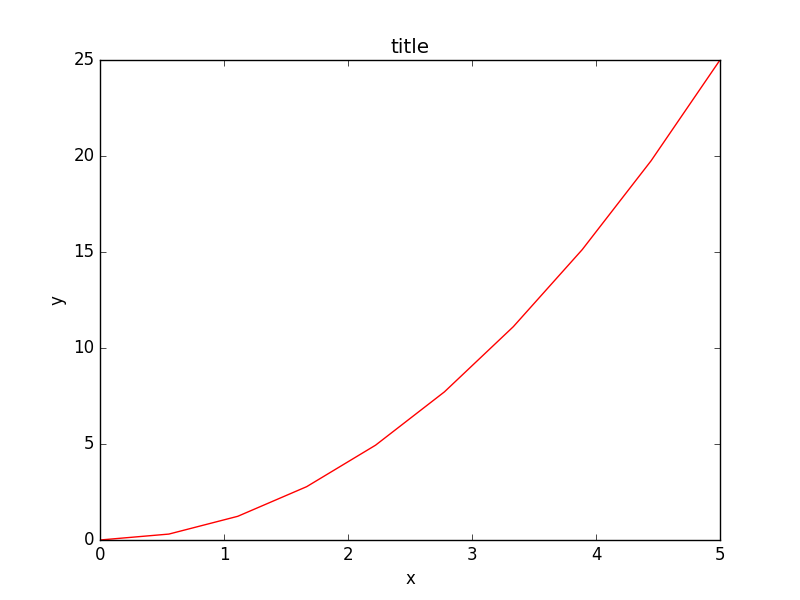
创建子图,选择绘图用的颜色与描点符号:
subplot(1,2,1)
plot(x, y, 'r--')
subplot(1,2,2)
plot(y, x, 'g*-');
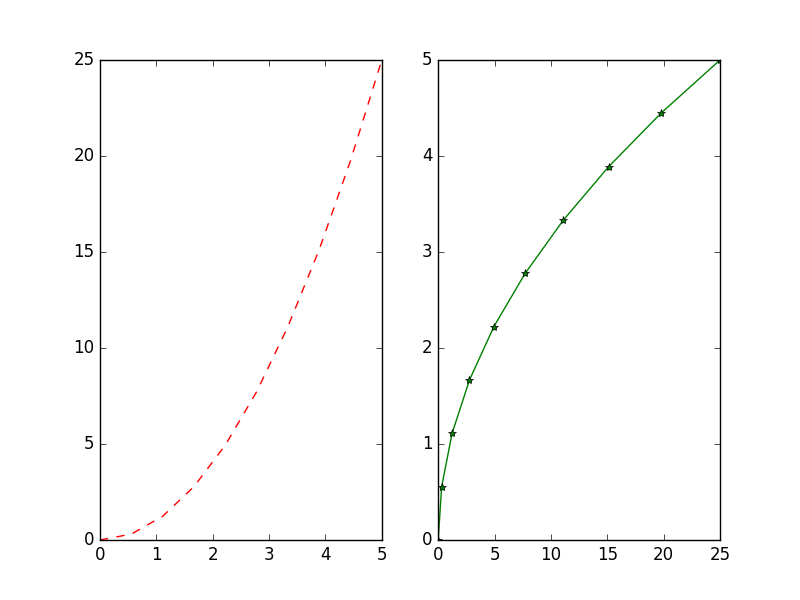
linspace表示在0到5之间用10个点表示,plot的第三个参数表示画线的颜色与样式
此类 API 的好处是可以节省你的代码量,但是我们并不鼓励使用它处理复杂的图表。处理复杂图表时, matplotlib 面向对象 API 是一个更好的选择。
matplotlib 面向对象 API
使用面向对象API的方法和之前例子里的看起来很类似,不同的是,我们并不创建一个全局实例,而是将新建实例的引用保存在 fig 变量中,如果我们想在图中新建一个坐标轴实例,只需要 调用 fig 实例的 add_axes 方法:
import matplotlib.pyplot as plt
from pylab import *
x = linspace(0, 5, 10)
y = x ** 2fig = plt.figure()axes = fig.add_axes([0.1, 0.1, 0.8, 0.8]) # left, bottom, width, height (range 0 to 1)axes.plot(x, y, 'r')axes.set_xlabel('x')
axes.set_ylabel('y')
axes.set_title('title')plt.show()
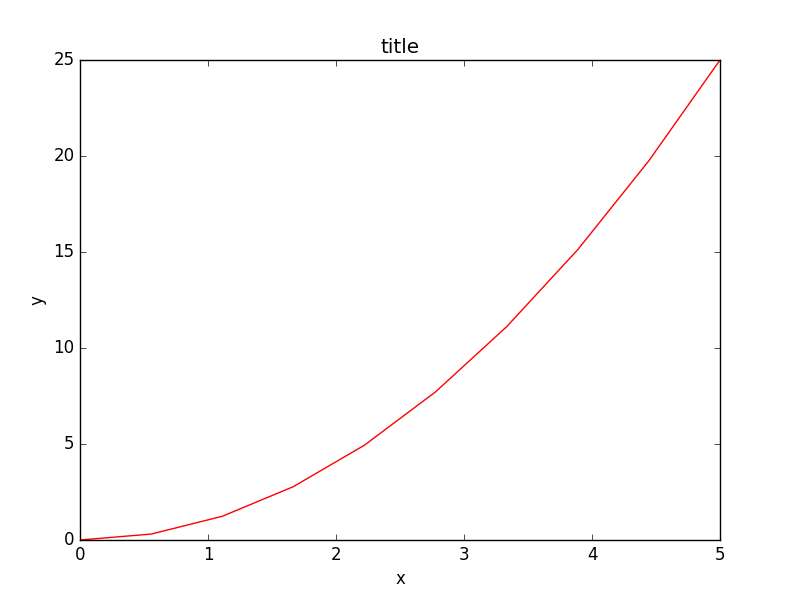
尽管会写更多的代码,好处在于我们对于图表的绘制有了完全的控制权,可以很容易地多加一个坐标轴到图中:
import matplotlib.pyplot as plt
from pylab import *
x = linspace(0, 5, 10)
y = x ** 2fig = plt.figure()axes = fig.add_axes([0.1, 0.1, 0.8, 0.8]) # left, bottom, width, height (range 0 to 1)
axes2 = fig.add_axes([0.2, 0.5, 0.4, 0.3]) # inset axesaxes.plot(x, y, 'r')axes.set_xlabel('x')
axes.set_ylabel('y')
axes.set_title('title')# insert
axes2.plot(y, x, 'g')
axes2.set_xlabel('y')
axes2.set_ylabel('x')
axes2.set_title('insert title');plt.show()
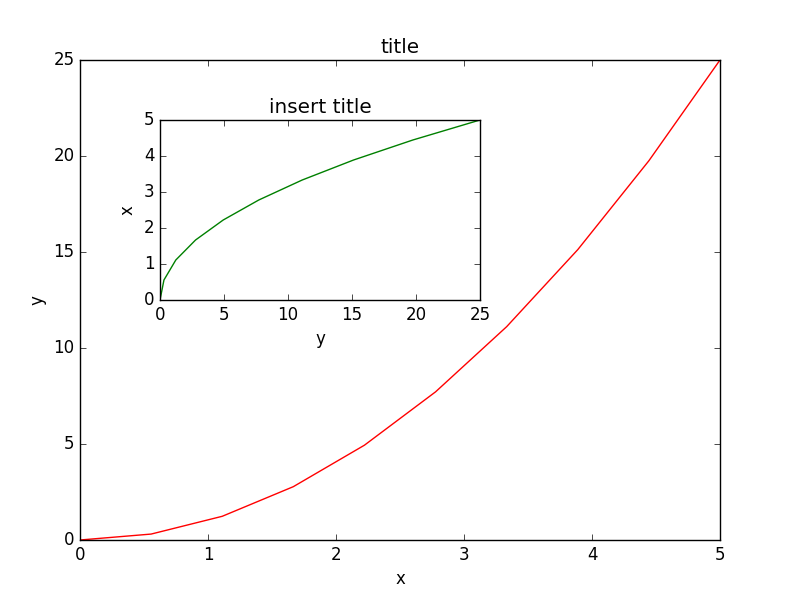
如果我们不在意坐标轴在图中的排放位置️,那么就可以使用matplotlib的布局管理器了,我最喜欢的是subplots,使用方式如下:
import matplotlib.pyplot as plt
from pylab import *
x = linspace(0, 5, 10)
y = x ** 2fig, axes = plt.subplots(nrows=1, ncols=2)for ax in axes:ax.plot(x, y, 'r')ax.set_xlabel('x')ax.set_ylabel('y')ax.set_title('title')fig.tight_layout()plt.show()
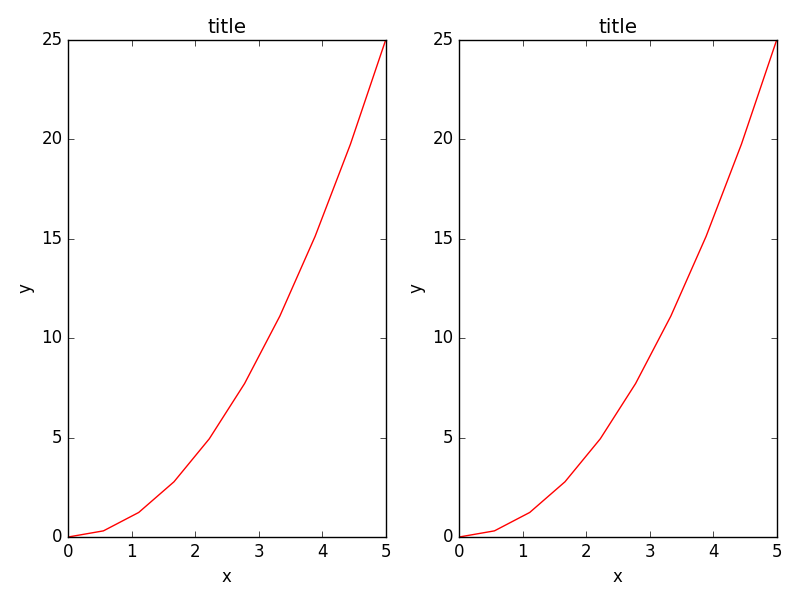
图表尺寸,长宽比 与 DPI
在创建 Figure 对象的时候,使用figsize 与 dpi 参数能够设置图表尺寸与DPI, 创建一个800*400像素,每英寸100像素的图就可以这么做:
fig = plt.figure(figsize=(8,4), dpi=100)<matplotlib.figure.Figure at 0x4cbd390>
同样的参数也可以用在布局管理器上:
fig, axes = plt.subplots(figsize=(12,3))axes.plot(x, y, 'r')
axes.set_xlabel('x')
axes.set_ylabel('y')
axes.set_title('title');
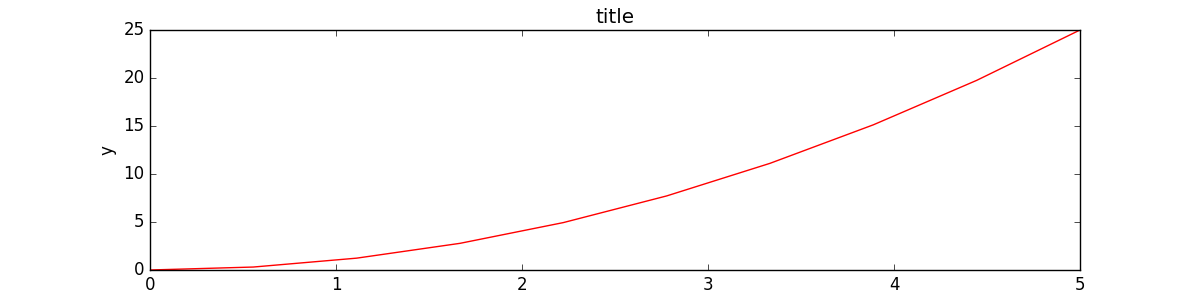
保存图表
可以使用 savefig 保存图表
fig.savefig("filename.png")
这里我们也可以有选择地指定DPI,并且选择不同的输出格式:fig.savefig("filename.png", dpi=200)
有哪些格式?哪种格式能获得最佳质量?
Matplotlib 可以生成多种格式的高质量图像,包括PNG,JPG,EPS,SVG,PGF 和 PDF。如果是科学论文的话,我建议尽量使用pdf格式。 (pdflatex 编译的 LaTeX 文档使用 includegraphics 命令就能包含 PDF 文件)。 一些情况下,PGF也是一个很好的选择。
图例,轴标 与 标题
现在我们已经介绍了如何创建图表画布以及如何添加新的坐标轴实例,让我们看一看如何加上标题,轴标和图例
标题
每一个坐标轴实例都可以加上一个标题,只需调用坐标轴实例的 set_title 方法:
ax.set_title("title");
轴标
类似的, set_xlabel 与 set_ylabel 可以设置坐标轴的x轴与y轴的标签。
ax.set_xlabel("x")
ax.set_ylabel("y");
图例
有两种方法在图中加入图例。一种是调用坐标轴对象的 legend 方法,传入与之前定义的几条曲线相对应地图例文字的 列表/元组:
ax.legend([“curve1”, “curve2”, “curve3”]);
不过这种方式容易出错,比如增加了新的曲线或者移除了某条曲线。更好的方式是在调用 plot方法时使用 label=”label text” 参数,再调用 legend 方法加入图例:
ax.plot(x, x**2, label="curve1")
ax.plot(x, x**3, label="curve2")
ax.legend();
legend 还有一个可选参数 loc 决定画出图例的位置,详情见:http://matplotlib.org/users/legend_guide.html#legend-location
最常用的值如下:
ax.legend(loc=0) # let matplotlib decide the optimal location
ax.legend(loc=1) # upper right corner
ax.legend(loc=2) # upper left corner
ax.legend(loc=3) # lower left corner
ax.legend(loc=4) # lower right corner
# .. many more options are available=> <matplotlib.legend.Legend at 0x4c863d0>
下面这个例子同时包含了标题,轴标,与图例的用法:
import matplotlib.pyplot as plt
from pylab import *
x = linspace(0, 5, 10)
y = x ** 2fig, ax = plt.subplots()ax.plot(x, x**2, label="y = x**2")
ax.plot(x, x**3, label="y = x**3")
ax.legend(loc=2); # upper left corner
ax.set_xlabel('x')
ax.set_ylabel('y')
ax.set_title('title');plt.show()
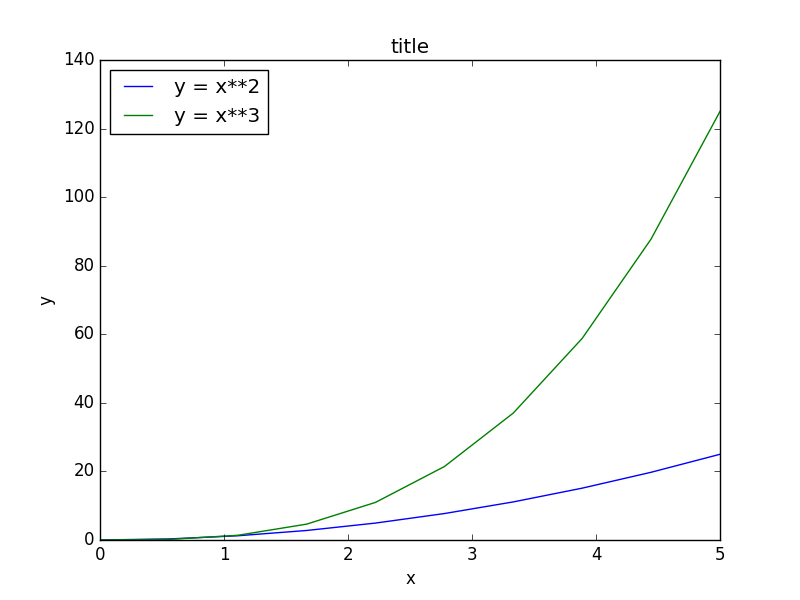
格式化文本,LaTeX,字体大小,字体类型
Matplotlib 对 LaTeX 提供了很好的支持。我们只需要将 LaTeX 表达式封装在 符号内,就可以在图的任何文本中显示了,比如“符号内,就可以在图的任何文本中显示了,比如“y=x^3$” 。
不过这里我们会遇到一些小问题,在 LaTeX 中我们常常会用到反斜杠,比如 \alpha 来产生符号 αα 。但反斜杠在 python 字符串中是有特殊含义的。为了不出错,我们需要使用原始文本,只需要在字符串的前面加个r就行了,像是 r”\alpha” 或者 r’\alpha’:
import matplotlib.pyplot as plt
from pylab import *
x = linspace(0, 5, 10)
y = x ** 2fig, ax = plt.subplots()ax.plot(x, x**2, label=r"$y = \alpha^2$")
ax.plot(x, x**3, label=r"$y = \alpha^3$")
ax.legend(loc=2) # upper left corner
ax.set_xlabel(r'$\alpha$', fontsize=18)
ax.set_ylabel(r'$y$', fontsize=18)
ax.set_title('title');plt.show()
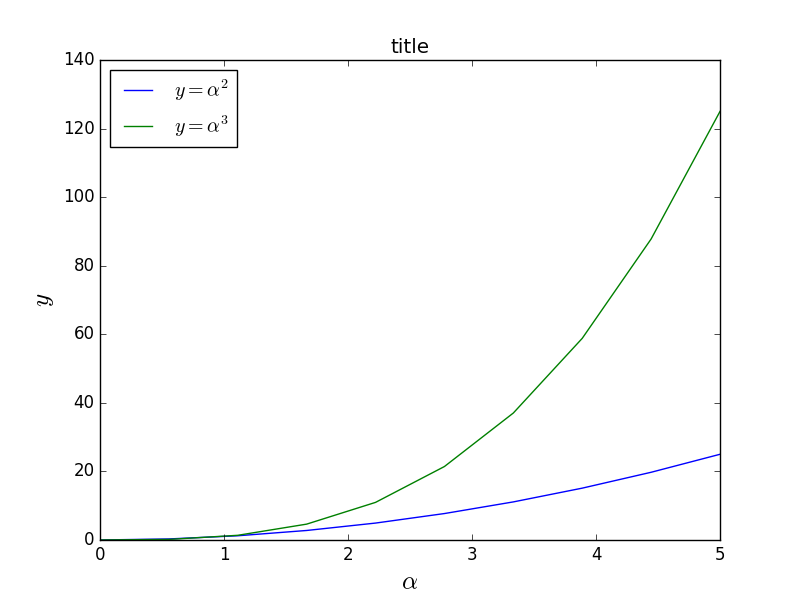
我们可以更改全局字体大小或者类型:
from matplotlib import rcParams
rcParams.update({'font.size': 18, 'font.family': 'serif'})
STIX 字体是一种好选择:
matplotlib.rcParams.update({'font.size': 18, 'font.family': 'STIXGeneral', 'mathtext.fontset': 'stix'})
我们也可以将图中的文本全用 Latex 渲染:
matplotlib.rcParams.update({'font.size': 18, 'text.usetex': True})
设置颜色,线宽 与 线型
颜色
有了matplotlib,我们就有很多方法能够定义线的颜色和很多其他图形元素。首先,我们可以使用类MATLAB语法,’b’ 代表蓝色,’g’ 代表绿色,依此类推。matplotlib同时也支持 MATLAB API 选择线型所使用的方式:比如 ‘b.-‘ 意味着蓝线标着点:
# MATLAB style line color and style
ax.plot(x, x**2, 'b.-') # blue line with dots
ax.plot(x, x**3, 'g--') # green dashed linefig=> [<matplotlib.lines.Line2D at 0x4985810>]
我们也可以以颜色的名字或者RGB值选择颜色,alpha参数决定了颜色的透明度:
fig, ax = plt.subplots()ax.plot(x, x+1, color="red", alpha=0.5) # half-transparant red
ax.plot(x, x+2, color="#1155dd") # RGB hex code for a bluish color
ax.plot(x, x+3, color="#15cc55") # RGB hex code for a greenish colorfig=> [<matplotlib.lines.Line2D at 0x4edbd10>]

线与描点风格
linewidth 或是 lw 参数改变线宽。 linestyle 或是 ls 参数改变线的风格。
fig, ax = plt.subplots(figsize=(12,6))ax.plot(x, x+1, color="blue", linewidth=0.25)
ax.plot(x, x+2, color="blue", linewidth=0.50)
ax.plot(x, x+3, color="blue", linewidth=1.00)
ax.plot(x, x+4, color="blue", linewidth=2.00)# possible linestype options ‘-‘, ‘–’, ‘-.’, ‘:’, ‘steps’
ax.plot(x, x+5, color="red", lw=2, linestyle='-')
ax.plot(x, x+6, color="red", lw=2, ls='-.')
ax.plot(x, x+7, color="red", lw=2, ls=':')# custom dash
line, = ax.plot(x, x+8, color="black", lw=1.50)
line.set_dashes([5, 10, 15, 10]) # format: line length, space length, ...# possible marker symbols: marker = '+', 'o', '*', 's', ',', '.', '1', '2', '3', '4', ...
ax.plot(x, x+ 9, color="green", lw=2, ls='*', marker='+')
ax.plot(x, x+10, color="green", lw=2, ls='*', marker='o')
ax.plot(x, x+11, color="green", lw=2, ls='*', marker='s')
ax.plot(x, x+12, color="green", lw=2, ls='*', marker='1')# marker size and color
ax.plot(x, x+13, color="purple", lw=1, ls='-', marker='o', markersize=2)
ax.plot(x, x+14, color="purple", lw=1, ls='-', marker='o', markersize=4)
ax.plot(x, x+15, color="purple", lw=1, ls='-', marker='o', markersize=8, markerfacecolor="red")
ax.plot(x, x+16, color="purple", lw=1, ls='-', marker='s', markersize=8, markerfacecolor="yellow", markeredgewidth=2, markeredgecolor="blue")fig

控制坐标轴的样式
坐标轴样式也是通常需要自定义的地方,像是标号或是标签的位置或是字体的大小等。
图的范围
我们想做的第一件事也许是设置坐标轴的范围,可以使用 set_ylim 或是 set_xlim 方法或者 axis(‘tight’) 自动将坐标轴调整的紧凑 The first thing we might want to configure is the ranges of the axes. We can do this using the set_ylim and set_xlim methods in the axis object, or axis(‘tight’) for automatrically getting “tightly fitted” axes ranges:
fig, axes = plt.subplots(1, 3, figsize=(12, 4))axes[0].plot(x, x**2, x, x**3)
axes[0].set_title("default axes ranges")axes[1].plot(x, x**2, x, x**3)
axes[1].axis('tight')
axes[1].set_title("tight axes")axes[2].plot(x, x**2, x, x**3)
axes[2].set_ylim([0, 60])
axes[2].set_xlim([2, 5])
axes[2].set_title("custom axes range");fig
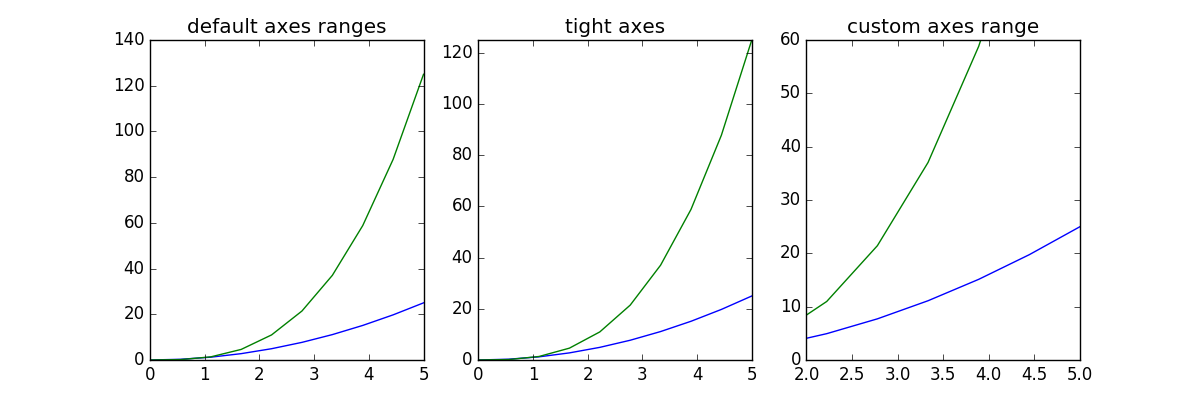
对数刻度
也可以将轴的刻度设置成对数刻度,调用 set_xscale 与 set_yscale 设置刻度,参数选择 “log” :
fig, axes = plt.subplots(1, 2, figsize=(10,4))axes[0].plot(x, x**2, x, exp(x))
axes[0].set_title("Normal scale")axes[1].plot(x, x**2, x, exp(x))
axes[1].set_yscale("log")
axes[1].set_title("Logarithmic scale (y)");fig
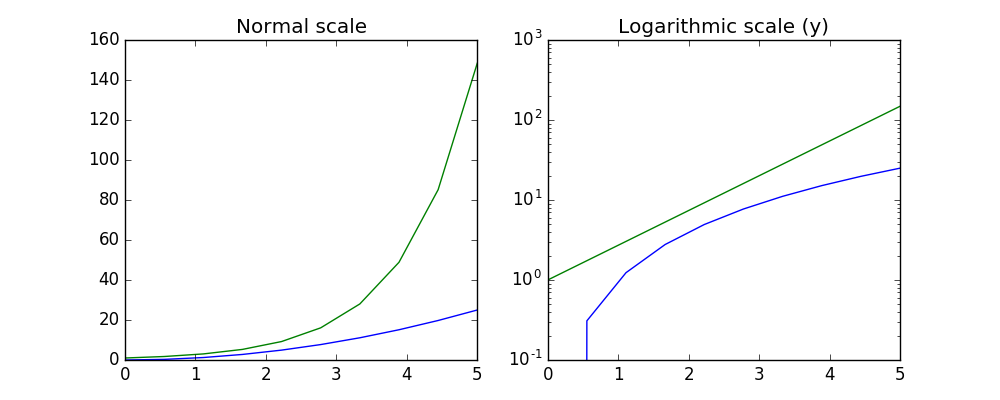
自定义标号位置与符号
set_xticks 与 set_yticks 方法可以显示地设置标号的位置, set_xticklabels 与 set_yticklabels 为每一个标号设置符号:
fig, ax = plt.subplots(figsize=(10, 4))ax.plot(x, x**2, x, x**3, lw=2)ax.set_xticks([1, 2, 3, 4, 5])
ax.set_xticklabels([r'$\alpha$', r'$\beta$', r'$\gamma$', r'$\delta$', r'$\epsilon$'], fontsize=18)yticks = [0, 50, 100, 150]
ax.set_yticks(yticks)
ax.set_yticklabels(["$%.1f$" % y for y in yticks], fontsize=18); # use LaTeX formatted labelsfig=> [<matplotlib.text.Text at 0x5d75c90>,<matplotlib.text.Text at 0x585fe50>,<matplotlib.text.Text at 0x575c090>,<matplotlib.text.Text at 0x599e610>]

科学计数法
如果轴上涉及非常大的数,最好使用科学计数法:
fig, ax = plt.subplots(1, 1)ax.plot(x, x**2, x, exp(x))
ax.set_title("scientific notation")ax.set_yticks([0, 50, 100, 150])from matplotlib import ticker
formatter = ticker.ScalarFormatter(useMathText=True)
formatter.set_scientific(True)
formatter.set_powerlimits((-1,1))
ax.yaxis.set_major_formatter(formatter) fig

轴上数与标签的间距
# distance between x and y axis and the numbers on the axes
rcParams['xtick.major.pad'] = 5
rcParams['ytick.major.pad'] = 5fig, ax = plt.subplots(1, 1)ax.plot(x, x**2, x, exp(x))
ax.set_yticks([0, 50, 100, 150])ax.set_title("label and axis spacing")# padding between axis label and axis numbers
ax.xaxis.labelpad = 5
ax.yaxis.labelpad = 5ax.set_xlabel("x")
ax.set_ylabel("y");fig
调整坐标轴的位置:
fig, ax = plt.subplots(1, 1)ax.plot(x, x**2, x, exp(x))
ax.set_yticks([0, 50, 100, 150])ax.set_title("title")
ax.set_xlabel("x")
ax.set_ylabel("y")fig.subplots_adjust(left=0.15, right=.9, bottom=0.1, top=0.9);fig坐标轴网格
grid 方法可以打开关闭网格线,也可以自定义网格的样式:
fig, axes = plt.subplots(1, 2, figsize=(10,3))# default grid appearance
axes[0].plot(x, x**2, x, x**3, lw=2)
axes[0].grid(True)# custom grid appearance
axes[1].plot(x, x**2, x, x**3, lw=2)
axes[1].grid(color='b', alpha=0.5, linestyle='dashed', linewidth=0.5)fig
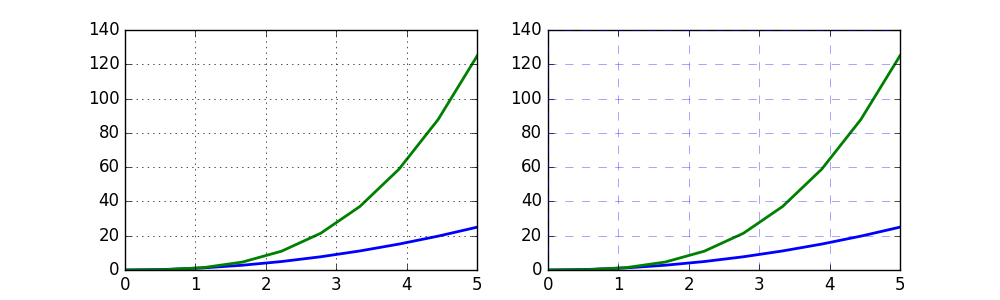
轴
我们也可以改变轴的属性:
fig, ax = plt.subplots(figsize=(6,2))ax.spines['bottom'].set_color('blue')
ax.spines['top'].set_color('blue')ax.spines['left'].set_color('red')
ax.spines['left'].set_linewidth(2)# turn off axis spine to the right
ax.spines['right'].set_color("none")
ax.yaxis.tick_left() # only ticks on the left sidefig
双坐标轴
twinx 与 twiny 函数能设置双坐标轴:
fig, ax1 = plt.subplots()ax1.plot(x, x**2, lw=2, color="blue")
ax1.set_ylabel(r"area $(m^2)$", fontsize=18, color="blue")
for label in ax1.get_yticklabels():label.set_color("blue")ax2 = ax1.twinx()
ax2.plot(x, x**3, lw=2, color="red")
ax2.set_ylabel(r"volume $(m^3)$", fontsize=18, color="red")
for label in ax2.get_yticklabels():label.set_color("red")fig
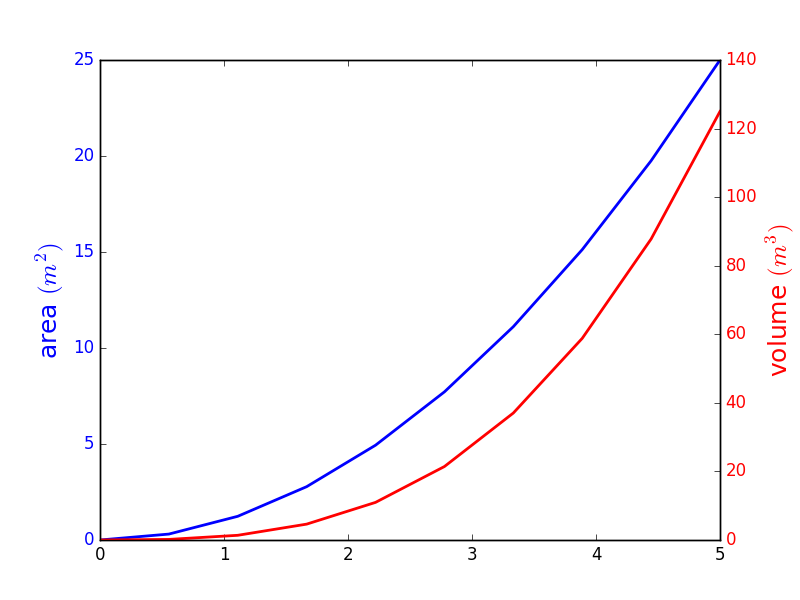
设置坐标原点在(0,0)点
fig, ax = plt.subplots()ax.spines['right'].set_color('none')
ax.spines['top'].set_color('none')ax.xaxis.set_ticks_position('bottom')
ax.spines['bottom'].set_position(('data',0)) # set position of x spine to x=0ax.yaxis.set_ticks_position('left')
ax.spines['left'].set_position(('data',0)) # set position of y spine to y=0xx = np.linspace(-0.75, 1., 100)
ax.plot(xx, xx**3);fig
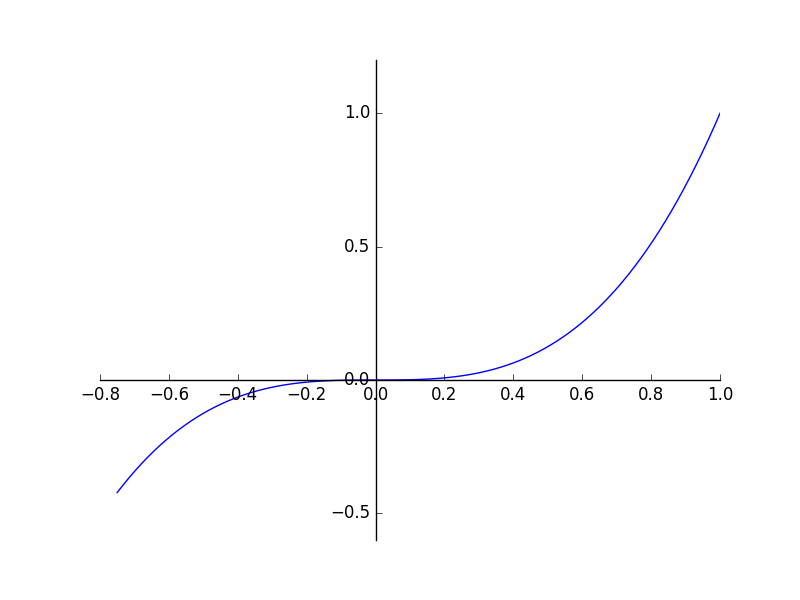
其他 2D 图表风格
包括一般的 plot 方法, 还有很多其他函数能够生成不同类型的图表,详情请见 http://matplotlib.org/gallery.html 这里列出其中几种比较常见的函数方法。
n = array([0,1,2,3,4,5])fig, axes = plt.subplots(1, 4, figsize=(12,3))axes[0].scatter(xx, xx + 0.25*randn(len(xx)))
axes[0].set_title("scatter")axes[1].step(n, n**2, lw=2)
axes[1].set_title("step")axes[2].bar(n, n**2, align="center", width=0.5, alpha=0.5)
axes[2].set_title("bar")axes[3].fill_between(x, x**2, x**3, color="green", alpha=0.5);
axes[3].set_title("fill_between");fig
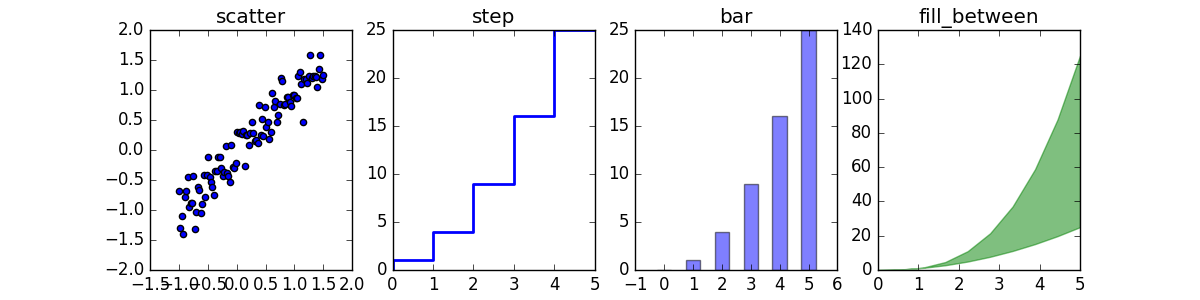
# polar plot using add_axes and polar projection
fig = plt.figure()
ax = fig.add_axes([0.0, 0.0, .6, .6], polar=True)
t = linspace(0, 2 * pi, 100)
ax.plot(t, t, color='blue', lw=3);
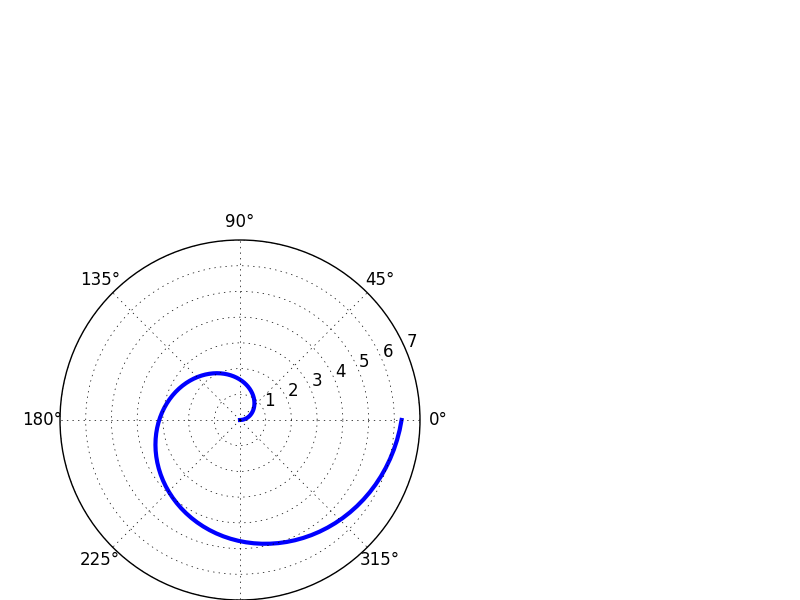
# A histogram
n = np.random.randn(100000)
fig, axes = plt.subplots(1, 2, figsize=(12,4))axes[0].hist(n)
axes[0].set_title("Default histogram")
axes[0].set_xlim((min(n), max(n)))axes[1].hist(n, cumulative=True, bins=50)
axes[1].set_title("Cumulative detailed histogram")
axes[1].set_xlim((min(n), max(n)));fig
hist的参数含义
x : (n,) array or sequence of (n,) arrays
这个参数是指定每个bin(箱子)分布的数据,对应x轴
bins : integer or array_like, optional
这个参数指定bin(箱子)的个数,也就是总共有几条条状图
normed : boolean, optional
If True, the first element of the return tuple will be the counts normalized to form a probability density, i.e.,n/(len(x)`dbin)
这个参数指定密度,也就是每个条状图的占比例比,默认为1
color : color or array_like of colors or None, optional
这个指定条状图的颜色
参见: hist的使用
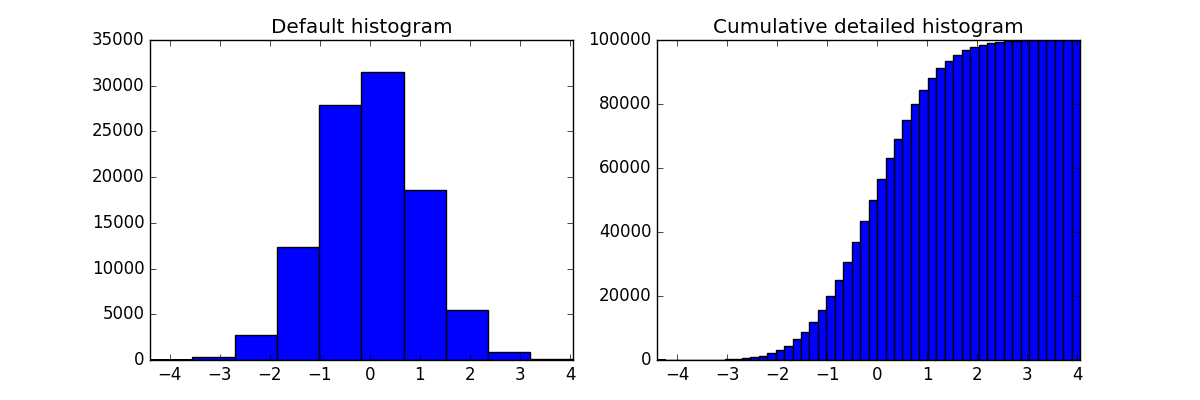
饼状图
import matplotlib.pyplot as pltlabels='frogs','hogs','dogs','logs'
sizes=15,20,45,10
colors='yellowgreen','gold','lightskyblue','lightcoral'
explode=0,0.1,0,0
plt.pie(sizes,explode=explode,labels=labels,colors=colors,autopct='%1.1f%%',shadow=True,startangle=50)
plt.axis('equal')
plt.show()
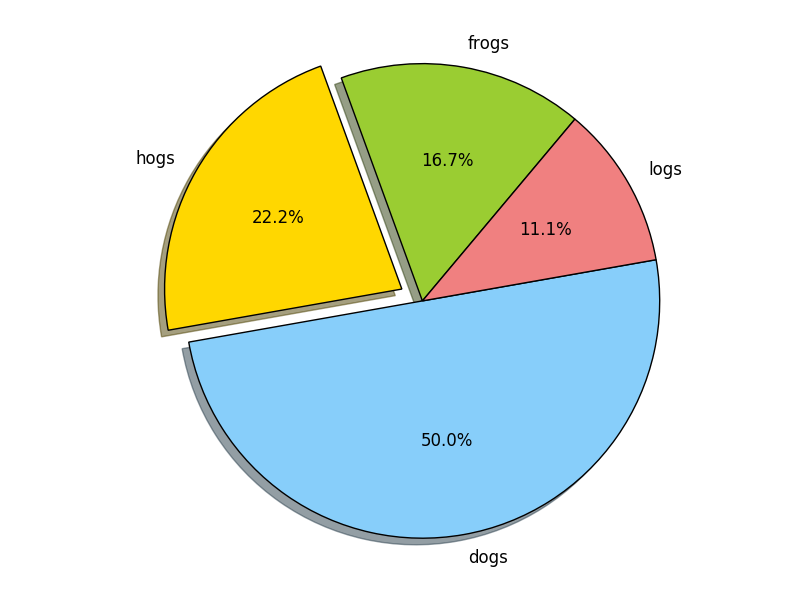
文本注释
text 函数可以做文本注释,且支持 LaTeX 格式:
fig, ax = plt.subplots()ax.plot(xx, xx**2, xx, xx**3)ax.text(0.15, 0.2, r"$y=x^2$", fontsize=20, color="blue")
ax.text(0.65, 0.1, r"$y=x^3$", fontsize=20, color="green");fig
带有多子图与插图的图
fig.add_axes 在图中加入新坐标轴
subplots, subplot2grid,gridspec等 子图布局管理器
subplots
fig, ax = plt.subplots(2, 3)
fig.tight_layout()fig

subplot2grid
fig = plt.figure()
ax1 = plt.subplot2grid((3,3), (0,0), colspan=3)
ax2 = plt.subplot2grid((3,3), (1,0), colspan=2)
ax3 = plt.subplot2grid((3,3), (1,2), rowspan=2)
ax4 = plt.subplot2grid((3,3), (2,0))
ax5 = plt.subplot2grid((3,3), (2,1))
fig.tight_layout()fig

颜色映射图与轮廓图
颜色映射图与轮廓图适合绘制两个变量的函数。


matplotlib也可以画3D图,这里暂且略过。
第二部分转自:https://www.cnblogs.com/faramita2016/p/7784699.html
二.绘图示例
环境:Python(3.5.2)、Jupyter(1.0.0) Ubuntu安装Jupyter Notebook
1.折线图

%matplotlib inlineimport matplotlib.pyplot as plt
import numpy as npx = np.arange(9)
y = np.sin(x)
z = np.cos(x)
# marker数据点样式,linewidth线宽,linestyle线型样式,color颜色
plt.plot(x, y, marker="*", linewidth=3, linestyle="--", color="orange")
plt.plot(x, z)
plt.title("matplotlib")
plt.xlabel("height")
plt.ylabel("width")
# 设置图例
plt.legend(["Y","Z"], loc="upper right")
plt.grid(True)
plt.show()


2.散点图
x = np.random.rand(10) y = np.random.rand(10) plt.scatter(x,y) plt.show()

3.柱状图
x = np.arange(10) y = np.random.randint(0,30,10) plt.bar(x, y) plt.show()

4.饼图
x = np.random.randint(1, 10, 3) plt.pie(x) plt.show()

5.直方图
mean, sigma = 0, 1 x = mean + sigma * np.random.randn(10000) plt.hist(x,50) plt.show()

6.子图

# figsize绘图对象的宽度和高度,单位为英寸,dpi绘图对象的分辨率,即每英寸多少个像素,缺省值为80
plt.figure(figsize=(8,6),dpi=100)# subplot(numRows, numCols, plotNum)# 一个Figure对象可以包含多个子图Axes,subplot将整个绘图区域等分为numRows行*numCols列个子区域,按照从左到右,从上到下的顺序对每个子区域进行编号# subplot在plotNum指定的区域中创建一个子图Axes
A = plt.subplot(2,2,1)
plt.plot([0,1],[0,1], color="red")plt.subplot(2,2,2)
plt.title("B")
plt.plot([0,1],[0,1], color="green")plt.subplot(2,1,2)
plt.title("C")
plt.plot(np.arange(10), np.random.rand(10), color="orange")# 选择子图A
plt.sca(A)
plt.title("A")plt.show()


三.自定义X轴刻度
1.数字格式

%matplotlib inlineimport matplotlib.pyplot as plt
import numpy as np
from matplotlib.ticker import MultipleLocator, FormatStrFormatterx = np.arange(30)
y = np.sin(x)
plt.figure(figsize=(12,6))
plt.plot(x, y)
# 设置X轴的刻度间隔
plt.gca().xaxis.set_major_locator(MultipleLocator(3))
# 设置X轴的刻度显示格式
plt.gca().xaxis.set_major_formatter(FormatStrFormatter("%d-K"))
# 自动旋转X轴的刻度,适应坐标轴
plt.gcf().autofmt_xdate()
plt.show()


2.时间格式

%matplotlib inlineimport matplotlib.pyplot as plt
import numpy as np
import datetime
from matplotlib.dates import DayLocator, DateFormatterx = [datetime.date.today() + datetime.timedelta(i) for i in range(30)]
y = np.sin(np.arange(30))
plt.figure(figsize=(12,6))
plt.plot(x, y)
# 设置X轴的时间间隔,MinuteLocator、HourLocator、DayLocator、WeekdayLocator、MonthLocator、YearLocator
plt.gca().xaxis.set_major_locator(DayLocator(interval=3))
# 设置X轴的时间显示格式
plt.gca().xaxis.set_major_formatter(DateFormatter('%y/%m/%d'))
# 自动旋转X轴的刻度,适应坐标轴
plt.gcf().autofmt_xdate()
plt.show()


AI: Python 的Matplotlib 绘图算法库 介绍。相关推荐
- 用python画股票分时图 github_用python的matplotlib和numpy库绘制股票K线均线和成交量的整合效果(含量化验证交易策略代码)...
在用python的matplotlib和numpy库绘制股票K线均线的整合效果(含从网络接口爬取数据和验证交易策略代码)一文里,我讲述了通过爬虫接口得到股票数据并绘制出K线均线图形的方式,在本文里,将 ...
- 用python的matplotlib和numpy库绘制股票K线均线和成交量的整合效果(含量化验证交易策略代码)...
在用python的matplotlib和numpy库绘制股票K线均线的整合效果(含从网络接口爬取数据和验证交易策略代码)一文里,我讲述了通过爬虫接口得到股票数据并绘制出K线均线图形的方式,在本文里,将 ...
- Python使用matplotlib绘图并去除颜色样条colorbar实战:remove colorbar from figure in matplotlib
Python使用matplotlib绘图并去除颜色样条colorbar实战:remove colorbar from figure in matplotlib 目录 Python使用matplotli ...
- Python:matplotlib绘图
1.Python:matplotlib绘图时指定图像大小,放大图像 matplotlib绘图时是默认的大小,有时候默认的大小会感觉图片里的内容都被压缩了,解决方法如下. 先是原始代码: 1 2 3 4 ...
- Python利用Matplotlib绘图无法显示中文字体的解决方案
这里写目录标题 问题描述 报错信息 解决方法 其他解决方案 使用模板(内置样式)后无法显示中文的解决方案 问题描述 在Python利用Matplotlib绘图的时候,无法显示坐标轴上面的中文和标题里面 ...
- python的matplotlib绘图(双坐标轴)
python的matplotlib绘图(双坐标轴) 绘制图形如下: 代码如下: import pandas as pd import matplotlib.pyplot as plt from pyl ...
- python中matplotlib绘图中文显示问题
由于毕业设计中用到了python的matplotlib绘图,期间老师一直要让图中的title和label中文显示,matplotlib默认不支持中文, 经过了一上午的折腾,终于成功解决这个问题,这里分 ...
- python,matplotlib绘图基本操作美化教程
这次来整理一波python用matplotlib绘图的常用函数,以及如何修改默认死亡配色. 前期准备 导入包 import numpy as np import pandas as pd import ...
- 【PLA】基于Python实现的线性代数算法库之斯密特正交化
[PLA]基于Python实现的线性代数算法库之斯密特正交化 算法包下载链接:https://download.csdn.net/download/qq_42629529/79481514 from ...
最新文章
- 进程通信学习笔记(互斥锁和条件变量)
- Python之中文识别
- c++中用于字符输入的函数
- 商业银行vh是哪个银行的简称_各个银行的字母缩写?
- mysql 5.7 my.cnf 为空_mysql 5.7 的 /etc/my.cnf
- hadoop学习4 调测错误备案
- ARM(IMX6U)ARM Cortex-A7中断系统(GPIO按键中断驱动蜂鸣器)
- 苹果白屏一直显示苹果_最新消息显示:苹果还要发新品
- 我的世界手动选择java_如何选中路径-我的世界怎么选择java路?我的世界怎么选择java路径 爱问知识人...
- SQL的主键和外键约束 小记
- 区块链中国专利申请状况及技术分析
- 丿领先丶Tem 招人~
- Python检测字符串是否只含“空白字符”
- iOS-【转载】架构模式 - 简述 MVC, MVP, MVVM 和 VIPER (译)
- 设置Win10批处理bat文件默认以管理员权限运行
- windows程序设计(一)
- 企业服务总线(ESB)技术与革新
- SWPU新生赛2021 Crypto部分WriteUp
- 【Python机器学习】Sklearn库中Kmeans类、超参数K值确定、特征归一化的讲解(图文解释)
- 安装到部署 火绒安全企业新品究竟有多简?
热门文章
- 计算机或与非门原理,计算机逻辑电路中,与或门,或非门,异或非门,异或门的性质,在线等!!!!...
- 五、c++实现离散傅里叶变换
- mifare 1k卡模拟功能
- Web前端大作业——城旅游景点介绍(html css javascript) html旅游网站设计与实现
- 最新虚拟商品自动发货系统源码 v1.1.1 (发货100)
- 没有什么设备计算机无法正常工作亮几个灯,电脑找不到移动硬盘,插上后灯要亮,就是我的电脑没反映。设备管理器显示USB接口是正常的。是怎么回事?...
- 记一次 .NET 某智慧物流WCS系统CPU爆高分析
- Hive(6):数据定义语言(DDL)案例
- Android面试问答题
- Crystal Chem 大豆 ELISA 试剂盒 II说明书
