【转】UINavigationBar 使用总结
原文网址:http://www.jianshu.com/p/f0d3df54baa6
UINavigationBar是我们在开发过程中经常要用到的一个控件,下面我会为大家介绍一些常用的用法。
1. 设置导航栏的标题
这个不多说,直接上代码
self.navigationItem.title = @"UINavigationBar使用总结";
2. 设置导航栏的背景颜色
//通过barTintColor来设置背景色self.navigationController.navigationBar.barTintColor = [UIColor redColor];得到的效果如下:

barTintColor: 这个属性需要在iOS7以上才可以使用; 如果要支持iOS6以及以下的系统,可以参考这篇文章:UINavigationBar Background Color
3. 设置导航栏的背景图片
除了通过设置背景颜色来改变导航栏的外观外,我们还可以通过背景图片来设置导航栏的外观。
[self.navigationController.navigationBar setBackgroundImage:[UIImage imageNamed:@"Background"] forBarMetrics:UIBarMetricsDefault];
在这里得稍微说说UIBarMetrics这个枚举, 它主要是用来控制在不同状态下导航栏的显示。和UIButton的
- (void)setBackgroundImage:(nullable UIImage *)image forState:(UIControlState)state 这个方法有点类似。
//表示横屏竖屏都显示
UIBarMetricsDefault,
//表示在只横屏下才显示,和UIBarMetricsLandscapePhone功效一样,不过iOS8已经弃用了
UIBarMetricsCompact,
UIBarMetricsDefaultPrompt和UIBarMetricsCompactPrompt这两个我还没搞清楚是什么意思,有知道的朋友不妨给我们来普及一下。。
4. 更改顶部状态栏的颜色
从效果图可以看出,我们设置背景色或者背景图之后,状态栏依然还是默认的黑色,这样感觉不好看。好在,系统给我们提供了UIStatusBarStyleDefault和UIStatusBarStyleLightContent两种样式供我们选择。
- UIStatusBarStyleDefault,系统的默认样式,黑色内容,用于浅色的背景(如白色)
- UIStatusBarStyleLightContent 白色内容,用于深色的背景(如红色)
下面来看看具体怎么实现,主流的实现方式是分两步:
- 在工程的Info.plist文件中添加一行UIViewControllerBasedStatusBarAppearance,选择Boolean类型,并设置为YES,Xcode会自动把名称变为View controller-based status bar appearance。
 Snip20150913_4.png
Snip20150913_4.png - 在你的ViewController中添加下面的方法
-(UIStatusBarStyle)preferredStatusBarStyle{return UIStatusBarStyleLightContent; }
想知道更多地方式,可以参考这两个页面:How to change Status Bar text color in iOS 7 和 iOS7下Status Bar字体颜色修改
另外,特别需要注意的是,如果你的ViewController是通过navigationController push进来的,还需要加下面一句代码才能生效:
self.navigationController.navigationBar.barStyle = UIBarStyleBlack;
具体,可参考UIStatusBarStyle PreferredStatusBarStyle does not work on iOS 7
恩,我们来看看运行效果。

5. 设置返回按钮
从上面的效果图中我们可以看到返回按钮还是默认的蓝色按钮,下面我将会大家来介绍返回按钮的个性化。
- 设置返回按钮的颜色
只需要设置tintColor属性即可self.navigationController.navigationBar.tintColor = [UIColor whiteColor];得到的效果图如下:
 Snip20150915_1.png
Snip20150915_1.png - 只设置返回按钮的图片
- (void)goToBack {[self.navigationController popViewControllerAnimated:YES];
}- (void)setBackButtonWithImage { UIImage *leftButtonIcon = [[UIImage imageNamed:@"LeftButton_back_Icon"] imageWithRenderingMode:UIImageRenderingModeAlwaysOriginal]; UIBarButtonItem *leftButton = [[UIBarButtonItem alloc] initWithImage:leftButtonIcon style:UIBarButtonItemStyleBordered target:self action:@selector(goToBack)]; self.navigationItem.leftBarButtonItem = leftButton; //修复navigationController侧滑关闭失效的问题 self.navigationController.interactivePopGestureRecognizer.delegate = (id)self; }得到的效果如下:

这里需要注意的地方有三点:
- 需要自己实现返回按钮的事件。
- 特别的解释下UIImage的imageWithRenderingMode:方法,参数UIImageRenderingModeAlwaysOriginal 表示总是用原图渲染,如果不这么设置,返回按钮将会显示tintColor的颜色(默认为蓝色)。UITabbarItem也存在同样地问题。
- 我们自己设置返回按钮,会导致系统的侧滑关闭效果失效。添加上面代码中最后一句代码即可修复。
- 仅设置返回按钮的文字
- (void)setBackButtonTitle {UIBarButtonItem *leftButton = [[UIBarButtonItem alloc] initWithTitle:NSLocalizedString(@"取消", nil) style:UIBarButtonItemStylePlain target:self action:@selector(goToBack)]; leftButton.tintColor = [UIColor whiteColor]; self.navigationItem.leftBarButtonItem = leftButton; }得到的效果如下:

- 自定义返回按钮
如果上面几种方式还无法满足你的要求(比如,需要同时设置返回按钮文字和图片),就需要用到UIBarButtonItem的initWithCustomView方法。
- (void)setCustomLeftButton {UIView* leftButtonView = [[UIView alloc]initWithFrame:CGRectMake(0, 0, 60, 40)]; UIButton* leftButton = [UIButton buttonWithType:UIButtonTypeSystem]; leftButton.backgroundColor = [UIColor clearColor]; leftButton.frame = leftButtonView.frame; [leftButton setImage:[UIImage imageNamed:@"LeftButton_back_Icon"] forState:UIControlStateNormal]; [leftButton setTitle:@"返回" forState:UIControlStateNormal]; leftButton.tintColor = [UIColor redColor]; leftButton.autoresizesSubviews = YES; leftButton.contentHorizontalAlignment = UIControlContentHorizontalAlignmentLeft; leftButton.autoresizingMask = UIViewAutoresizingFlexibleWidth | UIViewAutoresizingFlexibleLeftMargin; [leftButton addTarget:self action:@selector(goToBack) forControlEvents:UIControlEventTouchUpInside]; [leftButtonView addSubview:leftButton]; UIBarButtonItem* leftBarButton = [[UIBarButtonItem alloc] initWithCustomView:leftButtonView]; self.navigationItem.leftBarButtonItem = leftBarButton; }得到的效果图如下:

设置rightBarButtonItem基本上脱离不了上面的几种方式,大家可以参照上面返回按钮的设置方式。
6. 隐藏导航栏底部的线条
有时候遇到一些特殊的要求,需要隐藏导航栏底部的线条。
两行代码就可以做到。
- 设置导航栏的背景图(setBackgroundImage方法)
- 设置导航栏的shadowImage (setShadowImage方法)
UINavigationBar *navigationBar = self.navigationController.navigationBar;//设置透明的背景图,便于识别底部线条有没有被隐藏 [navigationBar setBackgroundImage:[[UIImage alloc] init] forBarPosition:UIBarPositionAny barMetrics:UIBarMetricsDefault]; //此处使底部线条失效 [navigationBar setShadowImage:[UIImage new]];来看看效果图:

另外,还有一种做法,一行代码就可以达到效果,也真是够神奇的。。
//方法二:self.navigationController.navigationBar.clipsToBounds = YES;想要知道更详细的内容可以参考这个页面:How to hide iOS7 UINavigationBar 1px bottom line
7. 设置导航条底部线条的颜色
有了上面的基础,设置导航栏线条的颜色就变得很简单了。
首先,我做了个UIImage的分类:通过颜色转成UIImage;
然后,用上面的方案来设置导航栏底部线条。
颜色转图片的代码:
@implementation UIImage (ColorImage)+ (UIImage *)imageWithColor:(UIColor *)color { CGRect rect = CGRectMake(0.0f, 0.0f, 1.0f, 1.0f); UIGraphicsBeginImageContext(rect.size); CGContextRef context = UIGraphicsGetCurrentContext(); CGContextSetFillColorWithColor(context, [color CGColor]); CGContextFillRect(context, rect); UIImage *image = UIGraphicsGetImageFromCurrentImageContext(); UIGraphicsEndImageContext(); return image; } @end设置导航栏底部线条颜色的代码:
UINavigationBar *navigationBar = self.navigationController.navigationBar;[navigationBar setBackgroundImage:[[UIImage alloc] init] forBarPosition:UIBarPositionAny barMetrics:UIBarMetricsDefault]; //此处使底部线条颜色为红色 [navigationBar setShadowImage:[UIImage imageWithColor:[UIColor redColor]]];依照惯例,看下效果图:

当然还有其他的方式也可以做到,如addSubview, addSubLayer等。感兴趣的话可以参考下这个页面:iOS7 - Change UINavigationBar border color
8. 在导航栏上添加多个按钮
以微信打开网页时的效果为例,效果图如下,有两个按钮:返回和关闭。

有下面两种方式可供选择,但是最终还是要用到leftBarButtonItems这个方法。
#define UserMethod1 0UIBarButtonItem *closeItem = [[UIBarButtonItem alloc] initWithTitle:@"关闭" style:UIBarButtonItemStylePlain target:self action:@selector(closeAction)]; if (UserMethod1) { //方法一: self.navigationItem.leftBarButtonItems = @[closeItem]; //要求显示默认的返回按钮,但是文字会显示默认的Back,暂时还不知道这个文字怎么改 self.navigationItem.leftItemsSupplementBackButton = YES; } else { //方法二 UIButton* leftButton = [UIButton buttonWithType:UIButtonTypeSystem]; leftButton.backgroundColor = [UIColor clearColor]; leftButton.frame = CGRectMake(0, 0, 45, 40); [leftButton setImage:[UIImage imageNamed:@"LeftButton_back_Icon"] forState:UIControlStateNormal]; [leftButton setTitle:@"返回" forState:UIControlStateNormal]; leftButton.tintColor = [UIColor whiteColor]; leftButton.autoresizesSubviews = YES; leftButton.contentHorizontalAlignment = UIControlContentHorizontalAlignmentLeft; leftButton.autoresizingMask = UIViewAutoresizingFlexibleWidth | UIViewAutoresizingFlexibleLeftMargin; [leftButton addTarget:self action:@selector(goToBack) forControlEvents:UIControlEventTouchUpInside]; UIBarButtonItem* backItem = [[UIBarButtonItem alloc] initWithCustomView:leftButton]; self.navigationItem.leftBarButtonItems = @[backItem,closeItem]; }然后,运行的效果图如下:

方法一用到了
leftItemsSupplementBackButton这个属性,会显示系统默认的返回按钮,但是文字也是显示默认的Back文字,目前还没找到怎么修改这个文字,如果有谁知道,还请不吝赐教;所以我暂时还是建议大家用方法二。相应的还有 rightBarButtonItems 这个属性,如果要在导航栏右侧展示多个按钮的话,可以设置这个属性。
9. 在导航栏上添加分段控件
这次,以QQ为例,代码如下:
UISegmentedControl *segControl = [[UISegmentedControl alloc] initWithItems:@[@"消息",@"电话"]];segControl.tintColor = [UIColor colorWithRed:0.07 green:0.72 blue:0.96 alpha:1]; [segControl setSelectedSegmentIndex:0]; self.navigationItem.titleView = segControl;代码很简单,就是设置titleView这个属性,当然,你也可以把这个属性设置为你自定义的View。

10. 导航栏全局属性设置
//全局设置导航栏主题
- (void)setNavigationControllerAppearance {[UINavigationBar appearance].barStyle = UIBarStyleBlack; [[UINavigationBar appearance] setBarTintColor:[UIColor colorWithWhite:0.1 alpha:0.5]]; [[UINavigationBar appearance] setTintColor:[UIColor whiteColor]]; }全局设置导航栏的好处有两个:一是不用对每个NavigationBar进行设置;二是方便做主题管理,切换主题,只需要更改全局设置即可。
11. 与导航栏相关的一些开源组件
11.1 NJKWebViewProgress - 类似于Safiri加载网页时的进度显示
11.2 FDFullscreenPopGesture - 一个丝滑的全屏滑动返回手势
对应的文章介绍可以点这个链接。
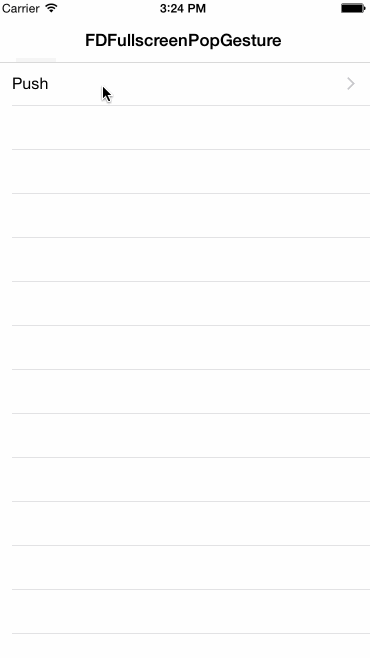
最后,奉上Demo的地址:NavigationBarDemo
原文链接:http://www.jianshu.com/p/f0d3df54baa6
著作权归作者所有,转载请联系作者获得授权,并标注“简书作者”。
转载于:https://www.cnblogs.com/wi100sh/p/5551485.html
【转】UINavigationBar 使用总结相关推荐
- 为UINavigationBar添加自定义背景
@implementation UINavigationBar (UINavigationBarCategory) - (void)drawRect:(CGRect)rect {//颜色填充 // U ...
- 学习笔记:UINavigationbar的背景修改方法集合
最近我突然发现UINavigationbar背景修改的方法不起作用了,代码如下: 1 2 3 4 5 6 7 8 9 @implementation UINavigationBar (CustomIm ...
- 隐藏头视图即隐藏UINavigationBar
//隐藏头视图即隐藏UINavigationBar - (BOOL)application:(UIApplication *)application didFinishLaunchingWithOpt ...
- UINavigationbar的背景修改方法集合
UINavigationbar的背景修改方法集合 最近我突然发现UINavigationbar背景修改的方法不起作用了,代码如下: 1 2 3 4 5 6 7 8 9 @implementation ...
- UITabBar,UINavigationBar的布局和隐藏问题
1. 前言 UITabBar,UINavigationBar非常的好用,但是毕竟是系统自带的,不受自己完全掌握,对于布局和隐藏会有一些问题,现在就来谈谈我的想法和一些问题. 2. view,UITab ...
- 去除UINavigationBar的下边框
[[UINavigationBar appearance] setBackgroundImage:[[UIImage alloc] init] forBarPosition:UIBarPosition ...
- UINavigationBar的创建
步骤:左右button -set方法- navitem -push方法- navbar -add方法- VC的view上 - (void)viewDidLoad {[super viewDidLoad ...
- 自定义UINavigationBar的背景【转】
from:http://cocoa.venj.me/blog/custom-navbar-background/ 为了让我们的应用程序更加美观,我们往往希望对iPhone自带的控件进行一点自定义.比如 ...
- iphone iPhone开发中为UINavigationBar设置背景图片方法
1:原文摘自:http://mobile.51cto.com/iphone-284865.htm iPhone开发中为UINavigationBar设置背景图片方法是本文要介绍的内容,在iPhone开 ...
最新文章
- mysql near_完美解决 ERROR 1064 (42000): You have an error in your SQL syntax ... near …
- UNICODE编码细节与个人使用总结
- 【终极方法】 Cannot create PoolableConnectionFactory (Unknown database ‘jdbc‘)
- Linux之GDB命令(二)
- hibernate--
- 【转】Android AlertDialog自定义布局
- Crackme015
- C++primer 13.1.2节练习
- A4双面打印多少钱一张
- 揭秘黑客攻击内幕和20个黑客相关术语
- 物理学经济学java周易_来自核物理学家的“中医证明”和“经济学降维打击”...
- 机器学习——数学建模应用
- [每日学习3.26/3.27] 游戏研发面经学习 - 阿V
- 【科研绘图第一期】六方蜂窝状分子绘图
- 如何让浏览器用极速模式打开网站而不是兼容模式
- 在PCLVisualizer中添加坐标轴和图片和颜色表
- android为什么总是闪退怎么办,手机老是闪退怎么办【解决方法】
- 山野户外定位依赖GPS或者卫星电话就能完成么?
- computed,watch
- python3爬虫(4)各种网站视频下载方法


