Unity for Windows: II – Publishing Unity games to Windows Store
原地址:http://digitalerr0r.wordpress.com/2013/08/27/unity-for-windows-ii-publishing-to-windows-8/
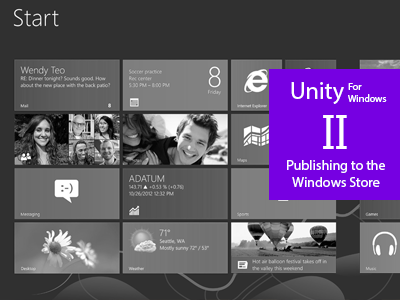
Windows 8 is a new OS with a Windows Store where you can distribute your apps to millions of users world wide, for both PC, laptops and tablets.
You can sell your apps, use in-app purchases or/and use ads to monetize!

(Publishing to Windows Phone 8 will be covered in part III)
Today we are going to export the game we created in part I of the tutorial as a Windows Store solution that runs on all devices using Windows 8.
Start with opening the game from part I (download here) in Unity and check if it runs like it should (open gameScene and run the game).
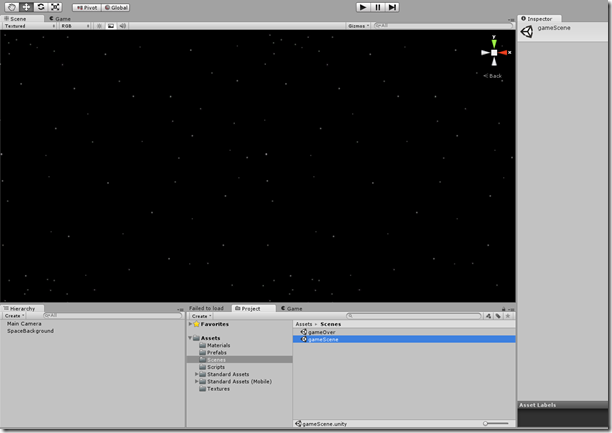
You should be able to play and come to the game over screen if an invader gets to the left side of the screen.
Download: Tutorial part II assets
I. Handling the snapped view ( snap view )
To make our game pass the Windows Store certification (so it gets publishes), we need to handle snapped view mode in our unity game – when the player decides to snap the game of the side of the screen.
What games got in common is that it’s hard to play in snap mode (Really just a resolution change).
A common way to handle snap mode is by simply pausing the game! But how do we pause the game? Let’s write a script that sets the game in pause – and that will be invoked from the exported solution we soon will create.
Add a new Script to the Scripts folder
using UnityEngine;
using System.Collections;
public static class Windows8Handler {
public static void PauseGame(bool p)
{
if (p)
{
Time.timeScale = 0.0f;
}
else Time.timeScale = 1.0f;
}
}
This function is a public static function – we can call it from wherever we want and don’t need to create an instance of the class to use it.
Ok! This is all we need from Unity, the next step in handling snap view will be from the exported solution.
II. Getting ready to export the Windows Store App
Create a new folder named Publishing in the Assets folder and add the three logo textures for our game (you can find them in the assets zip for this tutorial):
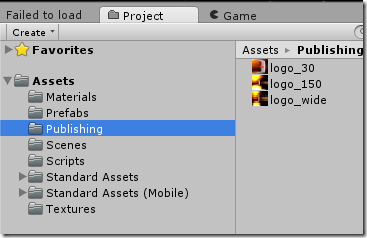
Setting the platform to Windows Store
Click File->Build Settings…
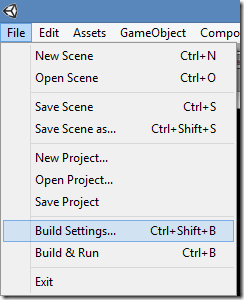
Scroll down on the platform selector and select Windows Store Apps:
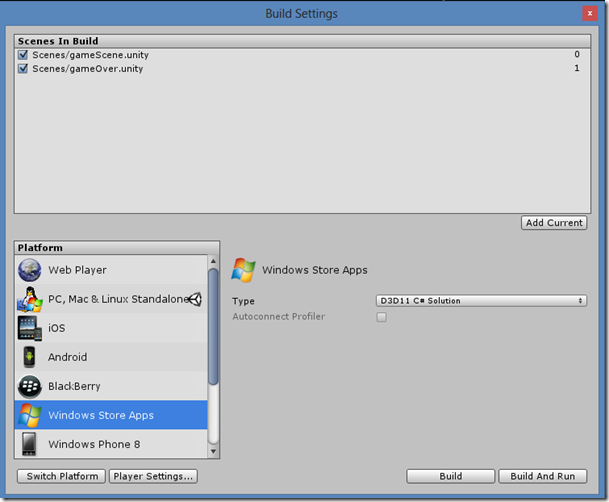
Click the Switch Platform button to make the Windows 8 platform our standard (you can still export to the other platforms).
Now, click the Player Settings… button to view the properties for this platform in this solution.
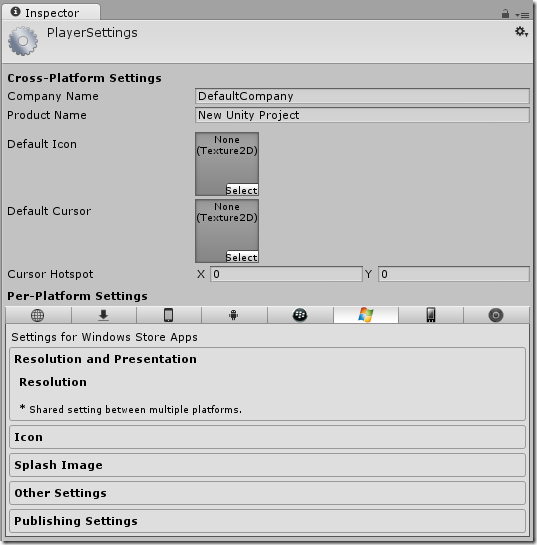
This screen will let you change a lot of properties based on the platform you want to publish to. Clicking the Publishing Settings tab in the bottom will open the spesific settings for the selected platform. Click this now:
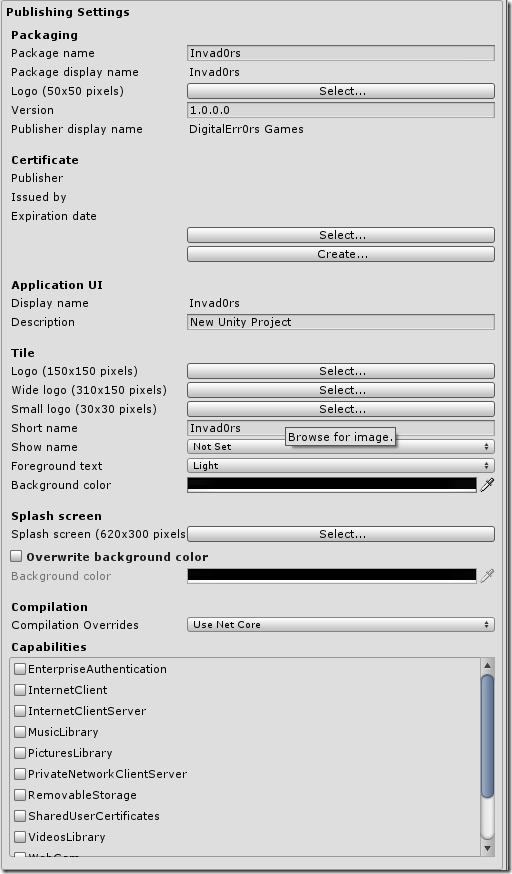
Set the Tile logo properties like this, using the three textures we added to the publishing folder:
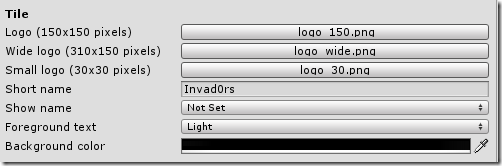
This sets the game tiles for our game (Icons from the start menu).
We also need to set the splash screen for our game. Set it to splash.png from the tutorials assets folder:

III. Exporting the package
To export your game, go the Build Settings (File->Build Settings…) again and click Build:
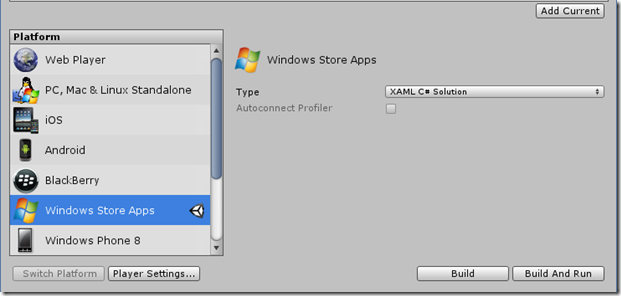
Save it in a folder of your choice (I created a Windows8 folder in the Unity solution). A Visual Studio solution is now built for the game. It might take a couple of minutes..
A folder where the project is located will be openet and will look something like this:
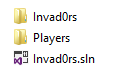
IV. Opening the project in Visual Studio to build the store pacakge
To open this, you will need Visual Studio 2013. If you are a student you might can get a licence from www.dreamspark.com, if not, you can download the express version for free here: http://www.microsoft.com/visualstudio/eng/products/visual-studio-express-for-windows-8
Once this is installed, open the Invad0rs.sln in Visual Studio 2012.
The project is now loaded in Visual Studio 2012:
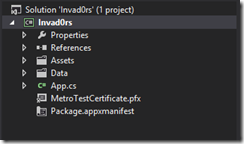
Now change the build arcitecture to the correct one (probably x86):
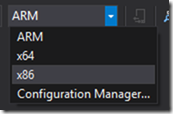
Click Play on Local Machine (Windows 8) to build the Windows Store app package (.appx) and run the game:

The game will now deploy on your Windows 8 device, and run perfectly. You can also see from the start menu that the tiles we created are used:
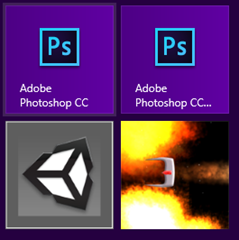
V. Continue the implementation / support of Snapped View
How we do this depends on what you selected when exporting the project. There was a drop down list in Unitys export tool:
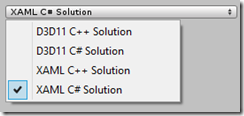
a) XAML C# Solution
Open the App.xaml.cs file:
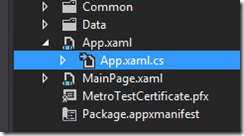
The file will look like this (I will show you the entire code – everything is not very interesting here, I will highlight the important things:
using System;
using System.Collections.Generic;
using System.IO;
using System.Linq;
using Windows.ApplicationModel;
using Windows.ApplicationModel.Activation;
using Windows.Foundation;
using Windows.Foundation.Collections;
using Windows.UI.Core;
using Windows.UI.Xaml;
using Windows.UI.Xaml.Controls;
using Windows.UI.Xaml.Controls.Primitives;
using Windows.UI.Xaml.Data;
using Windows.UI.Xaml.Input;
using Windows.UI.Xaml.Media;
using Windows.UI.Xaml.Navigation;
using UnityPlayer;
using Windows.UI.ViewManagement;
// The Blank Application template is documented at http://go.microsoft.com/fwlink/?LinkId=234227
namespace Template
{
/// <summary>
/// Provides application-specific behavior to supplement the default Application class.
/// </summary>
sealed partial class App : Application
{
private WinRTBridge.WinRTBridge _bridge;
private AppCallbacks appCallbacks;
/// <summary>
/// Initializes the singleton application object. This is the first line of authored code
/// executed, and as such is the logical equivalent of main() or WinMain().
/// </summary>
public App()
{
this.InitializeComponent();
appCallbacks = new AppCallbacks(false);
}
/// <summary>
/// Invoked when the application is launched normally by the end user. Other entry points
/// will be used when the application is launched to open a specific file, to display
/// search results, and so forth.
/// </summary>
/// <param name=”args”>Details about the launch request and process.</param>
protected override void OnLaunched(LaunchActivatedEventArgs args)
{
Frame rootFrame = Window.Current.Content as Frame;
// Do not repeat app initialization when the Window already has content,
// just ensure that the window is active
if (rootFrame == null)
{
var mainPage = new MainPage();
Window.Current.Content = mainPage;
Window.Current.Activate();
// Setup scripting bridge
_bridge = new WinRTBridge.WinRTBridge();
appCallbacks.SetBridge(_bridge);
appCallbacks.SetSwapChainBackgroundPanel(mainPage.GetSwapChainBackgroundPanel());
appCallbacks.SetCoreWindowEvents(Window.Current.CoreWindow);
appCallbacks.InitializeD3DXAML();
}
Window.Current.Activate();
Window.Current.SizeChanged += Current_SizeChanged;
}
void Current_SizeChanged(object sender, WindowSizeChangedEventArgs e)
{
ApplicationViewState myViewState = ApplicationView.Value;
if (myViewState == ApplicationViewState.Snapped)
{
AppCallbacks.Instance.InvokeOnAppThread(new AppCallbackItem(() => {
Windows8Handler.PauseGame(true);
}), false);
} else {
AppCallbacks.Instance.InvokeOnAppThread(new AppCallbackItem(() => {
Windows8Handler.PauseGame(false);
}), false);
}
}
}
}
First of all, we add a using statement for the Windows.UI.ViewManagement, then we add a listener to the SizeChanged event, this is the event the app uses to know how to handle a change in resolution/screen size – what snap view really is.
Now, the body of this function looks a bit strange.
What we do here is to get the new state our app is in, and then check if this state is the snapped state.
What’s next is that we use the AppCallbacks.Instance.InvokeOnAppThread to communicate with “our game” on the same thread, meaning we simply can call Windows8Handler.PauseGame(true); ![]()
If it’s not snapped view, we unpause the game.
Simple? ![]()
b) XAML C++ Solution
Not yet written..
c) D3D11 C# Solution
Not yet written..
d) D3D11 C++ Solution
Not yet written..
VI. Setting some important project properties before we are ready to submit
Now, there is a couple of things we need to do before we can send this to the Windows Store for publishing. Click PROJECT->Invad0rs Properties…
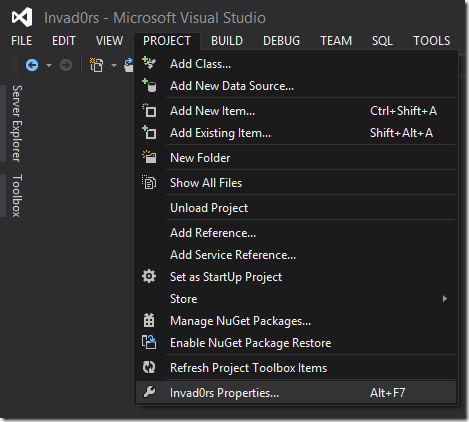
On the Applications tab, click Assembly Information:
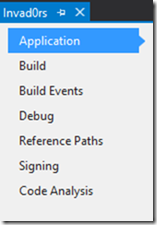
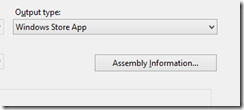
Set the Language to the language of the app:
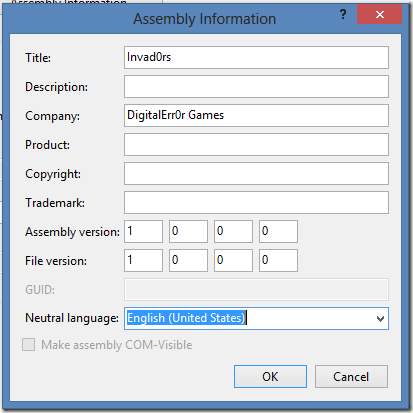
Also, fill out the fields you need, and click OK.
VII. Creating a publishing account on Windows Store and create your app project in the portal
Creating an account and registering as a publisher is quite easy. Just go tohttp://dev.windows.com, register your account and get it verified (might take a few minutes to a couple of days).
Creating a project on Windows Store
Go to dev.windows.com, log in with your account and click “DASHBOARD”:
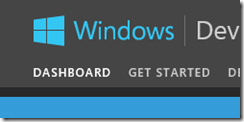
Now click Submit new app (or something similar):
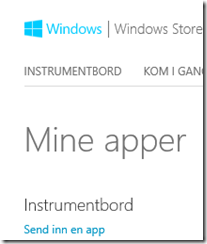
(Screenshot is Norwegian but should be the same)
Now, the first thing we want to do is to reserve an app name so nobody else takes it. Do this now (step 1 on the page) and save:
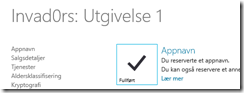
Binding the app in Visual Studio 2012 to the new App name we just created is simple. Go to Visual Studio 2012, make sure the game project is opened and click Project->Associate App with Store…
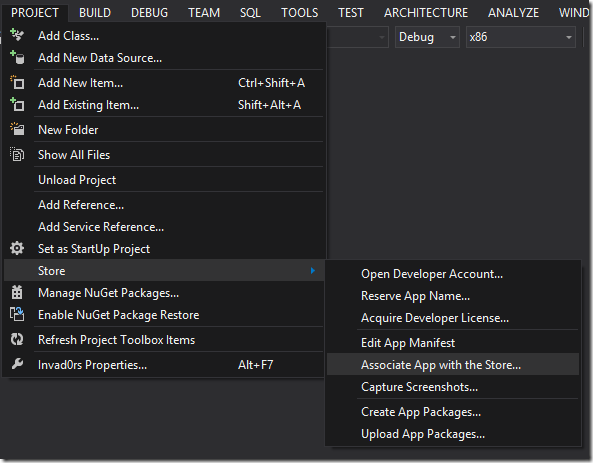
Sign in with your developer account. A list of your apps in Store will be displayed. Find the one you just reserved for this project:
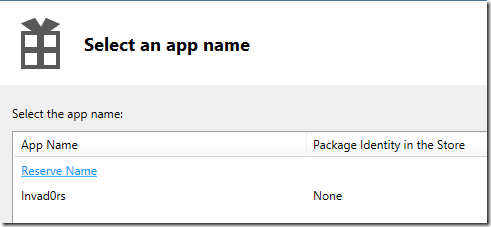
Click the project name, and click next.
Then review that it looks right, and click Associate:

Now we are ready to create the App Package for publishing.
VIII. Building the appx file
Click PROJECT->Store->Create App Packages:
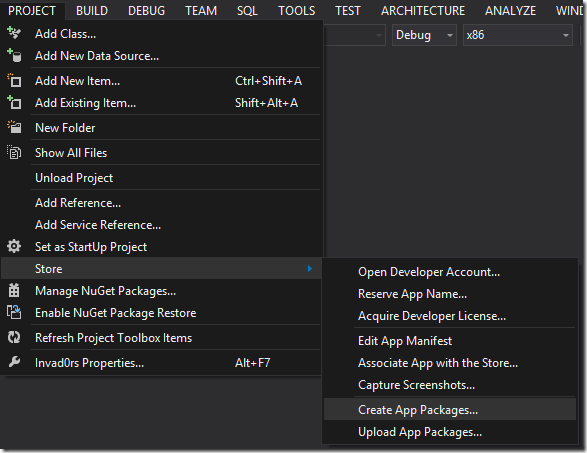
Select Yes that you want to upload the package:
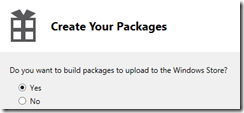
And click Sign in.
Select the app from the list again:
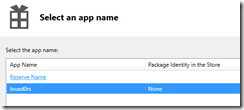
Click next, note the path where the App Package will be generated, and check of the different architectures you want the app on:
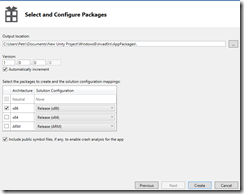
Click Create to generate the package. A few tests will be run on the packages to ensure you meet a lot of store requirements like memory usage, performance, startup time and so on. Just leave it running and let your computer be for the tests.. don’t disturb it! ![]()
Once done, the appx file is created.
Now, go back to the Windows Store page where you reserved the name, follow the rest of the steps and upload the appx file. Then submit the app and it will be sent for testing. This can take a few days.
If your app is accepted, it can be found in the Windows Store. If not, fix the errors they found and resumit (just dont give up!).
And.. good luck with your sales! ![]()
Download: Tutorial part II assets
Unity for Windows: II – Publishing Unity games to Windows Store相关推荐
- unity 2017介绍_介绍Unity 2017
unity 2017介绍 We're excited to announce that Unity 2017.1 has been released and is now available for ...
- unity 回合制_用Unity E3 Goodness制成
unity 回合制 The Electronic Entertainment Expo, more commonly known as E3, has kicked off this week in ...
- Unity官方录屏插件Unity Recorder的简单使用
Unity官方录屏插件Unity Recorder的简单使用 插件简介 导入插件 利用TimeLine录屏 普通录屏 插件功能 参考链接 另 插件简介 Unity Recorder是一个编辑器中的录制 ...
- Unity从零开始构建能力体系 Unity Ability System
从零开始构建能力体系 你会学到什么 如何实施能力体系 如何使用用户界面工具包创建用户界面 如何使用Unity的GraphView API 如何实现保存系统 MP4 |视频:h264,1280×720 ...
- Unity中国张俊波:Unity的国际化、本土化、全球化 | 2019WISE超级进化者大会
2019年7月9-10日,36氪在北京和上海同步举办"2019WISE超级进化者"大会,活动设有七大会场,关注企业发展变革路径.行业风向把握.零售行业的进击与蜕变.万亿企业服务市场 ...
- 【Unity开源项目精选】Unity引擎源码的C#部分
洪流学堂,让你快人几步.你好,我是你的技术探路者郑洪智,你可以叫我大智. 今天给你分享一个Unity开源项目,我们一起来看看吧! Unity引擎源码的C#部分 Unity 引擎和编辑器源代码的 C# ...
- Unity教程之再谈Unity中的优化技术
这是从 Unity教程之再谈Unity中的优化技术 这篇文章里提取出来的一部分,这篇文章让我学到了挺多可能我应该知道却还没知道的知识,写的挺好的 优化几何体 这一步主要是为了针对性能瓶颈中的" ...
- Unity 3D 导入资源包 || Unity 3D 导出资源包
项目中的一些资源具有复用性,只需要将资源导出,就能够重复使用. 导出资源包 执行 Assets → Select Dependencies 菜单命令,选中与导出资源相关的内容.接着执行 Assets→ ...
- Unity 2D游戏开发视频教程 Unity 2D Game Developer Course Farming RPG
Unity 2D游戏开发视频教程 Unity 2D Game Developer Course Farming RPG Unity 2D游戏开发课程农业RPG MP4 |视频:h264,1280×72 ...
最新文章
- 使用Windows live Writer 2012发布ChinaUnix博客
- 通过自己定义MVC的Controller的Json转换器解决日期序列化格式问题
- 华为云平台使用手册_华为云首发全生命周期应用平台,四大能力解决政企上云五大难题...
- SVN和Git的比较
- ubuntu终端按ctrl+s就卡住怎么办?(按ctrl+q)(锁住)(锁屏)(暂停打印)
- PHP 学习 第一天
- 具有GlassFish和一致性的高性能JPA –第1部分
- 工具丨超好用的免费AWR分析工具
- 消息中间件学习总结(17)——MQ与RPC的区别和关联
- 数据挖掘:概念与技术(第三版)之第四章的学习记录
- cs229 课程知识点 简要记录
- 国内外机器视觉软件功能对比
- linux中ftp禁止匿名,linux下禁止root和匿名用户登录ftp
- java 无法加载dll_java中调用本地动态链接库(*.DLL)的两种方式详解和not found library、打包成jar,war包dll无法加载等等问题解决办法...
- 【英语学习工具】解说 LeHoCat 提供免费的 视频集制作工具 使用方法, 看视频学英语的制作工具, 制作英语教学课件的工具, 帮助自学英语(详细图文解说)
- 淘淘商城项目---8.5
- one 主格 复数 宾格_英语主格宾格形容词性物主代词及名词性物主代词练习题.doc...
- OSChina 周日乱弹 ——颜值和代码水平是正比
- Windows 10系统用FileZilla Server 1.6.1搭建FTP服务器
- 微信小程序图片处理方案,解决加载缓慢,影响用户体验
