iOS-高仿通讯录之商品索引排序搜索
概述
详细
代码下载:http://www.demodashi.com/demo/10696.html
项目中像一些商品搜索类界面, TableView添加右侧索引的使用越来越多, 的确用户体验提高了许多.
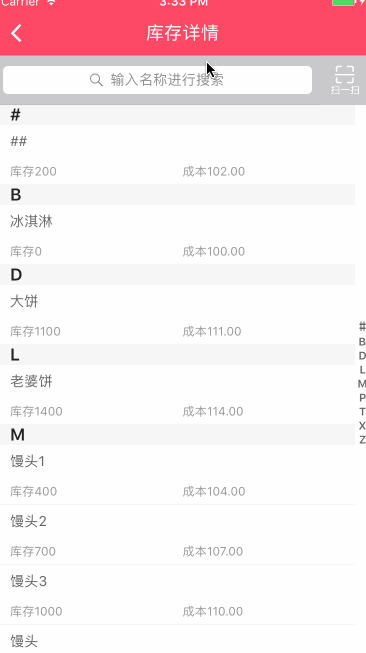
一、主要思路
大致思路:
1. 添加并设置右侧索引
2. 自定义汉字转化成拼音文件,通过拼音去匹配首字母
3. 将库存数据按照索引分组排序
4. 添加搜索功能
5. 搜索界面复用库存界面, 增加标识判断显示界面
二、程序实现
Step1. 添加并设置右侧索引
设置右侧索引数组:
// 索引标题数组
@property (nonatomic, strong) NSMutableArray * indexArr;// 设置右侧索引数组_indexArr = [[NSMutableArray alloc]init];
for(char c = 'A'; c<='Z'; c++) {[_indexArr addObject:[NSString stringWithFormat:@"%c", c]];}[_indexArr addObject:[NSString stringWithFormat:@"#"]];设置右侧索引字体颜色:
self.tableView.sectionIndexColor = [UIColor grayColor];设置右侧索引背景色:
self.tableView.sectionIndexBackgroundColor = [UIColor whiteColor];设置标签数(其实就是分区数目):
- (NSInteger)numberOfSectionsInTableView:(UITableView *)tableView {return indexArr.count;
}显示每组标题索引 (如果不实现 就不显示右侧索引):
- (NSArray *)sectionIndexTitlesForTableView:(UITableView *)tableView {return indexArr;
}设置索引section的高度:
- (CGFloat)tableView:(UITableView *)tableView heightForHeaderInSection:(NSInteger)section
{return 20;
}返回每个索引的内容:
- (NSString *)tableView:(UITableView *)tableView titleForHeaderInSection:(NSInteger)section{return indexArr[section];
}这时候基本的索引展现了, 需要响应点击索引则添加下面方法 及 将数据分类展现.
响应点击索引时的委托方法(点击右侧索引表项时调用):
- (NSInteger)tableView:(UITableView *)tableView sectionForSectionIndexTitle:(NSString *)title atIndex:(NSInteger)index {NSInteger count = 0;for(NSString *character in _toBeReturned) {if([character isEqualToString:title]) {return count;}count ++;}return 0;
}Step2. 自定义汉字转化成拼音文件,通过拼音去匹配首字母
将数据分类展现则是一个大问题!
因为后台返回给我们是所有数据,没法通过分区去控制各个分区数据的数据, 这个时候就**考虑到汉字转化成拼音,然后通过拼音去匹配首字母然后排序**解决这个问题.
封装一个汉字转化成拼音YYPChineseToPinyin 文件
1.根据汉字返回汉字的拼音:
/*** 根据汉字返回汉字的拼音** @param word 一个汉字** @return 拼音的字符串*/
+ (NSString *)transformChinese:(NSString *)word {NSMutableString *pinyin = [word mutableCopy];CFStringTransform((__bridge CFMutableStringRef)pinyin, NULL, kCFStringTransformMandarinLatin, NO);CFStringTransform((__bridge CFMutableStringRef)pinyin, NULL, kCFStringTransformStripCombiningMarks, NO);return [pinyin uppercaseString];
}2.比较对象数组:
/*** 排序后的首字母(不重复)用于tableView的右侧索引** @param objectArray 需要排序的对象数组* @param key 需要比较的对象的字段** @return 排序后的首字母(不重复)*/
+ (NSMutableArray *)indexWithArray:(NSArray *)objectArray Key:(NSString *)key;
/*** 给对象数组排序** @param objectArray 需要排序的对象数组* @param key 需要比较的对象的字段** @return 根据字段排序后的对象数组(同首写字母的在一个数组中)*/
+ (NSMutableArray *)sortObjectArray:(NSArray *)objectArray Key:(NSString *)key;3.比较字符串数组:
/*** 排序后的首字母(不重复)用于tableView的右侧索引** @param stringArr 需要排序的字符数组** @return 排序后的首字母(不重复)*/
+ (NSMutableArray*)indexArray:(NSArray*)stringArr;
/*** 返回名称** @param stringArr 需要排序的字符数组** @return 更具首字母排序后的字符数组*/
+ (NSMutableArray *)letterSortArray:(NSArray *)stringArr;Step3. 将库存数据按照索引分组排序
解决匹配首字母问题后, 则需要在所需控制器内去解决分组排序问题了
// 库存详情列表数组
@property (nonatomic, strong) NSMutableArray *inventoryList;
// 索引标题数组(排序后的出现过的拼音首字母数组)
@property(nonatomic, strong) NSMutableArray *indexArr;
// 排序好的结果数组
@property(nonatomic, strong) NSMutableArray *resultArr; // 根据YYPGoodsModel对象的 name 属性 按中文 对 YYPGoodsModel数组 排序self.indexArr = [YYPChineseToPinyin indexWithArray:self.inventoryList Key:@"name"];self.resultArr = [YYPChineseToPinyin sortObjectArray:self.inventoryList Key:@"name"];模拟加载库存数据:
- (void)loadInventoryData {NSArray *inventoryArr = [NSArray arrayWithObjects:@"冰淇淋",@"土豆",@"##",@"排骨",@"馒头",@"老婆饼",nil];self.inventoryList = [[NSMutableArray alloc] initWithCapacity:0];for (int i = 0; i < [inventoryArr count]; i++) {YYPGoodsModel *good = [[YYPGoodsModel alloc] init];good.name = [inventoryArr objectAtIndex:i];good.num = i * 100;good.cost = i + 100;[self.inventoryList addObject:good];}
}Step4. 添加搜索功能
// 保存搜索状态下的搜索数组
@property (strong, nonatomic) NSMutableArray *searchList;添加手势去移除键盘:
- (void)scrollViewWillBeginDragging:(UIScrollView *)scrollView {[self.searchBar resignFirstResponder];
}
- (void)tapAction{[self.tableView removeGestureRecognizer:_tap];[_searchBar resignFirstResponder];
}使用代理UISearchBarDelegate做相应操作:
#pragma mark - UISearchBarDelegate -
- (BOOL)searchBarShouldBeginEditing:(UISearchBar *)searchBar{if (!_tap) {_tap = [[UITapGestureRecognizer alloc] initWithTarget:self action:@selector(tapAction)];}[self.tableView addGestureRecognizer:_tap];return YES;
}
- (void)searchBarSearchButtonClicked:(UISearchBar *)searchBar {[self.searchList removeAllObjects];// 模拟加载搜索数据[self loadSearchData];self.showSearch = YES;[self.tableView reloadData];
}
- (void)searchBar:(UISearchBar *)searchBar textDidChange:(NSString *)searchText {if ([searchBar.text isEqualToString:@""]) {self.showSearch = NO;[self.tableView reloadData];} else {[self.searchList removeAllObjects];// 模拟加载搜索数据[self loadSearchData];self.showSearch = YES;[self.tableView reloadData];}}模拟加载搜索数据:
- (void)loadSearchData {NSArray *searchArr = [NSArray arrayWithObjects:@"排骨",@"馒头",@"老婆饼",nil];self.searchList = [[NSMutableArray alloc] initWithCapacity:0];for (int i = 0; i < [searchArr count]; i++) {YYPGoodsModel *search = [[YYPGoodsModel alloc] init];search.name = [searchArr objectAtIndex:i];search.num = i * 100;search.cost = i + 100;[self.searchList addObject:search];}
}一般搜索来说是固定在顶部的,我这边是用的UIViewController, 将搜索块当作子视图放在内. 然后创建了myTableView去实现滚动这些页面.
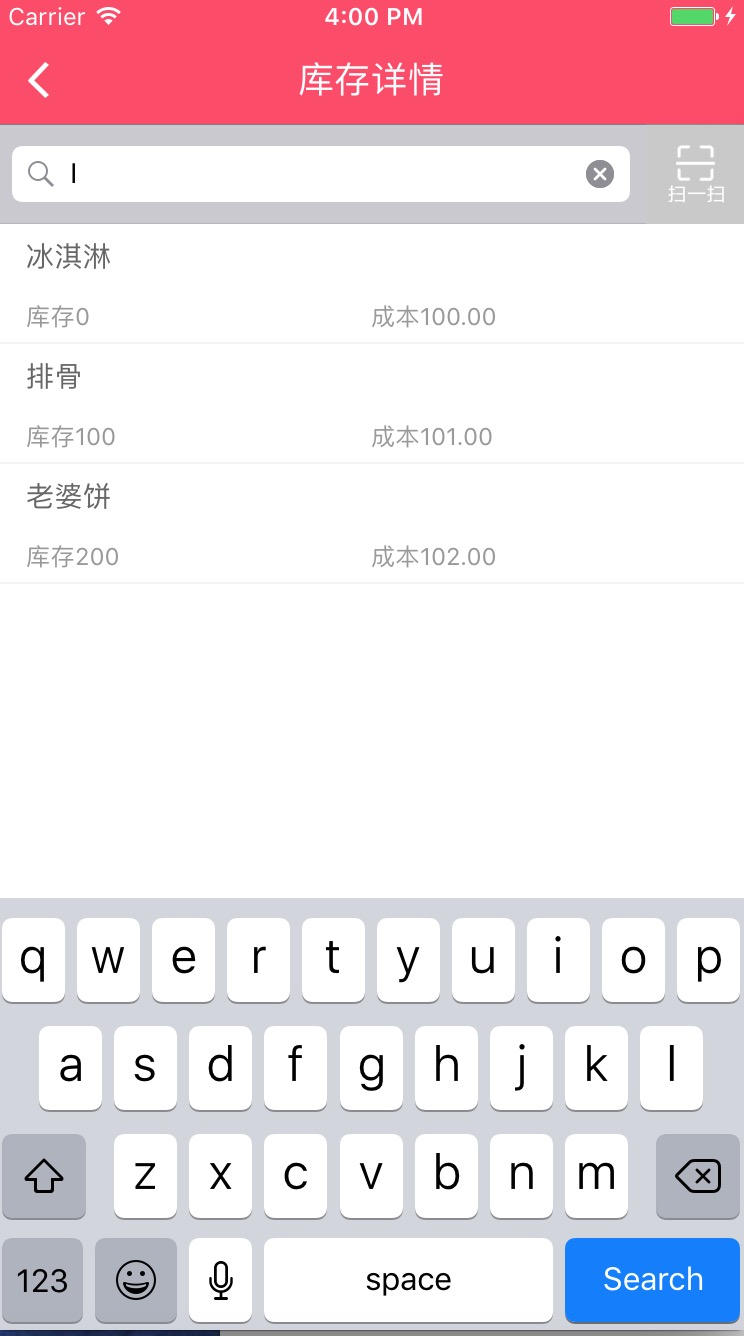
Step5. 搜索界面复用库存界面, 增加标识判断显示界面
由于我们搜索界面就是在当前库存页面上搜索结果后直接展现,并不存在跳转下个界面,并且两个界面的 cell 布局完全一样. 这个时候只需要稍作处理复用即可(因为搜索不存在索引提示记得去掉索引title).
定义一个是否标识showSearch, 用于判断是否显示搜索结果
@property (assign, nonatomic) BOOL showSearch;这个时候就修改上面的相关索引设置了, 增加判断若是搜索状态则不需要设置的逻辑
#pragma mark - Table view data source
// 标签数
- (NSInteger)numberOfSectionsInTableView:(UITableView *)tableView {if (self.showSearch) {return 1;}return self.indexArr.count;
}
- (NSInteger)tableView:(UITableView *)tableView numberOfRowsInSection:(NSInteger)section {if (self.showSearch) {return self.searchList.count;}return [[self.resultArr objectAtIndex:section] count];
}
- (UITableViewCell *)tableView:(UITableView *)tableView cellForRowAtIndexPath:(NSIndexPath *)indexPath {YYPInventoryDetailsCell *cell =[YYPInventoryDetailsCell cellWithTableView:tableView];if (self.showSearch) {if (self.searchList.count) {YYPGoodsModel *model = self.searchList[indexPath.row];cell.model = model;}return cell;}YYPGoodsModel *model = [[self.resultArr objectAtIndex:indexPath.section] objectAtIndex:indexPath.row];cell.model = model;return cell;}显示每组标题索引 (如果不实现 就不显示右侧索引)
- (NSArray *)sectionIndexTitlesForTableView:(UITableView *)tableView {if (self.showSearch) {return nil;}return self.indexArr;
}设置索引section的高度
- (CGFloat)tableView:(UITableView *)tableView heightForHeaderInSection:(NSInteger)section {if (self.showSearch) {return 0.0;}return 20;
}返回每个索引的内容
- (NSString *)tableView:(UITableView *)tableView titleForHeaderInSection:(NSInteger)section{if (self.showSearch) {return @"";}return self.indexArr[section];
}响应点击索引时的委托方法(点击右侧索引表项时调用)
- (NSInteger)tableView:(UITableView *)tableView sectionForSectionIndexTitle:(NSString *)title atIndex:(NSInteger)index {return index;
}如果需要修改分区header 索引的文字颜色及背景颜色, 和在tableview 里设置表头一样的修改方法.
// 设置索引背景颜色及标题
- (UIView *)tableView:(UITableView *)tableView viewForHeaderInSection:(NSInteger)section {UIView *header = [[UIView alloc] initWithFrame:CGRectMake(0, 0, UI_View_Width, 20)];header.backgroundColor = YYPBackgroundColor;// Create label with section titleUILabel *label = [[UILabel alloc] init];label.frame = CGRectMake(15, 0, UI_View_Width - 15, header.height);label.textColor = YYPColor(255, 255, 255);label.font = [UIFont systemFontOfSize:16.0];label.text = [[self.inventoryList objectAtIndex:section] valueForKey:@"name"];label.backgroundColor = [UIColor clearColor];[header addSubview:label];if (self.showSearch) {label.text = @"";} else {label.text = self.indexArr[section];}return header;
}是不是思路很明了了,希望对大家有用!
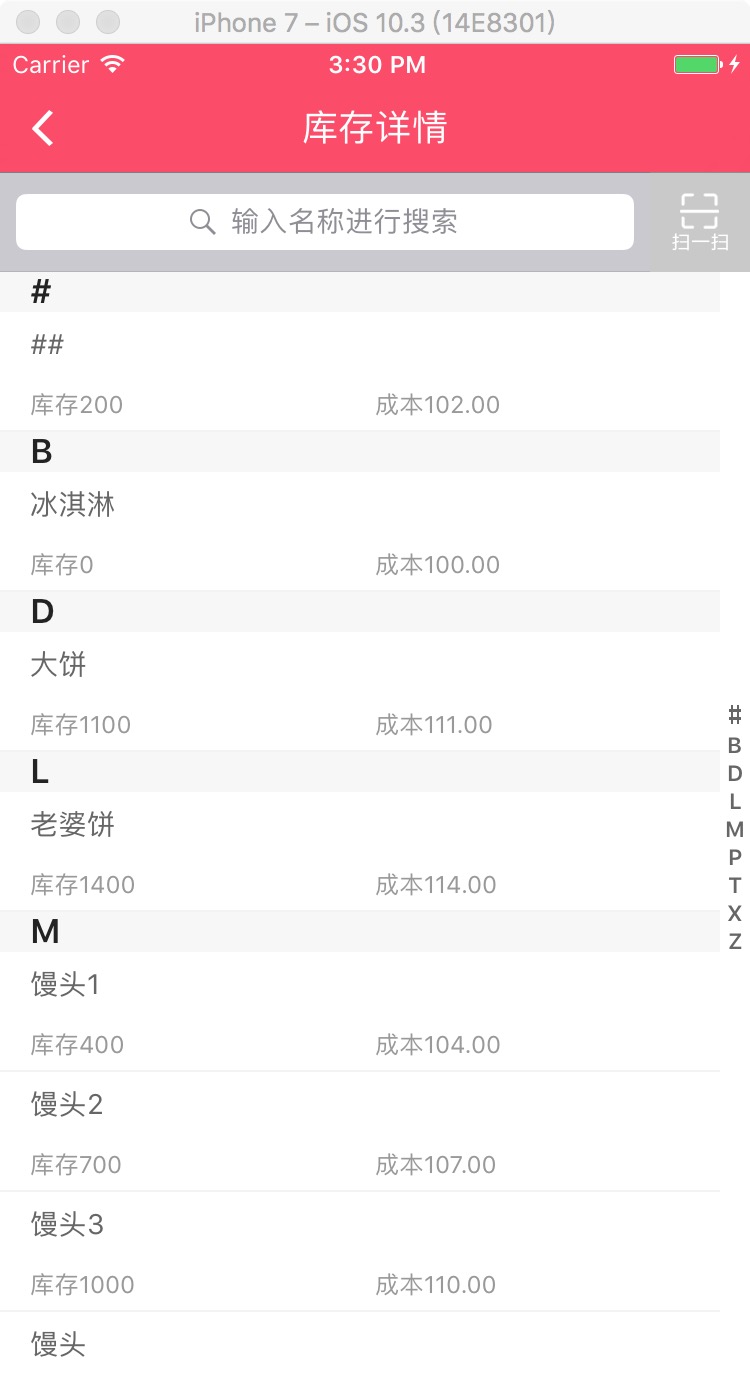
三、压缩文件截图
采用的 MVC 设计模式
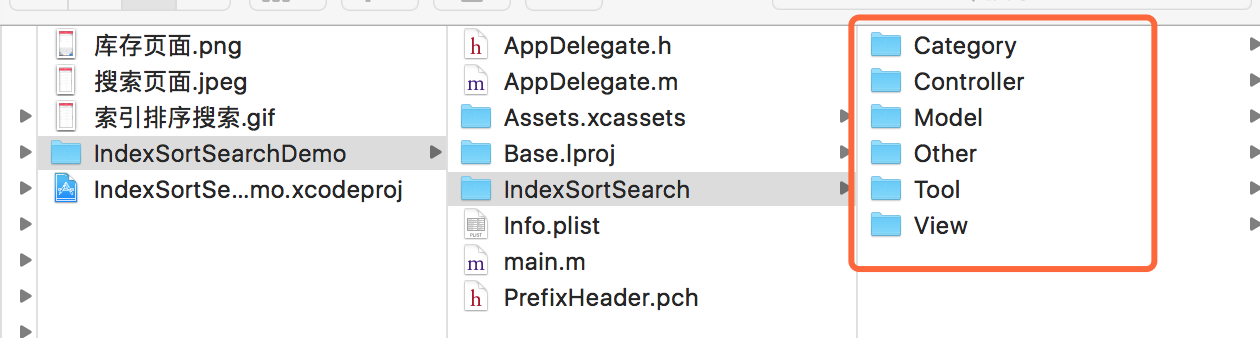
界面性问题可以根据自己项目需求调整即可, 具体可参考代码, 项目能够直接运行!
注:本文著作权归作者,由demo大师(http://www.demodashi.com)宣传,拒绝转载,转载需要作者授权
iOS-高仿通讯录之商品索引排序搜索相关推荐
- iOS 高仿爱鲜蜂APP
//联系人:石虎 QQ: 1224614774昵称:嗡嘛呢叭咪哄 iOS高仿爱鲜蜂 前言 2016年匆匆的就过去了,又老了一岁,这一年起起伏伏,有笑声也有眼泪,感谢陪伴在我身边的人. 关于项目(代码 ...
- iOS高仿微信、仪表盘、图片标注图片滤镜、高斯模糊、上拉加载、下拉刷新等源码
iOS精选源码 Swift-图片画框标注 Swift版的上拉加载, 下拉刷新控件(一句话集成, 超级易用) iOS tabbar上的提示框 Swift图片浏览器,经过一年多维护,已基本稳定 图片滤镜 ...
- iOS高仿微信、仪表盘、图片标注图片滤镜、高斯模糊、上拉加载、下拉刷新等源码...
iOS精选源码 Swift-图片画框标注 Swift版的上拉加载, 下拉刷新控件(一句话集成, 超级易用) iOS tabbar上的提示框 Swift图片浏览器,经过一年多维护,已基本稳定 图片滤镜 ...
- iOS高仿微信项目、阴影圆角渐变色效果、卡片动画、波浪动画、路由框架等源码...
2019独角兽企业重金招聘Python工程师标准>>> iOS精选源码 iOS高仿微信完整项目源码 Khala: Swift 编写的iOS/macOS 路由框架 微信左滑删除效果的实 ...
- iOS高仿微信项目、阴影圆角渐变色效果、卡片动画、波浪动画、路由框架等源码
iOS精选源码 iOS高仿微信完整项目源码 Khala: Swift 编写的iOS/macOS 路由框架 微信左滑删除效果的实现与TableViewCell的常用样式介绍 实现阴影圆角并存,渐变色背景 ...
- iOS高仿微信完整源码,网易爱玩APP源码等
iOS精选源码 iOS一种弹出视图效果带动画 一个快速便捷.无侵入.可扩展的动画弹框库 高仿Elk - 旅行货币转换器 iOS内分享的界面.功能一体化解决方案 使用Olami sdk实现一个语音查询股 ...
- iOS 高仿微信相机拍摄和编辑
效果描述: 1.自定义相机 拍摄视频和照片 2.切换前后摄像头.调整焦距/设置聚焦点.横屏拍摄 3.视频编辑:涂鸦.贴图.文字水印.视频裁剪 .添加背景音乐 4 .图片编辑:涂鸦.贴图.文字水印.马赛 ...
- [Android源码]Android源码之高仿飞鸽传书WIFI热点搜索与创建(一)
(本文详情来源:android源码 http://www.eoeandroid.com/thread-296427-1-1.html 转载请注明出处!) [Android源码分享]飞鸽传书的An ...
- iOS高仿美团外卖店铺主页
高仿美团外卖的店铺主页(包括下拉动画效果,解决各种手势问题,并且cell有列表样式,九宫格样式,卡片样式),各种动画效果纵享丝滑,因为写的比较急,还待优化.! 解决UIScrollView嵌套UISc ...
最新文章
- 如何将文字转换成语音?文字转语音哪个工具好
- Linux Kernel aarch64 Crypto原理和框架介绍
- Spring面试题和答案
- jpa一对多映射案例
- 雷蛇灯光配置文件_消费降级?不我只是体验灯光,雷蛇萨诺狼蛛V2开箱
- 30分钟轻松入门Spring MVC
- 结点重要性与SIR模型基础代码
- 年终福利 | “社区之星”(年度贡献者)成长故事征集
- 在Linux下查看系统版本信息命令总结
- java注解_Java注解
- HTML:hr横线改变颜色
- 使用HTML5里的classList操作CSS类
- 初学者:set/multisetmap/multimap
- ArcGIS JS之 identify接口之 exceededTransferLimit属性
- 机器学习基础01--scikit-learn库的运用使用库中的数据集与make_blobs/moons/circles的使用
- mysql存储过程算四分位
- 从零开始足球战术分析
- C语言题目:逆转数字
- 新手入门吉他推荐,第一把吉他从这十款选绝不踩雷!初学者吉他选购指南【新手必看】
- Lyndon的量化修炼之路——布林通道优化策略(二)
