Fitnesse 入门一: 安装和启动
最近公司开始尝试用Fitnesse 做web接口自动化测试,记录学习使用的过程。
记录来源:
https://www.softwaretestingclass.com/install-fitnesse-server/
https://www.softwaretestingclass.com/getting-started-with-first-fitnesse-project/
https://www.softwaretestingclass.com/writing-the-fixture-for-fitnesse-with-fitnesse-java-example/
Downloading the FitNesse server:
Fitnesse是基于Java的接口测试工具,此工具以单个可执行 jar 文件的方式封装和运行。下载链接:官网 http://www.fitnesse.org/ 或者直接点击:
http://www.fitnesse.org/fitnesse-standalone.jar?responder=releaseDownload&release=20151230
As indicated on the above website, it comes in 2 flavors:
- jar which is for use in Maven or Ivy.
- For the users who just want to run FitNesse by itself. They should download fitnesse-standalone.jar which comes with all dependencies (support libraries) included.
Here, we are going to download fitnesse-standalone.jar for official release 20151230 which is 4.6 MB in size.
Installing the FitNesse server on machine:
Pre-requsite to install or put standalone jar into work, it requires Java runtime environment (JRE) installed on the machine (laptop or PC). Use below steps to start the server once you successfully download.
Step 1: Open the windows command prompt and change the directory where the downloaded standalone jar is copied. Next in order to run this jar file execute the following command, refer below:
java –jar fitnesse-standalone.jar –p 80This command will attempt to execute the jar file and the web server welcome page will be available at the localhost URL at the port 80. If port 80 is already in use for a machine then it could be changed by giving the appropriate available port number (e.g. –p 9090, etc.)
Step 2: After entering the above java jar executable command, press enter. Jar file will get executed which will start the embedded web server at the URL http://localhost:9090/. As discussed earlier the embedded web server is lightweight and simple to use.
It will take quite a while to start the embedded web server as shown in the below screenshot.

Step3: 此时已经启动成功,只需打开本地连接:http://localhost:9090/ 即可进入fitnesse front page.
Kick-Start work on FitNesse Server:
At the left top corner of the front page there are three buttons and below are their functional descriptions.
Edit:
On click of Edit button, server will allow to edit the page content. Here we can add, modify or remove the contents from the page, once completed we can click on the save button to save the content. Modified content will be visible immediately and it does not require the stop and start of the web server.
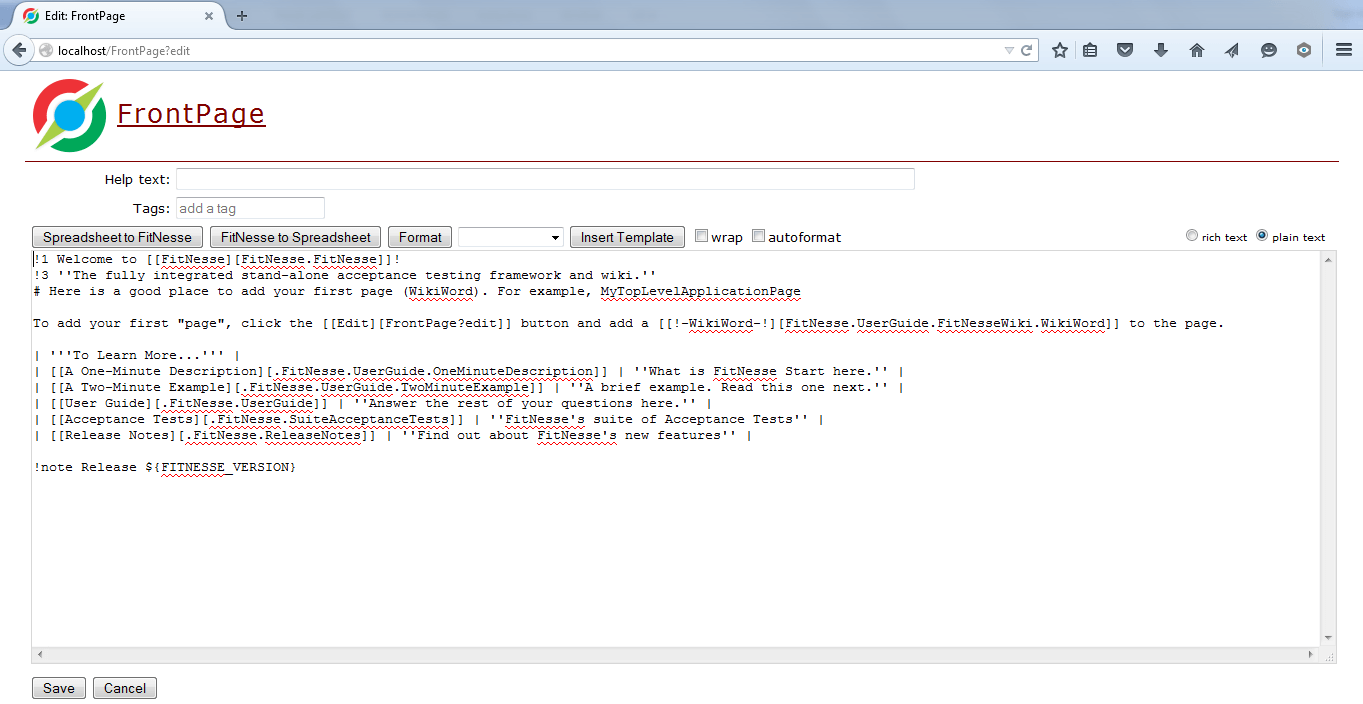
Add:
This Add button allows to add a page into FitNesse. You can provide the Page name by entering the text, select the radio buttons present on the page as Static, Test, Suite and Default through which we can directly define the page type, enter the help text, tags and the formatted contents on the web page. Once completed you need to click on the Save button to save the new page contents and this page will be available immediately. Refer below screenshot for the layout of page.
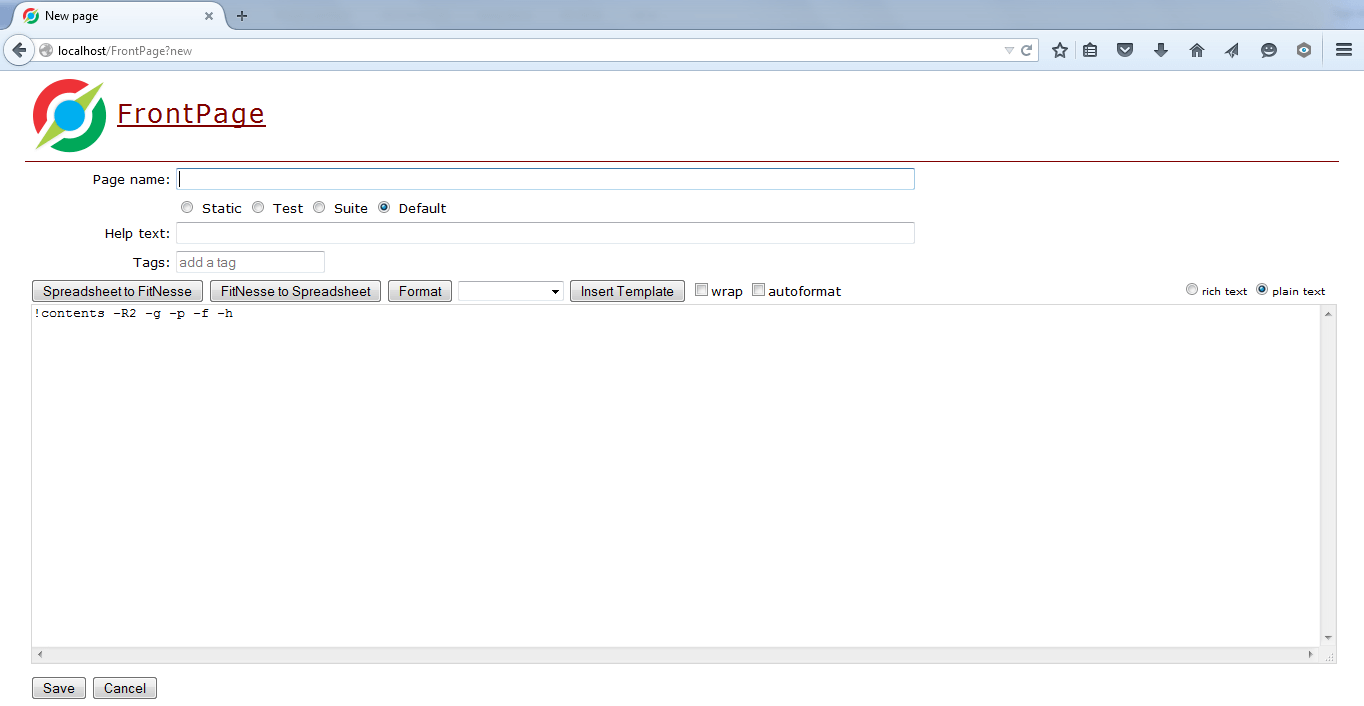
Tools:
On mouse hover over the Tools button, the dropdown menu will be visible showing the options such as Properties, Where Used, Versions, Files, Search, Recent Changes and User Guide.
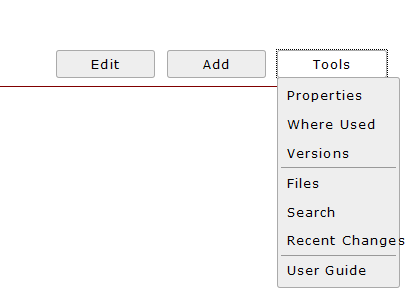
Properties:
On clicking on the Properties button of the drop down menu, below properties page will visible where you can set the properties of the current page on which this button was present.
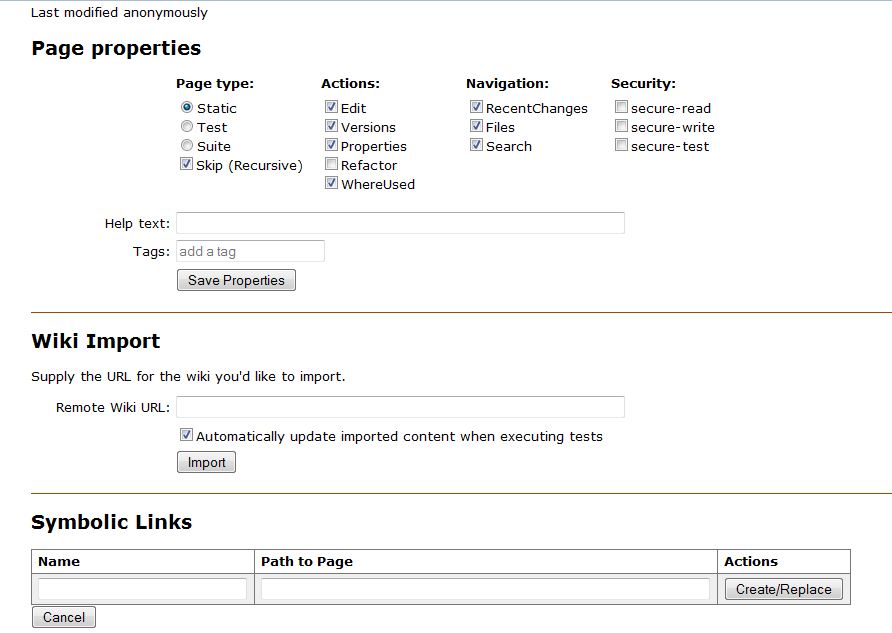
Where used:
when clicked, it will do the search operation and gather the pages where the current page is referring to.
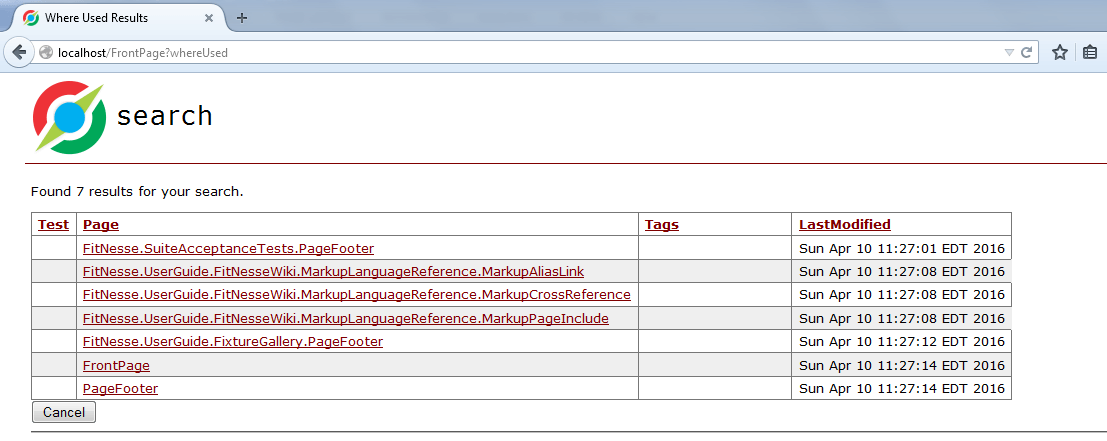
Fitnesse 入门一: 安装和启动相关推荐
- Vue入门(安装配置启动项目)
学习本篇之前要具备一定的vue基础知识,可以先看一下Vue基础(环境配置.内部指令.全局API.选项.内置组件) 1.Vue-cli Vue-cli是vue官方出品的快速构建单页应用的脚手架,这里牵扯 ...
- Redis入门篇(安装与启动)
Redis入门篇(安装与启动) 一.Redis介绍 Redis是NoSql的一种,在弄清楚Redis是个什么玩意之前,先了解下NoSql是什么. 1.什么是NoSql NoSql,全名:Not Onl ...
- [PXE] Linux(centos6)中PXE 服务器搭建,PXE安装、启动及PXE理论详解
本篇blog主要讲述了[PXE] linux(centos)PXE无盘服务器搭建,安装,启动及pxe协议详解 , Kickstart (PXE+DHCP+TFTP+HTTP). PXE环境概述 作为中 ...
- Ubuntu:Ubuntu下安装Anaconda和Tensorflow的简介、入门、安装流程之详细攻略
Ubuntu:Ubuntu下安装Anaconda和Tensorflow的简介.入门.安装流程之详细攻略 目录 安装流程 1.安装nvidia显卡驱动 2.安装cuda8 3.安装Cudnn 4.Ana ...
- 人工智能 - paddlepaddle飞桨 - 入门之安装教程
人工智能 - paddlepaddle飞桨 - 入门之安装教程 快速安装 PaddlePaddle支持使用pip快速安装, 执行下面的命令完成CPU版本的快速安装: pip install -U pa ...
- Spring Boot(4)---入门:安装Spring Boot
Spring Boot入门:安装Spring Boot TagsSpring Boot, Spring Boot中文官方文档 安装Spring Boot Spring Boot可以与"经典& ...
- linux服务器数据库和监听自启动,linux64的神通数据库安装与启动
目录 1. 安装包适配 2. 连接服务器 3. - 安装方式 - 自定义安装 - 静默方式安装 4. 启动数据库 1.安装包适配 安装包对应版本中标麒麟应该安装linux版本的神通数据库,飞腾的就安装 ...
- 汇编程序设计入门(安装+debug调试实例)
汇编程序设计入门(安装+debug调试实例) 一.汇编环境安装 1.安装dosbox https://www.dosbox.com/download.php?main=1 2.下载和安装masm ht ...
- PYNQ入门(2)——启动系统及例程查看
PYNQ入门(2)--启动系统及例程查看 启动系统以及例程查看 PYNQ入门(2)--启动系统及例程查看 准备工作 一.启动系统 1.硬件操作 2.软件操作(win10) 1.共享打钩后跳出新页面 2 ...
- LINUX新手入门及安装配置FAQ(http://bbs.blueidea.com/viewthread.php?tid=635906amp;page=)
LINUX新手入门及安装配置FAQ 剑气凌人 [楼主] 尖脐 荣誉管理团队 帖子 6386 体力 10046 威望 168 当前 北京 海淀区 发短消息 个人网站 1# 大 中 小 发表于 ...
最新文章
- MySQL服务器的配置教程
- 滴滴裁员补偿丰厚,员工称裁出幸福感?
- 1所更名、3所新设!山西4所高校获批复
- Elixir日常观察 VOL.1
- VISUAL STUDIO 2008 破解方法
- deletion in request load scenario
- python怎么导出程序_[272]如何把Python脚本导出为exe程序
- C#实现在Form上截取消息的两种方法
- P4 2019年人体姿态估计指引
- Hyperic HQ监控IBM WebSphere MQ
- VC2015运行库安装失败
- 【网络协议趣谈】DNS协议域名解析和负载均衡
- Postman中文文档——安装与更新
- 研发质量管理工作经验总结(五)----关于流程建设的思考
- ubuntu工作站配置
- idea2017的获取注册码的方法
- 【亲测可用】云之道知识付费v2独立版3.0.1全开源+前后端源码
- pap认证失败_PPP PAP(CHAP)认证
- 自动发帖程序的一些总结
- 网络营销、网络推广必备工具网站大全
