Windows live Writer 发布博文
今天早上想把网上看到的一些好文章转到自己日志中,发现很困难还要受网速的限制,刚好看到blog上边有个blog客户端推荐livewriter,于是下载了最新的live安装包,安装了除msn及插件外的一切东西,费了很长时间并且有很多是我不用的,既然这样了,就专心利用这个我想要的功能吧,livewriter,希望在它的帮助下我每天记日记总结的习惯能够延续下去。在csdn中一篇日志的指导下我修改下连接中的账号很容易的连接上了csdn的blog,之后客户端上就有了我上面的日志分类,下面我转载这篇日志作为第一次使用客户端的体验及尝试。
前言
Windows Live Writer是非常不错的一个日志发布工具,支持本地写文章,然后通过点击一个按钮就发布到网站上,如果借助插件,还可以同时发布到多个博客网站,功能非常强大,很多博友认识她之后都有相见恨晚的感觉,有些Mac的用户为了使用她才装上了Windows。
Windows Live Writer提供了很方便的插件编写工具,可以自己增加一些希望的功能,网上也有大量的插件下载,很多都非常不错。
本书根据新手入门使用Windows Live Writer可能遇到的一些问题进行详细的阐述,让新手也能很快驾驭这个工具,更高效的记录日志和发布日志,体验更多网络的乐趣。
本书还附带了很多博客官方关于Live Writer使用的介绍,和其它一些很好的Live Writer相关的文章,以及笔者亲自实践/精心挑选的一系列优秀插件的安装文件,非常实用,欢迎参考。
所有插件在Windows Vista, Windows Live Writer 14.0.8089.726 下安装使用正常。
使用手册和全套工具附件下载地址:http://down.51cto.com/data/51174
基础问题
1 Live Writer最新版本下载地址是什么?
http://download.live.com/writer
2 下载安装Live Writer之后应该做什么?
应该尝试根据一些博客上的关于Live Writer发布文章的介绍,配置一个帐号,体验一下本地写日志/快速发布的感觉,
特别是发布多图的文章,是非常方便的,而且任何文章本地留下备份这也是很好的,即使网络断了,还可以继续写文章。
如果希望体验更多乐趣,那就安装一些插件,他们提供了很多非常有用的功能,在本文后面有介绍。
2 Live Writer的日志在电脑里面保存在什么地方的呢?
答案:我的文档中的My Weblog Posts目录下,具体参见下面的描述。
D:/Users/Jelly/Documents/My Weblog Posts/Drafts/CppUnit用例访问被测类私有&保护成员的解决方案.wpost
D:/Users/Jelly/Documents/My Weblog Posts/Recent Posts/CppUnit用例访问被测类私有&保护成员的解决方案.wpost
3 从网络备份日志之后,本地之前发布的日志被删除。通过什么判断本地日志与网络日志是同一个日志呢?
有兴趣的再研究下吧,欢迎弄清楚了邮件告诉我:sinojelly@163.com,也欢迎交流相关问题。
4 日志图片和日志附件上传到哪里了呢?
都上传到你的SkyDrive的“日志图像”目录了,比如我的是:
https://cid-756740869b27f5f2.skydrive.live.com/browse.aspx/.BlogImages
似乎有少量重复图片,只是大小不同,可能需要注意,第一次上传日志前,就要把图片大小调整合适,否则可能调整之后再上传会产生重复图片(待确认?)。
各种常用博客空间的Live Writer配置。
注:把sinojelly改为你的帐号。
(1) LiveSpace
最简单,选择Live Space服务类型就可以了。
其它几种博客,要选择“其它日志服务”。
(2) 51CTO
日志主页URL:http://sinojelly.blog.51cto.com
日志类型:Metaweblog API
远程发布URL: http://sinojelly.blog.51cto.com/xmlrpc.php
参考:http://51ctoblog.blog.51cto.com/26414/95155
(3) CSDN
日志主页URL:http://blog.csdn.net/sinojelly
日志类型:Metaweblog API
远程发布URL: http://blog.csdn.net/sinojelly/services/MetaBlogApi.aspx
参考:http://blog.csdn.net/blogdevteam/archive/2009/09/04/4519285.aspx
(4) ChinaUnix
似乎不能用Live Writer.
http://blog.chinaunix.net/u3/104013/
(5) LUPA
似乎不能用Live Writer.
(6) blogbus
日志主页URL:http://sinojelly.blogbus.com
日志类型:Atom Publishing Protocol
远程发布URL: http://sinojelly.blogbus.com/api
参考:http://riverbird.blogbus.com/logs/35937634.html
(7) 百度HI空间
似乎不能用Live Writer.
(8) 网易163博客
日志主页URL:http://sinojelly.blog.163.com
日志类型:无须选择
远程发布URL: 无须选择
用户名:sinojelly
参考:http://amigoce.blog.163.com/blog/static/3002200841510285348/
插件
Windows Live Writer 14.0.8089.726 版本本身已支持的功能:
字数统计
安装插件的过程中,不用关闭Windows Live Writer。
有些插件,把dll文件放到“C:/Program Files/Windows Live/Writer/Plugins”目录即可。
有些插件,提供的msi安装文件,双击安装即可。
如果发现新安装的插件没出现,就重启Live Writer。
LiveBlogTransfer
Current version:1.2.0 Last update: 2008-12-12
LiveBlogTransfer备份的是您个人博客的所有发布的页面和日志,您进行数据恢复的时候可以恢复到您Live Writer设置博客上的任意一个,因此如果您拥有多个博客,LiveBlogTransfer可能是您绝佳的博客搬家和同步工具。下载链接:
If you have only one blog space, you could use LiveBlogTransfer to backup and restore your blog entries, if you have multiple blog spaces, LiveBlogTransfer could let you exchange blog entires between these blog spaces. Download links:
For WLW 14.0.8089.726 (New!)
EzMultiPost
Current version:1.0.0 Last update: 2008-12-3
EzMultiPost用于将你的博客日志同步发步到多个博客空间。
需要先发送到一个博客,然后再MultiPost。注意类似51CTO博客必须写原创/转载类型的,必须先设置类型,然后再MultiPost。
下载链接:
EzMultiPost is a tool for you to post your blog to multiple blog spaces.Download links:
For WLW 14.0.8089.726 (New!)
参考:
http://www.niuray.com/develop/wlw-plugin/my-wlw-plugins/
通知 Twitter 新日志发布
把Twitter.WriterPlugin.dll放到“C:/Program Files/Windows Live/Writer/Plugins”目录, 然后关闭Live Writer重新打开。
打开 Windows Live Writer –> 工具 Tools –> 选项 Options –> 插件 Plug-ins –> Twitter Notify,并且输入 Twitter 用户名,密码
屏幕截取插件
把ScreenCapturePlugin.dll放到Plugins目录,重启Live Writer即可。
添加 Digg This 按钮
把DiggThis.WriterPlugin.dll放到Plugins目录,重启Live Writer即可。(它好像不会在右边栏显示出来)
在工具->选项->插件中可以设置Digg的类型,禁用JavaScript的网站只能用两种按钮样式: Button 和 Guy (不支持会自动替换为按钮样式)。
插入代码样式
安装CodeSnippetSetup.msi,然后重启Live Writer即可。
如果代码外面的框框总是出现讨厌的滚动条,那么可以点击“Use Container”去掉容器。
1: int main()
2: {
3: int a = 1,b = 2;
4: int c = a+b;
5: return c;
6: }
Text Template
V1.2.3.3下载:http://gallery.live.com/liveItemDetail.aspx?li=9c8097b3-05f5-4e50-a968-dec6da6aea72&bt=9
网上的介绍:
这个插件对于那些在博文中使用重复的文本或者 html 的人,比如标语、签名或者给读者留言的邀请,这是必须的插件。使用 Text Template 你可以创建和保存包含文本和/或 html 的模板以后使用,然后快速简便的插入你的文章中。创建的模板可以放入分类,如果你保存了很多的话就可以比较容易的找到。
相关参考:
http://www.codeplex.com/wikipage?ProjectName=wlwTextTemplate
V1.2.4下载:
http://download.codeplex.com/Project/Download/FileDownload.aspx?ProjectName=wlwTextTemplate&DownloadId=3099&FileTime=128050080314630000&Build=15896
类似的,还有一个:
Dynamic Template Plugin for Windows Live Writer
http://www.joecheng.com/code/DynamicTemplate/
Insert File Plugin
不错,能够把文档插入博客文章的任何位置。
酷表情
安装CNCoolEmotion.msi即可。
非常不错。
拷贝VS.NET的代码(强烈推荐)
把VSPaste.dll拷贝到C:/Program Files/Windows Live/Writer/Plugins即可。
效果如下:
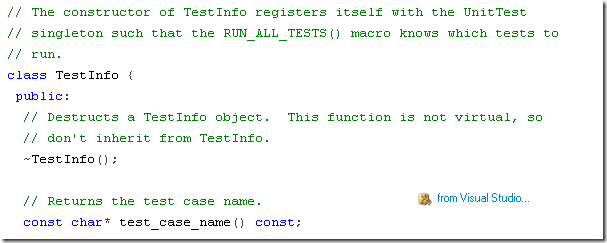
插入标签
参见下图,无须另外安装插件。

可以自己再添加tag提供商,
我添加了Windows Live:
http://windows.live.com/connect/tag/{tag-encoded}" rel="tag">{tag}
参见:
http://malkside.spaces.live.com/blog/cns!BE2C70F6E8FD6095!467.entry
http://windowslive.com/Connect/Post/2cd5986f-4c18-436e-a94d-7c6079ffb842
注:
Windows Live标签不是很好用,点击标签能搜索出带有该标签的文章,但没看到我的文章。
Technorati 标签则链接打不开,它被墙了,如果打开了的话,它能搜索带有某种标签的文章。不过暂时我也没看到我的文章。
不怎么好或者暂时未使用的插件
Clipboard Capture(暂时未使用)
把剪贴板的图片粘贴到博客文章中,可以给图片命名。(它能支持选择jpg还是png,不过我更希望能设置jpg的质量。)
参考:
http://gallery.live.com/liveItemDetail.aspx?li=665e9d1b-ab5c-4772-80de-ac4e69d66dae&bt=9&pl=8
xPollinate - Cross Post Plugin(未使用)
比Multiple Poster功能多些,但还是不能发送到51CTO博客,它提示没有选择原创类型。
下载次数:1207 发布时间:2009/3/31
免费
xPollinate is a Live Writer plugin that enables you to cross post full or summarized blog entries to other blogs, as well as social networking sites such as Twitter, Facebook, MySpace and more via Ping.FM.
More info: http://xpollinate.codeplex.com
Sharper Photo (未使用)
直接在Writer中编辑图片非常方便,可能很有用。
注:它可以调用外部编辑器编辑图片,但也没觉得方便多少,也没太多别的功能。
Paste As Visual Studio Code v1.5
上次更新时间: 2009/10/15
从VS中复制代码到Writer中,可能很有用。
安装LavernockEnterprises.PasteAsVSCode.msi
效果如下,还可以,但也并不是很好。
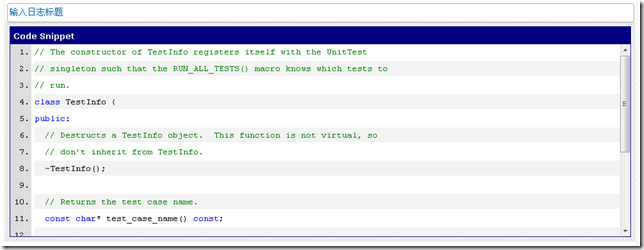
Tag4Writer
这个插件没有找到可下载的地方,似乎3年前出现过,后来就不见了。
Related Posts
安装RelatedPostsPluginSetup.msi,然后重启Live Writer即可。
需要在http://delicious.com/注册。还没怎么用:)
SyntaxHighlighter插件(建议不要用)
它在我的Vista电脑上运行时异常。
1: System.NullReferenceException: 未将对象引用设置到对象的实例。
2: 在 Katamari.WriterPlugin.PropertiesPanelEditor.PropertiesPanelEditor_Load(Object sender, EventArgs e)
3: 在 System.Windows.Forms.UserControl.OnLoad(EventArgs e)
4: 在 System.Windows.Forms.UserControl.OnCreateControl()
5: 在 WindowsLive.Writer.Api.SmartContentEditor.OnCreateControl()
6: 在 System.Windows.Forms.Control.CreateControl(Boolean fIgnoreVisible)
7: 在 System.Windows.Forms.Control.CreateControl()
8: 在 System.Windows.Forms.Control.ControlCollection.Add(Control value)
9: 在 WindowsLive.Writer.PostEditor.PostHtmlEditing.Sidebar.ContentSourceSidebarControl.UpdateView(Object htmlSelection, Boolean force)
10: 在 WindowsLive.Writer.PostEditor.PostHtmlEditing.Sidebar.HtmlEditorSidebarHost.UpdateSidebarState(Boolean force)
11: 在 WindowsLive.Writer.PostEditor.PostHtmlEditing.Sidebar.HtmlEditorSidebarHost._editorContext_SelectionChanged(Object sender, EventArgs e)
12: 在 System.EventHandler.Invoke(Object sender, EventArgs e)
13: 在 WindowsLive.Writer.HtmlEditor.HtmlEditorControl.OnSelectionChanged(EventArgs e, IHtmlEditorSelection newSelection)
14: 在 WindowsLive.Writer.HtmlEditor.HtmlEditorControl.FireSelectionChanged()
15: 在 WindowsLive.Writer.HtmlEditor.HtmlEditorControl.WindowsLive.Writer.HtmlEditor.IHtmlEditorComponentContext.EndSelectionChange()
16: 在 WindowsLive.Writer.PostEditor.PostHtmlEditing.SmartContentSelection.SelectElement(IHtmlEditorComponentContext editorComponentContext, IHTMLElement e, SmartContentState contentState)
17: 在 WindowsLive.Writer.PostEditor.PostHtmlEditing.SmartContentSelection.SelectIfSmartContentElement(IHtmlEditorComponentContext editorComponentContext, IHTMLElement e, SmartContentState contentState)
18: 在 WindowsLive.Writer.PostEditor.PostHtmlEditing.BlogPostHtmlEditorControl.OnInsertHtml(MarkupRange newContentRange)
19: 在 WindowsLive.Writer.HtmlEditor.HtmlEditorControl.InsertHtml(String html, Boolean moveSelectionRight)
20: 在 WindowsLive.Writer.PostEditor.PostHtmlEditing.BlogPostHtmlEditor.InsertHtml(String content, Boolean moveSelectionRight)
21: 在 WindowsLive.Writer.PostEditor.PostHtmlEditing.BlogPostHtmlEditor.InsertContentBlock(String contentSourceId, String content, IExtensionData extensionData)
22: 在 WindowsLive.Writer.PostEditor.PostHtmlEditing.BlogPostHtmlEditor.WindowsLive.Writer.PostEditor.ContentSources.IContentSourceSite.InsertContent(String contentSourceId, String content, IExtensionData extensionData)
23: 在 WindowsLive.Writer.PostEditor.ContentSources.ContentSourceManager.PerformInsertion(IContentSourceSite sourceSite, ContentSourceInfo contentSource)
它显示的代码格式如下:
int main() { int a,b; int c = a+b; return c; }
Insert MSN, Yahoo and Custom Smileys(不推荐)
在我的电脑上没法用,缺少SmileyInfo.txt,但没地方可下载。
Tag Generator(不推荐)
安装TagCreator.WriterPlugin.msi,但我也遇到生成tag时Live Writer死掉。
下载地址:http://gallery.live.com/liveItemDetail.aspx?li=bbb14b2a-0250-4513-a942-cb99a3459ab9&bt=9&pl=8Ta
Amazon Book Lookup Plugin(不推荐)
使用时出现HTTP 503错误。
下载地址:http://gallery.live.com/liveItemDetail.aspx?li=41954338-69de-47d5-b15e-ca0d770146b6&bt=9&pl=8
还未尝试的插件:
Code Prettify for Windows Live Writer
需要链接Google Code Prettify才能使插入的代码高亮,不支持js的博客可能不好用。
参考:
http://gallery.live.com/liveItemDetail.aspx?li=c7ff63d8-d435-4349-a26e-d601f3151319&bt=9&pl=8
http://google-code-prettify.googlecode.com/svn/trunk/README.html
Attach File Plugin for Windows Live Writer
跟Insert File的功能差不多,没有具体尝试。
参考:
http://gallery.live.com/liveItemDetail.aspx?li=3554b280-8ea4-453a-ada7-d567348aab97&bt=9&pl=8
Contacts Plug-in
暂时没觉得它很有用,没尝试它。
参考:
http://gallery.live.com/liveItemDetail.aspx?li=6388f05f-b3d7-481a-ad55-924686598856&bt=9&pl=8
http://www.codeplex.com/Wikipage?ProjectName=Oomph
http://visitmix.com/lab/#oomph
Import and Export Wizard for Windows Live Writer
发布时间: 2009/10/31
备份/还原Live Writer的插件/配置/本地文件等信息,应该非常有用。
参考:
http://gallery.live.com/liveItemDetail.aspx?li=6f6a26f3-8797-41c9-9530-1a7c8baef154&bt=9&pl=8
Insert Links Smartly
为了插入链接方便,它可能比较有用。
Syntax Higlighter 2.0 for Windows Live Writer
Add smart content editor syntax higlighter 2.0 support for Windows Live Writer.
插件列表:
http://gallery.live.com/results.aspx?bt=9&pl=8&ds=1&la=en&tier=0&st=2&p=1&c=0
制作Windows Live Writer绿色版
1 安装Windows Live Writer最新版本。(最好不运行,避免产生很多配置文件)
2 下载WLWPortable3.rar。(地址:http://www.box.net/shared/i97ftfzvya,可能被墙了)
3 解压缩WLWPortable3.rar,把C:/Program Files/Windows Live/Writer里面的内容全部复制到WLWPortable3/WindowsLiveWriterPortable/App /WindowsLiveWriter目录下。
4 另外两个插件RelatedPostsPlugin.dll和WLWTextTemplates.dll被安装到C:/Program Files/Windows Live Writer/Plugins,把它们所在的Plugins里面的内容都复制到WindowsLiveWriterPortable/App /WindowsLiveWriter/Plugins目录下。(注意:正是这个操作,RelatedPostsPlugin.dll使得配置客户端完成后,Live Writer启动后自动退出,后来把它删掉就OK了。)
5 最后发现还缺少一个插件Insert File。用Everything搜索InsertFile,发现它的路径为C:/Program Files/Braunweb Solutions/Insert File Plugin for Windows Live Writer/InsertFilePlugin.dll
6 把InsertFilePlugin.dll复制到WindowsLiveWriterPortable/App/WindowsLiveWriter/Plugins目录下。
制作绿色版发现的现象:
1 发布的文章和草稿都在我的文档/My Weblog Posts目录,并且必须启动Windows Live Writer它才会出现,关闭时它又会消失。不过文章不会丢失,目录出现时,里面的文章也会出现。
2 每次启动Writer,都需要配置一遍博客的信息。观察Data/Registry.reg,它每次启动Writer都会更新,它保存了博客帐号信息。但为什么每次启动都需要配置呢?而且运行注册表文件也不行。Data/Settings/Dir3.dat/Windows Live Writer.log有日志信息。
经过尝试,发现用2.0版本的WindowsLiveWriterPortable.exe,不会有每次启动都要注册的问题。(把该exe文件替换为2.0版本的即可)
3 可以在电脑里面保存两份完整的Windows Live Writer,分别注册/登录不同的博客,它们互不干扰,用这种方法可以解决51CTO和Live Space等不能放在一起的问题。
注:
1 我的另外一篇博文也有关于Windows 7下的Windows Live Writer体验的介绍。
网址:http://sinojellycn.spaces.live.com/blog/cns!756740869B27F5F2!232.entry
2 从发布到网络之后的效果(或者编辑时的效果)来看,LiveSpace的效果是最好的,其它都存在缺陷,甚至代码都不换行。不知道是不是我编辑时用的LiveSpace的缘故。
3 在本地修改文章之后,再发布,不会在博客上再产生一篇文章。但如果切换多个博客帐号之后再发布,会产生多篇文章。
4 切换博客帐号是要极力避免的,否则重新发布产生新文章,而且每个博客的日志也不一致了。51CTO必须选原创类型, 不支持粘贴了附件的文章,它会提示图片无法上传.暂时的解决办法,先在51CTO发布,而后再在LiveSpace以及其它两个博客上发布,除了 51CTO的文章不再修改外,其它几个博客上的文章还可以实时更新。
5 突然发现有个插件Paste as JPG,之所以上传的图片都是JPG,而不是效果更好的PNG,可能是它的缘故。通过禁用该插件,发现所有图片都是PNG了,不过效果是否好了,还要进一步确认。
6 发现文章中删除了图片,发布文章,已上传的图片并不会自动删除,可以手动删除。
7 每张图片在服务器上都有两张,一张成为thumb的,不过两张似乎没任何不同,大概都是51K多。
8 文章发布之后,会自动拷贝到已发送目录,同时它的二进制内容也会发生一些变化。
9 CSDN博客支持js,能显示digg的js图像,不过如果之前在别的不支持js的博客上发布过,再通过MultiPost发布到CSDN,则不能显示js图像。
博客聚合-cnblogs,wordpress,live writer,word2010 收藏
一、url地址:
cnblogs: http://BusyAnt.cnblogs.com/services/metaweblog.aspx
wordpress: http://blog.busyant.cn/xmlrpc.php
CSDN:http://blog.csdn.net/busyant/services/metablogapi.aspx
二、配置:
word2010:文件|共享|发布为博客文章|(博客园或CSDN需配置API:MetaWebBlog|wordpress中文版的可能需要修改wp-includes/class-IXR.php 文件,详见:使用Word2007写WordPress)
三、比较:
1. 在Live Writer或者word中写文章,可能比较符合日常的使用习惯,如可以使用Tab键,Ctrl+End等快捷键。
2. 在LiveWriter中写文章还可以随时显示文章时的样子,即预览。
3. 在word中编写可以使用word的功能,如插入图表、屏幕截图等。
4. 在Live Writer及word中不支持自定义文章连接、插入代码等。(注:在Live Writer自定义文章连接可以通过以下方式,查看|属性|数据域)
5. 在word2010中,插入的形状和屏幕截图(过大,则不能发布)是可以发布到wordpress,而在博客园不行。
6. 博客园和CSDN在Live writer中不支持属性面板,也无法添加类别,而wordpress可以。
Windows Live Writer常见问题总结
有一大批喜欢朋友喜欢使用Windows Live Writer来离线写博客,WordPress教程网在WordPress免费入门教程中做过专题介绍,这里总结了一些常见问题。
一:Windows Live Writer链接不上WordPress?
确保你在WordPress后台中开启了离线发布协议,方法:
WordPress后台——撰写——勾选Atom 发布协议和XML-RPC——确定
二:博客中多了一篇类似于XXXX检测日志?
首次配置Windows Live Writer时发现WordPress博客中多了一篇类似于XXX临时检测日志。这是Windows Live Writer 在下载您的博客主题时,会发布一篇临时文章。当你发布第一篇日志后,该临时检测日志会自动消失。
三:Windows Live Writer无法下载日志主题?
首次配置Windows Live Writer,在下载博客主题时,会发布一篇临时文章。这篇文章会自动归入您的默认分类。如果您的主题是排除或隐藏默认文章分类,则Windows Live Writer将无法检测到您的博客主题,也就无法下载了。
登陆控制板——设置——撰写,修改“默认文章分类目录”为非隐藏分类即可。如果还存在问题,请检查这些代码,进入外观——编辑,选择“index.php” 检查是否有这样的限制:
原因一:首页隐藏了默认文章分类。
if (is_home()) { query_posts(’cat=519,183,8′); }else{wp_reset_query();}
这意味着主页只显示519,183和8三个分类的文章。由于Windows Live Writer发布的临时文章不属于519,183和8三个分类类别,从而发生下载错误。修改该“If”逻辑语句,更新index.php文件。
原因二:Header 丢失XML-RPC Link
若上述方法不能解决问题,那么你可以尝试在header.php文件中添加以下代码:
“Failed to download template Framed: System.Exception: Unable to locate blog post elements using most recent post”
“Failed to download template Webpage: System.Exception: Unable to locate blog post elements using most recent post”
四:Windows Live Writer出现日志不支持图片上载?
在发布含有图片的日志时,提示错误“由于日志不支持图片发布,下列图片无法发布,可以配置Windows Live Writer来讲图片发布到FTP帐户。是否要立即配置FTP帐户来发布图片?”
方法一:首先确保图片命名中不含非法字符(名称中以下划线结尾的图片,注意,如果直接在WLW里设置图片替代文字是没有效果的,有兴趣的朋友可以试一下,以下划线结尾的图片发布时是否会出现上述情况)。
方法二:检测wp-content/uploads文件夹是否有可写权限,一般在WordPress搬家后容易出现此问题。把Uploads文件夹权限设置为755或777并设置为递归到子文件夹及文件;
方法三:修改WordPress博客图片上传路径
登录WordPress后台——杂项——设置图片上传路径
五:发布日志时,图片之间出现很长的空白列?
不少朋友遇到此问题,可能是你在插入图片时候设置了图片距左不小心敲了不少回车键却未能得到换行,解决方法:把日志切换到源代码模式,在代码中很清楚的看到常常的一列,直接删除即可。
六:Windows Live Writer保存草稿问题。
以Live Writer2009为例,默认的保存草稿是保存在服务器上,单击保存草稿右侧的小箭头可将草稿保存在本地。查找本地草稿直接单击文件——打开——草稿,查找Windows Live Writer本地草稿位置,搜索*.wpost
完成后试了下本地预览跟进入界面差不多异常强大,真兴奋!
转载于:https://blog.51cto.com/weilengdeyu/1665219
Windows live Writer 发布博文相关推荐
- 使用Windows Live Writer发布日志
陈国栋 2009.10.30 前言 Technorati 标记: Writer,blog Windows Live Writer是非常不错的一个日志发布工具,支持本地写文章,然后通过点击一个按钮就发布 ...
- 第一次尝试使Windows Live Writer发布日志
今天早上想把网上看到的一些好文章转到自己日志中,发现很困难还要受网速的限制,刚好看到blog上边有个blog客户端推荐livewriter,于是下载了最新的live安装包,安装了除msn及插件外的一切 ...
- 转载:使用Windows Live Writer发布日志
注:上次介绍的 菊子曰http://blog.sina.com.cn/s/blog_48aa915f0100gine.html可能知道的人很少,但是Windows Live Write可能知道的就比较 ...
- 测试代码发布到博客效果(Windows Live Writer发布)
测试代码发布到博客效果(Windows Live Writer发布) public class SwitchCase {/*** 1.switch后面的表达式为常量表达式,类型只能是可以转化为int. ...
- Windows Live Writer发布测试
通过Windows Live Writer发布文章测试!!!! 转载于:https://www.cnblogs.com/passerlee/p/5000567.html
- 用Windows Live Writer发布博客也可以不生成缩略图
刚来博客园的时候就学习了李永京李大侠的CnBlogs博文排版技巧,作为小菜的我,受益匪浅,但使用了一段时间,感觉写博客效率太低了,主要是图片处理方面,因为用Windows Live Writer&qu ...
- 强烈建议使用Windows Live Writer发布日志
陈国栋 2009.10.30 前言 Windows Live Writer是非常不错的一个日志发布工具,支持本地写文章,然后通过点击一个按钮就发布到网站上,如果借助插件,还可以同时发布到多个博客网 ...
- 用Windows Live Writer发布日志到BlogBus
WLW(Windows Live Writer)是一个Microsoft Live系统中优秀的客户端Blog编辑工具,比直接在WEB上写日志要方便多了.你可以在http://get.live.com/ ...
- WindStyle ExifInfo for Windows Live Writer发布
什么是Exif? Exif,既Exchangeable Image File,是由数码相机在拍摄过程中采集并且镶嵌到照片文件内部的一些信息.Exif信息主要包括拍摄照片时的设备信息.光圈.快门速度.I ...
最新文章
- String复习笔记
- 如何让IDEA启动多个SpringBoot实例
- 曲线 线性回归_GRAPHPAD作图技巧(二)--拟合曲线
- python机器学习库教程——结巴中文分词
- STM32第一个demo与软件设置
- 基于深度学习的Image Inpainting (图像修复)论文整理与概述
- fabric2.0 概念, peer、账本和排序服务
- 古方怡雪祛斑效果怎么样,实话实说!
- win10计算机启动慢,如何解决win10系统启动缓慢的问题
- 如何使用Yii2编程:Google身份验证
- DR、BDR、SBR、ASBR等名词的解释和原理
- java 重写equals的要点_重写equals 方法的注意事项
- [CTF]利用CRC32绕过RAR密码(适合于小文本文件)
- 分享一套响应式自适应公司网站官网源码,带文字搭建教程
- Halcon模板匹配定位跟随找圆
- LeetCode题解(0863):寻找二叉树中距离指定节点的距离为K的结点(Python)
- 【演示文稿制作动画】Focusky教程 | 图表美化技巧
- php数组及解析,PHP基本知识(数组解析)
- 用kruskal算法求最小生成树各边的权值之和
- 2022执业药师考试专业知识模拟题
热门文章
- 大力出奇迹,GPU 加速 TiDB | TiDB Hackathon 2020 优秀项目分享
- 3. fooView rxjava + rxandroid + retrofit 安卓开发框架搭配 az kj
- 李宏毅 bert 讲解
- 高中数学:三角函数的周期与值域
- matlab设计激光腔,激光原理课程设计--平行平面腔自再现模Fox-Li数值迭代解法及MATLAB实现...
- Kafka为什么要抛弃ZooKeeper?
- 超像素论文(三)——AINet: Association Implantation for Superpixel Segmentation
- ecshop $lang
- 离岸人民币和跨境人民币收款业务
- 【佳学基因人工智能】在ANACOND3下如何安装NUMPY
