Linux下编译安装LAMP并分离为多台服务器
说明:[Linux86]:Apache主机 [Linux87]:PHP主机 [Linux88]:MySQL主机
内部测试;需在windows下需要更改hosts文件解析到httpd的主机
例子中的hosts文件添加:172.16.251.86 www.soul.org
172.16.251.86 www.pipi.com
LAMP是指一组通常一起使用来运行动态网站或者服务器的自由软件名称首字母缩写:
1、Linux;操作系统;
2、Apache;网页服务器;
3、MariaDB或MySQL,数据库管理系统(或者数据库服务器);
4、PHP、Perl或Python,脚本语言;
在编译安装之前我们需要先了解下它们之间分开的工作模式: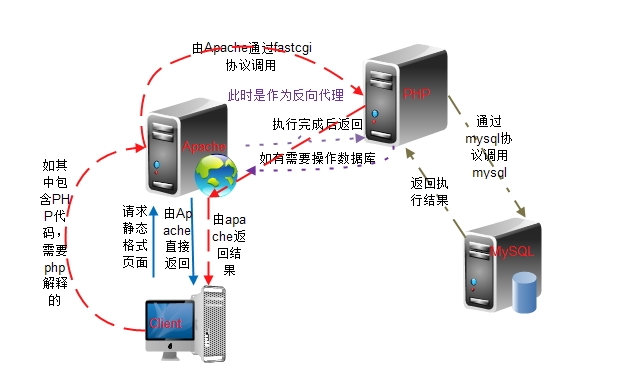
上图大致的标出Apache、php和mysql分离各自为单独服务器时的工作模式;下面就直接进行编译安装;首先准备好三个虚拟机。测试机版本:
[Linux86]#lsb_release -a
LSB Version: :base-4.0-amd64:base-4.0-noarch:core-4.0-amd64:core-4.0-noarch:graphics-4.0-amd64:graphics-4.0-noarch:printing-4.0-amd64:printing-4.0-noarch
Distributor ID: CentOS
Description: CentOS release 6.5 (Final)
Release: 6.5
Codename: Final由于其中操作都是插入代码的;所以命令执行过程并没有把代码都贴出来,只贴出最后几行;
一、编译安装Apache2.4.9
1、解决依赖关系:
[Linux86]#yum grouplist
#
Installed Groups:Additional DevelopmentBaseConsole internet toolsDesktopDesktop PlatformDevelopment tools #查看包组是否安装Server Platform Development #查看包组是否安装
如未安装;请先安装这两个包组
#
[Linux86]#rpm -qa pcre-devel
pcre-devel-7.8-6.el6.x86_64
#
查看是否安装;未安装需事先安装
[Linux86]#ls
apr-1.5.0.tar.bz2 apr-util-1.5.3.tar.bz2 httpd-2.4.9.tar.bz2
[Linux86]#
#先安装apr包;解压后进入该目录
[Linux86]#pwd
/root/program/apr-1.5.0
[Linux86]#./configure --prefix=/usr/local/apr
config.status: executing default commands
config.status: include/apr.h is unchanged
config.status: include/arch/unix/apr_private.h is unchanged #没有报错就继续
[Linux86]#make && make install
/usr/bin/install -c -m 644 build/apr_rules.out /usr/local/apr/build-1/apr_rules.mk
/usr/bin/install -c -m 755 apr-config.out /usr/local/apr/bin/apr-1-config#没有报错就继续安装apr-util包
[Linux86]#
#解压进入目录
[Linux86]#./configure --prefix=/usr/local/apr-util --with-apr=/usr/local/apr/
config.status: creating test/Makefile
config.status: creating include/private/apu_config.h
config.status: executing default commands
[Linux86]#make && make install
/usr/bin/install -c -m 644 aprutil.exp /usr/local/apr-util/lib
/usr/bin/install -c -m 755 apu-config.out /usr/local/apr-util/bin/apu-1-config
[Linux86]#都以安装成功2、编译Apache:
[Linux86]#rpm -qa httpd
httpd-2.2.15-29.el6.centos.x86_64
#
#系统自己本身已安装了httpd2.2版本的;这里编译2.4的;但是老版本不需要卸载;
#因为卸载后会造成依赖关系不稳定;且后续安装模块时还是会自动安装上的;
#编译是只要不指定到默认路径即可;确保安装前原来的是停止的;且关闭开启自动启动
#
#
[Linux86]#./configure --prefix=/usr/local/apache --sysconfdir=/etc/httpd24 --enable-so --enable-ssl --enable-cgi --enable-rewrite --with-zlib --with-pcre --with-apr=/usr/local/apr --with-apr-util=/usr/local/apr-util --enable-modules=most --enable-mpms-shared=all --with-mpm=event --enable-proxy --enable-proxy-fcgi
参数可以通过./configure --help查看;开启自己需要的即可
#如没有报错直接下一步安装
[Linux86]#make && make install
mkdir /usr/local/apache/build
Installing man pages and online manual
mkdir /usr/local/apache/man
mkdir /usr/local/apache/man/man1
mkdir /usr/local/apache/man/man8
mkdir /usr/local/apache/manual
make[1]: Leaving directory `/root/program/httpd-2.4.9'#安装完成
[Linux86]#3、配置Apache:
#由于之前的httpd没有卸载;那么可以cp一个启动脚本当目前的httpd脚本;更改下里面的参数
#
[Linux86]#cp /etc/rc.d/init.d/httpd /etc/rc.d/init.d/httpd24
[Linux86]#vi /etc/rc.d/init.d/httpd24
# Path to the apachectl script, server binary, and short-form for messages.
#以下几个变量定义为目前的路径;并在主配置文件中更改对应的值
achectl=/usr/local/apache/bin/apachectl
httpd=${HTTPD-/usr/local/apache/bin/httpd}
prog=httpd
pidfile=${PIDFILE-/var/run/httpd/httpd.pid}
lockfile=${LOCKFILE-/var/lock/subsys/httpd24}
RETVAL=0
STOP_TIMEOUT=${STOP_TIMEOUT-10}
#修改主配置文件
[Linux86]#vi /etc/httpd24/httpd.conf
# same ServerRoot for multiple httpd daemons, you will need to change at
# least PidFile.
#
ServerRoot "/usr/local/apache"
pifile "/var/run/httpd/httpd.pid" #加一行pid文件路径;与脚本文件对应
#保存退出
[Linux86]#service httpd24 start
Starting httpd: [ OK ]
[Linux86]#ss -tnl
State Recv-Q Send-Q Local Address:Port Peer Address:Port
LISTEN 0 128 :::111 :::*
LISTEN 0 128 *:111 *:*
LISTEN 0 128 :::80 :::*
#80端口已监听到这里Apache已编译安装完成了;也可以在浏览器输入IP地址测试下。
二、编译安装PHP
编译之前都是需要检查开发环境;需要安装的包是否都已安装
[Linux87]#rpm -qa bzip2-devel libmcrypt-devel libxml2-devel
libxml2-devel-2.7.6-14.el6.x86_64
bzip2-devel-1.0.5-7.el6_0.x86_64
libmcrypt-devel-2.5.8-9.el6.x86_64
[Linux87]#
#如未安装;需要先用yum安装上1、这边是每个服务单独作为一个服务器;所以编译时与放在一台机器上是有分别的;而且也不需要先安装mysql;下面来直接编译PHP
[Linux87]#ls
php-5.4.26.tar.bz2 xcache-3.1.0.tar.bz2
[Linux87]#tar xf php-5.4.26.tar.bz2
[Linux87]#./configure --prefix=/usr/local/php --enable-fpm --with-config-file-path=/etc --with-config-file-scan-dir=/etc/php.d --with-libxml-dir=/usr --with-openssl --with-zlib --with-bz2 --with-jpeg-dir --with-png-dir --with-freetype-dir --enable-mbstring --with-mcrypt --enable-sockets --with-mysql=mysqlnd --with-mysqli=mysqlnd --with-pdo-mysql=mysqlnd
#注意:--with-mysql几个选项都要为mysqlnd;因为mysql服务器单独为另一台机器
+--------------------------------------------------------------------+
| License: |
| This software is subject to the PHP License, available in this |
| distribution in the file LICENSE. By continuing this installation |
| process, you are bound by the terms of this license agreement. |
| If you do not agree with the terms of this license, you must abort |
| the installation process at this point. |
+--------------------------------------------------------------------+
Thank you for using PHP.
出现上述字符就说明可以继续安装了;
[Linux87]#make && make install
Installing PEAR environment: /usr/local/php/lib/php/
[PEAR] Archive_Tar - installed: 1.3.11
[PEAR] Console_Getopt - installed: 1.3.1
warning: pear/PEAR requires package "pear/Structures_Graph" (recommended version 1.0.4)
warning: pear/PEAR requires package "pear/XML_Util" (recommended version 1.2.1)
[PEAR] PEAR - installed: 1.9.4
Wrote PEAR system config file at: /usr/local/php/etc/pear.conf
You may want to add: /usr/local/php/lib/php to your php.ini include_path
[PEAR] Structures_Graph- installed: 1.0.4
[PEAR] XML_Util - installed: 1.2.1
/root/program/php-5.4.26/build/shtool install -c ext/phar/phar.phar /usr/local/php/bin
ln -s -f /usr/local/php/bin/phar.phar /usr/local/php/bin/phar
Installing PDO headers: /usr/local/php/include/php/ext/pdo/
[Linux87]#
#到这里说明安装成功了;可能会有些报错说某些软件版本太低2、下面配置PHP
配置php的配置文件
[Linux87]#cp php.ini-production /etc/php.ini
配置一个启动脚本
[Linux87]#cp sapi/fpm/init.d.php-fpm /etc/rc.d/init.d/php-fpm
给执行权限
[Linux87]#chmod +x /etc/rc.d/init.d/php-fpm
加入chkconfig
[Linux87]#chkconfig --add php-fpm
[Linux87]#chkconfig php-fpm on
[Linux87]#chkconfig --list php-fpm
php-fpm 0:off 1:off 2:on 3:on 4:on 5:on 6:off
[Linux87]#cd /usr/local/php/etc/
配置php-fpm配置文件
[Linux87]#cp php-fpm.conf.default php-fpm.conf
更改配置文件
[Linux87]#vi php-fpm.conf
[global]
; Pid file
; Note: the default prefix is /usr/local/php/var
; Default Value: none
pid = run/php-fpm.pid #这项启用;下面几项对应的改为相应的值即可
;
pm.max_children = 50
; The number of child processes created on startup.
; Note: Used only when pm is set to 'dynamic'
; Default Value: min_spare_servers + (max_spare_servers - min_spare_servers) / 2
pm.start_servers = 5
; The desired minimum number of idle server processes.
; Note: Used only when pm is set to 'dynamic'
; Note: Mandatory when pm is set to 'dynamic'
pm.min_spare_servers = 3
; The desired maximum number of idle server processes.
; Note: Used only when pm is set to 'dynamic'
; Note: Mandatory when pm is set to 'dynamic'
pm.max_spare_servers = 8
#更改完成后启动:
[Linux87]#service php-fpm start
Starting php-fpm done
[Linux87]#ss -tunl | grep 9000
tcp LISTEN 0 128 127.0.0.1:9000 *:*
#由于php-rpm是监听在9000端口,查看启动正常3、与Apache整合到一起
[Linux87]#vi /usr/local/php/etc/php-fpm.conf
定位到listen;IP地址更改为别人可用访问进来的IP地址
; '/path/to/unix/socket' - to listen on a unix socket.
; Note: This value is mandatory.
listen = 172.16.251.87:9000
[Linux87]#service php-fpm restart
[Linux87]#ss -tnul | grep 9000
tcp LISTEN 0 128 172.16.251.87:9000 *:*
[Linux87]#
[Linux87]#cd /var/www/
[Linux87]#mkdir pipi soul dark mydamin
#建立几个目录作为虚拟主机目录4、配置Apache虚拟主机来使用PHP
到Apache主机上;找一个目录下面建立几个不同的目录作为虚拟主机目录;
[Linux86]#cd /usr/local/apache/
[Linux86]#mkdir -pv www/{pipi,soul,dark,myadmin}
编辑主配置文件;开启虚拟主机;关闭中心主机
[Linux86]#vi /etc/httpd24/httpd.conf
# DocumentRoot: The directory out of which you will serve your
# documents. By default, all requests are taken from this directory, but
# symbolic links and aliases may be used to point to other locations.
#
#DocumentRoot "/usr/local/apache/htdocs" 注释掉
# Virtual hosts
Include /etc/httpd24/extra/httpd-vhosts.conf #开启这项
#定位AddType;添加下面两行
AddType application/x-httpd-php .php
AddType application/x-httpd-php-source .phps定位至DirectoryIndex
# DirectoryIndex: sets the file that Apache will serve if a directory
# is requested.
#
<IfModule dir_module>DirectoryIndex index.php index.html #添加index.php
</IfModule>定位到LoadModule
LoadModule proxy_module modules/mod_proxy.so #开启
#LoadModule proxy_connect_module modules/mod_proxy_connect.so
#LoadModule proxy_ftp_module modules/mod_proxy_ftp.so
#LoadModule proxy_http_module modules/mod_proxy_http.so
LoadModule proxy_fcgi_module modules/mod_proxy_fcgi.so #开启
#
[Linux86]#vi /etc/httpd24/extra/httpd-vhosts.conf 编辑虚拟主机
<VirtualHost *:80>ServerAdmin admin@pipi.comDocumentRoot "/usr/local/apache/www/pipi" #指定Apache主机的站点目录ServerName www.pipi.com #指定主机名ServerAlias pipi.com #主机别名ErrorLog "/usr/local/apache/logs/pipi.error_log" #错误日志路径及名称CustomLog "/usr/local/apache/logs/pipi.access_log" combined #访问日志路径及名称ProxyRequests Off #关闭正向代理ProxyPassMatch ^/(.*\.php)$ fcgi://172.16.251.87:9000/var/www/pipi/$1 #反向代理到PHP主机的站点目录<Directory "/usr/local/apache/www/pipi"> #目录的访问权限配置Options noneAllowOverride noneRequire all granted</Directory>
</VirtualHost>
<VirtualHost *:80>ServerAdmin admin@soul.orgDocumentRoot "/usr/local/apache/www/soul"ServerName www.soul.orgServerAlias soul.orgErrorLog "/usr/local/apache/logs/soul.error_log"CustomLog "/usr/local/apache/logs/soul.access_log" combinedProxyRequests OffProxyPassMatch ^/(.*\.php)$ fcgi://172.16.251.87:9000/var/www/soul/$1<Directory "/usr/local/apache/www/soul">Options noneAllowOverride noneRequire all granted</Directory>
</VirtualHost>5、测试
[Linux87]#cd /var/www/pipi/
[Linux87]#vi index.php
<?phpphpinfo();
?>
#保存退出;在浏览器输入虚拟主机中的主机名;

如上显示;就说明Apache和PHP已成功整合在一起了;在为PHP安装xcache加速器以提高性能
[Linux87]#ls
php-5.4.26 php-5.4.26.tar.bz2 xcache-3.1.0.tar.bz2
[Linux87]#tar xf xcache-3.1.0.tar.bz2
[Linux87]#cd xcache-3.1.0
[Linux87]#/usr/local/php/bin/phpize
Configuring for:
PHP Api Version: 20100412
Zend Module Api No: 20100525
Zend Extension Api No: 220100525
[Linux87]#
[Linux87]#./configure --enable-xcache --with-php-config=/usr/local/php/bin/php-config
[Linux87]#make && make install
#要复制/usr/local/php/lib/php/extensions/no-debug-non-zts-20100525/这行内容
如之前没有/etc/php.d目录需先创建
[Linux87]#cp xcache.ini /etc/php.d/
[xcache-common]
;; non-Windows example:
extension = /usr/local/php/lib/php/extensions/no-debug-non-zts-20100525/xcache.so 把前面路径加上
重启下php-fpmzaic在此访问之前的测试页面
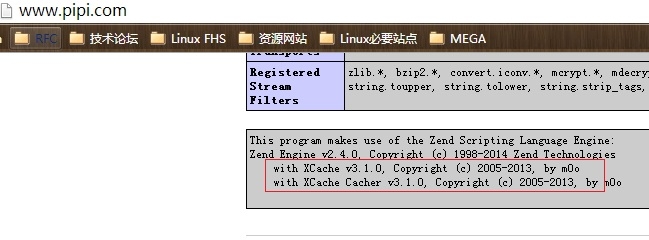
可以看到红色区域内已出现xcache和版本信息了。
三、配置MySQL
1、这里使用的是解压包;解压完成后直接配置即可使用
配置前先准备已下工作
[Linux88]#groupadd -r mysql
[Linux88]#useradd -r -g mysql -s /sbin/nologin mysql
#先创建一个逻辑卷;这里就不演示创建逻辑卷的过程了;逻辑卷也不是实验必须创建的;实验时可以不用创建
[Linux88]#df -Th
Filesystem Type Size Used Avail Use% Mounted on
/dev/mapper/sqlvg-lvsql ext4 9.9G 151M 9.2G 2% /Mysql/data
#
配置mysql
#解压到指定路径
[Linux88]#tar xf mysql-5.5.33-linux2.6-x86_64.tar.gz -C /usr/local/
[Linux88]#cd /usr/local/
[Linux88]#ln -sv /usr/local/mysql-5.5.33-linux2.6-x86_64/ /usr/local/mysql
`/usr/local/mysql' -> `/usr/local/mysql-5.5.33-linux2.6-x86_64/'
[Linux88]#cd mysql
[Linux88]#chown -R root.mysql *
#初始化数据库;并指定其用户和data目录
[Linux88]#scripts/mysql_install_db --user=mysql --datadir=/Mysql/data
[Linux88]#ls /Mysql/data/
lost+found mysql mysql-bin.000001 mysql-bin.000002 mysql-bin.index performance_schema test
#没有报错并生成以上文件即可[Linux88]#cp support-files/my-large.cnf /etc/my.cnf 配置一个配置文件
[Linux88]#vi /etc/my.cnf 更改已下配置选项;具体选项根据自己需要配置
# The MySQL server
[mysqld]
port = 3306
socket = /tmp/mysql.sock
skip-external-locking
key_buffer_size = 256M
max_allowed_packet = 1M
table_open_cache = 256
sort_buffer_size = 1M
read_buffer_size = 1M
read_rnd_buffer_size = 4M
myisam_sort_buffer_size = 64M
thread_cache_size = 8
query_cache_size= 16M
# Try number of CPU's*2 for thread_concurrency
thread_concurrency = 4
datadir = /Mysql/data 新增一行提供一个服务脚本
[Linux88]#cp support-files/mysql.server /etc/rc.d/init.d/mysqld
[Linux88]#chmod +x /etc/rc.d/init.d/mysqld
[Linux88]#chkconfig --add mysqld
[Linux88]#chkconfig mysqld on
[Linux88]#chkconfig --list mysqld
mysqld 0:off 1:off 2:on 3:on 4:on 5:on 6:off
[Linux88]#service mysqld start
Starting MySQL... [ OK ]#启动成功后导出其他信息
[Linux88]#vi /etc/profile.d/mysql.sh
export PATH=/usr/local/mysql/bin:$PATH
[Linux88]#ln -sv /usr/local/mysql/include/ /usr/include/mysql
`/usr/include/mysql' -> `/usr/local/mysql/include/'
[Linux88]#
[Linux88]#vi /etc/man.config
定位到MANPATH
#
MANPATH /usr/man
MANPATH /usr/share/man
MANPATH /usr/local/man
MANPATH /usr/local/share/man
MANPATH /usr/X11R6/man
MANPATH /usr/local/mysql/man #添加一行
#
[Linux88]#echo /usr/local/mysql/lib/ > /etc/ld.so.conf.d/mysql.conf2、配置MySQL整合PHP
[Linux88]#mysql
Welcome to the MySQL monitor. Commands end with ; or \g.
Your MySQL connection id is 1
Server version: 5.5.33-log MySQL Community Server (GPL)
Copyright (c) 2000, 2013, Oracle and/or its affiliates. All rights reserved.
Oracle is a registered trademark of Oracle Corporation and/or its
affiliates. Other names may be trademarks of their respective
owners.
Type 'help;' or '\h' for help. Type '\c' to clear the current input statement.
mysql>use mysql 授权表mysql> select user,host,password from user;
+------+-----------------------+----------+
| user | host | password |
+------+-----------------------+----------+
| root | localhost | |
| root | localhost.localdomain | |
| root | 127.0.0.1 | |
| root | ::1 | |
| | localhost | |
| | localhost.localdomain | |
+------+-----------------------+----------+
6 rows in set (0.00 sec)mysql> update user set password = password ('you_passwd') where user='root';
#更改user表中所有用户为root的密码mysql> drop user ''@'localhost.localdomain'; 删除一些无用的账户;以保证安全性
Query OK, 0 rows affected (0.00 sec)
Rows matched: 4 Changed: 0 Warnings: 0mysql> select user,host,password from user; 显示user的信息;
+------+-----------------------+-------------------------------------------+
| user | host | password |
+------+-----------------------+-------------------------------------------+
| root | localhost | *4B78DCD8C21610F21CBEA871E687A33647CF8EE4 |
| root | localhost.localdomain | *4B78DCD8C21610F21CBEA871E687A33647CF8EE4 |
| root | 127.0.0.1 | *4B78DCD8C21610F21CBEA871E687A33647CF8EE4 |
+------+-----------------------+-------------------------------------------+
3 rows in set (0.00 sec)#下面的较为重要;这是授权PHP主机可以访问的
mysql> grant all privileges on *.* to 'root'@'172.16.251.87' identified by 'you passwd';
Query OK, 0 rows affected (0.00 sec)mysql> select user,host,password from user;
+------+-----------------------+-------------------------------------------+
| user | host | password |
+------+-----------------------+-------------------------------------------+
| root | localhost | *4B78DCD8C21610F21CBEA871E687A33647CF8EE4 |
| root | localhost.localdomain | *4B78DCD8C21610F21CBEA871E687A33647CF8EE4 |
| root | 127.0.0.1 | *4B78DCD8C21610F21CBEA871E687A33647CF8EE4 |
| root | 172.16.251.87 | *4B78DCD8C21610F21CBEA871E687A33647CF8EE4 |
+------+-----------------------+-------------------------------------------+
4 rows in set (0.00 sec)
mysql> flush privileges; 更新
Query OK, 0 rows affected (0.00 sec)
mysql>到此以完成授权;下面就整合测试WordPress和phpmyadmin。
四、测试LAMP
1、先测试在php主机上是否可以连接mysql
[Linux87]#vim index.php
<?php$link = mysql_connect('172.16.251.88','root','you_passwd');if($link)echo "Success...";elseecho "Failed....";mysql_close;phpinfo();
?>
~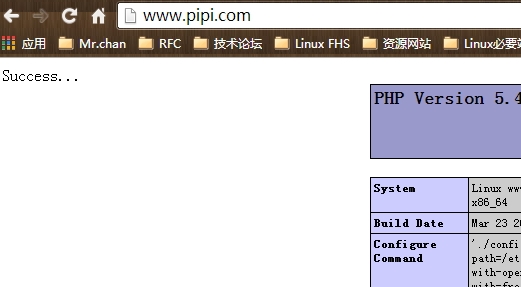
能看到左上角有Success说明连接成功;也可以停止mysql服务测试看下。
2、配置phpmyadmin
在Apache和php主机对应的目录下下载这两个软件包
[Linux87]#pwd
/var/www/myadmin
[Linux87]#ls
phpMyAdmin-4.0.5-all-languages.zip
[Linux87]#
#这是两台不同主机;一个Apache;一个PHP
[Linux86]#pwd
/usr/local/apache/www/myadmin
[Linux86]#ls
phpMyAdmin-4.0.5-all-languages.zip
[Linux86]#
[Linux87]#unzip phpMyAdmin-4.0.5-all-languages.zip
[Linux87]#mv phpMyAdmin-4.0.5-all-languages/* ./上面的操作都是需要两台机器一样操作的;
#需要连接数据库的操作在PHP主机上操作即可
[Linux87]#cp config.sample.inc.php config.inc.php
$cfg['Servers'][$i]['auth_type'] = 'cookie';
/* Server parameters */
$cfg['Servers'][$i]['host'] = '172.16.251.88'; #这个更改为mysql服务地址
$cfg['Servers'][$i]['connect_type'] = 'tcp';
$cfg['Servers'][$i]['compress'] = false;
/* Select mysql if your server does not have mysqli */
$cfg['Servers'][$i]['extension'] = 'mysqli';
$cfg['Servers'][$i]['AllowNoPassword'] = false;配置完成后登陆测试
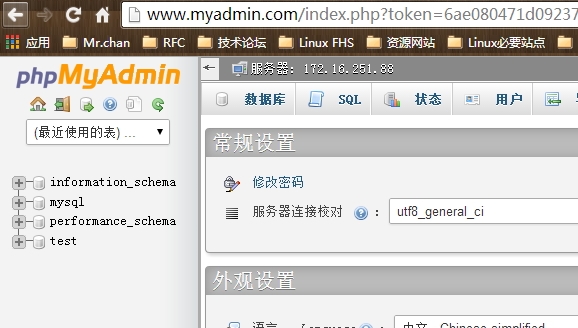
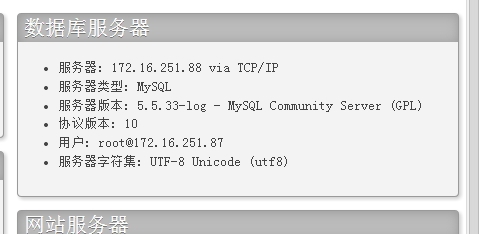
测试登陆成功。
3、配置WordPress博客
同phpmyadmin配置一样;两台主机都需同样的代码存放于对应的目录下
[Linux86]#pwd
/usr/local/apache/www/soul
[Linux86]#ls
wordpress-3.8.1-zh_CN.tar.gz
[Linux86]#
#
[Linux87]#pwd
/var/www/soul
[Linux87]#ls
wordpress-3.8.1-zh_CN.tar.gz
[Linux87]#
[Linux87]#tar xf wordpress-3.8.1-zh_CN.tar.gz
[Linux87]#chmod -R 777 wordpress
[Linux87]#mv wordpress/* ./
[Linux87]#cp wp-config-sample.php wp-config.php
[Linux87]#vi wp-config.php 更改已下几项;
define('DB_NAME', 'wpdb'); #数据库名称
define('DB_USER', 'wpuser'); #用户名称
define('DB_PASSWORD', 'wppass'); #密码
define('DB_HOST', '172.16.251.88'); #数据库主机上述配置了数据库的账户信息;需要在数据库进行授权;
[Linux88]#mysql -uroot -p
mysql> use mysql
Database changed
mysql> create database wpdb; #创建wpdb数据库
Query OK, 1 row affected (0.01 sec)mysql> grant all privileges on wpdb.* to 'wpuser'@'172.16.251.87' identified by 'wppass'; #授权wpdb数据库可以访问MySQL
Query OK, 0 rows affected (0.00 sec)mysql> flush privileges; #更新
Query OK, 0 rows affected (0.00 sec)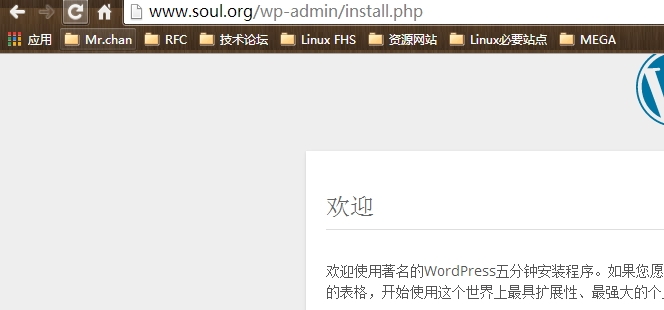
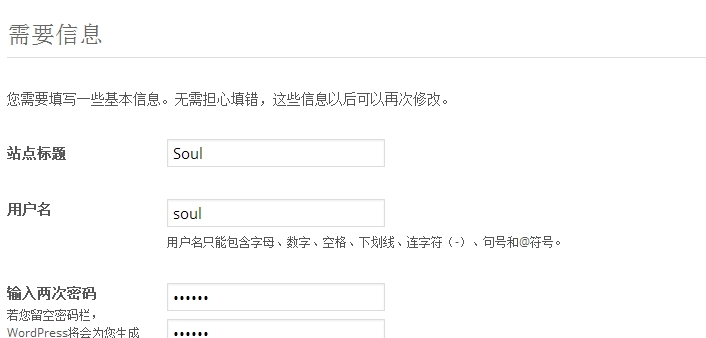


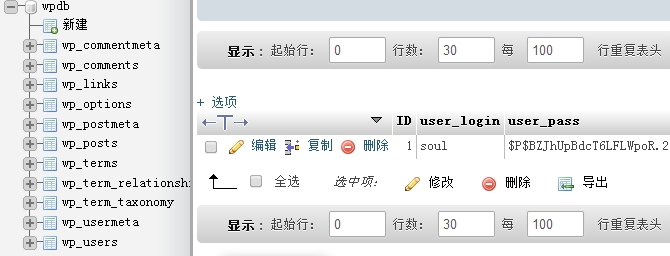
测试一切都是正常的;数据库也是更新正常的。到此LAMP以编译安装完成。虚拟主机还可以添加多个。这里就不一一测试;主要就是在数据库连接时需要指定主机;而且数据库上需要授权访问。
如有错误,恳请纠正。
转载于:https://blog.51cto.com/chenpipi/1381835
Linux下编译安装LAMP并分离为多台服务器相关推荐
- linux下编译httpd,Linux下编译安装Apache httpd 2.4
Apache是世界使用排名第一的Web服务器软件.它可以运行在几乎所有广泛使用的计算机平台上,由于其跨平台和安全性被广泛使用,是最流行的Web服务器端软件之一.当前Apache版本为2.4,本文主要描 ...
- linux 保存编译log,(转)Linux下编译安装log4cxx
一个项目的服务器端在Linux平台下,用到了开源日志库log4cxx,这个库是apache项目的一个子库.功能很不错.下面记录下它的编译和安装过程. 第一步安装apr-1.3.8,顺序不能错,它必须首 ...
- linux iptables 编译,Linux下编译安装iptables
Linux下如何编译安装iptables实例: 先卸载系统已经安装的iptables,卸载前需备份三个文档:iptables启动脚本,iptables-config配置文档,以及已经建立好的iptab ...
- linux3.10.53编译,根据官方文档在Linux下编译安装Apache
根据官方文档在Linux下编译安装Apache 前言 永远记住官方文档才是最准确的安装手册,这篇文章仅为对官方文档的解读和补充,学习提升务必阅读官方文档: http://httpd.apache.or ...
- linux如何编译boost指定库,linux下编译安装boost库
linux下编译安装boost库 先看一下系统环境 Linux o-pc 3.19.0-22-generic #22-Ubuntu SMP Tue Jun 16 17:15:15 UTC 2015 x ...
- linux php7.2编译安装,Linux下编译安装php7.2
准备工作 所有操作需要在root用户下 安装路径: /usr/local/php 安装PHP 首先要安装如下依赖包 $ yum install -y gcc gcc-c++ make zlib zl ...
- Linux下编译安装MySQL安装
Linux下编译安装MySQL安装 博主邮箱www.zzher@foxmail.com qq:1102471911 编译安装MySQL 准备工作: 1.获得以下所需的源代码包,并存放在/usr/l ...
- java libpcap,Linux下编译安装libpcap
要做Sniffer了,先在Linux下编译一下libpcap 1.编译安装flex #libpcap 1.1要求flex必须在2.4.6及以上 wget http://prdownloads.sour ...
- Apache 配置------FastCGI方式使用PHP(包含:linux下编译安装fmod_fcgid,配置apache以支持FastCGI)
本文用于记录Apache配置 FastCGI方式运行PHP(使用非线程安全版本) 下文包含如下内容: 1 linux下编译官网提供的最新版fmod_fcgid源码为os,方便linux或者window ...
- 在Centos 5.2下编译安装LAMP
首先使用Virtualbox安装一台CentOS 5.2的虚拟机,网络连接采用 Host-only Adapter,这样主客机之间可以互相访问,但是客机不能够上广域网. 0.系统初步配置 源文件位置 ...
最新文章
- Hive 高频考点讲解
- 紧急!Log4j 史诗级漏洞来袭,已引起大规模入侵,速速自查!
- 如何给图片赋值_医学数据的变量类型及在SPSS中的赋值方法(医学统计前的重要步骤)——【杏花开医学统计】...
- springboot容器化打包部署_SpringBoot应用部署于外置Tomcat容器的方法
- java.lang.ClassCastException
- Transaction中的SQL死锁
- XGBoost核心讲解笔记(贪心学院)
- Java中的构造函数和重载
- Qt创建工程及导入资源图片
- Linux的Application 内存模型---
- Blazor Modal对话框编辑器
- 未经专业销密的计算机设备,DOC1-题
- Layui富文本编辑器,文章编辑器
- 优酷 IPv6 演进和实践指南
- python 类和对象的实例简介
- 2020 数据科学平台领域最具商业合作价值企业盘点
- Solved ERROR: Could not build wheels for hdbscan which use PEP 517 and cannot be installed directly
- java 事物 notsupport_Spring事务传播属性介绍(二).mandatory、not_supported、never、supports...
- Rx第六部分 测试
- java 利用飞信,Java利用飞信API给自己或者好友发信息
