如何使用SQL Server配置管理器
SQL Server configuration manager is a tool provided by Microsoft SQL Server. When we install SQL Server, it is installed automatically. It is used for the following purposes.
SQL Server配置管理器是Microsoft SQL Server提供的工具。 当我们安装SQL Server时,它会自动安装。 它用于以下目的。
- Manage SQL Server services 管理SQL Server服务
- To manage SQL Server network configuration (32 bit and 64 bit) 管理SQL Server网络配置(32位和64位)
- To manage the SQL Server native client configuration 管理SQL Server本机客户端配置
- Create alias and manage client protocols 创建别名并管理客户端协议
The SQL Server configuration manager is a Microsoft console management snap-in and is in the start menu. You can find it once the installation of the SQL Server is completed. To open the configuration manager, Microsoft management console uses the “SQLServerManager<version>.msc” file. For example, if you have installed SQL Server 2019 on the server, then you can open it by running “SQLServerManager15.msc” command.
SQL Server配置管理器是Microsoft控制台管理管理单元,位于开始菜单中。 SQL Server安装完成后即可找到它。 要打开配置管理器,Microsoft管理控制台使用“ SQLServerManager <version> .msc ”文件。 例如,如果您已在服务器上安装了SQL Server 2019,则可以通过运行“ SQLServerManager15.msc ”命令将其打开。
如何在SQL Server 2017中打开SQL Server配置管理器 (How to open the SQL Server Configuration Manager in SQL Server 2017)
To open configuration manager in SQL Server 2017, press the Windows and R key together. In Run, type “SQLServerManager14.msc” command. The SQL Server configuration manager will open. Following is the list of commands that can be used to open the SQL Server configuration manager using “Run” or command prompt for different versions of SQL Server.
要在SQL Server 2017中打开配置管理器,请同时按Windows和R键 。 在“运行”中,键入“ SQLServerManager14.msc ”命令。 SQL Server配置管理器将打开。 以下是可用于使用不同版本SQL Server的“ 运行 ”或命令提示符打开SQL Server配置管理器的命令列表。
| SQL Server version | Command |
| SQL Server 2019 | SQLServerManager15.msc |
| SQL Server 2017 | SQLServerManager14.msc |
| SQL Server 2016 | SQLServerManager13.msc |
| SQL Server 2014 | SQLServerManager12.msc |
| SQL Server 2012 | SQLServerManager11.msc |
| SQL Server版本 | 命令 |
| SQL Server 2019 | SQLServerManager15.msc |
| SQL Server 2017 | SQLServerManager14.msc |
| SQL Server 2016 | SQLServerManager13.msc |
| SQL Server 2014 | SQLServerManager12.msc |
| SQL Server 2012 | SQLServerManager11.msc |
管理SQL Server服务 (Manage SQL Server services)
We can start, stop, and restart the SQL Server services using the configuration manager. In the Left pan, select the “SQL Server services.” You can view the list of SQL Server services. In my workstation, I have installed multiple instances of SQL Server. Hence, I can manage them from one place. See the following image:
我们可以使用配置管理器启动,停止和重新启动SQL Server服务。 在左侧窗格中,选择“ SQL Server服务”。 您可以查看SQL Server服务的列表。 在我的工作站中,我已经安装了多个SQL Server实例。 因此,我可以从一个地方进行管理。 见下图:
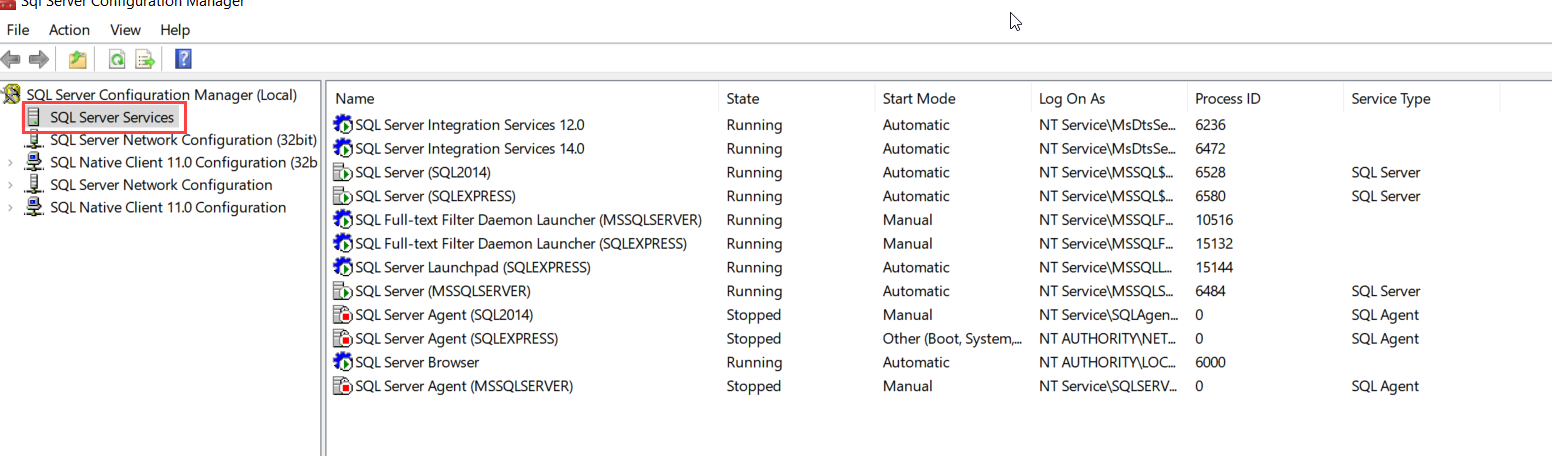
Now, we can start, stop, and restart the SQL Server services. To do that, right-click on any SQL Server service and in the context menu, you can see the options to start, stop, and restart the services. See the following image:
现在,我们可以启动,停止和重新启动SQL Server服务。 为此,右键单击任何SQL Server服务,然后在上下文菜单中,您可以看到启动,停止和重新启动服务的选项。 见下图:
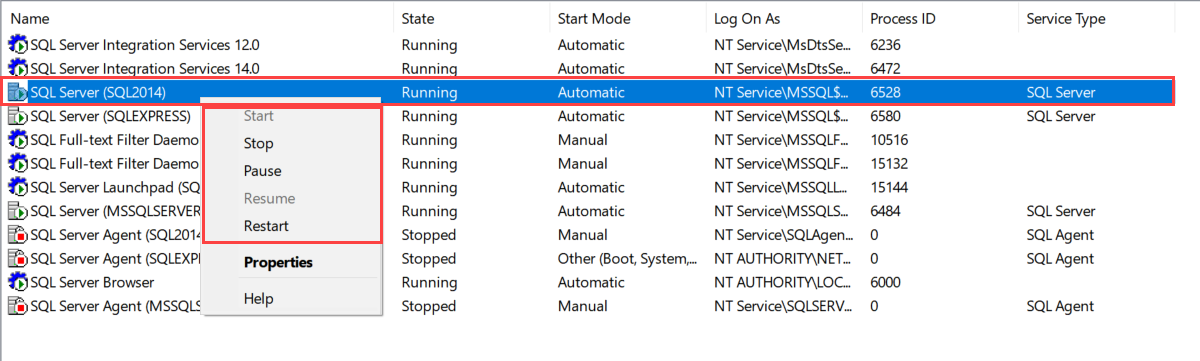
You can also change the startup parameters, enable AlwaysOn availability features, and other advanced options from the properties. To open it, right-click on SQL Server service and click on “Properties.” See the following image:
您也可以从属性中更改启动参数,启用AlwaysOn可用性功能以及其他高级选项。 要打开它,请右键单击SQL Server服务,然后单击“ 属性” 。 见下图:
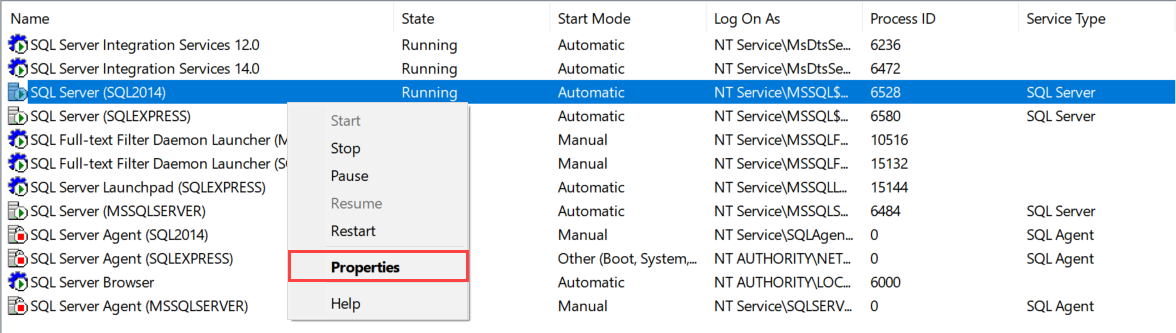
To change SQL Server startup parameters, click on the “Startup Parameter” tab. See the following image:
要更改SQL Server启动参数,请单击“启动参数”选项卡。 见下图:
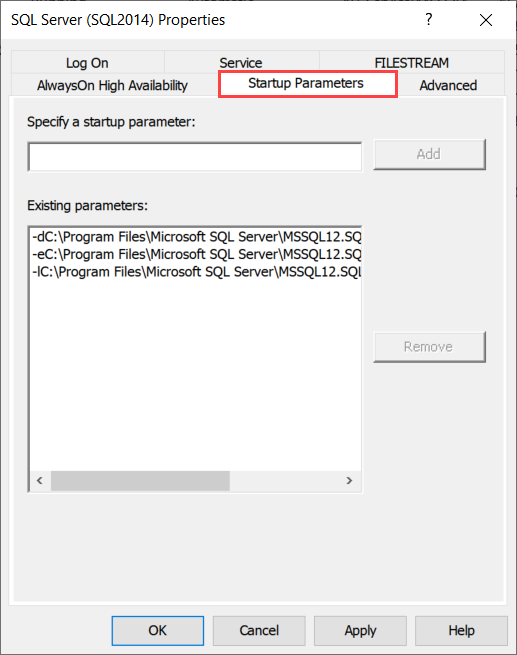
To change the SQL Server service account, click on the “Log On” tab. Moreover, you can also start/stop/restart the SQL Server service and view the status of the service. See the following image:
要更改SQL Server服务帐户,请单击“ 登录 ”选项卡。 此外,您还可以启动 / 停止 / 重新启动 SQL Server服务并查看该服务的状态。 见下图:
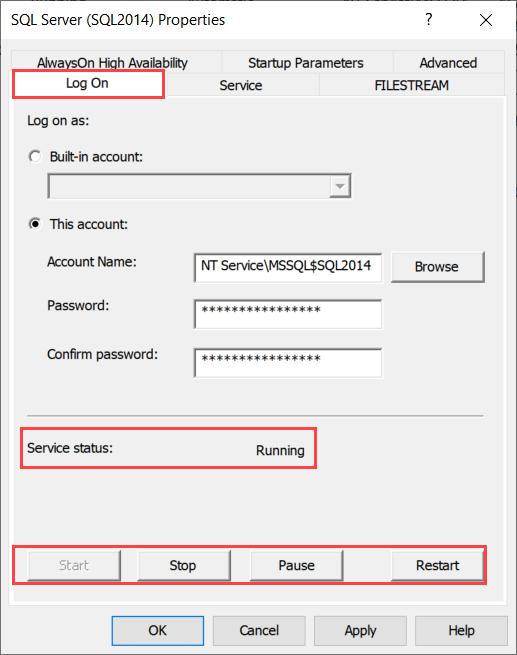
To enable the AlwaysOn availability group, click on the “AlwaysOn High Availability” tab. See the following image:
要启用AlwaysOn可用性组,请单击“ AlwaysOn高可用性”选项卡。 见下图:
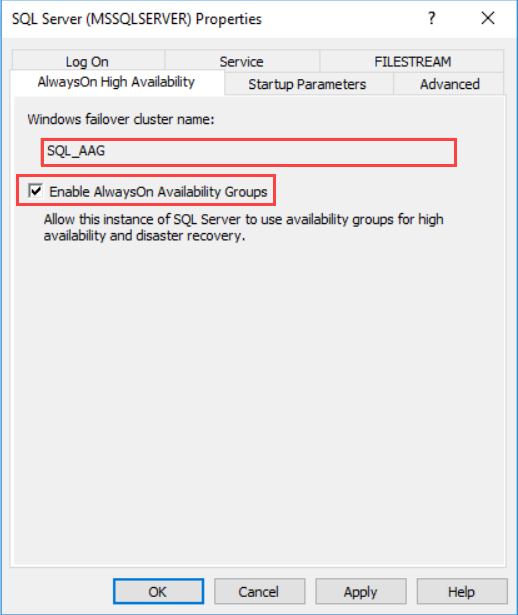
管理SQL Server本机客户端配置 (Manage SQL Server native client configuration)
SQL Server native client is a network library that the client uses to connect to the SQL Server. Using the SQL Server configuration manager, we can perform the following tasks:
SQL Server本机客户端是客户端用来连接到SQL Server的网络库。 使用SQL Server配置管理器,我们可以执行以下任务:
- Change Client protocols 更改客户端协议
- Create and configure an alias 创建和配置别名
To change the client protocols, click on “Client Protocols” under the “SQL Native client 11.0 configuration.” See the following image:
要更改客户端协议,请单击“ SQL Native Client 11.0配置”下的“客户端协议”。 见下图:
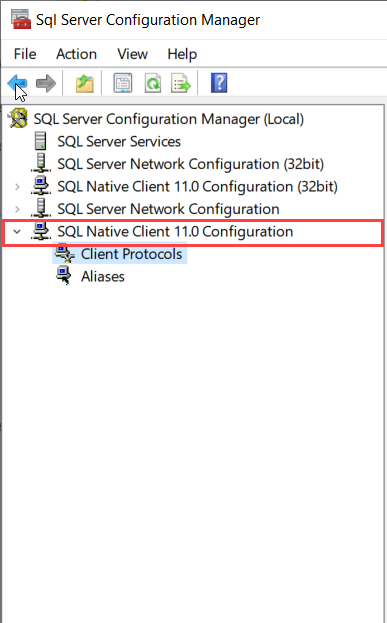
Clients can connect to the SQL Server using any of the following protocols.
客户端可以使用以下任何协议连接到SQL Server。
- Shared Memory 共享内存
- TCP/IP TCP / IP
- Named Pipes 命名管道
In the right pane, you can see the list of all the above client protocols. You can enable/disable any of the protocols. To do that, right-click on any of the protocols and select Enable/Disable. See the following image:
在右窗格中,您可以看到上述所有客户端协议的列表。 您可以启用/禁用任何协议。 为此,右键单击任何协议,然后选择“启用/禁用”。 见下图:
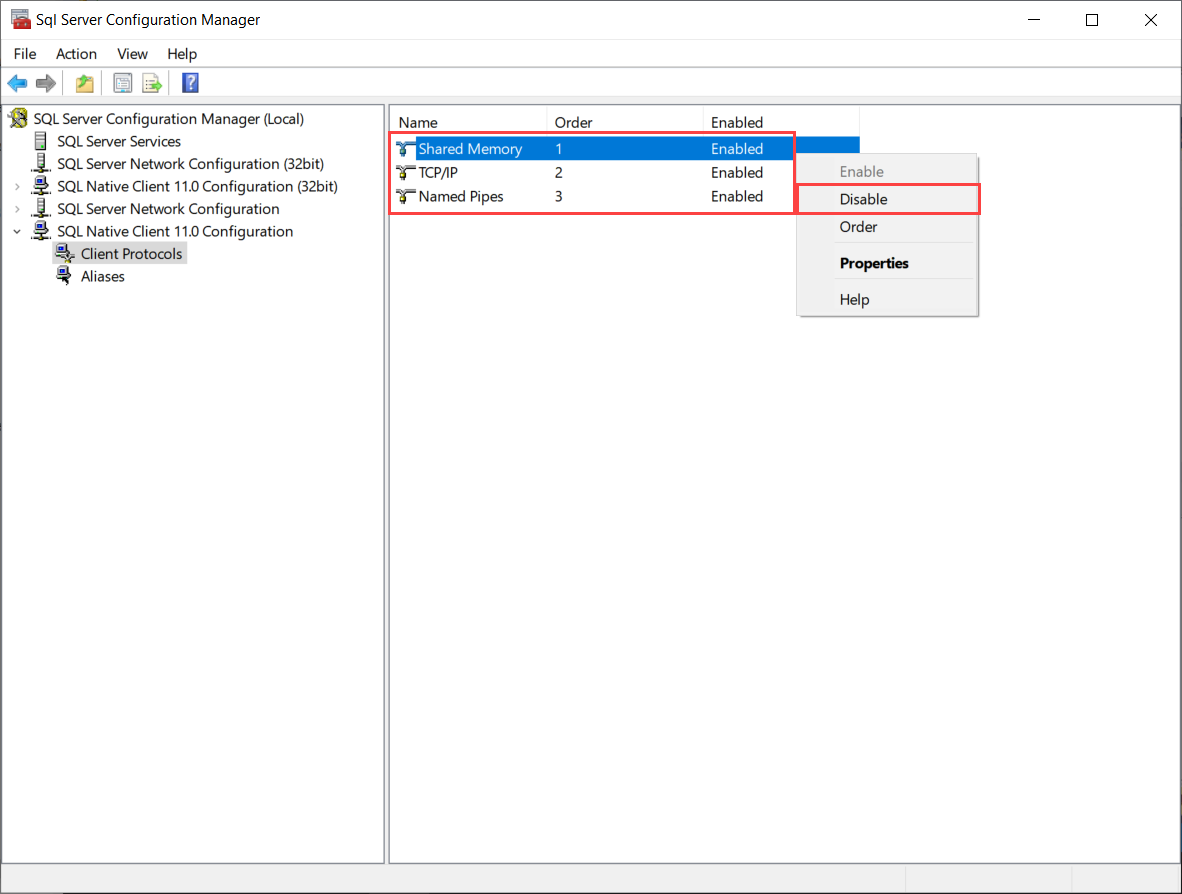
We can also define an alias. Alias is an alternate name that can be used to connect to SQL Server. To create a new alias, right-click on Aliases and select “New Alias.” See the following image:
我们还可以定义一个别名。 别名是备用名称,可用于连接到SQL Server。 要创建新别名,请右键单击“别名”,然后选择“新别名”。 见下图:
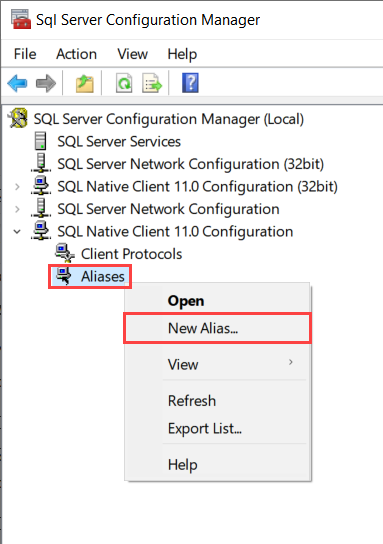
In Alias – New dialog box, provide Alias Name, Port number, a protocol used to connect SQL Server and hostname of the SQL Server. See the following image:
在“ 别名-新建”对话框中,提供“别名”,“端口号”,用于连接SQL Server的协议和SQL Server的主机名。 见下图:

You can read Overview of SQL Server Aliases article to learn more about SQL Server aliases.
您可以阅读“ SQL Server别名概述”文章,以了解有关SQL Server别名的更多信息。
管理SQL Server网络配置 (Manage SQL Server network configuration)
From manage SQL Server network configuration node, you can enable or disable the network protocols supported by SQL Server.
从管理SQL Server网络配置节点,可以启用或禁用SQL Server支持的网络协议。
- Shared Memory 共享内存
- TCP/IP TCP / IP
- Named Pipe 命名管道
共享内存协议 (The Shared Memory Protocol)
The Shared memory protocol is used by the clients to connect the SQL Server instance on the same server. It is the simplest protocol and does not have any configuration options. You can only disable or enable the protocols that can be done from the properties window. To do that, See the following image:
客户端使用共享内存协议来连接同一服务器上SQL Server实例。 这是最简单的协议,没有任何配置选项。 您只能禁用或启用可以在属性窗口中完成的协议。 为此,请参见下图:
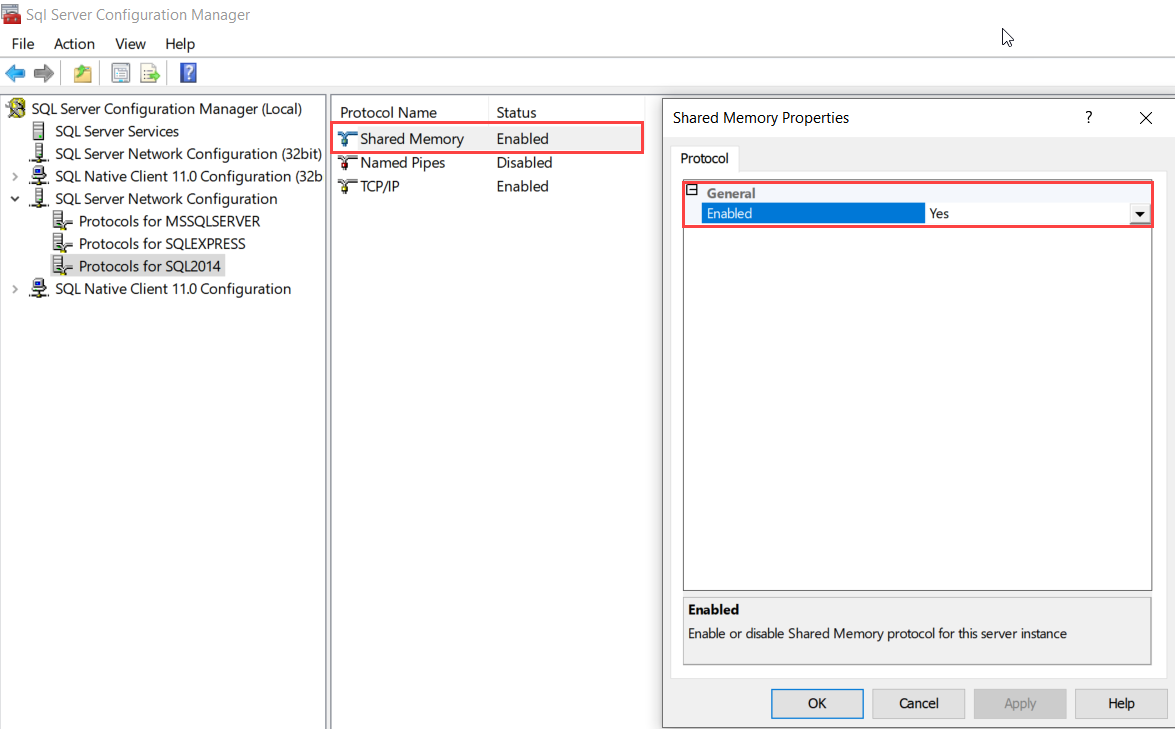
TCP / IP协议 (The TCP/IP Protocol )
Using TCP/IP protocols, computers can connect to the SQL Server instance. To configure the TCP/IP settings, right-click on the TCP/IP protocol and choose properties. See the following image:
使用TCP / IP协议,计算机可以连接到SQL Server实例。 要配置TCP / IP设置,请右键单击TCP / IP协议,然后选择属性。 见下图:
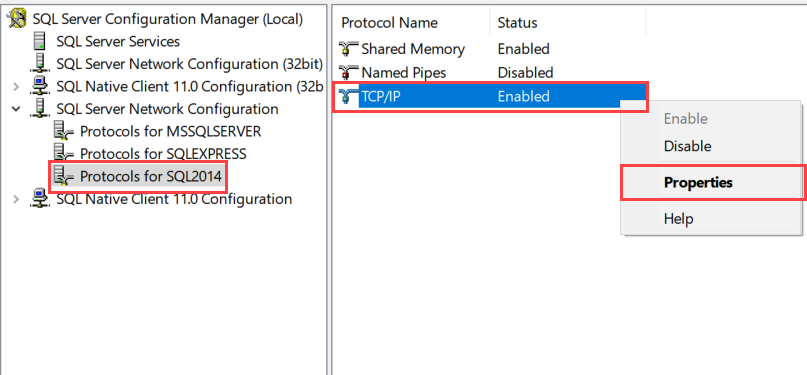
From the “protocol” tab in the properties dialog box, you can disable or enable the protocol, define the time for how long the connection will remain active and define that whether it can listen to all IP Addresses. See the following image:
在属性对话框的“ 协议 ”选项卡中,可以禁用或启用协议,定义连接保持活动状态的时间,并定义是否可以监听所有IP地址 。 见下图:
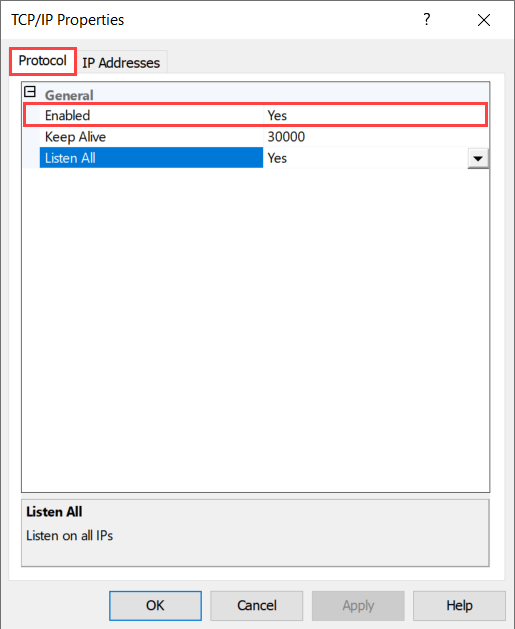
In the IP Addresses tab, you can specify the IP Address and the port number on which the SQL Server service will accept the incoming connections. See the following image:
在“ IP地址”选项卡中,可以指定SQL Server服务将在其上接受传入连接的IP地址和端口号。 见下图:
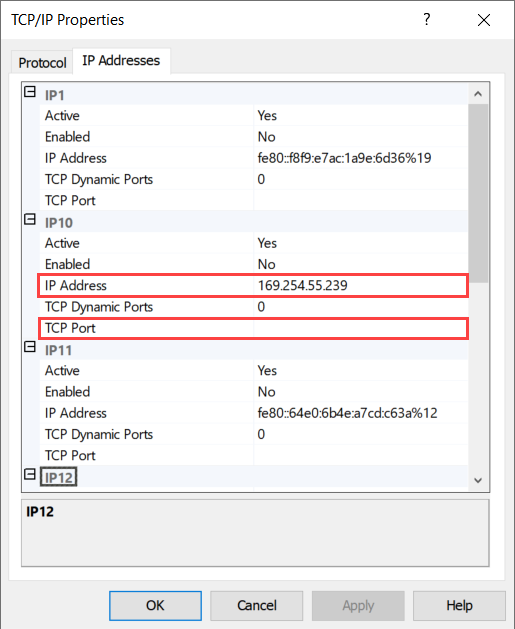
命名管道协议 (The Named Pipe Protocol )
The named pipe protocol is configured for local are network and it is used for inter-process communication. To configure a valid named pipe connection string, right-click on “Named Pipe” and choose properties. Under the protocol tab of the “Named Pipe properties” dialog box, you can specify the valid named pipe connection string in the Pipe Name text box. See the following image:
已为本地区域网络配置了命名管道协议,该协议用于进程间通信。 要配置有效的命名管道连接字符串,请右键单击“ 命名管道 ”,然后选择properties 。 在“ 命名管道属性 ”对话框的“ 协议”选项卡下,可以在“管道名称”文本框中指定有效的命名管道连接字符串。 见下图:
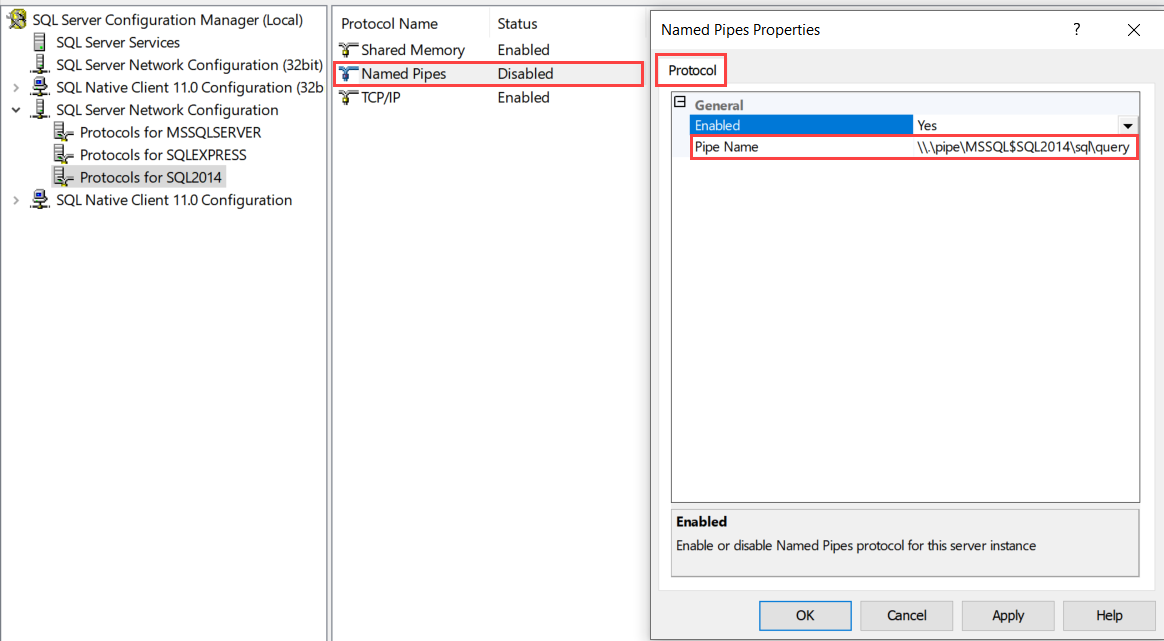
摘要 (Summary)
In this article, I have explained the SQL Server Configuration Manager and how to use it to configure SQL Server services and its configuration parameters.
在本文中,我已经解释了SQL Server配置管理器以及如何使用它来配置SQL Server服务及其配置参数。
翻译自: https://www.sqlshack.com/how-to-use-sql-server-configuration-manager/
如何使用SQL Server配置管理器相关推荐
- server缺少sqlexpress sql_SQL Server----解决SQL Server 配置管理器不见了
错误重现: 之前安装好的SQL Server 2012打开都没有问题,好多天没有打开了,今天打开我的SQL Server 2012 连接时出现错误: 在与SQL Server 建立连接时出现与网络相关 ...
- Windows 7 上怎样打开SQL Server 配置管理器
场景 在Windows 7 上打开 SQL Server 的配置管理器. 实现 右击电脑--管理 在计算机管理--服务和应用程序-SQL Server 配置管理器 注: 博客首页: https://b ...
- mybatis学习(11): sql server配置管理器请求失败或服务未及时响应
遇到这种情况,打开sql server配置管理器,双击[sql server网络配置]将其展开,双击子项[MSSQLSERVER的协议],在右面的内容窗口中找到[VIA]选项将其设置为禁用就可以了.
- 【SQL Server配置管理器】提示:无法连接到 WMI 提供程序。您没有权限或者该服务器无法访问...
[SQL Server配置管理器]提示:无法连接到 WMI 提供程序.您没有权限或者该服务器无法访问 //开始运行Cmd.exe进命令行 //进入MSsql2008安装目录cd /Program Fi ...
- 在与 SQL Server 建立连接时出现与网络相关的或特定于实例的错误。未找到或无法访问服务器(及Windows 10无法找到SQL server配置管理器的解决方法)
这里写目录标题 在与 SQL Server 建立连接时出现与网络相关的或特定于实例的错误.未找到或无法访问服务器 Windows 10无法找到SQL server配置管理器的解决方法 后续 在与 SQ ...
- Windows10中“SQL Server 配置管理器”哪去了?
SQL Server 配置管理器是一种工具,用于管理与 SQL Server 相关联的服务.配置 SQL Server 使用的网络协议以及从 SQL Server 客户端计算机管理网络连接配置.SQL ...
- 如果SQL Server 配置管理器没有找到就代表安装失败?
如果SQL Server 配置管理器没有找到就代表安装失败? 2017-05-09 17:58 124人阅读 评论(0) 收藏 举报 版权声明:本文为博主原创文章,未经博主允许不得转载. 首先,只要你 ...
- SQL Server 配置管理器
SQL Server 配置管理器是一种工具,用于管理与 SQL Server 相关联的服务.配置 SQL Server 使用的网络协议以及从 SQL Server 客户端计算机管理网络连接配置.SQL ...
- win10中使用sqlserver2008r2 SQL Server 配置管理器
win10 打开sqlserver2008r2的SQL Server 配置管理器 ,直接运行次文件就可:"C:\Windows\SysWOW64\SQLServerManager10.msc ...
最新文章
- mysql的聚合函数综合案例_MySQL常用聚合函数详解
- We7 从这里开始---安装we7
- C语言位运算实现加法
- 【山西】2021年下半年软考报考时间及通知
- ROS机器人程序设计(原书第2版)1.4.7 在BeagleBone Black中安装rosinstall
- 磁共振线圈分类_收藏:磁共振检查序列及临床应用总结
- BeetleX轻松搭建HTTP和Weboskcet网关
- 无需重新部署Eclipse和Tomcat即可进行更改
- EclipsePHP Studio 2008快捷方式
- A browser for WinCE/Windows base WebKit. (zz)
- 电商产品销售管理后台ui模板
- java text to speech_java - 无法使用“ TextToSpeech.speak()”方法 - 堆栈内存溢出
- 阿里HSF(服务框架)
- ESXi OEM版本下载地址
- vulnhub--ALFA: 1
- 两个rsa密文相乘还能解密吗_RSA加密算法 | BitOL|比特在线-关注区块链技术动态的区块链导航...
- 日本麻将记点器APP
- elementUI el-date-picker表单组件
- [30期] 个人职业规划
- 如何永久关闭win10更新
