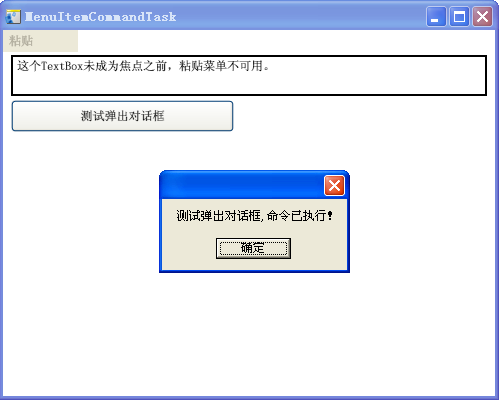Windows Presentation Foundation (WPF)中的命令(Commands)简述
--------------------------------------------------------------------------------
引用或转载时请保留以下信息:
大可山 [MSN:a3news(AT)hotmail.com]
http://www.zpxp.com http://www.brawdraw.com
萝卜鼠在线图形图像处理
--------------------------------------------------------------------------------
在我们日常的应用程序操作中,经常要处理各种各样的命令和进行相关的事件处理,比如需要复制、粘贴文本框中的内容;上网查看网页时,可能需要返回上一网页查看相应内容;而当我们播放视频和多媒体时,我们可能要调节音量,快速拖动到我们想看的片段等等。在Winform编程中,我们经常使用各种各样的控件来解决此类问题,当然我们也必须编写一堆代码来处理各种各样的命令和事件处理。那么,Windows Presentation Foundation (WPF)作为微软新一代图形图像支援系统,它是如何处理这些命令及事件的呢?
在WPF中,许多控件都自动集成了固有的命令集。比如文本框TextBox就提供了复制(Copy),粘贴(Paste),裁切(Cut),撤消(Undo)和重做(Redo)命令等。
WPF提供常用应用程序所用的命令集,常用的命令集包括:ApplicationCommands, ComponentCommands, NavigationCommands, MediaCommands和EditingCommands。
ApplicationCommands(应用程序命令):
CancelPrint:取消打印
Close:关闭
ContextMenu:上下文菜单
Copy:复制
CorrectionList: Gets the value that represents the Correction List command.
Cut:剪切
Delete:删除
Find:查找
Help:帮助
New:新建
NotACommand:不是命令,被忽略
Open:打开
Paste:粘贴
Print:打印
PrintPreview:打印预览
Properties:属性
Redo:重做
Replace:取代
Save:保存
SaveAs:另存为
SelectAll:选择所有的
Stop:停止
Undo:撤消
ComponentCommands(组件命令):
ExtendSelection:后接Down/Left/Right/Up, 比如:ExtendSelectionDown(Shift+Down,Extend Selection Down),ExtendSelectionLeft等
Move:后接Down/Left/Right/Up, 如:MoveDown
MoveFocus:后接Down/Forward/Back/Up, 如:MoveFocusDown
MoveFocusPage:后接Down/Up,如:MoveFocusPageUp
MoveTo:后接End/Home/PageDown/PageUp,比如:MoveToPageDown
ScrollByLine
ScrollPage:后接Down/Left/Right/Up,比如:ScrollPageLeft
SelectTo:End/Home/PageDown/PageUp,比如:SelectToEnd
NavigationCommands(导航命令):
Browse浏览: 后接Back/Forward/Home/Stop, 比如:BrowseBack
缩放显示:DecreaseZoom, IncreaseZoom, Zoom
Favorites(收藏)
页面:FirstPage, LastPage, PreviousPage, NextPage,GoToPage
NavigateJournal
Refresh(刷新)
Search(搜索)
MediaCommands(多媒体控制命令):
Treble高音:DecreaseTreble,IncreaseTreble
Bass低音:BoostBass,DecreaseBass,IncreaseBass
Channel频道:ChannelDown,ChannelUp
MicrophoneVolume麦克风音量调节:DecreaseMicrophoneVolume,IncreaseMicrophoneVolume,MuteMicrophoneVolume
ToggleMicrophoneOnOff:麦克风开关
Volume音量: DecreaseVolume,IncreaseVolume,MuteVolume
Rewind, FastForward(回放,快进)
Track轨道:PreviousTrack,NextTrack [上一段(节)]
Play,Pause,Stop,Record(播放,暂停,停止,录制)
TogglePlayPause
Select选择
EditingCommands(编辑/排版类命令):
Align对齐:AlignCenter,AlignJustify,AlignLeft,AlignRight(居中,撑满,左对齐,右对齐)
Backspace退格
TabForward,TabBackward(Tab前缩,Tab向后)
FontSize字体大小:DecreaseFontSize,IncreaseFontSize
Indentation缩排:DecreaseIndentation, IncreaseIndentation
Delete删除: Delete选中部分,DeleteNextWord:删除后一字,DeletePreviousWord:删除前一字
EnterLineBreak:换行
EnterParagraphBreak:换段
CorrectSpellingError/IgnoreSpellingError:纠正/忽略拼写错误
MoveUpByLine,MoveDownByLine: 上/下移一行,
MoveUpByPage,MoveDownByPage: 上/下移一页
MoveUpByParagraph,MoveDownByParagraph: 上/下移一段
MoveLeftByCharacter/MoveRightByCharacter:左/右移一字符
MoveLeftByWord/MoveRightByWord 左/右移一词
MoveToDocumentStart/MoveToDocumentEnd:到文章开头/结尾
MoveToLineStart/MoveToLineEnd:到一行的开头/结尾
SelectUpByLine,SelectDownByLine:向上/下选一行
SelectUpByPage,SelectDownByPage:向上/下选一页
SelectUpByParagraph,SelectDownByParagraph:向上/下选一段
SelectLeftByCharacter,SelectRightByCharacter:向左/右选中一字
SelectLeftByWord,SelectRightByWord:向左/右选中一词
SelectToDocumentStart,SelectToDocumentEnd: 选中到篇头/篇尾
SelectToLineStart/SelectToLineEnd:选中到行首/行尾
ToggleBold, ToggleItalic, ToggleUnderline(加粗,斜体,下划线)
ToggleBullets, ToggleNumbering(列表:加点,加数字)
ToggleInsert:插入
ToggleSuperscript,ToggleSubscript(上标字,下标字)
先来举一个简单的例子:
XAML代码:
<StackPanel>
<Menu>
<MenuItem Command="ApplicationCommands.Paste" />
</Menu>
<TextBox />
</StackPanel>
C#代码:
StackPanel mainStackPanel = new StackPanel();
TextBox pasteTextBox = new TextBox();
Menu stackPanelMenu = new Menu();
MenuItem pasteMenuItem = new MenuItem();
stackPanelMenu.Items.Add(pasteMenuItem);
mainStackPanel.Children.Add(stackPanelMenu);
mainStackPanel.Children.Add(pasteTextBox);
pasteMenuItem.Command = ApplicationCommands.Paste;
上面代码演示了将对文本框设置为焦点时,菜单项可用,点击菜单项时,将执行粘贴命令。
下面列出关于Command的四个概念和四个小问题:
1、WPF中Command(命令)的四个概念:
(1)命令command:要执行的动作。
(2)命令源command source:发出命令的对象(继承自ICommandSource)。
(3)命令目标command target:执行命令的主体
(4)命令绑定command binding:映射命令逻辑的对象
比如在上面示例中,粘贴(Paste)就是命令(command), 菜单项(MenuItem)是命令源(command source), 文本框(TextBox)是命令目标对象(command target), 命令绑定到command binding文本框(TextBox)控件上。
提示:WPF中的命令都继承自ICommand接口。ICommand暴露两个方法:Execute方法、 CanExecute方法和一个事件:CanExecuteChanged。
继承自ICommandSource的有:ButtonBase, MenuItem, Hyperlink和InputBinding。
而Button,GridViewColumnHeader,ToggleButton,RepeatButton继承自ButtonBase。System.Windows.Input.KeyBinding和MouseBinding继承自InputBinding。
2、四个小问题:
(1)如何指定Command Sources?
XAML:(请将“ApplicationCommands.Properties”换成对应的ApplicationCommands属性值,比如:ApplicationCommands.Copy)
<StackPanel>
<StackPanel.ContextMenu>
<ContextMenu>
<MenuItem Command="ApplicationCommands.Properties" />
</ContextMenu>
</StackPanel.ContextMenu>
</StackPanel>
同等的C#代码:
StackPanel cmdSourcePanel = new StackPanel();
ContextMenu cmdSourceContextMenu = new ContextMenu();
MenuItem cmdSourceMenuItem = new MenuItem();
cmdSourcePanel.ContextMenu = cmdSourceContextMenu;
cmdSourcePanel.ContextMenu.Items.Add(cmdSourceMenuItem);
cmdSourceMenuItem.Command = ApplicationCommands.Properties;
(2)如何指定快捷键?
XAML代码:
<Window.InputBindings>
<KeyBinding Key="B"
Modifiers="Control"
Command="ApplicationCommands.Open" />
</Window.InputBindings>
C#代码:
KeyGesture OpenKeyGesture = new KeyGesture(
Key.B,
ModifierKeys.Control);
KeyBinding OpenCmdKeybinding = new KeyBinding(ApplicationCommands.Open,OpenKeyGesture);
this.InputBindings.Add(OpenCmdKeybinding);
//也可以这样(下面一句与上面两句的效果等同):
//ApplicationCommands.Open.InputGestures.Add(OpenKeyGesture);
(3)如何Command Binding?
XAML代码:
<Window.CommandBindings>
<CommandBinding Command="ApplicationCommands.Open"
Executed="OpenCmdExecuted"
CanExecute="OpenCmdCanExecute"/>
</Window.CommandBindings>
C#代码:
CommandBinding OpenCmdBinding = new CommandBinding(
ApplicationCommands.Open,
OpenCmdExecuted,
OpenCmdCanExecute);
this.CommandBindings.Add(OpenCmdBinding);
具体的事件处理:
C#代码:
void OpenCmdExecuted(object target, ExecutedRoutedEventArgs e)
{
MessageBox.Show("The command has been invoked.");
}
void OpenCmdCanExecute(object sender, CanExecuteRoutedEventArgs e)
{
e.CanExecute = true;
}
(4)如何设置Command Target并进行绑定Command Binding?
XAML代码:
<StackPanel>
<Menu>
<MenuItem Command="ApplicationCommands.Paste"
CommandTarget="{Binding ElementName=mainTextBox}" />
</Menu>
<TextBox Name="mainTextBox"/>
</StackPanel>
C#代码:
StackPanel mainStackPanel = new StackPanel();
TextBox mainTextBox= new TextBox();
Menu stackPanelMenu = new Menu();
MenuItem pasteMenuItem = new MenuItem();
stackPanelMenu.Items.Add(pasteMenuItem);
mainStackPanel.Children.Add(stackPanelMenu);
mainStackPanel.Children.Add(mainTextBox);
pasteMenuItem.Command = ApplicationCommands.Paste;
以上例子全是单条命令绑定的情形,事实上,你也可以多个按钮多条命令绑定到同一控件上,比如:
<StackPanel xmlns="http://schemas.microsoft.com/winfx/2006/xaml/presentation"
xmlns:x="http://schemas.microsoft.com/winfx/2006/xaml"
Orientation="Horizontal" Height="25">
<Button Command="Cut" CommandTarget="{Binding ElementName=textBoxInput}" Content="{Binding RelativeSource={RelativeSource Self}, Path=Command.Text}"/>
<Button Command="Copy" CommandTarget="{Binding ElementName=textBoxInput}" Content="{Binding RelativeSource={RelativeSource Self}, Path=Command.Text}"/>
<Button Command="Paste" CommandTarget="{Binding ElementName=textBoxInput}" Content="{Binding RelativeSource={RelativeSource Self}, Path=Command.Text}"/>
<Button Command="Undo" CommandTarget="{Binding ElementName=textBoxInput}" Content="{Binding RelativeSource={RelativeSource Self}, Path=Command.Text}"/>
<Button Command="Redo" CommandTarget="{Binding ElementName=textBoxInput}" Content="{Binding RelativeSource={RelativeSource Self}, Path=Command.Text}"/>
<TextBox x:Name="textBoxInput" Width="200"/>
</StackPanel>
最后,贴出一个完整点的例子:
XAML代码:
<Window
xmlns="http://schemas.microsoft.com/winfx/2006/xaml/presentation"
xmlns:x="http://schemas.microsoft.com/winfx/2006/xaml"
x:Class="WPFCommand.Window1"
Title="MenuItemCommandTask"
x:Name="Window"
Width="500"
Height="400"
>
<Window.CommandBindings>
<CommandBinding Command="ApplicationCommands.Open"
Executed="OpenCmdExecuted"
CanExecute="OpenCmdCanExecute"/>
<CommandBinding Command="Help" CanExecute="HelpCanExecute" Executed="HelpExecuted" />
</Window.CommandBindings>
<Window.InputBindings>
<KeyBinding Command="Help" Key="F2" />
<KeyBinding Command="NotACommand" Key="F1" />
</Window.InputBindings>
<Canvas>
<Menu DockPanel.Dock="Top">
<MenuItem Command="ApplicationCommands.Paste" Width="75" />
</Menu>
<TextBox BorderBrush="Black" BorderThickness="2" TextWrapping="Wrap" Text="这个TextBox未成为焦点之前,粘贴菜单不可用。" Width="476" Height="41" Canvas.Left="8" Canvas.Top="25"/>
<Button Command="ApplicationCommands.Open" Height="32" Width="223" Content="测试弹出对话框" Canvas.Left="8" Canvas.Top="70"/>
</Canvas>
</Window>
对应的C#代码:
using System;
using System.IO;
using System.Net;
using System.Windows;
using System.Windows.Controls;
using System.Windows.Data;
using System.Windows.Input;
using System.Windows.Media;
using System.Windows.Media.Animation;
using System.Windows.Navigation;
namespace WPFCommand
{
public partial class Window1
{
public Window1()
{
this.InitializeComponent();
}
void OpenCmdExecuted(object target, ExecutedRoutedEventArgs e)
{
MessageBox.Show("测试弹出对话框,命令已执行!");
}
void OpenCmdCanExecute(object sender, CanExecuteRoutedEventArgs e)
{
e.CanExecute = true;
}
void HelpCanExecute(object sender, CanExecuteRoutedEventArgs e)
{
e.CanExecute = true;
}
void HelpExecuted(object sender, ExecutedRoutedEventArgs e)
{
System.Diagnostics.Process.Start("http://www.BrawDraw.com/");
}
}
}
你不妨试试在程序执行之后,按下F1或F2试试效果,是不是按F2时浏览器指向"http://www.BrawDraw.com/",而按F1时没有任何效果?这是因为这两句:
<KeyBinding Command="Help" Key="F2" />
<KeyBinding Command="NotACommand" Key="F1" />
当按F2时,Help命令执行;当按F1时,由于Command="NotACommand",即窗口忽略此命令的执行。
执行效果图:
转载于:https://www.cnblogs.com/lonelyxmas/p/9849695.html
Windows Presentation Foundation (WPF)中的命令(Commands)简述相关推荐
- Windows Presentation Foundation(WPF)中的数据绑定(使用XmlDataProvider作控件绑定)
原文:Windows Presentation Foundation(WPF)中的数据绑定(使用XmlDataProvider作控件绑定) ------------------------------ ...
- 使用 XAML 编写 Windows Presentation Foundation (WPF) 应用
本本介绍 XAML 语言的功能,并演示如何使用 XAML 编写 Windows Presentation Foundation (WPF) 应用. 什么是 XAML XAML 是一种声明性标记语言. ...
- Windows Presentation Foundation 开始介绍
This portal provides links to information intended for developers that are new to Windows Presentati ...
- Windows Presentation Foundation(WPF)介绍
Windows Presentation Foundation:适用于不同用户界面的统一方法 对几乎所有的应用程序来说,用户界面都是重要的组成部分.现在,用户对这些界面的要求越来越高了.当然,我们仍然 ...
- Windows Presentation Foundation(介绍外连接)
Windows Presentation Foundation 2011/08/12 更新:2010 年 12 月 Windows Presentation Foundation (WPF) 为开发人 ...
- 理解Windows窗体和WPF中的跨线程调用
你曾开发过Windows窗体程序,可能会注意到有时事件处理程序将抛出InvalidOperationException异常,信息为" 跨线程调用非法:在非创建控件的线程上访问该控件" ...
- Implementing the 3DVIA Composer Player ActiveX in Windows Presentation Foundation
2019独角兽企业重金招聘Python工程师标准>>> In this post I want to address a technological issue related to ...
- 演练:在 Windows 窗体中承载 Windows Presentation Foundation 复合控件 【转载】
http://msdn.microsoft.com/zh-cn/library/ms745781.aspx 更新:2007 年 11 月 本演练演示如何创建 WPF 复合控件,并通过使用 Elemen ...
- WPF(Windows Presentation Foundation)用户界面框架
WPF(Windows Presentation Foundation)是微软推出的基于Windows Vista的用户界面框架,属于.NET Framework 3.0的一部分.它提供了统一的编程模 ...
最新文章
- c# partial class 的用法
- 蓝桥学院2019算法题1.3
- python中用于标识字符串的定界符_Python 基本数据类型
- 学习linux系统到底有没捷径?
- python输出运行时间表_Python编程第十二课 了解程序运行的时间
- GUI Design Studio 4 5 151 0原型设计工具的使用
- Java的GUI学习九(列出指定目录内容)
- Predict user model based on genus
- 信息化、数字化、智能化到底有什么区别
- win7电脑设置自动关机
- HTML学生个人网站作业设计:电影网站设计——电影介绍(11页) HTML+CSS+JavaScript 简单DIV布局个人介绍网页模板代码 DW学生个人网站制作成品下载
- git commit 规范及 changelog
- 深度解析,单片机运行原理,你知道吗?
- java pdf添加透明水印,PDF怎么加透明水印?
- web linux 桌面,Ubuntu无桌面进行Web浏览器测试
- 七夕专属程序员的浪漫
- Charles抓包神器常用功能,常见问题解决
- 使用CainAbel进行网络嗅探
- neuoj1472 yuki的氪金之旅(倒置树状数组
- Linux战地日记—date命令详细示例