Creating a Pulsing Circle Animation
原文 https://www.kirupa.com/animations/creating_pulsing_circle_animation.htm
Outside of transitions that animate between states, we don't see a whole lot of actual animation in the many UIs we interact with. We don't have the random pixel moving around the screen simply because it is cool to do so. This isn't 2002. There are some nice exceptions, though. I ran into one such exception when setting up my awesome Nest camera (image taken from here):

As part of the setup process, you get to a screen where you see your Nest product with a bunch of blue circles scaling out and fading into view. You can see what I am referring to in this unboxing and setup video (at the 5:23 mark). In this tutorial, we'll learn how to re-create this awesome pulsing circle animation. Along the way, we will also learn how to use the various tricks we have up our sleeve when working with CSS Animations that will serve us well for not just this animation but for many animations beyond this one.
Onwards!

OMG! An Animation Book Written by Kirupa?!!
To kick your animations skills into the stratosphere, everything you need to be an animations expert is available in both paperback and digital editions.
BUY ON AMAZON
The Example
Before we go on, take a look what the pulsing circle animation we will be creating will look like:
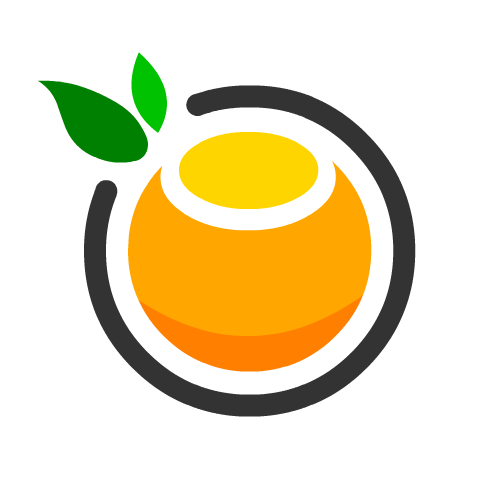
Notice how the circles appear and disappear. Understanding the subtle details of how this animation works at a high level is crucial before we actually go about creating it. Let's understand the subtle details together.
What the Animation Is Doing
As you are watching the circle pulsing animation, you'll notice that there is a continuity where as one circle effortlessly fades away another circle prominently arrives to take its place. The way this works isn't by animating a single circle. It is done by animating several circles in sequence.
If we had to examine the behavior of just one circle, it will start off as follows:
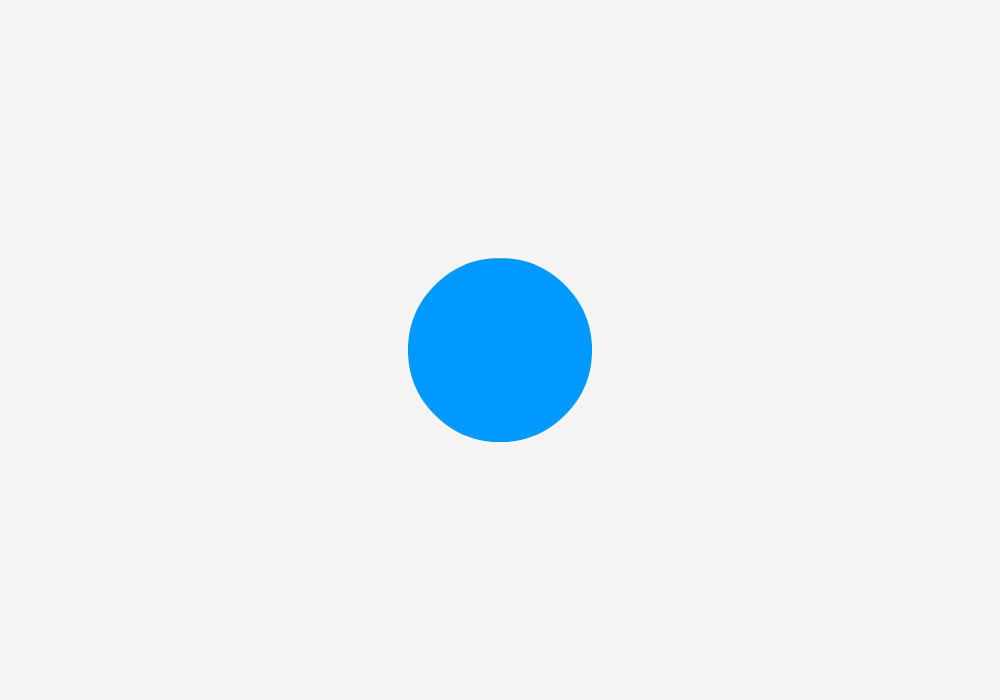
It will initially be very small and be fully visible. As the animation progresses, our circle gets larger and gains a bit of transparency:

Towards the end, our circle gets even larger and is barely visible:
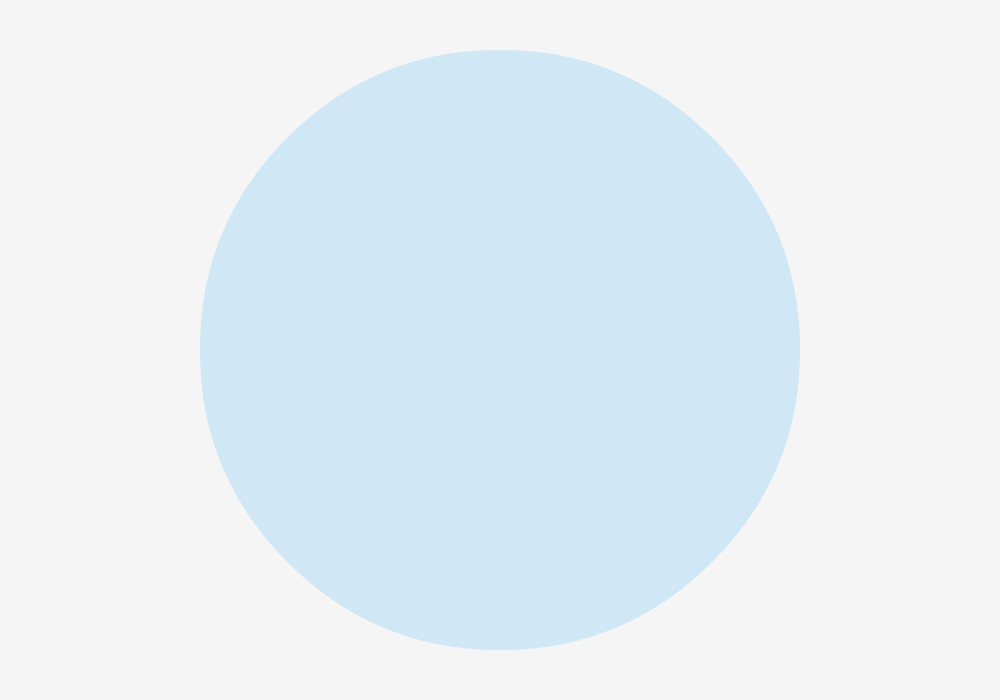
At the end of the animation, the circle reaches its maximum size and fully fades out of view. Once this point is reached, the process starts over from the beginning. When we have just one circle, this animation looks a little unnatural. It is less of a pulsing effect and more of just one deranged lone circle fading into and out of view.
To fix this, we can add another circle into the mix. This new circle will animate exactly in the same way as the earlier circle, but it will simply have a slight delay in its starting time to have its movement be offset. This means both of the circles will be performing the same animation, but they just won't be in-sync. This can be visualized as follows:
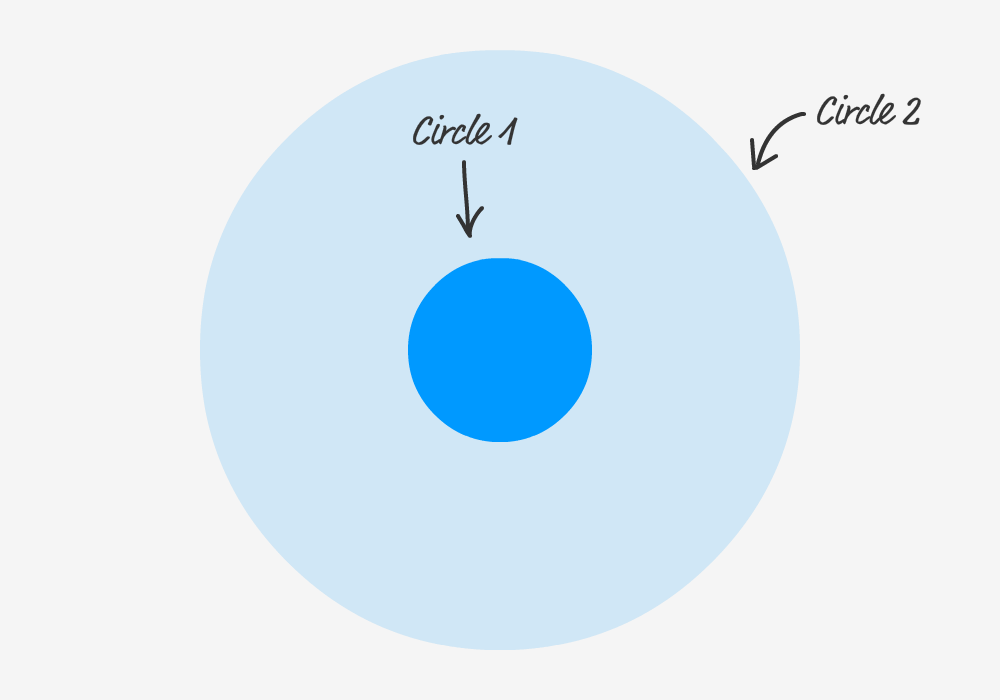
Notice that as one circle is about to fully fade out, the other circle is just beginning its journey. You know what would make all of this even better? MORE CIRCLES! Here is what having three circles will look like:
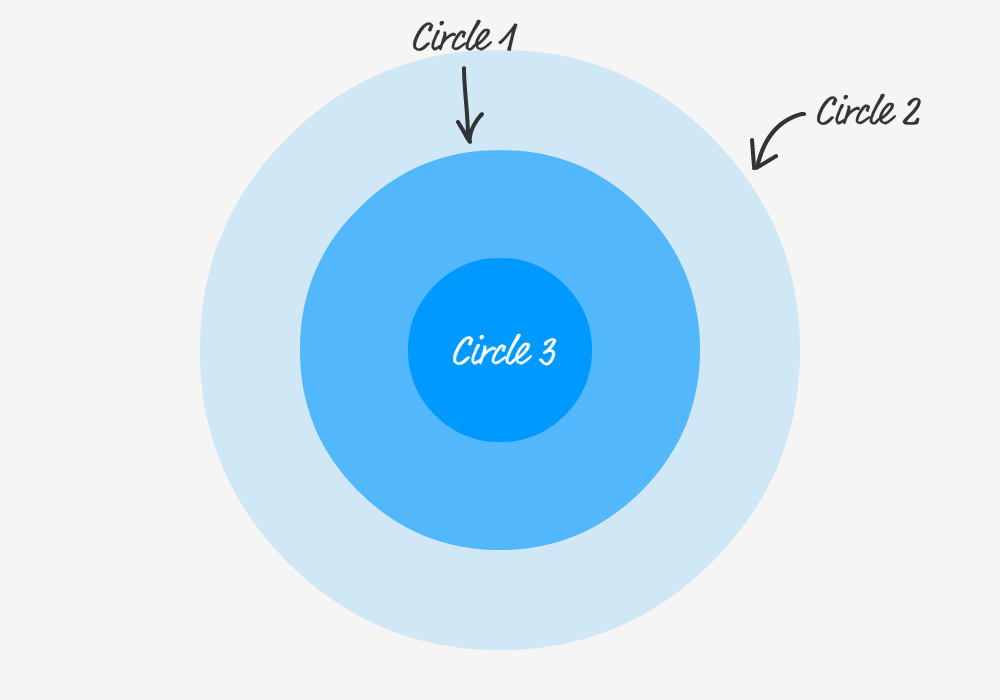
Pretty neat, right? For maximum awesomeness, our final effect is made up of FOURcircles each animating in the same way with a slight offset in when their animation starts. A better way of visualizing this effect is as follows where we look at the animation duration and when each animation is set to begin:
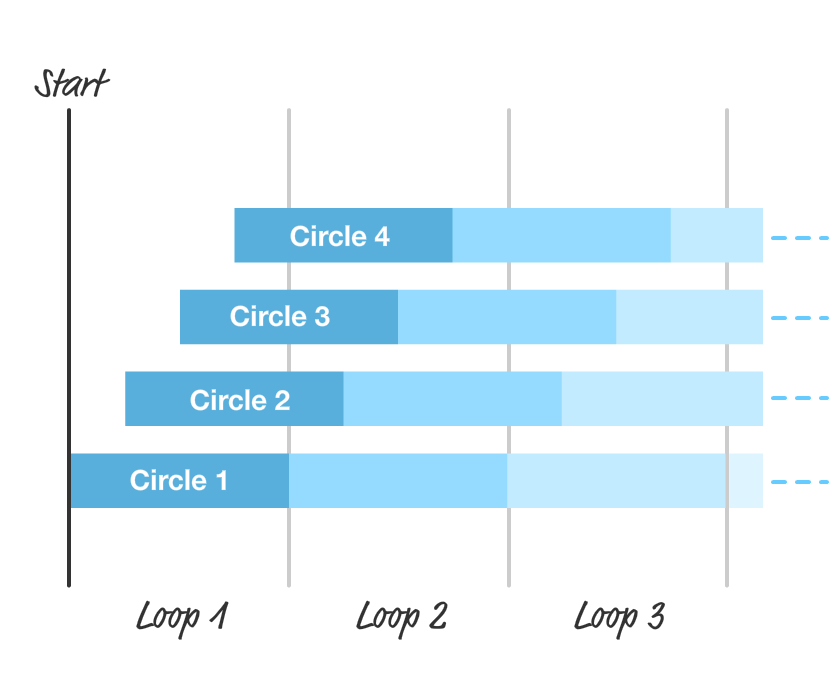
Each circle starts and ends each iteration with the same duration. As you can see, the only variation is when each animation iteration starts for each circle. By offsetting the starting point, we get the staggered animation that we see that makes up our pulsing effect.
Actual Implementation
Now that you have a good idea of how the animation works, the easy part is actually building the animation. We will build the final animation in stages, but the first thing we need is a starting point. Create a new HTML document and add the following content into it:
<!DOCTYPE html>
<html>
<head>
<meta name="viewport" content="width=device-width, initial-scale=1.0" />
<title>Pulsing Circle</title>
<style>
#container {
width: 600px;
height: 400px;
display: flex;
align-items: center;
justify-content: center;
overflow: hidden;
position: relative;
}
.circle {
border-radius: 50%;
width: 150px;
height: 150px;
position: absolute;
opacity: 0;
}
.item {
z-index: 100;
padding: 5px;
}
.item img {
width: 150px;
}
</style>
</head>
<body>
<div id="outerContainer">
<div id="container">
<div class="item">
<img src="https://www.kirupa.com/images/orange.png" />
</div>
<div class="circle"></div>
</div>
</div>
</body>
</html>
|
If you save this document and preview what you see in your browser, you'll see something that looks as follows:
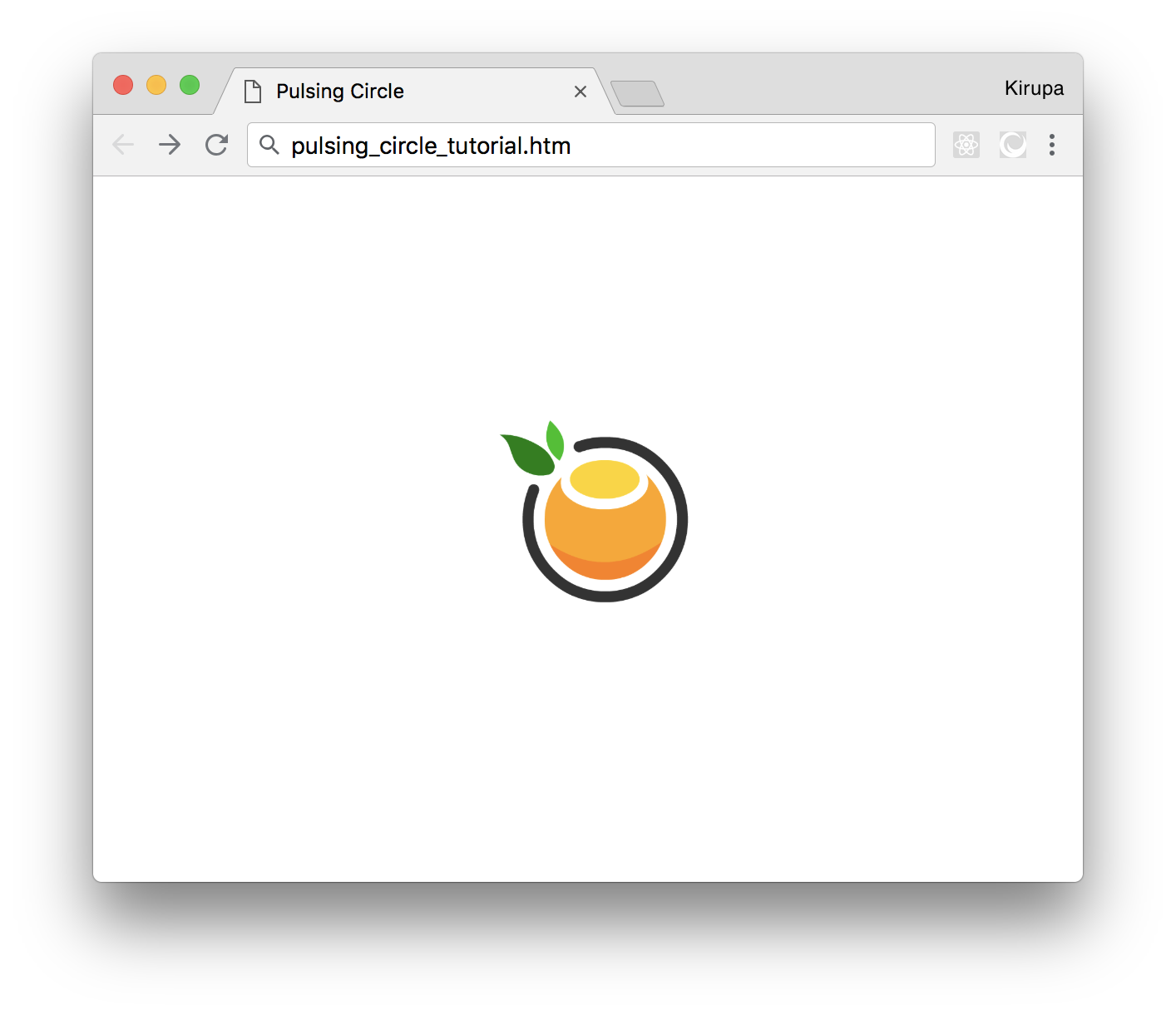
Before we go further, take a few moments to look the code we just added. There shouldn't be any surprises, for there is just some boring HTML and CSS. The exciting HTML and CSS will be coming up next when we get the ball rolling on creating our animation.
Animating our (Lonely) Circle
Right now, we have a single circle element defined in our HTML, and the CSS that corresponds to it looks as follows:
.circle {
border-radius: 50%;
background-color: deepskyblue;
width: 150px;
height: 150px;
position: absolute;
opacity: 0;
}
|
Let's define the animation to scale and fade this circle out. Inside this .circle style rule, add the following highlighted line:
.circle {
border-radius: 50%;
background-color: deepskyblue;
width: 150px;
height: 150px;
position: absolute;
opacity: 0;
animation: scaleIn 4s infinite cubic-bezier(.36, .11, .89, .32);
}
|
We are defining our animation property here. Our animation is set to run for 4 seconds, loop forever, and rely on a custom easing specified by the cubic-bezier function. The actual animation keyframes are specified by scaleIn, which we will add next.
Below the existing style rules defined inside our style element, add the following:
@keyframes scaleIn {
from {
transform: scale(.5, .5);
opacity: .5;
}
to {
transform: scale(2.5, 2.5);
opacity: 0;
}
}
|
Here we define our scaleIn keyframes that specify what exactly our animation will do. As animations go, this is a simple one. Our animation will start off at 50% (.5) scale with an opacity of .5. It will end with a scale that is 250% (2.5) and an opacity of 0. If you save all of the changes you made and preview our document in your browser right now, you should see our circle animation come alive.
Animating More Circles
Having just one animated circle is a good starting point, but it doesn't give us the richness that having multiple animated circles bring to the table. The first thing we will do is add more circles. In our HTML, add the following highlighted lines:
<div id="outerContainer">
<div id="container">
<div class="item">
<img src="https://www.kirupa.com/images/orange.png" />
</div>
<div class="circle"></div>
<div class="circle"></div>
<div class="circle"></div>
<div class="circle"></div>
</div>
</div>
|
What you now have are four circles each starting at the same time and running the same scaleIn animation. That isn't exactly what we want. What we want to do is stagger when each circle's animation plays so that we create a more natural and continuous pulsing effect. The easiest way to do that is by giving each of our circles a different starting point. That can easily be done by setting the animation-delay property. Because each of our circles will need to have its own unique animation-delay value, let's just set this value inline as opposed to creating a new style rule for each circle. Go ahead and make the following change:
<div class="circle" style="animation-delay: 0s"></div>
<div class="circle" style="animation-delay: 1s"></div>
<div class="circle" style="animation-delay: 2s"></div>
<div class="circle" style="animation-delay: 3s"></div>
|
We are setting the style attribute on each circle with the animation-delay property set to a value of 0s, 1s, 2s, or 3s. This means the first circle animation will start immediately, the second circle animation will start after 1 second, the third circle animation will start after 2 seconds, and...you get the picture. If you preview what we have done in our browser now, you will see our pulsing effect taking its final shape:
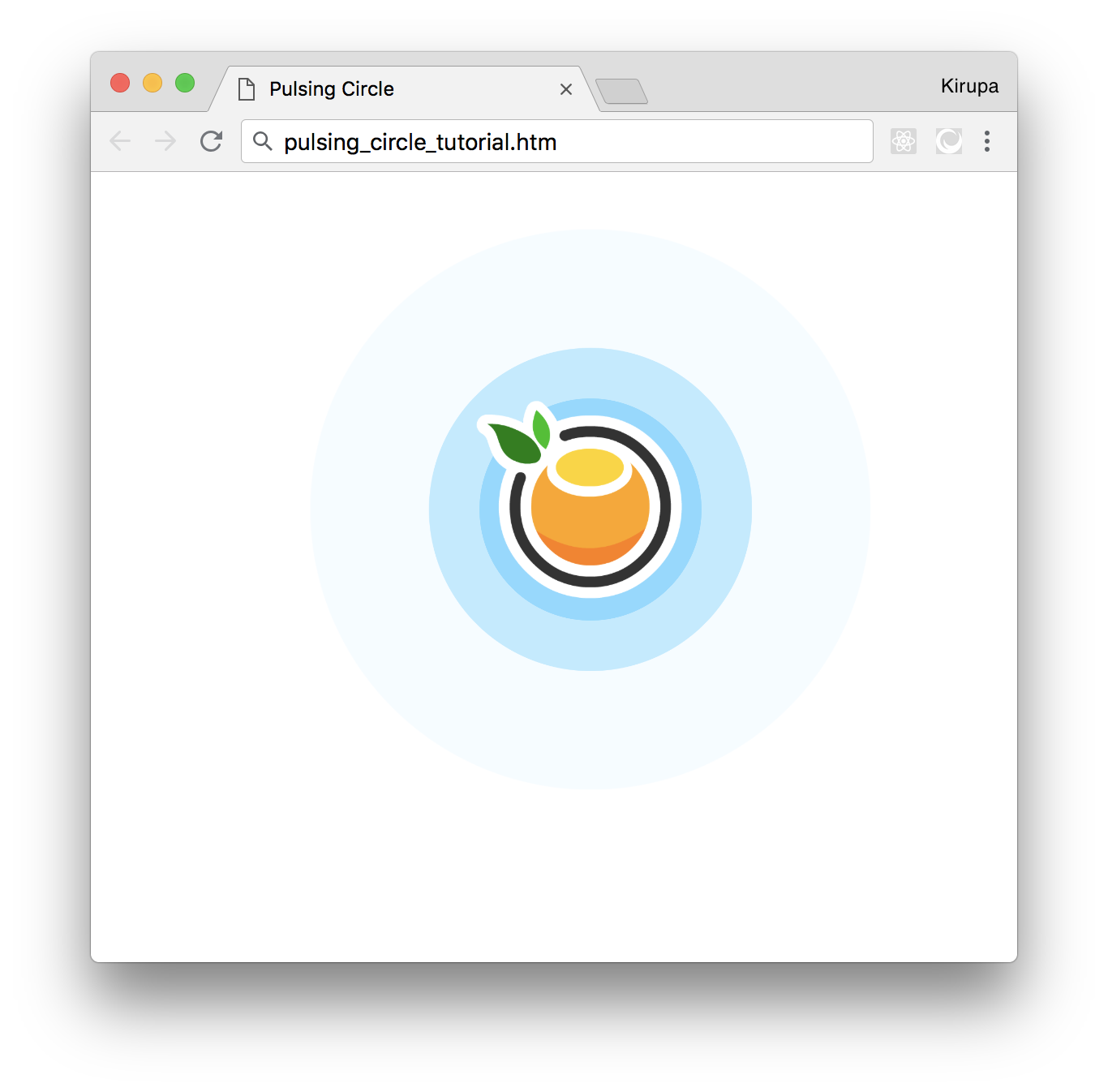
Looks like we are done, right? Well, there is one more thing we should consider maybe sorta kinda doing.
Starting our Animation in the Middle
Right now, when we load our page, our animation starts from the beginning. This means there are a few seconds where nothing shows up before each circle gradually starts appearing. If you don't like this behavior where things start off empty, we can easily change that. We can have it so that our animation looks like it has been running for a while when the page loads to give a more busy look.
The following diagram highlights the difference you will see during page load between what we see currently and what we will see when we add in this busy-ness:
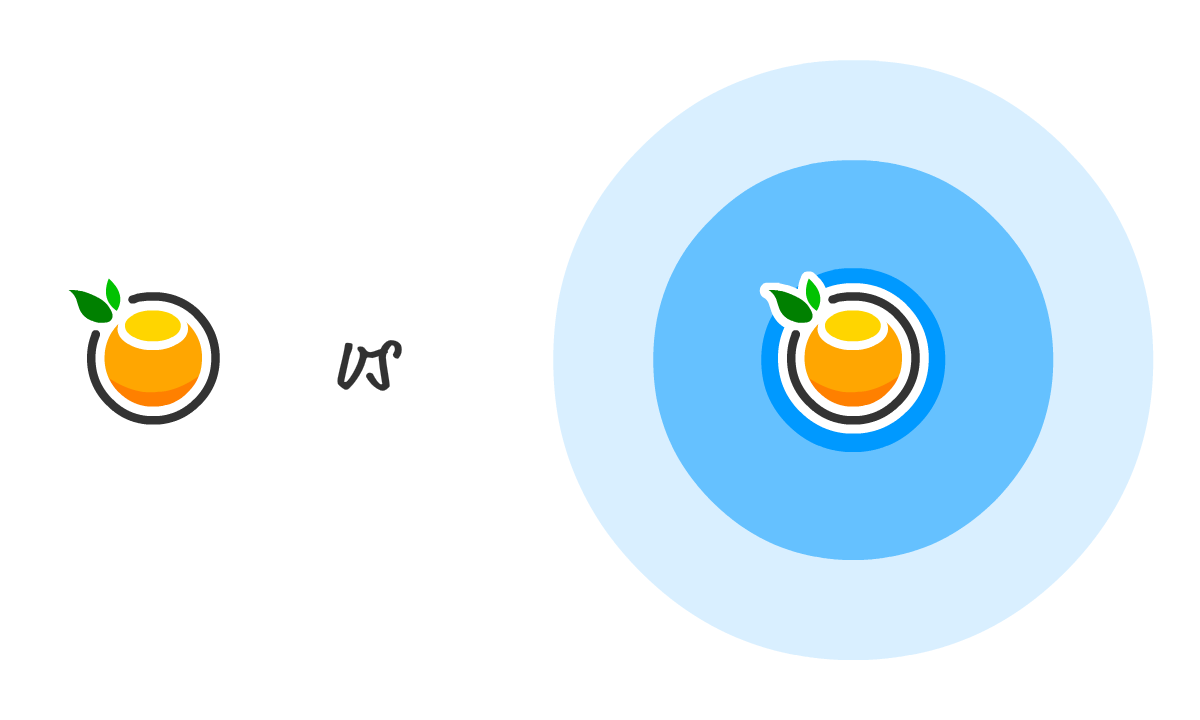
The way we can achieve our desired behavior (as highlighted by the right version in the above diagram) is by giving our animation-delay property a negative time value. A negative time value tells our animation to not start at the beginning but instead start in the middle. The magnitude of the negative value specifies the exact point in the middle that our animation will begin. This sounds exactly like what we want, so go ahead and change the animation-delay values in our circle div elements to the following:
<div class="circle" style="animation-delay: -3s"></div>
<div class="circle" style="animation-delay: -2s"></div>
<div class="circle" style="animation-delay: -1s"></div>
<div class="circle" style="animation-delay: 0s"></div>
|
When you do this, our circles will start their animation journey three seconds in, two seconds in, one second in, and 0 seconds in (at the beginning basically) when the page loads. This will lead our animation to look like it has been running for a while even though it was loaded for the very first time.
Conclusion
The pulsing circle effect is one of my favorite examples because of how simple it really is. At first glance, creating this effect may look like it will need some JavaScript or an animation defined entirely on the canvas. By taking advantage of the animation-delayproperty and how it treats negative values, our path is much more simple. All we needed to do was copy/paste a few more circles and alter the animation-delay value each one sported. Simple!
If you liked this and want to see more, check out all the Web Animation tutorials on this site.
If you have a question about this or any other topic, the easiest thing is to drop by our forums where a bunch of the friendliest people you'll ever run into will be happy to help you out!

转载于:https://www.cnblogs.com/lonelyxmas/p/10799914.html
Creating a Pulsing Circle Animation相关推荐
- animation停留_这些Animation动画技巧与细节你知道么
引言- 在 web 应用中,前端同学在实现动画效果时往往常用的几种方案: css3 transition / animation - 实现过渡动画 setInterval / setTimeout - ...
- 令人敬畏的泰格伍兹 万维钢_使用SwiftUI创建令人敬畏的加载状态
令人敬畏的泰格伍兹 万维钢 Creating an intuitive animation is very simple and efficient in Apple's brand new fram ...
- 1897个D3 例子
1.113th U.S. Congressional Districts 2.The Story of the Season 3.20000 points in random motion ...
- css svg_CSS和SVG的创意飞溅过渡
css svg SVG path's are really awesome! And its versatility is what makes them even more impressive a ...
- 如何用纯 CSS 创作一个同心圆弧旋转 loader 特效
效果预览 在线演示 按下右侧的"点击预览"按钮在当前页面预览,点击链接全屏预览. https://codepen.io/zhang-ou/pen/OZmXQX 可交互视频教程 此视 ...
- C#实现进度条progress control(转载)
本文转载至http://www.cnblogs.com/Bird/archive/2007/03/14/675222.html An animated progressbar control with ...
- CodeProject每日精选: Progress controls 进度条
CodeProject每日精选: Progress controls 进度条 (转) 作者 阿鸟 An animated progressbar control with many extras B ...
- 【css技巧】CSS filter的神奇用法 | 褪色|融合效果等
前言 css3的filter可以修改图片的可视效果,用的好堪比美图秀秀,做出来的网页非常炫酷,装上一个大比! 但是也不能滥用,毕竟兼容性摆在那里,用多了还可能卡. 你们看看,一张图加了filter效果 ...
- 微信小程序播放背景音乐
1.实现效果 2.实现原理 1.wx.getBackgroundAudioManager : 获取全局唯一的背景音频管理器. 小程序切入后台,如果音频处于播放状态,可以继续播放.但是后台状态不能通过调 ...
最新文章
- Bash功能与使用技巧
- gRPC学习记录(二)--Hello World
- 区块链技术应用的关键问题和挑战
- php计算机基础知识,计算机基础知识①
- Java中三种交换值得方式
- Linux 命令之 make -- GNU的工程化编译工具
- 计算机成绩表及格率怎么算,卫生资格人机对话如何考试如何评分?成绩如何核算?...
- Python operator.truth()函数与示例
- matlab中for循环的步长
- 编辑bpmn_「业务架构」BPMN简介第四部分-数据和工件
- Eclipse中Jar包的反编译(通过jar包查看源码)
- 【译】成为明星数据科学家的13大技能
- CoAP协议 libcoap API
- 宾馆如何实现WiFi无线上网短信认证?
- java 求一二次方程的根_java求一元二次方程的根
- java 像素点 生成图片_黑白图片的两种生成方法
- Linux创建WIFI热点
- window系统使用ssh连接远程服务器
- android uyghur app,App Store 上的“Uyghur Quran And Translation”
- android 常用框架整理
