新手必看,老鸟绕道–LAMP简易安装
LAMP是企业中最常用的服务,也是非常稳定的网站架构平台。其中L-指的是Linux,A-指的是Apache,m-指的是mysql或者marriDB,p-php。相信大家对这些都已经非常熟悉了,但是对于刚接触Linux的新手来说,可能还不是太明白,要装什么包啊,什么模块啊。其实LAMP并不难,下面用最简单的方法安装LAMP。
系统环境:centos 6.8 x86_64
[root@localhost ~]# uname -a Linux localhost.localdomain 2.6.32-642.el6.x86_64 #1 SMP Tue May 10 17:27:01 UTC 2016 x86_64 x86_64 x86_64 GNU/Linux [root@localhost ~]# cat /etc/redhat-release CentOS release 6.8 (Final) [root@localhost ~]#
LAMP相关包是否安装:
默认httpd已经安装,在这里我们说明下:本次实验我们采用的是yum的方式来进行安装,httpd就是Apache软件在RPM中的软件包名
[root@localhost ~]# rpm -qa httpd httpd-2.2.15-53.el6.centos.x86_64 [root@localhost ~]# rpm -qa mysql* [root@localhost ~]# rpm -qa php* [root@localhost ~]#
LAMP的安装其实非常简单,一条命令搞定。个人认为对于初学着没有必要搞那么多这个插件,那个插件;到了深入了解了LAMP后在根据自己实际的需求来进行模块的安装,由易道难,循序渐进的学习。
[root@localhost ~]# yum repolist \\查看yum仓库的情况 Loaded plugins: fastestmirror, refresh-packagekit, security Loading mirror speeds from cached hostfile* base: mirrors.cn99.com* extras: mirrors.cn99.com* updates: mirrors.aliyun.com base | 3.7 kB 00:00 extras | 3.4 kB 00:00 updates | 3.4 kB 00:00 repo id repo name status base CentOS-6 - Base 6,696 extras CentOS-6 - Extras 62 updates CentOS-6 - Updates 482 repolist: 7,240
我们使用的是centos默认的网络yum仓库,当然如果默认yum仓库比较慢的话,可以使用epel的软件包。
[root@localhost ~]# yum -y install httpd mysql mysql-server mysql-devel php* Loaded plugins: fastestmirror, refresh-packagekit, security Setting up Install Process Loading mirror speeds from cached hostfile* base: mirrors.cn99.com* extras: mirrors.cn99.com* updates: mirrors.aliyun.com Resolving Dependencies --> Running transaction check ---> Package httpd.x86_64 0:2.2.15-53.el6.centos will be updated ---> Package httpd.x86_64 0:2.2.15-54.el6.centos will be an update --> Processing Dependency: httpd-tools = 2.2.15-54.el6.centos for package: httpd-2.2.15-54.el6.centos.x86_64 ---> Package mysql.x86_64 0:5.1.73-7.el6 will be installed .......................... Installed:mysql.x86_64 0:5.1.73-7.el6 mysql-devel.x86_64 0:5.1.73-7.el6 mysql-server.x86_64 0:5.1.73-7.el6 php.x86_64 0:5.3.3-48.el6_8 php-bcmath.x86_64 0:5.3.3-48.el6_8 php-cli.x86_64 0:5.3.3-48.el6_8 .........Updated:httpd.x86_64 0:2.2.15-54.el6.centos Dependency Updated:httpd-tools.x86_64 0:2.2.15-54.el6.centos net-snmp-libs.x86_64 1:5.5-57.el6_8.1 openssl.x86_64 0:1.0.1e-48.el6_8.1 Complete!
我们yum命令安装httpd ,安装mysql mysql-server 和mysql-devel开发包,在php的安装包上面我们选择了php* 的命令匹配搜有php相关的包。注意,注意的操作是为了让入门童鞋们先了解LAMP的方案,在深入了解后,还是要跟进实际的情况安装搜需要的包。
安装完成LAMP后,我们需要对LAMP进行初始化,其实也就是启动服务,开机自起和必要的配置。
[root@localhost ~]# service httpd start \\启动httpd服务;注意httpd和apache的关系 Starting httpd: httpd: Could not reliably determine the server's fully qualified domain name, using localhost.localdomain for ServerName[ OK ] [root@localhost ~]# chkconfig httpd on \\设置httpd开启自器
[root@localhost ~]# service mysqld start \\开启mysql服务,会提示需要初始化,很详细 Initializing MySQL database: Installing MySQL system tables... OK Filling help tables... OKTo start mysqld at boot time you have to copy support-files/mysql.server to the right place for your systemPLEASE REMEMBER TO SET A PASSWORD FOR THE MySQL root USER ! To do so, start the server, then issue the following commands:/usr/bin/mysqladmin -u root password 'new-password' /usr/bin/mysqladmin -u root -h localhost.localdomain password 'new-password'Alternatively you can run: /usr/bin/mysql_secure_installationwhich will also give you the option of removing the test databases and anonymous user created by default. This is strongly recommended for production servers.See the manual for more instructions.You can start the MySQL daemon with: cd /usr ; /usr/bin/mysqld_safe &You can test the MySQL daemon with mysql-test-run.pl cd /usr/mysql-test ; perl mysql-test-run.plPlease report any problems with the /usr/bin/mysqlbug script![ OK ] Starting mysqld: [ OK ] [root@localhost ~]# chkconfig mysqld on \\设置mysql开机自启动 [root@localhost ~]# mysqladmin -u root password linuxprobe.com\\初始化mysql,在这里需要设置mysql的root的密码;命令:mysqladmin -u 用户 password 密码 [root@localhost ~]# mysql -u root -p \\登录mysql查看是否能够登录 Enter password: Welcome to the MySQL monitor. Commands end with ; or \g. Your MySQL connection id is 3 Server version: 5.1.73 Source distributionCopyright (c) 2000, 2013, Oracle and/or its affiliates. All rights reserved.Oracle is a registered trademark of Oracle Corporation and/or its affiliates. Other names may be trademarks of their respective owners.Type 'help;' or '\h' for help. Type '\c' to clear the current input statement.mysql> \\ok登录成功
注意:在yum安装lamp的时候,其实php只是apache的一个集成的组件,不需要添加模块的应用,只要在配置文件中启用就可以了。
[root@localhost ~]# ps -aux |grep httpd \\查看httpd的进程 Warning: bad syntax, perhaps a bogus '-'? See /usr/share/doc/procps-3.2.8/FAQ root 2930 0.0 2.9 487660 14664 ? Ss 10:46 0:00 /usr/sbin/httpd apache 2933 0.0 1.9 487660 9400 ? S 10:46 0:00 /usr/sbin/httpd apache 2934 0.0 1.8 487660 9112 ? S 10:46 0:00 /usr/sbin/httpd apache 2935 0.0 1.9 487660 9400 ? S 10:46 0:00 /usr/sbin/httpd apache 2936 0.0 1.9 487660 9392 ? S 10:46 0:00 /usr/sbin/httpd apache 2937 0.0 1.8 487660 9116 ? S 10:46 0:00 /usr/sbin/httpd apache 2938 0.0 1.8 487660 9136 ? S 10:46 0:00 /usr/sbin/httpd apache 2939 0.0 1.8 487660 9112 ? S 10:46 0:00 /usr/sbin/httpd apache 2940 0.0 2.3 487844 11840 ? S 10:46 0:00 /usr/sbin/httpd root 10163 0.0 0.1 103316 868 pts/3 S+ 12:23 0:00 grep httpd [root@localhost ~]# ps -aux |grep mysql \\查看mysql的相关进程 Warning: bad syntax, perhaps a bogus '-'? See /usr/share/doc/procps-3.2.8/FAQ root 3035 0.0 0.2 108216 1452 pts/1 S 10:47 0:00 /bin/sh /usr/bin/mysqld_safe --datadir=/var/lib/mysql --socket=/var/lib/mysql/mysql.sock --pid-file=/var/run/mysqld/mysqld.pid --basedir=/usr --user=mysql mysql 3137 0.0 4.3 367512 21444 pts/1 Sl 10:47 0:02 /usr/libexec/mysqld --basedir=/usr --datadir=/var/lib/mysql --user=mysql --log-error=/var/log/mysqld.log --pid-file=/var/run/mysqld/mysqld.pid --socket=/var/lib/mysql/mysql.sock root 10165 0.0 0.1 103316 868 pts/3 S+ 12:23 0:00 grep mysql[root@localhost ~]# netstat -tanulp |grep 80 \\查看httpd 的端口对外监听 tcp 0 0 192.168.1.108:50878 63.80.4.177:80 ESTABLISHED 2629/clock-applet tcp 0 0 :::80 :::* LISTEN 2930/httpd [root@localhost ~]# netstat -tanulp |grep 3306 \\查看mysql的端口对外监听 tcp 0 0 0.0.0.0:3306 0.0.0.0:* LISTEN 3137/mysqld
[root@localhost ~]# iptables -L \\查看iptables的规则 Chain INPUT (policy ACCEPT) target prot opt source destination ACCEPT all -- anywhere anywhere state RELATED,ESTABLISHED ACCEPT icmp -- anywhere anywhere ACCEPT all -- anywhere anywhere ACCEPT tcp -- anywhere anywhere state NEW tcp dpt:ssh REJECT all -- anywhere anywhere reject-with icmp-host-prohibited Chain FORWARD (policy ACCEPT) target prot opt source destination REJECT all -- anywhere anywhere reject-with icmp-host-prohibited Chain OUTPUT (policy ACCEPT) target prot opt source destination [root@localhost ~]# iptables -I INPUT 1 -p tcp --dport 80 -j ACCEPT \\添加iptables INPUT的链的第一条规则允许tcp协议的80端口\\关于iptables 的更多设置,请参考《linux就该这样学》相关内容[root@localhost ~]# service iptables save \\将我们的添加的规则保存在配置文件 iptables: Saving firewall rules to /etc/sysconfig/iptables:[ OK ] [root@localhost ~]# iptables -L \\查看保存情况 Chain INPUT (policy ACCEPT) target prot opt source destination ACCEPT tcp -- anywhere anywhere tcp dpt:http ACCEPT all -- anywhere anywhere state RELATED,ESTABLISHED ACCEPT icmp -- anywhere anywhere ACCEPT all -- anywhere anywhere ACCEPT tcp -- anywhere anywhere state NEW tcp dpt:ssh REJECT all -- anywhere anywhere reject-with icmp-host-prohibited Chain FORWARD (policy ACCEPT) target prot opt source destination REJECT all -- anywhere anywhere reject-with icmp-host-prohibited Chain OUTPUT (policy ACCEPT) target prot opt source destination
添加一个测试的静态index.html页面,或者使用默认的页面进行测试。关于添加网站页面的更多问题,请参考《linux就该这样学》的相关内容
[root@localhost ~]# echo "hello word" > /var/www/html/index.html
测试用ie浏览器测试静态页面:
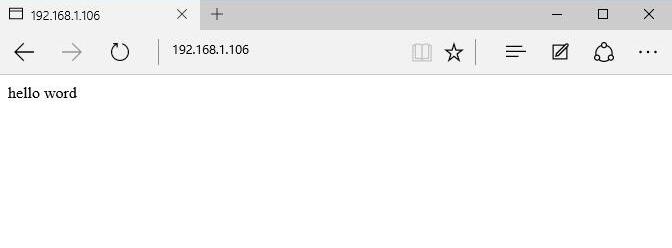
ok,测试成功。
[root@localhost ~]# ls /etc/httpd/ \\配置文件目录,相关配置模块 conf/ conf.d/ logs/ modules/ run/ [root@localhost ~]# vi /etc/httpd/conf/ httpd.conf magic [root@localhost ~]# vi /etc/httpd/conf/httpd.conf \\主配文件 [root@localhost ~]# wc -l /etc/httpd/conf/httpd.conf 1009 /etc/httpd/conf/httpd.conf\\ 主配文件共有1009行,其中有好多都是注释的.养成好习惯,备份默认配置文件 [root@localhost ~]# tail /etc/httpd/conf/httpd.conf \\更多配置建议参考《linux就该这样学》相关内容 # The first VirtualHost section is used for requests without a known # server name. # # \\配置文件中添加虚拟主机的语句 # ServerAdmin webmaster@dummy-host.example.com # DocumentRoot /www/docs/dummy-host.example.com # ServerName dummy-host.example.com # ErrorLog logs/dummy-host.example.com-error_log # CustomLog logs/dummy-host.example.com-access_log common #
LAMP是一个稳定的动态的网站架构方案,在这里我们需要添加php的支持,测试动态网站。
[root@localhost ~]# vi /etc/httpd/conf/httpd.conf
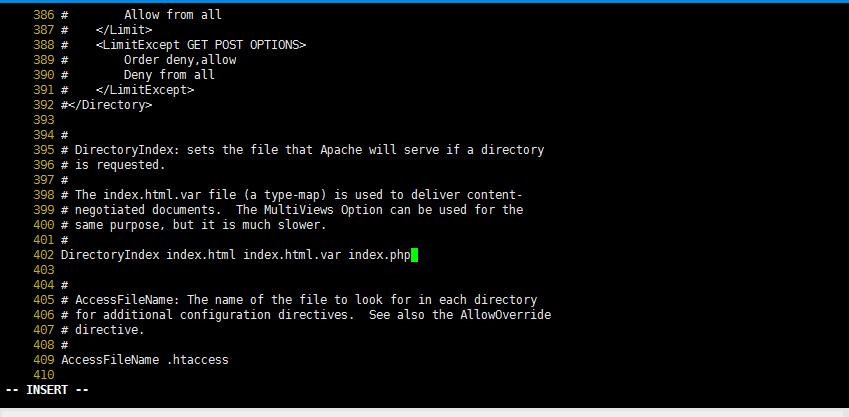
[root@localhost ~]# cat /etc/httpd/conf/httpd.conf |grep DirectoryIndex \\在配置文件402行添加对php页面的支持 # DirectoryIndex: sets the file that Apache will serve if a directory
[root@localhost ~]# vi /var/www/html/index.php [root@localhost ~]# cat /var/www/html/index.php \\添加php信息的测试页面[root@localhost ~]# vi /var/www/html/test.php [root@localhost ~]# cat /var/www/html/test.php \\添加php页面测试 test this php test
测试:
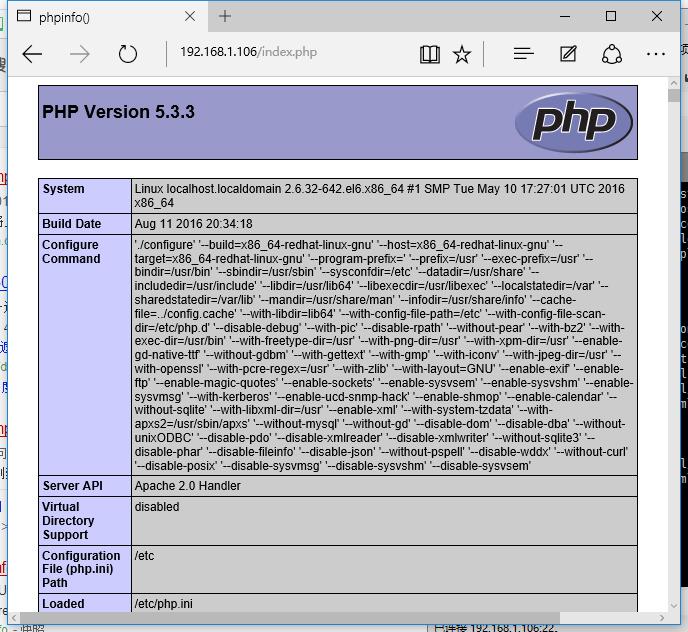
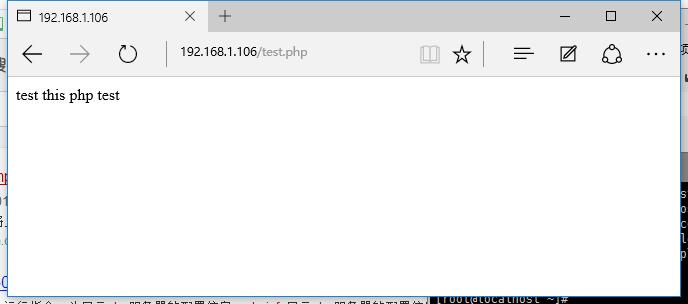
注意:
动态网页搭建动族论坛 过程略,大家自己测试
Apache:httpd(服务名) 80 (端口)
Mysql: mysqld(服务名) 3306(端口,默认只对本地监听)
php:在apache 中集成,只需添加启用php默认文档即可
lamp的日志等功能,建议查看相关文档
建议安装lamp为了让入门童鞋更加容易了解lamp,生产环境要根据实际情况安装不通的组件。LAMP,so easy!!!
本文转载地址:https://www.linuxprobe.com/yum-lamp-easy.html
新手必看,老鸟绕道–LAMP简易安装相关推荐
- windows 不安装jdk 运行 jar_新手必看。关于Python3——windows安装与运行(详细版)...
Python3 可应用于多平台 Windows.Linux 和 Mac OS X. windows就是我们现在常用的电脑系统 linux系统,程序员的天堂. mac OS X ,也就是苹果系统啦 Py ...
- python软件如何安装方法_【新手必看】Python软件下载及安装教程
原标题:[新手必看]Python软件下载及安装教程 Python下载:免费开源 官网地址:https://www.python.org/downloads/ 下载对应版本Python:python-3 ...
- 新手必看的编程介绍,帮你推荐学习方案!
新手必看的编程介绍,帮你推荐学习方案! VB是什么? ) y0 {6 G# G; j3 B VB 是Visual Basic编程语言 * B. O2 G# z) O1 |- g8 `4 ^ 编写计算机 ...
- 电脑故障维修:新手必看的修电脑技巧!
日常生活工作中,我们的电脑总会出现各种各样的问题,如果掌握了一定的通用修电脑技巧,除了可以解决问题,说不定还能得到帮女神修电脑的机会,俗话说的好,电脑修的好,对象少不了! 电脑故障判断一般本着先&qu ...
- 电脑音频服务未运行怎么解决_电脑故障维修技巧教程:新手必看的修电脑技巧!...
日常生活工作中,我们的电脑总会出现各种各样的问题,如果掌握了一定的通用修电脑技巧,除了可以解决问题,说不定还能得到帮女神修电脑的机会,俗话说的好,电脑修的好,对象少不了!电脑故障判断一般本着先&quo ...
- php 纯文本输出_关于PHP的语法介绍,新手必看
作为一款最好用的PHP集成开发工具,它具有智能PHP代码编辑器,代码质量分析,简易代码导航和搜索.那么对于刚开始接触它的新手小白来说,它的入门语法对于你们来说一定很重要,那么就请跟我一起来看看吧. P ...
- 鸿蒙一号指纹锁,【诉说实情】火车头战狼一号家用防盗门指纹锁怎么样?新手必看内情...
[诉说实情]火车头战狼一号家用防盗门指纹锁怎么样?新手必看内情有猫眼屏幕 顺丰包邮 包安装 我打算入手,选了很久才看中的,不知道质量怎么样,好不好用,所以来这里请教下大家,希望买过的网友分享一下,客观 ...
- 在conda虚拟环境中配置cuda+cudnn+pytorch深度学习环境(新手必看!简单可行!)
本人最近接触深度学习,想在服务器上配置深度学习的环境,看了很多资料后总结出来了对于新手比较友好的配置流程,创建了一个关于深度学习环境配置的专栏,包括从anaconda到cuda到pytorch的一系列 ...
- 如何快速上手Mac电脑?mac新手教程 Mac电脑新手必看
现在有越来越多的朋友都开始使用mac电脑了,刚接触macOS的朋友肯定有些不太习惯,因为界面和操作方式都和windows有所不同,为了让mac新手更快的上手mac电脑,小编为大家准备了详细的mac新手 ...
最新文章
- oracle 回收碎片,Oracle10g中表的碎片空间回收
- nginx 稳定版 1.16.0 发布,支持动态加载 SSL 证书
- 入门系列之使用Sysdig监视您的Ubuntu 16.04系统 1
- java 判断日期是同一天_如何检查Java中的两个日期是否在同一天
- win10 mysql root密码_win10 mysql5.7root密码多少
- 【Java并发性和多线程】线程安全及不可变性
- pythonwhile循环love_python基础之while循环及编码
- Android之使用MediaMetadataRetriever类获取媒体信息
- curl 发送各种格式的请求
- 自定义编程移植的加密芯片
- 打开浏览器网址方法(PyQt Qt for python)
- 中交souq招商中心
- python爬取音乐下载_Python爬取全抖音好听背景音乐,一次性下载
- 项目管理十大知识领域之项目范围管理
- excel 某个单元格不是等于空值_EXCEL中IF函数中怎么表达某一个单元格不等于空白则返回值1.4...
- IR PC IP 之义
- 编写python程序、计算账户余额_《计算机科学丛书PYTHON程序设计(原书第2版)/(美])凯.S.霍斯特曼》【价格 目录 书评 正版】_中国图书网...
- 加拿大量子计算机原理,量子计算机是基于什么原理而制造出来的?
- npm 配置项registry修改为淘宝镜像
- c语言API用法 查询
