yytextview 复制_YYText使用篇(一)
版本记录
版本号
时间
V1.0
2017.06.04
前言
YYText是一个专门处理文字的框架,作者是国内的一个技术大牛,他有很多框架,还有我们知道的YYModel、YYText、YYCache等,这里我们就先说一下YYText。
一、YYText作者
我们先看一下YYText的作者,以及他的其他框架。
YYText
二、YYText框架特点
YYText具有如下特点:
兼容UILabel和UITextView API框架
高性能异步文字布局和渲染
CoreText可扩展,拥有更多的文字效果
具有UIImage,UIView和CALayer富文本效果
自定义高亮文字允许用户交互
文本解析器(内置markdown/表情解析器)
支持文本容器路径和排除路径
支持垂直表单布局(对于CJK文本)
支持图像和特性文字的粘贴和赋值
支持特性文字占位符
支持自定义键盘视图
撤销和重新控制
支持特性文字的归档和解档
支持多语言和VoiceOver
支持Interface Builder
技术文档齐备
三、YYText vs TextKit结构
下面我们看一下这两种框架的结构。
YYText vs TextKit结构
四、YYText支持的文本特性
1.YYText原生支持的特性
示例1
示例1
示例2
示例2
示例3
示例3
示例4
示例4
示例5
示例5
示例6
示例6
示例7
示例7
示例8
示例8-1
示例8-2
示例8-3
2.YYText 支持的 CoreText 属性
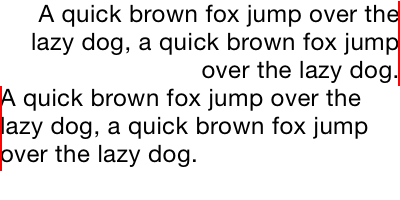 TextAlignment NSParagraphStyle
(NSTextAlignment) 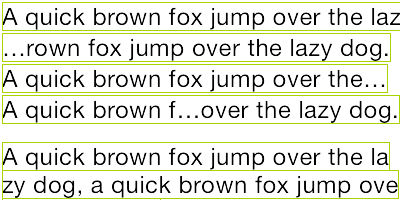 LineBreakMode NSParagraphStyle
(NSLineBreakMode) 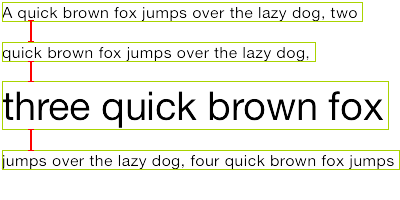 LineSpacing NSParagraphStyle
(CGFloat) 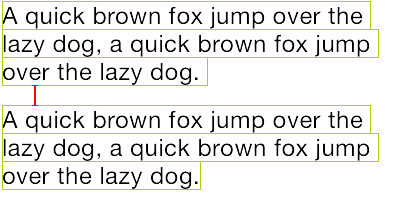 ParagraphSpacing
ParagraphSpacingBefore NSParagraphStyle
(CGFloat) 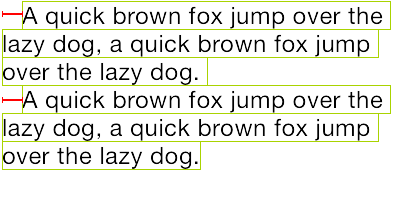 FirstLineHeadIndent NSParagraphStyle
(CGFloat) 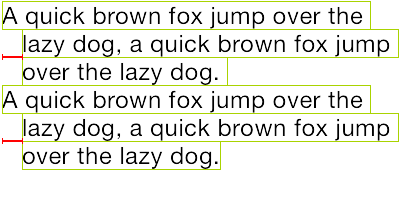 HeadIndent NSParagraphStyle
(CGFloat) 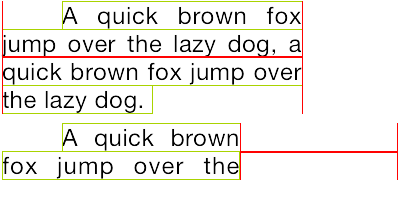 TailIndent NSParagraphStyle
(CGFloat) 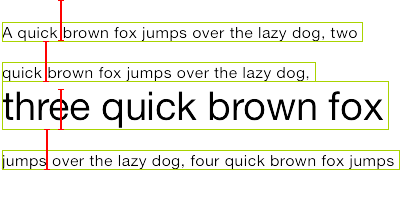 MinimumLineHeight NSParagraphStyle
(CGFloat)  MaximumLineHeight NSParagraphStyle
(CGFloat) 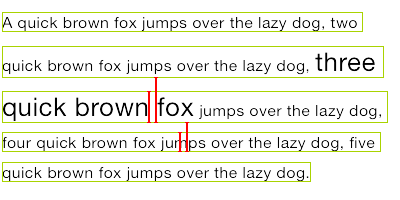 LineHeightMultiple NSParagraphStyle
(CGFloat) 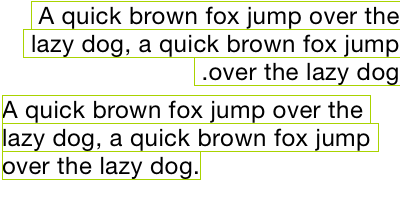 BaseWritingDirection NSParagraphStyle
(NSWritingDirection) 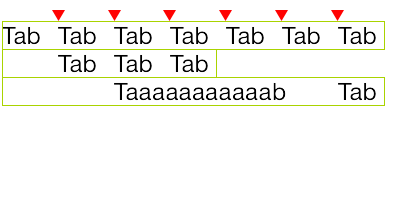 DefaultTabInterval
TabStops NSParagraphStyle
CGFloat/NSArray(NSTextTab)
下面是效果图
示例图
示例图
示例图
五、YYText用法
1. 基本用法
// YYLabel (和 UILabel 用法一致)
YYLabel *label = [YYLabel new];
label.frame = ...
label.font = ...
label.textColor = ...
label.textAlignment = ...
label.lineBreakMode = ...
label.numberOfLines = ...
label.text = ...
// YYTextView (和 UITextView 用法一致)
YYTextView *textView = [YYTextView new];
textView.frame = ...
textView.font = ...
textView.textColor = ...
textView.dataDetectorTypes = ...
textView.placeHolderText = ...
textView.placeHolderTextColor = ...
textView.delegate = ...
2. 属性文本
// 1. 创建一个属性文本
NSMutableAttributedString *text = [[NSMutableAttributedString alloc] initWithString:@"Some Text, blabla..."];
// 2. 为文本设置属性
text.yy_font = [UIFont boldSystemFontOfSize:30];
text.yy_color = [UIColor blueColor];
[text yy_setColor:[UIColor redColor] range:NSMakeRange(0, 4)];
text.yy_lineSpacing = 10;
// 3. 赋值到 YYLabel 或 YYTextView
YYLabel *label = [YYLabel new];
label.frame = ...
label.attributedString = text;
YYTextView *textView = [YYTextView new];
textView.frame = ...
textView.attributedString = text;
3. 文本高亮
你可以用一些已经封装好的简便方法来设置文本高亮:
[text yy_setTextHighlightRange:range
color:[UIColor blueColor]
backgroundColor:[UIColor grayColor]
tapAction:^(UIView *containerView, NSAttributedString *text, NSRange range, CGRect rect){
NSLog(@"tap text range:...");
}];
或者用更复杂的办法来调节文本高亮的细节:
// 1. 创建一个"高亮"属性,当用户点击了高亮区域的文本时,"高亮"属性会替换掉原本的属性
YYTextBorder *border = [YYTextBorder borderWithFillColor:[UIColor grayColor] cornerRadius:3];
YYTextHighlight *highlight = [YYTextHighlight new];
[highlight setColor:[UIColor whiteColor]];
[highlight setBackgroundBorder:highlightBorder];
highlight.tapAction = ^(UIView *containerView, NSAttributedString *text, NSRange range, CGRect rect) {
NSLog(@"tap text range:...");
// 你也可以把事件回调放到 YYLabel 和 YYTextView 来处理。
};
// 2. 把"高亮"属性设置到某个文本范围
[attributedText yy_setTextHighlight:highlight range:highlightRange];
// 3. 把属性文本设置到 YYLabel 或 YYTextView
YYLabel *label = ...
label.attributedText = attributedText
YYTextView *textView = ...
textView.attributedText = ...
// 4. 接受事件回调
label.highlightTapAction = ^(UIView *containerView, NSAttributedString *text, NSRange range, CGRect rect) {
NSLog(@"tap text range:...");
};
label.highlightLongPressAction = ^(UIView *containerView, NSAttributedString *text, NSRange range, CGRect rect) {
NSLog(@"long press text range:...");
};
@UITextViewDelegate
- (void)textView:(YYTextView *)textView didTapHighlight:(YYTextHighlight *)highlight inRange:(NSRange)characterRange rect:(CGRect)rect {
NSLog(@"tap text range:...");
}
- (void)textView:(YYTextView *)textView didLongPressHighlight:(YYTextHighlight *)highlight inRange:(NSRange)characterRange rect:(CGRect)rect {
NSLog(@"long press text range:...");
}
4. 图文混排
NSMutableAttributedString *text = [NSMutableAttributedString new];
UIFont *font = [UIFont systemFontOfSize:16];
NSMutableAttributedString *attachment = nil;
// 嵌入 UIImage
UIImage *image = [UIImage imageNamed:@"dribbble64_imageio"];
attachment = [NSMutableAttributedString yy_attachmentStringWithContent:image contentMode:UIViewContentModeCenter attachmentSize:image.size alignToFont:font alignment:YYTextVerticalAlignmentCenter];
[text appendAttributedString: attachment];
// 嵌入 UIView
UISwitch *switcher = [UISwitch new];
[switcher sizeToFit];
attachment = [NSMutableAttributedString yy_attachmentStringWithContent:switcher contentMode:UIViewContentModeBottom attachmentSize:switcher.size alignToFont:font alignment:YYTextVerticalAlignmentCenter];
[text appendAttributedString: attachment];
// 嵌入 CALayer
CASharpLayer *layer = [CASharpLayer layer];
layer.path = ...
attachment = [NSMutableAttributedString yy_attachmentStringWithContent:layer contentMode:UIViewContentModeBottom attachmentSize:switcher.size alignToFont:font alignment:YYTextVerticalAlignmentCenter];
[text appendAttributedString: attachment];
5. 文本布局计算
NSAttributedString *text = ...
CGSize size = CGSizeMake(100, CGFLOAT_MAX);
YYTextLayout *layout = [YYTextLayout layoutWithContainerSize:size text:text];
// 获取文本显示位置和大小
layout.textBoundingRect; // get bounding rect
layout.textBoundingSize; // get bounding size
// 查询文本排版结果
[layout lineIndexForPoint:CGPointMake(10,10)];
[layout closestLineIndexForPoint:CGPointMake(10,10)];
[layout closestPositionToPoint:CGPointMake(10,10)];
[layout textRangeAtPoint:CGPointMake(10,10)];
[layout rectForRange:[YYTextRange rangeWithRange:NSMakeRange(10,2)]];
[layout selectionRectsForRange:[YYTextRange rangeWithRange:NSMakeRange(10,2)]];
// 显示文本排版结果
YYLabel *label = [YYLabel new];
label.size = layout.textBoundingSize;
label.textLayout = layout;
6. 文本行位置调整
// 由于中文、英文、Emoji 等字体高度不一致,或者富文本中出现了不同字号的字体,
// 可能会造成每行文字的高度不一致。这里可以添加一个修改器来实现固定行高,或者自定义文本行位置。
// 简单的方法:
// 1. 创建一个文本行位置修改类,实现 `YYTextLinePositionModifier` 协议。
// 2. 设置到 Label 或 TextView。
YYTextLinePositionSimpleModifier *modifier = [YYTextLinePositionSimpleModifier new];
modifier.fixedLineHeight = 24;
YYLabel *label = [YYLabel new];
label.linePositionModifier = modifier;
// 完全控制:
YYTextLinePositionSimpleModifier *modifier = [YYTextLinePositionSimpleModifier new];
modifier.fixedLineHeight = 24;
YYTextContainer *container = [YYTextContainer new];
container.size = CGSizeMake(100, CGFLOAT_MAX);
container.linePositionModifier = modifier;
YYTextLayout *layout = [YYTextLayout layoutWithContainer:container text:text];
YYLabel *label = [YYLabel new];
label.size = layout.textBoundingSize;
label.textLayout = layout;
7. 异步排版和渲染
// 如果你在显示字符串时有性能问题,可以这样开启异步模式:
YYLabel *label = ...
label.displaysAsynchronously = YES;
// 如果需要获得最高的性能,你可以在后台线程用 `YYTextLayout` 进行预排版:
YYLabel *label = [YYLabel new];
label.displaysAsynchronously = YES; //开启异步绘制
label.ignoreCommonProperties = YES; //忽略除了 textLayout 之外的其他属性
dispatch_async(dispatch_get_global_queue(DISPATCH_QUEUE_PRIORITY_DEFAULT, 0), ^{
// 创建属性字符串
NSMutableAttributedString *text = [[NSMutableAttributedString alloc] initWithString:@"Some Text"];
text.yy_font = [UIFont systemFontOfSize:16];
text.yy_color = [UIColor grayColor];
[text yy_setColor:[UIColor redColor] range:NSMakeRange(0, 4)];
// 创建文本容器
YYTextContainer *container = [YYTextContainer new];
container.size = CGSizeMake(100, CGFLOAT_MAX);
container.maximumNumberOfRows = 0;
// 生成排版结果
YYTextLayout *layout = [YYTextLayout layoutWithContainer:container text:text];
dispatch_async(dispatch_get_main_queue(), ^{
label.size = layout.textBoundingSize;
label.textLayout = layout;
});
});
8. 文本容器控制
YYLabel *label = ...
label.textContainerPath = [UIBezierPath bezierPathWith...];
label.exclusionPaths = @[[UIBezierPath bezierPathWith...];,...];
label.textContainerInset = UIEdgeInsetsMake(...);
label.verticalForm = YES/NO;
YYTextView *textView = ...
textView.exclusionPaths = @[[UIBezierPath bezierPathWith...];,...];
textView.textContainerInset = UIEdgeInsetsMake(...);
textView.verticalForm = YES/NO;
9. 文本解析
// 1. 创建一个解析器
// 内置简单的表情解析
YYTextSimpleEmoticonParser *parser = [YYTextSimpleEmoticonParser new];
NSMutableDictionary *mapper = [NSMutableDictionary new];
mapper[@":smile:"] = [UIImage imageNamed:@"smile.png"];
mapper[@":cool:"] = [UIImage imageNamed:@"cool.png"];
mapper[@":cry:"] = [UIImage imageNamed:@"cry.png"];
mapper[@":wink:"] = [UIImage imageNamed:@"wink.png"];
parser.emoticonMapper = mapper;
// 内置简单的 markdown 解析
YYTextSimpleMarkdownParser *parser = [YYTextSimpleMarkdownParser new];
[parser setColorWithDarkTheme];
// 实现 `YYTextParser` 协议的自定义解析器
MyCustomParser *parser = ...
// 2. 把解析器添加到 YYLabel 或 YYTextView
YYLabel *label = ...
label.textParser = parser;
YYTextView *textView = ...
textView.textParser = parser;
10. Debug
// 设置一个全局的 debug option 来显示排版结果。
YYTextDebugOption *debugOptions = [YYTextDebugOption new];
debugOptions.baselineColor = [UIColor redColor];
debugOptions.CTFrameBorderColor = [UIColor redColor];
debugOptions.CTLineFillColor = [UIColor colorWithRed:0.000 green:0.463 blue:1.000 alpha:0.180];
debugOptions.CGGlyphBorderColor = [UIColor colorWithRed:1.000 green:0.524 blue:0.000 alpha:0.200];
[YYTextDebugOption setSharedDebugOption:debugOptions];
六、YYText安装
1. CocoaPods
1. 在 Podfile 中添加 pod 'YYText'。
2. 执行 pod install 或 pod update。
3. 导入 。
2. Carthage
1. 在 Cartfile 中添加 github "ibireme/YYText"。
2. 执行 carthage update --platform ios 并将生成的 framework 添加到你的工程。
3. 导入 。
3. 手动安装
1. 下载 YYText 文件夹内的所有内容。
2. 将 YYText 内的源文件添加(拖放)到你的工程。
3. 链接以下 frameworks:
- UIKit
- CoreFoundation
- CoreText
- QuartzCore
- Accelerate
- MobileCoreServices
4. 导入 YYText.h。
注意
你可以添加 YYImage 或 YYWebImage 到你的工程,以支持动画格式(GIF/APNG/WebP)的图片。
七、系统要求
该项目最低支持 iOS 6.0 和 Xcode 7.0。
八、已知问题
YYText 并不能支持所有 CoreText/TextKit 的属性,比如 NSBackgroundColor、NSStrikethrough、NSUnderline、NSAttachment、NSLink 等,但 YYText 中基本都有对应属性作为替代。详情见上方表格。
YYTextView 未实现局部刷新,所以在输入和编辑大量的文本(比如超过大概五千个汉字、或大概一万个英文字符)时会出现较明显的卡顿现象。
竖排版时,添加 exclusionPaths 在少数情况下可能会导致文本显示空白。
当添加了非矩形的 textContainerPath,并且有嵌入大于文本排版方向宽度的 RunDelegate 时,RunDelegate 之后的文字会无法显示。这是 CoreText 的 Bug(或者说是 Feature)。
后记
未完,待续,后续会完善~~~~
奋斗
yytextview 复制_YYText使用篇(一)相关推荐
- js点击复制文本 - 案例篇
文章目录 js点击复制文本 :代码+效果图 效果图 · 示下: html 代码如下: 注意代码: 附:[javascript监听键盘事件 - 如表单enter回车提交](https://blog.cs ...
- yytextview 复制_用YYTextView 实现填空题作答功能
整理了一份Demo,因为每个项目具体的需求不一样,我只把基本的功能整理出来了 Demo放在GitHub上 项目中要实现填空题的作答功能,比如诗词填空:床前明月光,___________.举头望明月,_ ...
- (5.7)mysql高可用系列——MySQL中的GTID复制(理论篇)【转】
转自:https://blog.csdn.net/wmq880204/article/details/53160078 一.GTID的概述: 1.全局事物标识:global transaction i ...
- Paxos 实现日志复制同步(Multi-Paxos)
Paxos 实现日志复制同步 这篇文章以一种易于理解的方式来解释 Multi-Paxos 的机制. Multi-Paxos 的是为了创建日志复制 一种实现方式是用一组基础 Paxos 实例,每条记录都 ...
- 取某个单元格的值_vba中如何进行单元格复制,Copy方法使用介绍,一定要学
NO.1 在Excel操作过程当中,除了给表格输入内容就数单元格复制最常用了,通常快捷方法有Ctrl+c,Ctrl+v. 不用说,这种方法对于操作十分方便,那么如何利用代码来实现复制功能呢! 因为在编 ...
- mysql系列之复制2----主从同步部署
经过了上一篇mysql系列之复制1----原理篇,相信大家已经对mysql的复制有所了解了.本篇博文将带大家一起来部署下mysql的主从同步架构. 1 2 3 4 5 6 7 8 环境: CentOS ...
- word图文混排复制到UEditor图片不显示
word图片转存,是指UEditor为了解决用户从word中复制了一篇图文混排的文章粘贴到编辑器之后,word文章中的图片数据无法显示在编辑器中,也无法提交到服务器上的问题而开发的一个操作简便的图片转 ...
- Python 内置界面开发框架 Tkinter入门篇 丁
如需要转载,请声明原文链接 微信公众号「ENG八戒」https://mp.weixin.qq.com/s/X5cqennLrq7i1pzBAAqQ2w 本文大概 2562 个字,阅读需花 15 分钟 ...
- windows中MySQL主从配置【第一篇】
前言: windows系统配置MySQL主从复制,系统中需要安装两个MySQL服务.我本地用的是集成环境,集成环境已经有一个MySQL服务,那么就需要自己在单独下载安装一个MySQL服 ...
- 英方软件:Data+引领数据复制的下一个十年
点击上方关注我们! 接到英方软件新产品发布会的邀请才突然意识到,从2011正式成立到2020年,在我印象中那个始终意气风发.敢拼敢闯的英方软件,如今已经十岁了,并且在国内数据复制基础软件领域拥有了响当 ...
最新文章
- 线程池的简单创建和实现
- matalotlib(2)
- Java多线程系列(二):线程的五大状态,以及线程之间的通信与协作
- 谁说程序员赚得比医生少?网友:我一年的收入医生一辈子都赚不到
- 测试员最好跳槽频率是多少?进来看看你是不是符合
- java编写一个方法printn_Java语言程序设计 基础篇 原书第10版 ,梁勇著 (第六章)编程练习题...
- Dev5.4.0由于与64位的版本不兼容的问题解决方案
- 构建您的第一个Web爬网程序,第3部分
- python如何抓取网页里面的文字_如何利用python抓取网页文字、图片内容?
- 鸿蒙系统是虚头,PS里如何分辨抠图用何种方法?
- python pdf书籍领取
- Shiro logout302重定向问题
- 如何让微信丢骰子永远只出“666”
- Fedora下的应用软件大集合
- 黑马程序员——【学习笔记】集合——String、StringBuffer 以及集合
- Windows驱动_WSK驱动之二WSK的操作
- Word2Vec详解-公式推导以及代码
- 如何实现设备的预测性维护
- 推荐6个我经常逛的“小网站”,嘿嘿嘿!!!
- python双色球_python生成双色球程序
