Using the Scheduler Application - JDE Scheduler Job 原理
https://docs.oracle.com/cd/E17984_01/doc.898/e14721/scheduler_application.htm
13.1 Understanding the Scheduler Application
了解 scheduler 应用
Occasionally, you might want to run batch jobs that take up a great deal of machine resources or that require users to be signed off after normal working hours. You also might want the flexibility to run jobs at scheduled intervals during the day or even periodically throughout the month or year.
有时候需要运行一些job,它们可能耗费系统资源或者在用户下线的情况下也可以运行,或者需要在每年每月或者每天中某时间点重复运行。
The Scheduler application enables you to schedule batch jobs to run after hours or periodically throughout the day, according to a schedule that you define. You can schedule jobs by time (daily, weekly, monthly, yearly) or based on a specified period. You also can set up the scheduler to restart a job in the event of a job failure.
scheduler应用可以根据你的设置,在下班后或者每天特定时间段自动运行的job。可以根据时间(每天,每周,每月,每年)或者特定时间段设置job,还可以设置在某事件失败后重新运行某job。
You can specify the server on which you want the job to run, as well as the time zone, regardless of the locale. The Scheduler system uses a modified version of Universal Coordinated Time (UCT), which counts the number of minutes, not seconds.
还可以设置在特定的某台服务器上运行job,不论实际地理位置,设定任意时区。
The following graphic illustrates the scheduling process:
下图展示出调度进程过程
Figure 13-1 The scheduling process
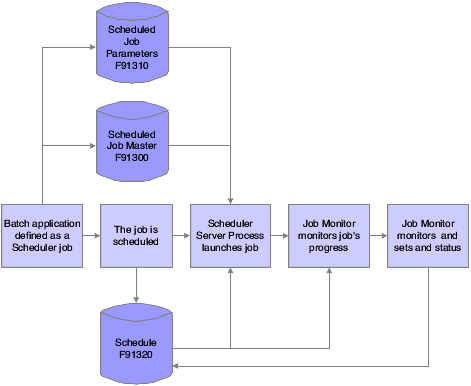
Description of "Figure 13-1 The scheduling process"
When you define a scheduled job, the parameters of that job are stored in the Scheduled Job Master table (F91300).
scheduler job的参数存放于表F91300中。
After the job is scheduled, the system writes records to the Schedule table (F91320), indicating each time that the job should be launched. As the job runs, the Job Monitor monitors the progress of the job.
scheduler job设定好之后,系统就会往F91320中写相关记录,包括何时加载job等,Job Monitor监控job运行过程。
When the job ends, the Job Monitor assigns an end status to the job and updates the record of the job in the Job Schedule table to indicate that the job either ended successfully or in error.
Job运行完毕后,Job Monitor会给job分配一个结果标识,更新job在Job Schedule Table中的记录,标识job运行成功或者失败。
13.2 Working with the Job Scheduler
应用Job Scheduler
This section provides an overview of the Job Scheduler in Oracle's JD Edwards EnterpriseOne and discusses how to:
此部分介绍JDE Job Scheduler概括:
Set processing options for the Job Scheduler. 设置Job Scheduler运行条件
Schedule a job. 设置一个scheduler job
Schedule a recurring job. 设置一个重复发生的 scheduler job
Revise a scheduled job. 修改一个scheduler job
Review all jobs or local jobs. 查看所有job/本地job
13.2.1 Understanding the Job Scheduler
了解 Job Schduler
When you schedule a batch process to run through the Scheduler, you can also add a recurrence pattern to the job, which means that the job will restart at the intervals that you define, such as once a week, once a month, or once a year. You can also specify how many times you want the job to run before it ends, or you can define a date after which the job will no longer run.
用Scheduler设置批处理job时,可以设置job运行频率,具体间隔可以是一周,一月或者一年。也可以job总共运行的次数,或者job运行的截至日期。
You schedule jobs in the local time of the server on which the job will run. For example, when you schedule a job, you might select the version that specifies the eastern time zone to run jobs in eastern standard time (EST).
job运行都以服务器上的时间为准,可以将job运行时间指定为特定时区。
13.2.2 Prerequisite
条件
To use a server's time zone, you must first specify the time zones that you want to use. To do this, copy the Scheduler processing options (version ZJDE0001 on the Work with Versions form), and modify them according to your needs. If you use more than one time zone, you should modify the processing options to display the Work with Versions form each time that you invoke the Schedule Jobs application. That way, you can select the correct version for the time zone in which you want to schedule the job.
如果要改变job的运行时区,需要先设置。拷贝Scheduler的标准运行选项(ZJDE0001版本,on the Work with Versions form),按需求改时区。需要在多时区下运行时,需要在每次运行job前选择相应时区。
See Also:
- Scheduling a Recurring Job.
Setting Processing Options for the Job Scheduler.
13.2.3 Forms Used to Work with the Job Scheduler
Job Scheduler相关Form
| Form Name | FormID | Navigation | Usage |
|---|---|---|---|
| Work With Versions | W983050B | Report Management (GH9111), Job Scheduler (GH9015), Schedule Jobs (P91300) | Locate the version that specifies the time zone in which the scheduled job will run. |
| Work With Scheduled Jobs | W91300B | Report Management (GH9111), Job Scheduler (GH9015), Schedule Jobs (P91300). On the Work With Versions form, click the version and then click Add. | Access forms to schedule a job. |
| Scheduling Information Add | W91300A | On the Work With Scheduled Jobs form, click Add. | Schedule a job. |
| Scheduling Advanced Options | W91300I | On the Scheduling Information Add form, select Advanced Options from the Form menu. | Enter the user and machine information for the scheduled job. |
| Recurring Scheduling Information Revisions | W91300C | On the Scheduling Information Add form, select Recurrence from the Form menu. | Schedule a recurring a job. |
13.2.4 Setting Processing Options for the Job Scheduler
设置Job Scheduler运行项
Processing options enable you to specify the default processing for programs and reports.
可以设置程序和报表的默认运行项
13.2.4.1 Display
Although processing options are set up during a JD Edwards EnterpriseOne implementation, you can change processing options each time you run a program.
所有的设置都是在JDE运行时生效,在每次运行程序时都可以修改运行项
-
View Local Time 查看本地时间
Local Time Zone 本地时区
Enter '1' to adjust time for daylight savings. Enter '0' to never adjust for daylight savings. 输入1应用夏令时,输入0不用夏令时
Use this Daylight Savings Rule when adjusting for daylight savings. 应用夏令时规则
13.2.4.2 Process
Although processing options are set up during JD Edwards EnterpriseOne implementation, you can change processing options each time you run a program.
所有的设置都是在JDE运行时生效,在每次运行程序时都可以修改运行项
- Maximum number of job schedule records Schedule job记录最大数
13.2.4.3 Defaults
Although processing options are set up during JD Edwards EnterpriseOne implementation, you can change processing options each time you run a program.
所有的设置都是在JDE运行时生效,在每次运行程序时都可以修改运行项
-
Default Job Type 默认job类型
Number Of Job Occurrences 并发job数量
Max Number of Job re-submissions 重新提交job次数的上限
13.2.5 Scheduling a Job
设置一个schedule job
Access the Work With Scheduled Jobs form. On the Work with Versions form, double-click the version that specifies the time zone in which the scheduled job will run.
进入Work With Scheduled Jobs表, 在Work with Versions,双击选中job运行时区。
Note:
If you use only one time zone, you might not be prompted to select a version. In this case, the Work With Versions form does not appear. You can delete the Work With Versions form in the menu properties for P91300. By default, GH9015/P91300 prompts for the version.
如果你只设置了一个时区,就不需要做选择,在这种情况下表单Work With Versions不会弹出,可以点击P91300的属性菜单删除Work With Versions表单。默认情况下,GH9015/P91300会弹出此表单。
On the Work With Scheduled Jobs form, click Add. 在表单Work With Scheduled Jobs,点击Add
On the Scheduling Information Add form, in the Scheduled Job Name field, enter a name that uniquely identifies to the system and the user of a scheduled job.
Use this name to indicate the job function, such as Monthly Close or Nightly Back Up. 进入表单Scheduling Information Add,选择scheduled Job Name字段,输入系统识别的属性唯一的job名称,以及job用户,名称要表明job的功能,例如月结,晚间备份等
In the Scheduled Job Status, determine the status of the scheduled job. Job的状态标注于Scheduled Job Status字段
As long as the status is active, the Scheduler determines if the job should be submitted to the server for execution. When the scheduled end date for the job has been reached, the status changes toNot Active. To stop the Scheduler from considering the job for submission, you can change the status toNot Active (or suspended) at any time prior to the end date. You can reactivate the job if you want the Scheduler to include the job again, but you can reactivate a job only if the end date is in the future. 当Job状态是active时,Scheduler决定job是否该提交执行。当job到期后,其状态变成Not Active。Job未到期之前,可以在任意时间将job的状态改为Not Active(或者挂起)状态,不向系统提交此job。也可在Job未到期之前,讲Not Active的job状态改做Active,提交某job。
In the Scheduled Batch Application, specify the object name of the report that the Scheduler submits to the server. Scheduled Batch Application字段表明scheduler提交给系统时,报告的对象名称。
In the Scheduled Version, specify the version of the report that is scheduled to run. A version identifies a specific set of data selections and sequencing settings that the batch job uses. Scheduled Version字段表明已schedule的报告的版本。版本代表着一组数据集以及批处理job的顺序。
In the Scheduled Start Date/Time, determine the next date on which the Scheduler submits the scheduled job to the server for execution, and then click OK. Scheduled Start Date/Time字段表明下一次scheduler job提交到系统执行的时间。
13.2.6 Scheduling a Recurring Job
设置一个重复发生的job
Access the Recurring Scheduling Information Revisions form.
进入Recurring Scheduling Information Revisions表单
Select one of these options, and complete the accompanying fields that appear after you select an option: 设置时间作为job运行条件
By Time 时间
Run the job every n days or every weekday. 每隔n天或者是每个工作日运行
Run the job at the specified time interval. For example, run the job every 40 minutes or every eight hours. 指定job运行间隔时间,例如,每40分钟运行一次或者每8小时运行一次
Daily 每天
Run the job at the specified interval of days or every weekday. For example, run the job every seven days or every weekday. 每天的某时段运行或者是每周某时段运行。例如,每7天运行一次或者每个工作日都运行
Weekly 每周
Recur every n weeks on Sunday, Monday, Tuesday, Wednesday, Thursday, Friday, or Saturday. 每n周的某周一,周二....或周日运行
Run the job at the specified weekly interval on the specified day of the week. For example, run the job every two weeks on Monday. 每周某天的某时段运行,例如,每两周的周一运行
Monthly 每月
Day n of every x months or the [first, last, and so on] [day, Sunday, Friday, and so on] of every n months. 每x个月的第n天,或者每n个月的 [第一天,最后一天等][周六,周日等]运行
Run the job on the specified day of every n months or on a specific day of every n months. For example, run the job on day one of every four months or on the last Friday of every second month. 每n个月的某天运行。例如,每四个月的第一天或者是每两个月的最后一个周五运行
Period 某一时段
Day n of every x periods or the [first, last, and so on] [day, Sunday, Friday, and so on] of every n periods. 某x段时间的第n天或者是每n段时间的[第一天,最后一天等][某日,周日,周五等]
Company 公司名称
Yearly 每年
Every [month name] [date] OR 每[月][日期] 或者
The [first, last, and so on] [day, Sunday, Friday, and so on] of [month name] OR [某月]的[第一天,最后一天等][周日,周五等] 或者
Day x of the [first, last, and so on] period OR 某时段[开始,结束等]的第x天
The [first, last, and so on] [day, Sunday, Friday, and so on] of the [first, last, and so on] period. [开始,结束等]时段的[第一天,最后一天等][周日,周五等]
Schedule the job at the specified time of the year. For example, you might want to run the job on the last day of December of each year, every January 1, on the first Monday of June, on day 15 of the last period, or on the second Tuesday of the fourth period. 设置一年中特定时间,例如,你想在每年12月最后一天,每个1月1日,六月的第一个周一,最后一个时段的第15天,第四个时段的第二个周二。
Specify when you want the Scheduler to stop submitting the job by selecting one of these options: 设置job停止运行的时间
No end date 无期限
End after 在xxx之后
End by 停止期是
Enter the month, day, and year on which you want the job to expire. 月,日,年等特定的时间
Click OK. 点击OK
13.2.7 Revising a Scheduled Job
修改一个scheduled job
Access the Work With Versions form.
进入Work With Versions表格
You might want to revise the information for a job. For example, you might want to change the job status toActive orNot Active, enter a new batch process as the scheduled job, or change the job start date and time.
也许需要修改某job信息,例如,将job的状态从Active变为Not Active,将某批处理设置为一个scheduled job,或者改天job 开始时间。
On the Work With Versions form, select the version that specifies the time zone in which the job will run and click Select. 在Work With Versions界面,选择job运行的时区并点击“选择”。
On the Work with Scheduled Jobs form, select the job that you want to revise, and then select Job Revisions from the Row menu. 在Work with Scheduled Jobs界面,选择需要修改的job,从Row菜单里选择Job Revisions
On the Scheduling Information Revisions form, modify the following fields as necessary and click OK: 在Scheduling Information Revisions界面,修改一下字段,完成后点击OK
Scheduled Job Status job状态
Scheduled Batch Applications 批处理应用名
Scheduled Version 版本
Scheduled Start Date/Time 开始时间
If you want to remove recurrence from a scheduled job, select Remove Recurrence from the Form menu. 如果不再想让某job重复运行,从Form菜单选择Remove Recurrence.
If you want to add category codes to the scheduled job, select Category Codes from the Form menu. 如果想给job添加类型码,从Form菜单选择Category Codes.
On the Scheduler Category Codes form, if you want to revise the advanced options for this job, select Advanced Options from the Form menu. 在Scheduler Category Codes界面,如果想要更改更多job信息,从Form菜单选择Advanced Options.
Note:
You can also activate or inactivate a job by selecting the job on the Work With Scheduled Jobs form, and then selecting Change Status from the Row menu. 如果想激活或者停止某job,可以进入Work With Scheduled Jobs界面,从Row目录选择Change Status.
13.2.8 Reviewing All Jobs or Local Jobs 查看所有Jobs或者本地Jobs
Access the Work With Scheduled Jobs form.
进入Work With Scheduled Jobs界面.
If necessary, you can review all of the jobs in all time zones, or local jobs only. Depending on the view that you are currently using, the system protects the other choice. For example, if you are currently viewing local jobs, the system protects the Local Jobs choice and enables you to select only All Jobs.
如果需要,可以浏览所有时区的job,或者仅仅本地的job。根据选择的视图,系统锁定其他选项。例如,如果只查看本地job,系统就锁定local job选项,只能选择All Jobs.
On the Work With Scheduled Jobs form, select Display from the Form menu. 在Work With Scheduled Jobs界面,从Form菜单选择Display.
Click either All Jobs or Local Jobs. 选择 All Jobs 或者 Local Jobs.
13.3 Using Advanced Scheduling Options
scheduling高级选项
This section provides an overview of the advanced scheduling options and discusses how to:
此部分主要介绍scheduler的高级选项并讨论:
Override the environment. 重写环境
Override job expiration specifications. 重写job过期规则
Define when the Scheduler resubmits a job. 定义何时重新提交scheduler job
Override batch application specifications. 重写批处理规则
Add values to a report interconnect. 增加报表互联值
13.3.1 Understanding Advanced Scheduling Options
理解scheduler高级选项
You can use advanced options to override the job properties, such as the location where the job will run and the environment in which it will run. You can also use advanced options to specify whether you want the system to resubmit a job if it ends in error or if you want to change job expiration specifications.
可以通过高级选项重写job属性值,例如job运行地点及环境. 也可以通过高级选项定义job运行失败后是否再次提交,更改job过期准则.
You can define whether to log errors to the jde.log or jdedebug.log, and whether you want the system to override printer locations and job queues. You can also add a report interconnect to a job if you want to pass parameters to it.
定义是否将错误写入jde.log或者jdedebug.log,或者系统是否要重定义打印机或者job队列。如果想给job传递参数,可以增加一个报表互联值.
Note:
注意
To restore the default values in the advanced options application, click the default button on the Scheduling Advanced Options forms.
想要恢复高级选项的默认值,可以点击Scheduling Advanced Options表单的默认按钮.
13.3.2 Forms Used to Work with Advanced Scheduling Options
与Work with Advanced Scheduling Options相关的表单
| Form Name | FormID | Navigation | Usage |
|---|---|---|---|
| Work With Scheduled Jobs | W91300B | Report Management (GH9111), Job Scheduler (GH9015), Schedule Jobs (P91300)System. On the Work With Versions form, click the version and then click Add. | Access forms to schedule a job. |
| Scheduling Advanced Options | W91300I | On the Work With Scheduled Jobs form, select the job, and then select Advanced Options from the Row menu. | Override the environment, job expiration, and batch application specifications. Define when the Scheduler resubmits a job. |
| 表单名 | 表单ID | 解释 | 用途 |
|---|---|---|---|
| Work With Scheduled Jobs | W91300B | 在Work With Versions form表单,点击version,点击Add | 进入schedule job表单 |
| Scheduling Advanced Options | W91300I | 在Work With Scheduled Jobs表单,选择job,从Row菜单选择高级选项 | 重写环境,job过期条件,批处理条件。定义scheduler何时重新提交job |
13.3.3 Overriding the Environment
重写环境
Access the Scheduling Advanced Options form. Select the Launch Overrides tab. 进入Scheduling Advanced Options界面,选择Launch Overrides
A situation might exist in which you need to override an environment. For example, you would override the environment if the environment in which you want to run the job is not available or is different from the environment that you were logged into when you scheduled the job.
有时候需要重写环境,例如,当需要跑job的环境无法使用或者与你登录定义scheduled job时的环境不同。
13.3.4 Overriding Job Expiration Specifications
重写job过期规则
Access the Scheduling Advanced Options form. Select the Job Expirations tab.
进入Scheduling Advanced Options表达那,选择Job Expirations.
Job expiration specifications ensure that servers do not become overloaded with unexpired jobs. If necessary, you can override job expiration specifications so that the job never expires, or expires after a certain number of minutes.
Job 过期规则保证server不会因为过了制定时间而未执行的job而负载太重。如果需要,可以设置job永不过期,或者在多少分钟后过期。
For example, suppose you schedule a job to run at midnight and another job for 1:00 a.m., but the server goes down and probably will not come back up again before the jobs are scheduled to run. In this case, you can specify that the first job, which you scheduled to run at midnight, expires in 30 minutes (12:30 a.m.), so that if the server does not come back up within 30 minutes, the job expires.
例如,设置某job是在午夜运行,另一个job是在早上1点运行,但是server停掉了,并且无法在job运行时启动,这种情况下,可以制定第一个在午夜运行的job在30分钟后过期,这样,如果server在12:30还未启动,那么这个job就过期不需要再执行。
13.3.5 Defining When the Scheduler Resubmits a Job
定义scheduler何时再提交job
Access the Scheduling Advanced Options form.
进入Scheduling Advanced Options表单
You can define when the Scheduler resubmits jobs. This feature is useful if a job ends in error, for example, because the Scheduler will submit the job after a certain period of time.
可定义scheduler何时重新提交job. 此选项多用于job运行失败的情况,因为scheduler会在一定时间后重新提交这个job.
To avoid the use of system resources, you can limit the number of times that a job can be resubmitted. You also can have the Scheduler check for connection errors or runtime errors when the job runs. Connection errors occur when the system fails to connect to the server to submit the job. Runtime errors occur when the server on which the job is running places the job in an error state. You can set up the system to monitor for both cases.
为避免占用系统资源,可以控制job重新提交的时间。在job运行期间,scheduler会检查链接错误和运行错误。链接错误是指在提交job时,无法链接到服务器。运行错误是指服务器将正在运行都job置为错误状态。可以在系统中设置监控这两项.
To define when the system resubmits jobs:
定义系统何时重新提交job:
On the Scheduling Advanced Options form, select the Job Resubmission tab. 在Scheduling高级选项,选择Job Resubmission.
Specify the number of minutes that elapse before the job continues or terminates, and then activate one of the following options: job继续运行或者终止前的分钟数,随后激活一下选项:
Let the job continue. Job继续运行
Terminate the job. 终止job
Terminate the job and resubmit. 终止job,重新提交
If you want to terminate the job and resubmit it after a certain period of time, select the terminate the job and resubmit after option, and enter the number of minutes that you want to elapse before the system resubmits the job. 如果想要终止某job并且在一段时间后重新提交,选择终止job再重新提交选项,输入job再提交前的时间间隔.
Select one of the following options that apply when the job ends in error: 当job运行结果为错误时,选择如下选项:
Do nothing. 无动于衷
Resubmit immediately. 马上重新提交
Resubmit after. 稍后重新提交
Specify whether you want the system to check for connection errors, runtime errors, or both. 制定系统是否检查链接错误,运行错误.
In the Max Number of Job Resubmissions field, specify the maximum number of times that you want the job to be resubmitted. 在Max Number of Job Resubmissions字段,制定job重新提交的次数.
Click OK. 点击OK.
13.3.6 Overriding Batch Application Specifications
重写批处理规则
Access the Scheduling Advanced Options form.
进入Scheduling Advanced Options表单
You can specify if you want errors written to the jde.log. If you want errors written to the jdedebug.log, you can set the trace level to determine what types of errors to include in the log.
可定义是否将错误写入jde.log. 如果要将错误写入jdedebug.log, 可以设置log追踪级别,决定什么样的错误包含在log中。
You can also override the printer at which a report is printed. This feature is useful if a specific printer is down or if you want to print a report to a printer other than the default. You can specify whether a job should be printed immediately upon completion or held in the job queue to be printed later.
可以重写打印机。此功能应用于某打印机不能用或者要用非默认打印机的其他打印机. 可以定义某job在执行完成后及时打印还是在job队列等待稍后打印.
Also, you can override the queue to which the output of a submitted job is sent. If you want to pass parameters to a particular batch job, you can attach a report interconnect through Batch Application Specifications.
当然,也可以重新定义提交了的job发送到哪个队列重。如果想给某批处理job传递参数,可以依照批处理规则附加报告互联。
To override batch application specifications:
重写批处理规则:
On the Scheduling Advanced Options form, select the Batch Application Overrides tab. 在Scheduling Advanced Options表单,选择Batch Application Overrides
Select one or more of the following options: 单选或多选以下选项:
Jde.log
Jdedebug.log
If you select jdedebug.log, you must also select the jde.log option. 如果选择jdedebug.log,一定要同时选择jde.log.
Complete these fields: 完成一下字段:
UBE Logging Level UBE日志级别
If you select jdedebug.log, you can set a trace level to log certain levels of errors. 如果开启jdedebug.log,设置log对错误的追踪级别.
Printer Name 打印机名
Enter the name of the printer to which you want to print the report that the job generates. If you want to use a default printer, specifyDEFAULT. 选择要打印job的打印机,如果要选择默认打印机,选择DEFAUL.
Print Immediate 马上打印
If you want the job output to be sent to the printer immediately, select this option. 如果想要job输入很快发送到打印机,选择此选项.
Job Queue 任务队列
Enter the name of the job queue to which you want the job output sent. job输入后,发送到队列的名称.
Click OK. 点击OK
13.3.7 Adding Values to a Report Interconnect
给报告互联赋值
Access Work With Scheduled Jobs form.
进入Work With Scheduled Jobs表单.
You can add values to be passed through a report interconnect into a batch process when that batch process is launched. The batch process must first contain a report interconnect. 当批处理程序开始时,可以通过报告互联给批处理传值,但此批处理必须先包含报告互联。
On the Work With Scheduled Jobs form, select the job and then select Advanced Options from the Row menu. 在Work With Scheduled Jobs表单,选定job,然后从Row按钮选择Advanced Options
On the Scheduling Advanced Options form, select Parameters from the Form menu. 在Scheduling Advanced Options,从Form按钮选择参数.
On the Report Interconnect form, enter the values that you want to pass to the batch process when the process runs. 在Report Interconnect表单,输入需要传递给批处理程序的值.
Click OK. 点击OK.
13.4 Reviewing the Job Schedule
查看Job Schedule
This section provides an overview of how to review scheduled job information and discusses how to: 此部分包含怎样查看scheduled job信息以及讨论:
Review all job schedules. 查看所有scheduler job
Change the launch status of a job. 改变job启动状态
View job details. 查看job详细内容
Set the job status manually. 手动更改job状态
Reset the job schedule. 重新设置job schedule
13.4.1 Understanding Job Schedule Reviewing
理解Job Schedule回顾
When you schedule a job that includes a recurrence pattern, the system creates a set of schedule records, or instances, for the job in the F91320 table. The F91320 table indicates the times and dates that the job will run. You can review these instances and their statuses, and also change the scheduled job information. For example, you can change the location at which you want a job to process, delete a job instance, or override any advanced functions.
当设置一个多次执行的job,系统就会为表F91320生成一系列schedule记录或者实例. 表F91320记录job运行的具体时分. 可以查看实例状态,改变scheduled job信息。例如,改变job执行的地址,删除一个job实例,重写任意高级功能。
Note:
Because the F91320 table is also used for audit information, you can modify or delete only jobs that have not yet run.
因为表F91320包含审计信息,所以只能修改或者删除还未运行的job信息。
See Also:
- Revising a Scheduled Job.
13.4.2 Forms Used to Review the Job Schedule
| Form Name | FormID | Navigation | Usage |
|---|---|---|---|
| Work With Versions | W983050B | Job Scheduler (GH9015), Schedule Jobs. | Locate a version that you want to review. |
| Work With Scheduled Jobs | W91300B | On the Work With Versions form, select a version and then click Select. | Review all scheduled jobs for a version. |
| Work With All Job Schedule | W91300M | On the Work With Scheduled Jobs form, select All Schedules from the Form menu. | Review all scheduled jobs for a version. |
| Job Schedule | W91300F | On the Work With Scheduled Jobs form, select the job, and then select Job Schedule from the Row menu. | Change the launch status of a job instance. Reset the job schedule. |
| Job Maintenance | W986110BC | On the Job Schedule form, select the job, and then select View Detail from the Row menu. | View details about a job, as well as the job queue, the priority in which the job will run, and the location of the report printer. From this form, you can also change the job priority or the location where the report will print. |
| Manually Set Job Status | W91300L | On the Job Schedule form, select the job instance for which you want to manually set the job status, and then select Set Status from the Row menu. | Set the job status manually. |
13.4.3 Reviewing All Job Schedules
查看所有schedule Job
Access the Work With All Job Schedule form.
进入Work With All Job Schedule表单.
When you review all of the job schedules, you can view all instances of jobs that have been launched. You can even revise a job by choosing a job instance and then selecting Revise Job from the Row menu.
查看所有job时,可以查看已经启动的所有job实例. 还可以从Row菜单选择Revice Job,对已选定的job实例进行更改.
You can filter the job instances that you want to review by launch date, start date, and time. For example, you can review all of the job instances for today's date by entering that date in the Scheduled Start Date field. Or you can review all job instances that were launched on a certain date by entering that date in the Job Launch Date field. You can also filter job instances by scheduled job name, launch status, report name, or scheduled version.
可以通过启动时期,开始时间来筛选需要查看的实例。例如,可以通过在Scheduled Start Date字段输入今天的日期来查看今天的job实例。也可以在Job Launch Date字段输入时间来筛选某天启动的job。也可通过scheduled job名,启动时间,报告名以及schedule版本做条件来筛选job实例。
On the Work With All Job Schedule form, filter by start date or start time by completing these fields: 在Work With All Job Schedule界面,可通过输入以下开始时间来筛选:
Scheduled Start Date
Scheduled Start Time
To filter by launch date or launch time, complete these fields: 通过启动时间来筛选:
Job Launch Date
Job Launch Time
To filter by job name, launch status, report name, or scheduled version, complete these fields: 通过job名称,启动时间,报告名以及scheduled版本来筛选:
Scheduled Job Name
Launch Status
Report Name
Scheduled Version
To view all scheduled jobs in all time zones, select All Time Zones from the Form menu. 查看所有时区的所有scheduled job,从Form菜单选All Time Zones.
To view all scheduled jobs in the local time zone, select Local Time Zone from the Form menu. 查看本地时区的所有scheduled job,从Form菜单选Local Time Zone.
13.4.4 Changing the Launch Status of a Job
修改job启动状态
Access the Work With Version form. 进入Work With Version表单.
You can change the launch status of a job. For example, you might need to put a job on hold or reschedule a job.
可以改变job的启动状态,例如,要暂停一个job或者重新schedule一个job
On the Work With Versions form, select the time zone in which the job will run, and then click Select. 在Work With Versions界面,选择时区,点击Select.
On the Work With Scheduled Jobs form, locate the job that you want to change. 在Work With Scheduled Jobs,选定要修改的job.
From the Row menu, select Job Schedule. 从Row菜单,选择Job Schedule.
On the Job Schedule form, select the job instance for which you want to change the status, and then enter a new status in the Launch Status field.
Enter 1 for a scheduled status or 50 for hold. 在Job Schedule界面,选择需要修改状态的job实例,在Launch Status字段输入新的启动状态,1表示schedule job,50表示暂停.
Click OK. 点击OK.
13.4.5 Viewing Job Details
查看job内容
Access the Job Schedule form. 进入Job Schedule表单
On the Job Schedule form, select the job, and then select View Detail from the Row menu. 在Job Schedule表单,选择job,从Row选择View Detail.
On the Job Maintenance form, complete the following fields, if necessary, and click OK: 在Job Maintenance表单,输入需要的字段,然后点击OK.
Job Priority Job优先级
Printer Name 打印机名
13.4.6 Setting the Job Status Manually
手动设置Job状态
Access the Work With Scheduled Jobs form. 进入Work With Scheduled Jobs.
As a system administrator, you can change the status of jobs if the Scheduler is not updating the launch status or if the Job Monitor is disabled. 作为系统管理员,如果scheduler没有更新启动状态或者Job Monitor没启动时,可以改变job的状态.
Note:
注意:
If you need to stop a job, select Work with Servers from the Form menu on the Work with Scheduled Jobs form. 如果要停止一个job,进入Work with Scheduled Jobs表单,点击Form菜单,选择Work with Servers.
Important:
重点:
You should secure other users from accessing the Set Status option. Only the JD Edwards EnterpriseOne administrator should have access to this option.
除JDE系统管理员以外,其他人都没有查看Set Status选项的权限。
On the Work With Scheduled Jobs form, select the job, and then select Job Schedule from the Row menu. 选择Work With Scheduled Jobs表单,从Row选择Job Schedule.
On the Job Schedule form, select the job instance for which you want to manually set the job status, and then select Set Status from the Row menu. 在Job Schedule表单,选择要手动更改job状态的job实例,从Row菜单选择Set Status.
On the Manually Set Job Status form, complete the Scheduled Launch Status field. 在Manually Set Job Status,完成Scheduled Launch Status字段.
13.4.7 Resetting the Job Schedule
重设Job Schedule
Access the Job Schedule form. 进入Job Schedule表单
If you configure a job schedule and then change your mind, you can remove the changes and regenerate the job schedule by using the previously defined recurrence pattern. The job schedule is reset to the way it was before you made the changes.
如果设置了job schedule后又想删除设置,可删除所有的改动,通过之前定义好的重复发生模式重新生成job schedule。 Job Schedule会变为做改动之前的状态。
On the Job Schedule form, select Reset Schedule from the Form menu. 在Job Schedule表单,从Form菜单选择Reset Schedule。
The system displays the following warning message: This will remove any custom changes to this job's schedule and regenerate the schedule using the recurrence pattern. Are you sure you want to continue?
系统会显示如下警告信息:此操作会删除job schedule的所有用户自定义设置,参照重复发生模式重新生成schedule,确定要继续?Click Yes to confirm resetting the job's schedule. 点击Yes,重设job schedule
13.5 Working with the Scheduler Server
应用scheduler服务器
This section provides an overview of the Scheduler server and discusses how to:
此部分讲介绍scheduler服务器并讨论:
Stop or restart the Scheduler server. 停止或者重启scheduler服务器
Pause the job launcher or job monitor. 暂停job启动器或者job监控器
Reset the Scheduler server. 重设Scheduler服务器
Refresh the Scheduler server settings. 刷新Scheduler服务器设置
Modify the Scheduler server and monitor sleep time. 更改scheduler服务器和监控器睡眠时间
13.5.1 Understanding the Scheduler Server
The Scheduler server is a process that performs two distinct functions: it launches all jobs at the scheduled times, and it monitors each job's progress and ending state. These functions are started by a JDENET message, as defined in the following kernel type in the jde.ini file:
Scheduler服务器是一个进程,有两个主要功能:按照时间开启所有scheduler job,检测job的运行状态和运行结果。这些功能由JDENET开始,在jde.ini中做如下定义:
[JDENET_KERNEL_DEF10] dispatchDLLName=jdekrnl.dll dispatchDLLFunction=_JDEK_DispatchScheduler@24 maxNumberOfProcesses=1 beginningMsgTypeRange=2001 endingMsgTypeRange=2256 newProcessThresholdRequests=0 numberOfAutoStartProcesses=1
The Scheduler launches batch processes in a server, environment, and user combination, based on the information in the F91300 table. After the Scheduler is started, JDENET keeps it in a wait state by calling the Scheduler dispatch function every minute with an idle message. This idle message enables the Scheduler process to check whether it should launch a job or monitor the jobs that are running. In addition, JDENET sends the Scheduler any message sent from the workstation (for example, messages that new job schedules were added).
Scheduler依据表F91300中的信息在特定的服务器,环境和用户下启动批处理。scheduler开始运行后,JDENET每分钟给scheduler的分配功能发送一条闲置信息,使服务器保持在等待的状态。这条闲置信息使scheduler进程检查是否需要启动一个job或者监测正在运行的job。除此之外,JDENET也把工作台发送过来的信息转送给scheduler (例如,添加新的scheduler job信息)
You can stop, reset, restart, and refresh the Scheduler server. For example, if the server goes offline, it needs to be reset. You can also modify the server and monitor sleep time, specifying how many seconds you want JDENET to wait until it checks to see if it needs to initialize, or wake up, the Scheduler server.
可以对scheduler服务器停止,重设,重启,刷新等。例如,如果服务器下线,则需要重新设置。还可以更改服务器和监控器的休眠时间,指明JDENET等待多少秒后去检查是否需要初始化或者启动scheduler服务器。
You also might encounter situations for which you need to activate or deactivate the Job Launcher or Job Monitor. For example, you might need to take down the servers to which you submit jobs and for which you want to avoid unnecessary connection errors when jobs are submitted.
有时候也许要启动或者禁止Job启动器和监控器。例如,有时候需要记录下来提交job的服务器以及job提交以后所产生的不必要的连接错误。
You can also change the jde.ini file to enable the Scheduler to restart automatically by changing thenumberOfAutoStartProcesses line. If you enable this feature, and the server on which the Scheduler server is running comes down, the Scheduler server automatically restarts when the server comes back up, instead of having to be restarted manually. When the Scheduler server restarts, the Scheduler checks the F91320 table to determine if it should restart on that server. If not, the Scheduler shuts down.
也可以修改jde.ini文件中的thenumberOfAutoStartProcesses,使scheduler可自动重启。如果开启此特性,而运行scheduler的服务器宕机后,当服务器重新启动时,scheduler也会相应重启,不必再手动重启scheduler。当scheduler服务器重启后会检查表F91320,看自己是否需要重启,如果不需要,scheduler就会自行关闭。
JDENET handles the calls to initialize the Scheduler server. The JDENET process either sends a message to initialize the Scheduler to launch a job if it receives a message that table F91320 has changed, or it sends an idle message if no change is detected. For faster response time, you can decrease the number of seconds that you want JDENET to wait until it checks to see if table F91320 has changed.
JDENET处理scheudler初始化的调用。如果表F91320有变化,JDENET进程向scheduler发送一条初始化job信息;如果表没有改变,JDENET进程则向scheduler发送一条闲置信息。如果想加快响应时间,则可以减少JDENET监测表F91320是否变化的间隔时间。
Note:
This application is for administrators only. You should secure users from accessing the Scheduler server application.
只有系统管理员才有权限控制scheduler服务,其他用户不该有此权限。
13.5.1.1 Control Record
控制记录
A control record is a job record in the F91300 table. It is named *SCHEDULE and is hidden from the user. The *SCHEDULE record contains information about the state of the Scheduler processes on the server, and it is the method of communicating to those processes.
一条控制记录是表F91300中的job记录。记录名的格式为*SCHEDULE,且对用户不可见。*SCHEDULE记录包含服务器上scheduler进程的状态信息,是与进程交互的方法。
For example, when the launch loop starts on the server, it sets a flag in this record to indicate that it is up and running. You can end the launch loop by toggling the corresponding end process flag (such as Job Launcher Status or Job Monitor status) from the Form menu on Scheduler Server Control. The next time that the launch loop fetches the control record, it finds the flag, resets both flags, and ends.
例如,服务器上开启scheduler,就会在表中标注启动以及在运行。可以进入Scheduler Server Control,点击Form,标注停止相关进程(例如Job启动器状态和Job监控器状态)。下次当启动循环查询到控制记录,检查到标注,重新设置标注,然后终止。
If the system does not find the control record when it is fetched, the record is recreated by P91300 when entering the Scheduler Server Control form. In addition, if the record is corrupt, the aforementioned function is called to recreate it. The sleep times for the job monitor are reset to 15 minutes, and the audit information in this record is updated with the user ID set to SCHEDULER.
如果系统查询不到控制记录,P91300进程会在Scheduler Server Control中重新生成此记录。除此之外,如果此记录出错,上述程序也会重新生成此记录。job监控器的休眠时间会重新设置成15分钟,当user ID设置成scheduler后,审计信息也会发生变化。
13.5.1.2 Dispatch Function
调度功能
The dispatch function handles the incoming message from the workstation and starts the requested process. The JDENET process either sends a message to initialize the Scheduler, signals that the F91320 table has changed, or gives an idle message. The idle message is sent every minute unless one of the other messages is sent. When the idle message is sent, the dispatch function checks to see if the launch loop or job monitor needs to be called. If neither does, control is given back to JDENET.
调度功能处理工作台发送来的信息,启动请求。JDENET进程会给scheduler发送初始化信息,发送表F91320改变的信号,或者发送闲置信息。在没有其他信息时,闲置信息每分钟发送一次。当闲置信息发送后,调度功能检查是否启动循环或者调用job监控器。如果什么都不需要,JDENET重新得到控制权。
13.5.1.3 Launch Loop
启动循环
The launch loop function selects all of the jobs up to the current time. It then loops through the selected records and launches the active jobs if they have not expired. After launching all current jobs, the launch loop fetches all future jobs sorted by start time. If the fetch succeeds, the next select time (NST) is set to the difference between the current time and the start of the next job. If the fetch fails, the NST is set to zero, which indicates that this function should be run the next time that any record is added to or updated by the F91320 table. In addition to launching jobs, the launch loop checks the control record periodically to see if it should exit.
启动循环实时选择job。它会遍历选择的记录,启动未过期的有效job。启动所有当前job后,启动循环按照时间寻找下个时间点要执行的job。
The launch loop also looks for updates of all the schedule instances (F91320 records) and job headers (F91300 records) that it fetches. After the launch loop has processed these records, it then commits any changes and unlocks all of the records.
启动循环还监控scheduler实例(F91320记录)和job表头(F91300记录)的更新信息。启动循环处理完所有记录后,它向系统提交所有变更,并且释放所有记录。
13.5.1.4 Job Monitor Loop
The job monitor loop monitors the ending statuses of the launched jobs and relaunches those that end in error if requested to do so by the user. This loop cycles through the internal job list that the job launch loop populates. In addition, it terminates jobs that run too long, if requested to do so. A job cannot be relaunched for more times than specified in the F91300 record of the job.
Like the launch loop, the job monitor loop periodically fetches the control record to see if it should end.
See Also:
- "Defining Report Interconnects" in theJD Edwards EnterpriseOne Tools Development Tools: Report Design Aid Guide.
"Using Debug Tracing" in theJD Edwards EnterpriseOne Tools Development Tools: APIs and Business Functions Guide.
13.5.2 Forms Used to Work with the Scheduler Server
| Form Name | FormID | Navigation | Usage |
|---|---|---|---|
| Work with Versions | W983050B | Job Scheduler (GH9015), Schedule Jobs (P91300). | Locate the version that specifies the time zone in which the scheduled jobs run. |
| Work with Scheduled Jobs | W91300B | On the Work with Versions form, select a version and then click Select. | Access the Scheduler Server Control form. |
| Scheduler Server Control | W91300G | On the Work with Scheduled Jobs form, select Scheduler Server from the Form menu. | Stop, restart, reset, refresh, or modify the Scheduler server. Pause the job launcher and job monitor. Modify the Job Monitor sleep time. |
13.5.3 Stopping or Restarting the Scheduler Server
Access the Work with Versions form.
On the Work with Versions form, select the version that specifies the time zone in which the scheduled jobs run, and then click Select.
On the Work with Scheduled Jobs form, select Scheduler Server from the Form menu.
On the Scheduler Server Control form, perform one of these operations and click OK:
To stop the server, select Stop Scheduler from the Form menu.
To restart the server, select Start Scheduler from the Form menu.
13.5.4 Pausing the Job Launcher or Job Monitor
Access the Scheduler Server Control form.
Note:
You might want to pause the job launcher or job monitor, such as when you want to take down the servers to which you submit jobs, and you want to avoid server connection errors that might occur while those servers are down. When you pause the job launcher, the Scheduler stops looking at the F91320 table for jobs to launch. When you pause the job monitor, the Scheduler stops monitoring the status of launched jobs.
On the Scheduler Server Control form, select Pause Job Launcher from the Form menu to pause the job launcher.
To pause the job monitor, select Pause Job Monitor from the Form menu.
13.5.5 Resetting the Scheduler Server
Access the Scheduler Server Control form.
Note:
You reset the Scheduler server after you change the status of the Job Monitor or Job Launcher. For example, if you change the status of the Job Monitor, you would select Reset to refresh the settings on the server.
On the Scheduler Server Control form, select Reset from the Form menu.
Click OK.
13.5.6 Refreshing the Scheduler Server Settings
Access the Scheduler Server Control form.
Note:
When you refresh the Scheduler server settings, the server refreshes its cache of launched jobs, and closes and restarts all environment and table handles. It is a refresh of the server's internal structures. You might want to refresh the Scheduler server settings if you had to restart the server.
On the Scheduler Server Control form, select Refresh from the Form menu.
Click OK.
13.5.7 Modifying the Scheduler Server and Monitor Sleep Time
Access the Scheduler Server Control form.
Note:
Sleep time is the time that the Scheduler server or monitor is idle.
- Scheduler Sleep Time
-
This field indicates the number of seconds that the scheduler server will sleep (or idle). For example, if this field is set to 60 seconds, the Scheduler server checks every 60 seconds to see if it needs to launch or monitor jobs. The default is 60, and it must be greater than zero.
- Job Monitor Sleep Time
-
This field indicates the number of minutes the job monitor will pause between job status checks.
13.6 Creating Daylight Savings Rules
This section provides an overview of daylight savings rules and discusses how to:
Add daylight savings rules.
Add an additional daylight savings record to a daylight savings rule.
Revise daylight savings rules.
13.6.1 Understanding Daylight Savings Rules
Daylight savings rules tell the system how each locale implements its daylight savings time. You associate a daylight savings rule to each user profile depending on the geographic location of the user. In addition, you can assign a daylight savings rule to a batch job that is scheduled to run in the Scheduler. The Scheduler uses these daylight savings rules, along with time zone information, to determine when batch jobs run on a particular server.
You can only associate one daylight savings rule with a user or scheduled job. However, in the Daylight Savings Time program (P00085), you can create multiple records for the same rule to account for variations in the daylight savings time from one year to the next. For example, if the daylight savings time period for a region is the same from 2008 through 2010, and then changes for 2011, you can create one daylight savings time rule that contains the following two records:
DST Rule1–2008–Start and end dates for the daylight savings period
DST Rule1–2011–Start and end dates for the daylight savings period
When the DST Rule1 in this example is associated to a user or scheduled job, JD Edwards EnterpriseOne uses the 2008 daylight savings record to determine the time until 2011, when it will automatically use the daylight savings time dates defined in the rule for 2011.
In the Southern Hemisphere, daylight saving time starts in one year and ends in another. When you set up a daylight savings time rule, the year that you enter for the daylight savings time rule must be the year in which the daylight savings time begins.
13.6.2 Prerequisites
The daylight savings time functionality that enables you to create multiple records for one rule is a JD Edwards EnterpriseOne Tools feature that is applicable to the JD Edwards EnterpriseOne Applications 8.12 and 9.0 releases. This feature comes automatically with the 9.0 release. However, to obtain this feature for the 8.12 release, you must download an electronic software update (ESU). On My Oracle Support, access SAR 8414822 to locate the ESU. In addition to the Daylight Savings Rule program changes, the ESU contains instructions on performing a table conversion to convert existing daylight savings rule data from the F00085 table to the F00085A.
13.6.3 Adding Daylight Savings Rules
From the Job Scheduler menu (GH9015), select Daylight Savings Rules (P00085).
On Work With Daylight Savings Rules form, click Add.
On the Add Daylight Savings Rule form, complete these fields:
Rule Name
Enter a unique name for the daylight savings rule.
Daylight Savings Effective Year
Enter the year in which the daylight savings rule begins.
Description
Enter a description of the daylight savings rule.
In the Rule Type area, select one of these options to indicate the method that you want to use to determine the daylight savings rule dates:
y Day of Week Instance
Select this option to enter start and stop dates for daylight savings on a certain day of the week for a certain month, such as the first Sunday of April to the first Sunday of October.
By Day of the Month
Select this option to enter start and stop dates for daylights savings on a certain day of a certain month, such as April 3 to October 10.
Depending on the method that you chose, complete the remaining fields to specify when daylight savings starts and ends, and then click OK.
13.6.4 Adding an Additional Daylight Savings Record to a Daylight Savings Rule
To add another set of dates to accommodate for a change in the daylight savings period, you can add another record that contains new dates to an existing daylight savings rule.
From the Job Scheduler menu (GH9015), select Daylight Savings Rules (P00085).
On the Work With Daylight Savings Rules form, click Copy.
On the Add Daylight Savings Rule form, complete these fields:
Note:
Do not modify the Rule Name field because doing so will create a new rule that you will have to reassign to a user profile or scheduled job.
Daylight Savings Effective Year.
Enter the year in which the daylight savings rule begins.
Description.
In the Rule Type area, select one of these options to determine which method that you want to use to determine the daylight savings rule dates:
By Day of Week Instance.
By Day of Month.
Depending on the method that you chose, complete the remaining fields to specify when daylight savings starts and ends, and then click OK.
13.6.5 Revising Daylight Savings Rules
When you revise an existing daylight saving time rule, you cannot change the rule name or the year that the daylight savings rule takes affect.
From the Job Scheduler menu (GH9015), select Daylight Savings Rules (P00085).
On the Work With Daylight Savings Rule form, select the rule that you want to revise and then click Select.
In the Rule Type area, select the method that you want to use to determine a daylight savings rule:
By Day of Week Instance.
By Day of Month.
Depending on the method that you chose, complete the remaining fields to specify when daylight savings starts and ends, and then click OK.
13.7 Running Scheduler Reports
Run the Scheduled Jobs report when you want to review a summary of scheduled jobs and their statuses. You can use processing options to specify whether to run this report based on UCT or local time. You also can adjust for daylight savings time.
If you want to purge records from the F91320 table, run the Scheduler Purge program. You can run the purge program in proof mode or final mode.
See Also:
- "Batch Versions at Submission" in theJD Edwards EnterpriseOne Tools Development Tools: Report Printing Administration Technologies Guide.
13.7.1 Printing the Scheduled Jobs or Purge Scheduled Jobs Report
Access the Work With Batch Versions - Available Versions form.
Select a version in the detail area, and then click Select.
On the Version Prompting form, select one or both of the following options, and then click Submit:
Data Selection
Data Sequencing
On the Report Output Destination form, select one of these options, and then click OK:
On Screen
To Printer
Using the Scheduler Application - JDE Scheduler Job 原理相关推荐
- 详解Yarn中三种资源调度器(FIFO Scheduler、Capacity Scheduler、Fair Scheduler)和配置自定义队列实现任务提交不同队列
前言 在前面 Yarn的基本架构和作业提交全流程 一文中提到,当ResourceManager收到客户端Client的请求之后会将该作业job添加到(默认的)容量调度器中,然后再由某一个空闲的Node ...
- oracle 10g real application clusters introduction (RAC原理)
1.什么是cluster 一个cluster是由两个或是多个独立的.通过网络连接的servers组成的.几个硬件供应商多年以来提供了Cluster性能的各种需求.一些Clusters仅仅为了 ...
- MapReduce多用户任务调度器——容量调度器(Capacity Scheduler)原理和源码研究
前言:为了研究需要,将Capacity Scheduler和Fair Scheduler的原理和代码进行学习,用两篇文章作为记录.如有理解错误之处,欢迎批评指正. 容量调度器(Capacity Sch ...
- 利用yarn capacity scheduler在EMR集群上实现大集群的多租户的集群资源隔离和quota限制...
转自:https://m.aliyun.com/yunqi/articles/79700 背景 使用过hadoop的人基本都会考虑集群里面资源的调度和优先级的问题,假设你现在所在的公司有一个大hado ...
- 一文读懂Kubernetes Scheduler扩展功能
前言 Scheduler是Kubernetes组件中功能&逻辑相对单一&简单的模块,它主要的作用是:watch kube-apiserver,监听PodSpec.NodeName为空的 ...
- The evolution of cluster scheduler architectures--转
原文地址:http://www.firmament.io/blog/scheduler-architectures.html cluster schedulers are an important c ...
- 深度解密Go语言之scheduler
好久不见,你还好吗?距离上一篇文章已经过去了一个多月了,迟迟未更新文章,我也很着急啊,哈哈. 跟大家汇报一下,这段时间我在看 proc.go 的源码,其实就是调度器的源码.代码有几千行之多,不像以往的 ...
- Superior Scheduler:带你了解FusionInsight MRS的超级调度器
摘要:Superior Scheduler是一个专门为Hadoop YARN分布式资源管理系统设计的调度引擎,是针对企业客户融合资源池,多租户的业务诉求而设计的高性能企业级调度器. 本文分享自华为云社 ...
- Oracle scheduler job管理
文章目录 0.参考资料 1.使用scheduler job 1.1.创建scheduler job 1.2.查询scheduler job 1.3.管理scheduler job 2.使用Progra ...
最新文章
- 最新《医学图像深度语义分割》综述论文
- 瑞文标准推理测试软件,瑞文标准推理测验标准答案表
- 解决【Unable to find the requested .Net Framework Data Provider. It may not be installed.】错误...
- [html] 实现一个居中半透明的模态窗
- go http 并发数限制_618临近,Redis优化高并发下的抢枪抢买买买性能
- 程序员中年危机的破解之道
- ubuntu 挂载优盘
- Unity3D button控件
- html用js连接sql,如何从浏览器中的JavaScript连接到SQL Server数据库?
- AOP切面编程的理解
- 计算机坏处英语,玩电脑的危害英语作文,沉迷电脑的危害英语作文!
- SDL —— SDL_mixer
- RNN的数学符号(Notation)
- 服务器中的软件如何备份文件夹在哪里找,PS的自动备份文件保存位置在哪里?
- 【精美前端模板】你还不心动吗?
- php如何看出是什么框架,拿到一个php源码怎么分析它用的是什么框架?
- C#技术分享【Word转换成图片和PDF——2种方案】
- 你算过这笔账么?月薪5000在中国和美国的生活各是怎样?
- ps保存图片时为了可以发送到微信中(微信大于25M的图片不能发送) 应该这样保存图片!!!...
- 自动驾驶商业化终露苗头,谷歌与百度谁率先改写估值?
