[UWP]用Shape做动画(2):使用与扩展PointAnimation
上一篇几乎都在说DoubleAnimation的应用,这篇说说PointAnimation。
1. 使用PointAnimation
使用PointAnimation可以让Shape变形,但实际上没看到多少人会这么用,毕竟WPF做的软件多数不需要这么花俏。
1.1 在XAML上使用PointAnimation
<Storyboard x:Name="Storyboard2"RepeatBehavior="Forever"AutoReverse="True"Duration="0:0:4"><PointAnimation Storyboard.TargetProperty="(Path.Data).(PathGeometry.Figures)[0].(PathFigure.StartPoint)"Storyboard.TargetName="Path2"To="0,0"EnableDependentAnimation="True" /><PointAnimation Storyboard.TargetProperty="(Path.Data).(PathGeometry.Figures)[0].(PathFigure.Segments)[0].(LineSegment.Point)"Storyboard.TargetName="Path2"To="100,0"EnableDependentAnimation="True" /><ColorAnimation To="#FF85C82E"Storyboard.TargetProperty="(Shape.Fill).(SolidColorBrush.Color)"Storyboard.TargetName="Path2" /> </Storyboard>…<Path Margin="0,20,0,0"x:Name="Path2"Fill="GreenYellow"><Path.Data><PathGeometry><PathFigure StartPoint="50,0"><LineSegment Point="50,0" /><LineSegment Point="0,100" /><LineSegment Point="0,100" /><LineSegment Point="100,100" /><LineSegment Point="100,100" /></PathFigure></PathGeometry></Path.Data> </Path>
在这个例子里最头痛的地方是Property-path 语法,如果不能熟记的话最好依赖Blend生成。
1.2 在代码中使用PointAnimation
如果Point数量很多,例如图表,通常会在C#代码中使用PointAnimation:
_storyboard = new Storyboard();
Random random = new Random();for (int i = 0; i < _pathFigure.Segments.Count; i++)
{var animation = new PointAnimation { Duration = TimeSpan.FromSeconds(3) };Storyboard.SetTarget(animation, _pathFigure.Segments[i]);Storyboard.SetTargetProperty(animation, "(LineSegment.Point)");animation.EnableDependentAnimation = true;animation.EasingFunction = new QuarticEase { EasingMode = EasingMode.EaseOut };animation.To = new Point((_pathFigure.Segments[i] as LineSegment).Point.X, (i % 2 == 0 ? 1 : -1) * i * 1.2 + 60);_storyboard.Children.Add(animation);
}
_storyboard.Begin();

因为可以直接SetTarget,所以Property-path语法就可以很简单。
2. 扩展PointAnimation
上面两个例子的动画都还算简单,如果更复杂些,XAML或C#代码都需要写到很复杂。我参考了这个网页 想做出类似的动画,但发现需要写很多XAML所以放弃用PointAnimation实现。这个页面的动画核心是这段HTML:
<polygon fill="#FFD41D" points="97.3,0 127.4,60.9 194.6,70.7 145.9,118.1 157.4,185.1 97.3,153.5 37.2,185.1 48.6,118.1 0,70.7 67.2,60.9"><animate id="animation-to-check" begin="indefinite" fill="freeze" attributeName="points" dur="500ms" to="110,58.2 147.3,0 192.1,29 141.7,105.1 118.7,139.8 88.8,185.1 46.1,156.5 0,125 23.5,86.6 71.1,116.7"/><animate id="animation-to-star" begin="indefinite" fill="freeze" attributeName="points" dur="500ms" to="97.3,0 127.4,60.9 194.6,70.7 145.9,118.1 157.4,185.1 97.3,153.5 37.2,185.1 48.6,118.1 0,70.7 67.2,60.9"/></polygon>
只需一组Point的集合就可以控制所有Point的动画,确实比PointAnimation高效很多。 在WPF中可以通过继承Timeline实现一个PointCollectionAnimamtion,具体可以参考这个项目。可惜的是虽然UWP的Timeline类并不封闭,但完全不知道如何继承并派生一个自定义的Animation。
这时候需要稍微变通一下思维。可以将DoubleAnimation理解成这样:Storyboard将TimeSpan传递给DoubleAnimation,DoubleAnimation通过这个TimeSpan(有时还需要结合EasingFunction)计算出目标属性的当前值最后传递给目标属性,如下图所示:

既然这样,也可以接收到这个计算出来的Double,再通过Converter计算出目标的PointCollection值:

假设告诉这个Converter当传入的Double值(命名为Progress)为0的时候,PointCollection是{0,0 1,1 …},Progress为100时PointCollection是{1,1 2,2 …},当Progress处于其中任何值时的计算方法则是:
private PointCollection GetCurrentPoints(PointCollection fromPoints, PointCollection toPoints, double percentage)
{var result = new PointCollection();for (var i = 0;i < Math.Min(fromPoints.Count, toPoints.Count);i++){var x = (1 - percentage / 100d) * fromPoints[i].X + percentage / 100d * toPoints[i].X;var y = (1 - percentage / 100d) * fromPoints[i].Y + percentage / 100d * toPoints[i].Y;result.Add(new Point(x, y));}return result;
}
这样就完成了从TimeSpan到PointCollection的转换过程。然后就是定义在XAML上的使用方式。参考上面PointCollectionAnimation,虽然多了个Converter,但XAML也应该足够简洁:
<local:ProgressToPointCollectionBridge x:Name="ProgressToPointCollectionBridge"><PointCollection>97.3,0 127.4,60.9 194.6,70.7 145.9,118.1 157.4,185.1 97.3,153.5 37.2,185.1 48.6,118.1 0,70.7 67.2,60.9</PointCollection><PointCollection>110,58.2 147.3,0 192.1,29 141.7,105.1 118.7,139.8 88.8,185.1 46.1,156.5 0,125 23.5,86.6 71.1,116.7</PointCollection>
</local:ProgressToPointCollectionBridge><Storyboard x:Name="Storyboard1"FillBehavior="HoldEnd"><DoubleAnimation Duration="0:0:2"To="100"FillBehavior="HoldEnd"Storyboard.TargetProperty="(local:ProgressToPointCollectionBridge.Progress)"Storyboard.TargetName="ProgressToPointCollectionBridge"EnableDependentAnimation="True"/>
</Storyboard>…<Polygon x:Name="polygon"Points="{Binding Source={StaticResource ProgressToPointCollectionBridge},Path=Points}"Stroke="DarkOliveGreen"StrokeThickness="2"Height="250"Width="250"Stretch="Fill" />
最终我选择了将这个Converter命名为ProgressToPointCollectionBridge。可以看出Polygon 将Points绑定到ProgressToPointCollectionBridge,DoubleAnimation 改变ProgressToPointCollectionBridge.Progress,从而改变Points。XAML的简洁程度还算令人满意,如果需要操作多个点的话相对于PointAnimation的优势就很大。
运行结果如下:

完整的XAML:
<UserControl.Resources><local:ProgressToPointCollectionBridge x:Name="ProgressToPointCollectionBridge"><PointCollection>97.3,0 127.4,60.9 194.6,70.7 145.9,118.1 157.4,185.1 97.3,153.5 37.2,185.1 48.6,118.1 0,70.7 67.2,60.9</PointCollection><PointCollection>110,58.2 147.3,0 192.1,29 141.7,105.1 118.7,139.8 88.8,185.1 46.1,156.5 0,125 23.5,86.6 71.1,116.7</PointCollection></local:ProgressToPointCollectionBridge><Storyboard x:Name="Storyboard1"FillBehavior="HoldEnd"><DoubleAnimation Duration="0:0:2"To="100"FillBehavior="HoldEnd"Storyboard.TargetProperty="(local:ProgressToPointCollectionBridge.Progress)"Storyboard.TargetName="ProgressToPointCollectionBridge"EnableDependentAnimation="True"><DoubleAnimation.EasingFunction><ElasticEase EasingMode="EaseInOut" /></DoubleAnimation.EasingFunction></DoubleAnimation><ColorAnimation Duration="0:0:2"To="#FF48F412"Storyboard.TargetProperty="(Shape.Fill).(SolidColorBrush.Color)"Storyboard.TargetName="polygon"d:IsOptimized="True"><ColorAnimation.EasingFunction><ElasticEase EasingMode="EaseInOut" /></ColorAnimation.EasingFunction></ColorAnimation></Storyboard>
</UserControl.Resources>
<Grid x:Name="LayoutRoot"Background="White"><Polygon x:Name="polygon"Points="{Binding Source={StaticResource ProgressToPointCollectionBridge},Path=Points}"Stroke="DarkOliveGreen"StrokeThickness="2"Height="250"Width="250"Stretch="Fill"Fill="#FFEBF412" />
</Grid>
ProgressToPointCollectionBridge:
[ContentProperty(Name = nameof(Children))]
public class ProgressToPointCollectionBridge : DependencyObject
{public ProgressToPointCollectionBridge(){Children = new ObservableCollection<PointCollection>();}/// <summary>/// 获取或设置Points的值/// </summary>public PointCollection Points{get { return (PointCollection) GetValue(PointsProperty); }set { SetValue(PointsProperty, value); }}/// <summary>/// 获取或设置Progress的值/// </summary>public double Progress{get { return (double) GetValue(ProgressProperty); }set { SetValue(ProgressProperty, value); }}/// <summary>/// 获取或设置Children的值/// </summary>public Collection<PointCollection> Children{get { return (Collection<PointCollection>) GetValue(ChildrenProperty); }set { SetValue(ChildrenProperty, value); }}protected virtual void OnProgressChanged(double oldValue, double newValue){UpdatePoints();}protected virtual void OnChildrenChanged(Collection<PointCollection> oldValue, Collection<PointCollection> newValue){var oldCollection = oldValue as INotifyCollectionChanged;if (oldCollection != null)oldCollection.CollectionChanged -= OnChildrenCollectionChanged;var newCollection = newValue as INotifyCollectionChanged;if (newCollection != null)newCollection.CollectionChanged += OnChildrenCollectionChanged;UpdatePoints();}private void OnChildrenCollectionChanged(object sender, NotifyCollectionChangedEventArgs e){UpdatePoints();}private void UpdatePoints(){if (Children == null || Children.Any() == false){Points = null;}else if (Children.Count == 1){var fromPoints = new PointCollection();for (var i = 0; i < Children[0].Count; i++)fromPoints.Add(new Point(0, 0));var toPoints = Children[0];Points = GetCurrentPoints(fromPoints, toPoints, Progress);}else{var rangePerSection = 100d / (Children.Count - 1);var fromIndex = Math.Min(Children.Count - 2, Convert.ToInt32(Math.Floor(Progress / rangePerSection)));fromIndex = Math.Max(fromIndex, 0);var toIndex = fromIndex + 1;PointCollection fromPoints;if (fromIndex == toIndex){fromPoints = new PointCollection();for (var i = 0; i < Children[0].Count; i++)fromPoints.Add(new Point(0, 0));}else{fromPoints = Children.ElementAt(fromIndex);}var toPoints = Children.ElementAt(toIndex);var percentage = (Progress / rangePerSection - fromIndex) * 100;Points = GetCurrentPoints(fromPoints, toPoints, percentage);}}private PointCollection GetCurrentPoints(PointCollection fromPoints, PointCollection toPoints, double percentage){var result = new PointCollection();for (var i = 0;i < Math.Min(fromPoints.Count, toPoints.Count);i++){var x = (1 - percentage / 100d) * fromPoints[i].X + percentage / 100d * toPoints[i].X;var y = (1 - percentage / 100d) * fromPoints[i].Y + percentage / 100d * toPoints[i].Y;result.Add(new Point(x, y));}return result;}#region DependencyProperties#endregion
}
3. 结语
如果将DoubleAnimation说成“对目标的Double属性做动画”,那PointAnimation可以说成“对目标的Point.X和Point.Y两个Double属性同时做动画”,ColorAnimation则是“对目标的Color.A、R、G、B四个Int属性同时做动画”。这样理解的话PointAnimation和ColorAnimation只不过是DoubleAnimation的延伸而已,进一步的说,通过DoubleAnimation应该可以延伸出所有类型属性的动画。不过我并不清楚怎么在UWP上自定义动画,只能通过本文的折衷方式扩展。虽然XAML需要写复杂些,但这样也有它的好处:
不需要了解太多Animation相关类的知识,只需要有依赖属性、绑定等基础知识就够了。
不会因为动画API的改变而更改,可以兼容WPF、Silverlight和UWP(大概吧,我没有真的在WPF上测试这些代码)。
代码足够简单,省去了计算TimeSpan及EasingFunction的步骤。 稍微修改下还可以做成泛型的
AnimationBridge < T >,提供PointCollection以外数据类型的支持。
结合上一篇文章再发散一下,总觉得将来遇到什么UWP没有提供的功能都可以通过变通的方法实现,Binding和DependencyProperty真是UWP开发者最好的朋友。
转载于:https://blog.51cto.com/yexuanke/1942112
[UWP]用Shape做动画(2):使用与扩展PointAnimation相关推荐
- 用silverlight做动画-相机
用silverlight做动画-相机 适合初学者学习 做一个相机的动画 和做flash动画一样,准备好素材 将素材放入项目中 开始正式制作前为了方便以后重用,就把这个动画做成usercontrol(和 ...
- java 图片动画_java在窗口中添加图片做动画,怎么一闪一闪的?
该楼层疑似违规已被系统折叠 隐藏此楼查看此楼 视频来自:优酷 在java中添加图片做动画效果,怎么一闪一闪的运动啊?怎样才能让它不闪的连续运动呢? 下面是代码,代码项目project里有两个类,一个是 ...
- paraView做动画(终极教程)
paraView做动画(终极教程) ① 效果最好的方法是: file菜单下的save animation 按钮,将每一针都输出成图片. 把导出的图片连成动画 推荐使用:EnVe和Demo3D Vide ...
- 关于iOS里的做动画方法的差别与注意事项
CoreAnimation与UIView.animation... 这两个方式的主要差别在于,前者如果不主动设置,那么在动画做完以后,会恢复原状. 后者则不会,动画做完后是什么样,控件就是什么样. U ...
- 沿着path路径做动画
沿着path路径做动画 路径 效果 源码 // // ViewController.m // PathAnimation // // Created by YouXianMing on 16/1/26 ...
- python能制作ppt动画效果吗_你听说过Python可以做动画吗
如果Python可以做动画 用Python来写动画,有这么神奇吗? 这个网站的效果图如下,分为两个区域,画布区用于显示动画,代码区编写代码(不用安装任何软件哦~) image.png 零基础的人可以学 ...
- unity2D动画-角色切片与2DAnimation插件做动画
unity2D动画-角色切片做动画 写在前面的话 开发环境与准备 用角色切片做动画 终于可以Key动画了 2DAnimation插件做动画 总结 写在前面的话 更新 建议有复杂2D动画需求的话用spi ...
- 对RecyclerView Item做动画
对RecyclerView Item做动画 对RecyclerView Item做动画,刚刚开始研究的时候一些坑,在这里把一些设计思路分享出去 添加动态位移,静态位移,缩放等动画,保证了动画状态的平滑 ...
- UE4 Slate四 SlateUI如何做动画
原创文章,转载请注明出处. 点击观看上一篇<UE4 Slate三 SlateUI代码讲解> 点击观看下一篇<UE4 Slate五 SlateUI如何自定义样式(Custom Styl ...
最新文章
- Activity具体解释(生命周期、以各种方式启动Activity、状态保存,全然退出等)...
- 远程debug Tomcat工程
- 【Android】ClassLoader Tree
- 源码分析RocketMQ ACL实现机制
- 远程桌面服务器office版本,在启用远程桌面服务的计算机上部署 Office 2010
- 麦块未发现java怎么解决_教大家麦块我的世界盒子如何打开游戏
- spring的事务回滚机制,事务原理
- Java虚拟机(一)——虚拟机概述
- 笨办法学 Python · 续 练习 2:创造力
- vue点击input框出现弹窗_使用vue实现各类弹出框组件
- 推荐一个vs自带工具分析代码的复杂度
- 关于ios 里面碰到内存错误的两种设置
- 关于unity2019局域网联机
- CAN BusOff相关知识点
- 【网络】Padavan 路由器固件开启教育网 IPv6
- openjdk和jdk_OpenJDK和HashMap…。 安全地教老狗新技巧(堆!)
- 读书若谈恋爱:如何阅读一本书?
- 【Lua基础系列】之热更新
- Lazada开店步骤Lazada开店需要条件
- Bmob关联Android,Android如何使用Bmob后端云实现失物招领功能
