CENTOS7.2使用RDO方式安装OpenStack Mitaka笔记
CENTOS7.2使用RDO方式安装OpenStack Mitaka笔记
1、配置/etc/hosts
192.168.13.108 openstack
2、配置OpenStack Mitaka安装源
[root@openstack ~]# sudo yum install -y centos-release-openstack-mitaka
[root@openstack ~]# yum clean all; yum makecache; yum update
3、安装packstack,开始安装OpenStack
[root@openstack ~]# yum install -y openstack-packstack
[root@openstack ~]# packstack --allinone
第一次报错:
192.168.13.108_cinder.pp: [ ERROR ]
Applying Puppet manifests [ ERROR ]
ERROR : Error appeared during Puppet run: 192.168.13.108_cinder.pp
Error: Failed to apply catalog: Found 1 dependency cycle:
You will find full trace in log /var/tmp/packstack/20160920-033611-c2FBxv/manifests/192.168.13.108_cinder.pp.log
[root@openstack ~]# cat /var/tmp/packstack/20160920-033611-c2FBxv/manifests/192.168.13.108_cinder.pp.log
Warning: Scope(Class[Cinder::Backup::Swift]): The OpenStack default value of backup_swift_container differs from the puppet module default of "volumes_backup" and will be changed to the upstream OpenStack default in N-release.
Warning: Scope(Cinder::Type[iscsi]): Parameters $os_password/$os_region_name/$os_tenant_name/$os_username/$os_auth_url are not longer required
Warning: Scope(Cinder::Type[iscsi]): Auth creds will be used from env or /root/openrc file or cinder.conf
Notice: Compiled catalog for openstack.openstacklocal in environment production in 1.19 seconds
Error: Failed to apply catalog: Found 1 dependency cycle:
(Exec[losetup /dev/loop2 /var/lib/cinder/cinder-volumes] => Class[Cinder::Setup_test_volume] => File[/var/lib/cinder] => File[/var/lib/cinder/cinder-volumes] => Exec[losetup /dev/loop2 /var/lib/cinder/cinder-volumes])
Try the '--graph' option and opening the resulting '.dot' file in OmniGraffle or GraphViz
修改answer-file:
[root@openstack ~]# vim packstack-answers-20160920-033612.txt
CONFIG_CINDER_BACKEND=lvm #默认存储后端使用用块存储,默认为lvm,因为本次实验使用的是已有OpenStack的VM中测试,只一个分区,没有创建cinder-volumes,修改为
CONFIG_CINDER_BACKEND=
使用answer-file继续安装
[root@openstack ~]# packstack --answer-file=packstack-answers-20160920-033612.txt
第二个报错:
192.168.13.108_provision_glance: [ ERROR ]
Applying Puppet manifests [ ERROR ]
ERROR : Error appeared during Puppet run: 192.168.13.108_provision_glance
Error: Execution of '/usr/bin/openstack p_w_picpath create --format shell cirros --public --container-format=bare --disk-format=qcow2 --copy-from=http://download.cirros-cloud.net/0.3.4/cirros-0.3.4-x86_64-disk.img' returned 1: 400 Bad Request: The HTTP URL is invalid: HTTPConnectionPool(host='download.cirros-cloud.net', port=80): Max retries exceeded with url: /0.3.4/cirros-0.3.4-x86_64-disk.img (Caused by NewConnectionError('<requests.packages.urllib3.connection.HTTPConnection object at 0x529ed10>: Failed to establish a new connection: [Errno -2] Name or service not known',)) (HTTP 400)
网络太慢,下载cirros镜像失败,再试一次就好了。
[root@openstack ~]# packstack --answer-file=packstack-answers-20160920-033612.txt
Welcome to the Packstack setup utility
The installation log file is available at: /var/tmp/packstack/20160920-062350-B8XWSm/openstack-setup.log
Installing:
Clean Up [ DONE ]
Discovering ip protocol version [ DONE ]
Setting up ssh keys [ DONE ]
Preparing servers [ DONE ]
Pre installing Puppet and discovering hosts' details [ DONE ]
Adding pre install manifest entries [ DONE ]
Setting up CACERT [ DONE ]
Adding AMQP manifest entries [ DONE ]
Adding MariaDB manifest entries [ DONE ]
Adding Apache manifest entries [ DONE ]
Fixing Keystone LDAP config parameters to be undef if empty[ DONE ]
Adding Keystone manifest entries [ DONE ]
Adding Glance Keystone manifest entries [ DONE ]
Adding Glance manifest entries [ DONE ]
Adding Cinder Keystone manifest entries [ DONE ]
Adding Cinder manifest entries [ DONE ]
Adding Nova API manifest entries [ DONE ]
Adding Nova Keystone manifest entries [ DONE ]
Adding Nova Cert manifest entries [ DONE ]
Adding Nova Conductor manifest entries [ DONE ]
Creating ssh keys for Nova migration [ DONE ]
Gathering ssh host keys for Nova migration [ DONE ]
Adding Nova Compute manifest entries [ DONE ]
Adding Nova Scheduler manifest entries [ DONE ]
Adding Nova VNC Proxy manifest entries [ DONE ]
Adding OpenStack Network-related Nova manifest entries[ DONE ]
Adding Nova Common manifest entries [ DONE ]
Adding Neutron ×××aaS Agent manifest entries [ DONE ]
Adding Neutron FWaaS Agent manifest entries [ DONE ]
Adding Neutron LBaaS Agent manifest entries [ DONE ]
Adding Neutron API manifest entries [ DONE ]
Adding Neutron Keystone manifest entries [ DONE ]
Adding Neutron L3 manifest entries [ DONE ]
Adding Neutron L2 Agent manifest entries [ DONE ]
Adding Neutron DHCP Agent manifest entries [ DONE ]
Adding Neutron Metering Agent manifest entries [ DONE ]
Adding Neutron Metadata Agent manifest entries [ DONE ]
Adding Neutron SR-IOV Switch Agent manifest entries [ DONE ]
Checking if NetworkManager is enabled and running [ DONE ]
Adding OpenStack Client manifest entries [ DONE ]
Adding Horizon manifest entries [ DONE ]
Adding Swift Keystone manifest entries [ DONE ]
Adding Swift builder manifest entries [ DONE ]
Adding Swift proxy manifest entries [ DONE ]
Adding Swift storage manifest entries [ DONE ]
Adding Swift common manifest entries [ DONE ]
Adding Provisioning manifest entries [ DONE ]
Adding Provisioning Glance manifest entries [ DONE ]
Adding Provisioning Demo bridge manifest entries [ DONE ]
Adding Gnocchi manifest entries [ DONE ]
Adding Gnocchi Keystone manifest entries [ DONE ]
Adding MongoDB manifest entries [ DONE ]
Adding Redis manifest entries [ DONE ]
Adding Ceilometer manifest entries [ DONE ]
Adding Ceilometer Keystone manifest entries [ DONE ]
Adding Aodh manifest entries [ DONE ]
Adding Aodh Keystone manifest entries [ DONE ]
Adding Nagios server manifest entries [ DONE ]
Adding Nagios host manifest entries [ DONE ]
Copying Puppet modules and manifests [ DONE ]
Applying 192.168.13.108_prescript.pp
192.168.13.108_prescript.pp: [ DONE ]
Applying 192.168.13.108_amqp.pp
Applying 192.168.13.108_mariadb.pp
192.168.13.108_amqp.pp: [ DONE ]
192.168.13.108_mariadb.pp: [ DONE ]
Applying 192.168.13.108_apache.pp
192.168.13.108_apache.pp: [ DONE ]
Applying 192.168.13.108_keystone.pp
Applying 192.168.13.108_glance.pp
Applying 192.168.13.108_cinder.pp
192.168.13.108_keystone.pp: [ DONE ]
192.168.13.108_glance.pp: [ DONE ]
192.168.13.108_cinder.pp: [ DONE ]
Applying 192.168.13.108_api_nova.pp
192.168.13.108_api_nova.pp: [ DONE ]
Applying 192.168.13.108_nova.pp
192.168.13.108_nova.pp: [ DONE ]
Applying 192.168.13.108_neutron.pp
192.168.13.108_neutron.pp: [ DONE ]
Applying 192.168.13.108_osclient.pp
Applying 192.168.13.108_horizon.pp
192.168.13.108_osclient.pp: [ DONE ]
192.168.13.108_horizon.pp: [ DONE ]
Applying 192.168.13.108_ring_swift.pp
192.168.13.108_ring_swift.pp: [ DONE ]
Applying 192.168.13.108_swift.pp
192.168.13.108_swift.pp: [ DONE ]
Applying 192.168.13.108_provision.pp
Applying 192.168.13.108_provision_glance
192.168.13.108_provision.pp: [ DONE ]
192.168.13.108_provision_glance: [ DONE ]
Applying 192.168.13.108_provision_bridge.pp
192.168.13.108_provision_bridge.pp: [ DONE ]
Applying 192.168.13.108_gnocchi.pp
192.168.13.108_gnocchi.pp: [ DONE ]
Applying 192.168.13.108_mongodb.pp
Applying 192.168.13.108_redis.pp
192.168.13.108_mongodb.pp: [ DONE ]
192.168.13.108_redis.pp: [ DONE ]
Applying 192.168.13.108_ceilometer.pp
192.168.13.108_ceilometer.pp: [ DONE ]
Applying 192.168.13.108_aodh.pp
192.168.13.108_aodh.pp: [ DONE ]
Applying 192.168.13.108_nagios.pp
Applying 192.168.13.108_nagios_nrpe.pp
192.168.13.108_nagios.pp: [ DONE ]
192.168.13.108_nagios_nrpe.pp: [ DONE ]
Applying Puppet manifests [ DONE ]
Finalizing [ DONE ]
**** Installation completed successfully ******
Additional information:
* Time synchronization installation was skipped. Please note that unsynchronized time on server instances might be problem for some OpenStack components.
* File /root/keystonerc_admin has been created on OpenStack client host 192.168.13.108. To use the command line tools you need to source the file.
* To access the OpenStack Dashboard browse to http://192.168.13.108/dashboard .
Please, find your login credentials stored in the keystonerc_admin in your home directory.
* To use Nagios, browse to http://192.168.13.108/nagios username: nagiosadmin, password: ab7b1f659e654acc
* Because of the kernel update the host 192.168.13.108 requires reboot.
* The installation log file is available at: /var/tmp/packstack/20160920-062350-B8XWSm/openstack-setup.log
* The generated manifests are available at: /var/tmp/packstack/20160920-062350-B8XWSm/manifests
[root@openstack ~]#
基本安装完成!
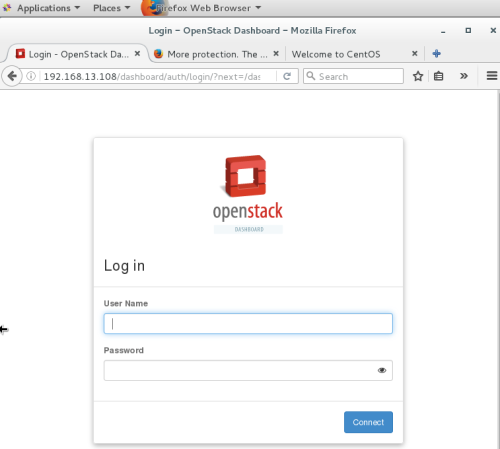
RDO官方安装步骤:
On CentOS:
$ sudo yum install -y centos-release-openstack-mitaka
$ sudo yum update -y
$ sudo yum install -y openstack-packstack
$ packstack --allinone$ sudo systemctl disable firewalld
$ sudo systemctl stop firewalld
$ sudo systemctl disable NetworkManager
$ sudo systemctl stop NetworkManager
$ sudo systemctl enable network
$ sudo systemctl start network
转载于:https://blog.51cto.com/andyliu/1854591
CENTOS7.2使用RDO方式安装OpenStack Mitaka笔记相关推荐
- CentOS 6.4下通过Rdo方式安装OpenStack
2019独角兽企业重金招聘Python工程师标准>>> 环境:VmwareWorkstation+CentOS 6.4(64bit) 关闭防火墙: service iptables ...
- RDO Packstack 安装 Openstack Icehouse CentOS 6.5 单网卡
http://jasonyu37.blog.51cto.com/8877469/1421176 CentOS 6.5 使用Redhat RDO packstack 安装openstack Icehou ...
- RDO单机安装Openstack以及lvm卷存储与Vxlan网络配置
http://blog.csdn.net/qinscx/article/details/42065267 最近在搞cf,全称cloudfoundry,vmware推的一个pass平台,底层需要依赖于一 ...
- Openstack : 17、在vmware的centos7虚拟机中通过packstack安装openstack queen版本
目标: 1研究核心组件nova,neutron,cinder,ironic原理 2安装openstack queen版本 零.环境 1)win10中安装VMware-workstation-full- ...
- openstack用rdo方式安装时遇到的问题
NO.1 在执行 packstack --allinone --provision-demo=n遇到 error: RPM file seems to be installed, but approp ...
- Centos7手动安装OpenStack Mitaka版本--KeyStone安装
按照官方文档手动安装的话,基本上是复制粘贴的过程,小心点的话基本上能安装成功!如果报错我基本上干掉重来,我使用的是VM,有快照的... 创建Keystne数据库 [root@openstack-3 ~ ...
- ubuntu 14.04使用devstack安装openstack mitaka版本
2019独角兽企业重金招聘Python工程师标准>>> 1.环境配置 virtualbox中安装提前下载好的ubuntu 14.04.5桌面版32位的镜像文件,并配置内存和磁盘大小, ...
- Centos7.5下rpm方式安装gitlab-ce
环境:Centos7.5 安装方式:RPM安装 #直接官网下载gitlab-ce的rpm包,上传至服务器 #我这里下载的是最新的gitlab-ce-12.9.0-ce.0.el7.x86_64.rpm ...
- centos7.x 通过yum方式安装java 1.8.0
确认是否安装过 $ rpm -qa | grep java $ rpm -qa | grep jdk $ rpm -qa | grep gcj 如果没有信息返回则表示该环境上没有安装: 查看java列 ...
最新文章
- Java黑皮书课后题第5章:*5.18(使用循环语句打印4个图案)使用嵌套的循环语句,编写4个独立的程序打印下面的图案
- LeetCode 237. 删除链表中的节点(思维)
- mysql 导入 mssql_MySQL(csv,text)导入mssql使用方法
- JAVA中ByteArrayInputStream和ByteArrayOutputStream详解
- codeforces-constructive algorithms(构造算法.)
- 进程占用导致linux中命令无法执行
- 微星主板黑苹果_黑苹果配件选择精细篇
- 001简谱的调号、拍号和情绪
- 超实用!轻松几步修复灰蒙蒙的情侣合照!
- 虚幻4蓝图脚本中,函数,事件,宏的区别
- CorelDRAW破解版是如何一步一步坑人的
- β-环糊精衍生物接枝羟丙基壳聚糖水凝胶/羧基改性壳聚糖固载环糊精水凝胶微球的制备
- Linux驱动 | OLED显示模块驱动(SPI)
- python 自动发微博_python3实现古城钟楼每个时辰自动发微博
- 微信7.0.16 for iOS测试版新增隐藏会话功能
- [1159]adb判断手机屏幕状态并点亮屏幕
- 【计算机原理与接口技术(UNIX)⑰】——微型计算机系统的串行通信 [ 8250 + 具体样例 + 上机实验]
- Linux--出现“不在sudoers文件中,此事将被报告”的问题
- 100兆的宽带为什么没有100M/s的网速?
- 最顶级的心理学家是如何看待我们的人生的?
热门文章
- 自定义控件:侧拉删除
- Android Loader机制全面详解及源码浅析
- ajax与微服务,微服务 - 如何解决跨域
- 天龙八部凤鸣镇目标服务器无法响应,Jmeter给NoHttpResponseException:目标服务器无法响应错误...
- excel公式 某一个单元格等于另一个单元格的值_15个excel小技巧,简单易学,一看就会,收藏备用吧...
- php删除禁用函数,百度云平台封禁的PHP函数列表 PHP禁用函数列表(转)
- vue根据索引删除数组中的一个对象_Vue实现动态添加或者删除对象和对象数组的操作方法...
- python如何安装pip3_如何在安装pip3以及第三方python库
- 用公网访问本地Nginx方法
- 论CSS样式的使用以及常用属性
