是时候该搭建自己的私有云盘了——nextcloud 12
一、背景
最近多家云盘相继关停,费了很多时间才把上面的东西下载到本地,百度云盘也早已开始限速,技术宅岂能容忍?是时候搭建自己的私有云盘了!
1、搭建自己的私有云有什么好处呢?
首先没有什么容量、下载速度的限制,而且本地访问速度很快。然后可以和本地的ftp配合使用来实现多个设备文件共享:比如可以在电视、手机等等智能设备上挂载云盘中的文件来实现播放电影、看照片、听歌等需求。最后可以防止泄密和和谐。
说到私有云,其实有很多现成的产品可以使用,比如群晖、铁威马、西数等。买过来,插上一块硬盘就可以用,十分适合小白。但是成本略高,仅仅主机就需要1000多元,再加上一块硬盘,这种解决方案的成本一般都要超过2000元。自己搭建私有云的话,不仅成本很低,而且可以自己定制很多功能,比如在线笔记、邮件等等功能。但是需要会折腾linux哦!
2、搭建难度怎么样?
自己搭建私有云其实很简单,首先需要一台主机,然后需要选择一个私有云软件(比如ownCloud、Nextcloud、seafile)。在这里我还是用我的Linux服务器作为主机,大概上传下载为2MB/s,在对比几个不同的私有云软件之后,最终采用了Nextcloud 12,感觉这个功能更为强大。
二、Nextcloud 12概述
Nextcloud 是一款自由(开源)的类Dropbox软件,由ownCloud分支演化形成。它使用PHP和JavaScript编写,支持多种数据库系统,比如 MySQL/MariaDB、PostgreSQL、Oracle 数据库和 SQLite。它可以使你的桌面系统和云服务器中的文件保持同步,Nextcloud 为 Windows、Linux、Mac、安卓以及苹果手机都提供了客户端支持。Nextcloud 并非只是 Dropbox 的克隆,它还提供了很多附加特性,如日历、联系人、计划任务以及流媒体 Ampache。
在这篇文章中,我将向你展示如何在CentOS 7.3服务器中安装和配置最新版本的 Nextcloud 12。我会通过Nginx和PHP7-FPM来运行Nextcloud,同时使用MariaDB做为数据库系统。
1、系统需求
官方推荐参数如下:
| 内存 | 最少512MB |
| 系统 | Red Hat Enterprise Linux 7 / Ubuntu 16.04 LTS |
| 数据库 | MySQL/MariaDB |
| PHP版本 | PHP 7.0 + |
| WEB服务器 | Apache 2.4 with mod_php |
2、安装需要最低版本及支持平台
Server: Linux (Debian 7, SUSE Linux Enterprise Server 11 SP3 & 12, Red Hat Enterprise Linux/CentOS 6.5 and 7 (7 is 64-bit only), Ubuntu 14.04 LTS, 16.04 LTS)
Web server: Apache 2 (mod_php, php-fpm) or Nginx (php-fpm)
Databases: MySQL/MariaDB 5.5+; PostgreSQL; Oracle 11g (currently only possible if you contact us <https://nextcloud.com/enterprise> as part of a subscription)
PHP 5.6 + required
Hypervisors: Hyper-V, VMware ESX, Xen, KVM
Desktop: Windows XP SP3 (EoL Q2 2015), Windows 7+, Mac OS X 10.7+ (64-bit only), Linux (CentOS 6.5, 7 (7 is 64-bit only), Ubuntu 12.04 LTS, 14.04 LTS, 14.10, Fedora 20, 21, openSUSE 12.3, 13, Debian 7 & 8).
Mobile apps: iOS 7+, Android 4+
Web browser: IE11+, Microsoft Edge, Firefox 14+, Chrome 18+, Safari 7+
三、Nextcloud 12环境准备
1、安装nginx和PHP7
首先安装epel和webtatic最新包仓库,具体参照我的置顶博文。
#安装nginx yum install nginx -y #安装php7及其nextcloud需要的包 yum -y install php70w-fpm php70w-cli php70w-opcache php70w-gd php70w-mcrypt php70w-mysql php70w-pear php70w-xml php70w-mbstring php70w-pdo php70w-json php70w-pecl-apcu php70w-pecl-apcu-devel
2、验证安装的php版本
[root@pan ~]# php -v PHP 7.0.20 (cli) (built: Jun 10 2017 06:34:07) ( NTS ) Copyright (c) 1997-2017 The PHP Group Zend Engine v3.0.0, Copyright (c) 1998-2017 Zend Technologies
3、配置 PHP7-FPM
在这一个步骤中,我们将配置php-fpm与Nginx协同运行。Php7-fpm将使用nginx用户来运行,并监听9000端口。
使用vim编辑默认的php7-fpm配置文件。
#vim /etc/php-fpm.d/www.conf user = nginx group = nginx #在第8行和第10行,user和group赋值为nginx。listen = 127.0.0.1:9000 #在第 22 行,确保 php-fpm 运行在指定端口。env[HOSTNAME] = $HOSTNAME env[PATH] = /usr/local/bin:/usr/bin:/bin env[TMP] = /tmp env[TMPDIR] = /tmp env[TEMP] = /tmp #取消第366-370行的注释,启用php-fpm的系统环境变量。
下一步,就是在/var/lib/目录下创建一个新的文件夹session,并将其拥有者变更为nginx用户。
mkdir -p /var/lib/php/session chown nginx:nginx -R /var/lib/php/session/
然后启动php-fpm和Nginx,并且将它们设置为随开机启动的服务。
systemctl start php-fpm systemctl start nginx systemctl enable php-fpm systemctl enable nginx
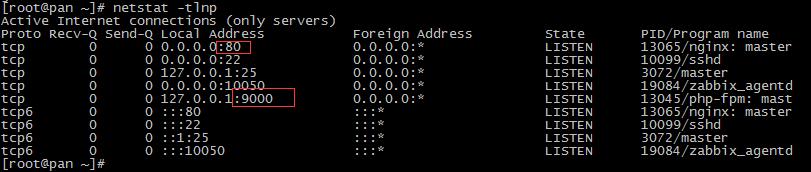
4、安装和配置MariaDB
我这里使用MariaDB作为Nextcloud的数据库。可以直接使用yum命令从CentOS默认远程仓库中安装 mariadb-server包。
yum -y install mariadb mariadb-server
在配置文件/etc/my.cnf添加如下几行配置
[mysqld] innodb_file_per_table=1 default-storage-engine = INNODB
启动MariaDB,并将其添加到随系统启动的服务中去。
systemctl start mariadb systemctl enable mariadb
现在开始配置MariaDB的root用户密码,键入Y,然后设置MariaDB的root密码。
mysql_secure_installation
这样就设置好了密码,现在登录到 mysql shell并为Nextcloud创建一个新的数据库和用户。这里我创建名为nextcloud的数据库以及名为nextcloud的用户,用户密码为nextcloud。当然了,要给你自己的系统选用一个更安全的密码。
mysql -u root -p
输入MariaDB的root密码,即可登录 mysql shell。
mysql> create database nextcloud CHARACTER SET utf8mb4 COLLATE utf8mb4_general_ci; mysql> grant all privileges on nextcloud.* to nextcloud@localhost identified by 'nextcloud'; mysql> flush privileges;
5、为Nextcloud生成一个自签名SSL证书
我会让客户端以https连接来运行Nextcloud,这里我使用OpenSSL来创建自己的自签名SSL证书。
mkdir -p /etc/nginx/cert/
如下,使用openssl生成一个新的SSL证书。
openssl req -new -x509 -days 365 -nodes -out /etc/nginx/cert/nextcloud.crt -keyout /etc/nginx/cert/nextcloud.key
最后使用 chmod 命令将所有证书文件的权限设置为 600。
chmod 700 /etc/nginx/cert chmod 600 /etc/nginx/cert/*
四、Nextcloud 12安装配置
1、下载和安装Nextcloud
我直接使用wget命令下载Nextcloud到服务器上。
wget https://download.nextcloud.com/server/releases/nextcloud-12.0.0.zip
解压Nextcloud,并将其移动到/usr/share/nginx/html/目录。
unzip nextcloud-12.0.0.zip mv nextcloud/ /usr/share/nginx/html/
下一步,转到Nginx的web根目录为Nextcloud创建一个data文件夹,推荐选择一个比较大的分区放置data目录,因为以后上传的数据都会放置在里面。
cd /usr/share/nginx/html/ mkdir -p nextcloud/data/
变更nextcloud目录的拥有者为nginx用户和组。
chown nginx:nginx -R nextcloud/
2、在Nginx中为Nextcloud配置虚拟主机
我们已经下载好了Nextcloud源码,并配置好了让它运行于Nginx服务器中,但我们还需要为它配置一个虚拟主机。在Nginx的conf.d目录下创建一个新的虚拟主机配置文件nextcloud.conf。
vim /etc/nginx/conf.d/nextcloud.conf
将以下内容粘贴到虚拟主机配置文件中:
upstream php-handler {server 127.0.0.1:9000;#server unix:/var/run/php5-fpm.sock;
}server {listen 80;server_name pan.wzlinux.com;# enforce httpsreturn 301 https://$server_name$request_uri;
}server {listen 443 ssl http2;server_name pan.wzlinux.com;ssl_certificate /etc/nginx/cert/nextcloud.crt; ssl_certificate_key /etc/nginx/cert/nextcloud.key;# Add headers to serve security related headers# Before enabling Strict-Transport-Security headers please read into this# topic first.add_header Strict-Transport-Security "max-age=15768000;includeSubDomains; preload;";## WARNING: Only add the preload option once you read about# the consequences in https://hstspreload.org/. This option# will add the domain to a hardcoded list that is shipped# in all major browsers and getting removed from this list# could take several months.add_header X-Content-Type-Options nosniff;add_header X-XSS-Protection "1; mode=block";add_header X-Robots-Tag none;add_header X-Download-Options noopen;add_header X-Permitted-Cross-Domain-Policies none;# Path to the root of your installationroot /usr/share/nginx/html/nextcloud/;location = /robots.txt {allow all;log_not_found off;access_log off;}# The following 2 rules are only needed for the user_webfinger app.# Uncomment it if you're planning to use this app.#rewrite ^/.well-known/host-meta /public.php?service=host-meta last;#rewrite ^/.well-known/host-meta.json /public.php?service=host-meta-json# last;location = /.well-known/carddav {return 301 $scheme://$host/remote.php/dav;}location = /.well-known/caldav {return 301 $scheme://$host/remote.php/dav;}# set max upload sizeclient_max_body_size 512M;fastcgi_buffers 64 4K;# Enable gzip but do not remove ETag headersgzip on;gzip_vary on;gzip_comp_level 4;gzip_min_length 256;gzip_proxied expired no-cache no-store private no_last_modified no_etag auth;gzip_types application/atom+xml application/javascript application/json application/ld+json application/manifest+json application/rss+xml application/vnd.geo+json application/vnd.ms-fontobject application/x-font-ttf application/x-web
-app-manifest+json application/xhtml+xml application/xml font/opentype image/bmp image/svg+xml image/x-icon text/cache-manifest text/css text/plain text/vcard text/vnd.rim.location.xloc text/vtt text/x-component text/x-cross-domain-polic
y;# Uncomment if your server is build with the ngx_pagespeed module# This module is currently not supported.#pagespeed off;location / {rewrite ^ /index.php$uri;}location ~ ^/(?:build|tests|config|lib|3rdparty|templates|data)/ {deny all;}location ~ ^/(?:\.|autotest|occ|issue|indie|db_|console) {deny all;}location ~ ^/(?:index|remote|public|cron|core/ajax/update|status|ocs/v[12]|updater/.+|ocs-provider/.+)\.php(?:$|/) {fastcgi_split_path_info ^(.+\.php)(/.*)$;include fastcgi_params;fastcgi_param SCRIPT_FILENAME $document_root$fastcgi_script_name;fastcgi_param PATH_INFO $fastcgi_path_info;fastcgi_param HTTPS on;#Avoid sending the security headers twicefastcgi_param modHeadersAvailable true;fastcgi_param front_controller_active true;fastcgi_pass php-handler;fastcgi_intercept_errors on;fastcgi_request_buffering off;}location ~ ^/(?:updater|ocs-provider)(?:$|/) {try_files $uri/ =404;index index.php;}# Adding the cache control header for js and css files# Make sure it is BELOW the PHP blocklocation ~ \.(?:css|js|woff|svg|gif)$ {try_files $uri /index.php$uri$is_args$args;add_header Cache-Control "public, max-age=15778463";# Add headers to serve security related headers (It is intended to# have those duplicated to the ones above)# Before enabling Strict-Transport-Security headers please read into# this topic first.add_header Strict-Transport-Security "max-age=15768000;includeSubDomains; preload;";## WARNING: Only add the preload option once you read about# the consequences in https://hstspreload.org/. This option# will add the domain to a hardcoded list that is shipped# in all major browsers and getting removed from this list# could take several months.add_header X-Content-Type-Options nosniff;add_header X-XSS-Protection "1; mode=block";add_header X-Robots-Tag none;add_header X-Download-Options noopen;add_header X-Permitted-Cross-Domain-Policies none;# Optional: Don't log access to assetsaccess_log off;}location ~ \.(?:png|html|ttf|ico|jpg|jpeg)$ {try_files $uri /index.php$uri$is_args$args;# Optional: Don't log access to other assetsaccess_log off;}
}
下面测试一下该Nginx配置文件是否有错误,没有的话就可以重启服务了。
# nginx -t nginx: the configuration file /etc/nginx/nginx.conf syntax is ok nginx: configuration file /etc/nginx/nginx.conf test is successful # systemctl restart nginx.service
3、Nextcloud安装
打开你的Web浏览器,输入你为Nextcloud设置的域名,我这里设置为pan.wzlinux.com,然后会重定向到安全性更好的https连接。
设置你的管理员用户名和密码,然后输入数据验证信息,点击 '完成安装(Finish Setup)'。
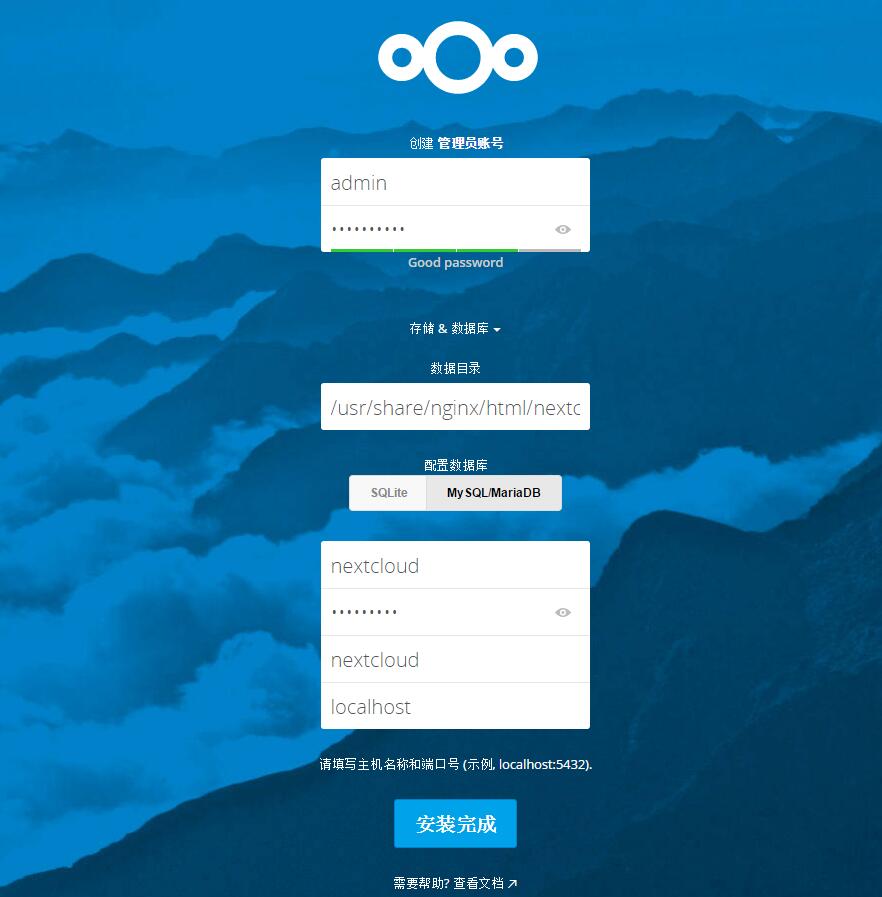
参考文档:https://docs.nextcloud.com/server/12/admin_manual/installation/index.html

转载于:https://blog.51cto.com/wzlinux/1945314
是时候该搭建自己的私有云盘了——nextcloud 12相关推荐
- 用树莓派搭建远程下载+私有云盘(中篇)
用树莓派搭建远程下载+私有云盘(中篇) 上一篇介绍了跟树莓派的第一次亲密接触,如何给树莓派烧录系统.查找内网IP.如何SSH连接树莓派,本章介绍如何安装迅雷远程固件,将树莓派打造成迅雷远程下载服务器. ...
- Docker搭建企业内部私有云盘/开源网盘系统
转载来源:https://manual-cn.seafile.com/deploy/deploy_with_docker.html Docker搭建企业内部私有云盘/网盘系统 快速搭建 # 执行下面, ...
- 开源私有云盘python_搭建个人/企业私有云盘-seafile
LINUX Linux操作系统 搭建个人/企业私有云盘-seafile 一.安装依赖组件 安装前的准备工作安装 Seafile 服务器之前,请确认已安装以下软件MariaDB 或者 MySQL 服务器 ...
- 用树莓派搭建远程下载+私有云盘(上篇)
#用树莓派搭建远程下载+私有云盘(上篇) 本文将介绍如何使用树莓派搭建一个远程下载电影,连接智能电视播放电影,集私有云盘为一体的生活好助手哦: 文章目录 起因 完成效果 网络结构 关于硬件及价格 为树 ...
- 网盘(你还在受制于人?暴露隐私、公司数据文件?教你搭建个人/企业私有云盘)
网盘(你还在受制于人?暴露隐私.公司数据文件?快来搭建属于自己的私有云盘吧) 现在国内的各种云盘,一直都要收费.又要限速,所以鄙人就想要一种可以利用自己多余电脑的资源,简单搭建一个属于自己的云盘.下面 ...
- 教你搭建个人/企业私有云盘-seafile
工具/原料 · Linux服务器(网上一大堆,不要虚拟注意,要云主机,这样你才有操作权限!小编的是89一个月的测试主机.) xshell(以前的教程中用到过,连接服务器用的) seafile开源的企业 ...
- c语言创建局域网私人云盘,教你搭建个人/企业私有云盘-kodexplorer
环境说明: 系统版本:CentOS 6.9 x86_64 软件版本:nginx-1.12.2 php-5.5.38 可道云kodexplorer4.37 1. nginx 的编译安装 1.1 创建目录 ...
- 简单两步, 搭建全平台私有同步网盘
1.简介 nextcloud是一款开源私有云方案,GitHub开源地址:https://github.com/nextcloud,也就是说,可以用nextcloud来搭建私有同步网盘. 之前就有搭建私 ...
- 一分钟搭建自己的私有网盘!还用什么百度网盘!
今天我们就来谈谈,如何搭建一个属于自己的网盘! 开源云盘选择 搭建前我仔细看了一下各个开源私有云盘的实现,有以下几种: owncloud sealife nextcloud 对这几家比较了以下,考虑了 ...
最新文章
- [转载] FatFs模块功能配置选项
- Programming Computer Vision with Python (学习笔记五)
- qdu_ACM集训队3月5号组队训练
- JavaFX实际应用程序:SkedPal
- 备份ad_IT管理公开课——备份恢复解决方案
- php 克隆对象,php中对象的复制与克隆
- The Best and the Worst
- 文件服务器 工作站 通信媒体,用于多工作站/多平台非线性视频编辑系统的媒体文件访问和存储解决方案...
- CISCO路由器的备份与还原(1)
- [转]Linux内核的文件预读(readahead)
- ASP.NET Core MVC 2.x 全面教程_ASP.NET Core MVC 18. 基于Claim和Policy的授权 下 - 自定义Policy...
- oracle goldengate 触发器,Oracle goldengate的触发器错误 OGG-00869
- 拓端tecdat|R语言stan进行基于贝叶斯推断的回归模型
- 【在线课件制作软件】Focusky教程 | 导出PDF并打印
- 2020年度最值得关注论文TOP10
- 为何苹果赚取智能手机市场大部分利润?
- python读取xlsm文件_如何从* .xlsm中提取工作表并将其保存为Python中的* .csv?
- 2021年5大国货品牌引爆互联网背后的营销逻辑
- 送给正在 奋斗和成长路上的女人们
- web前端课程设计 基于HTML+CSS+JavaScript汽车自驾游(10个页面)
